The BCC+ License Plate ML filter, found in the BCC Match Move category, is a 32 bit hardware accelerated filter that includes a machine learning (ML) option, which, when enabled, automatically finds license plates in every frame of the filtered source and generates a rectangular mask for every plate that it finds. This offers incredible time savings over traditional manual plate tracking. The ML license plate tracker feature can be disabled, if so desired, and the filter can then be used in full manual mode or manual mode with mocha planar tracking.
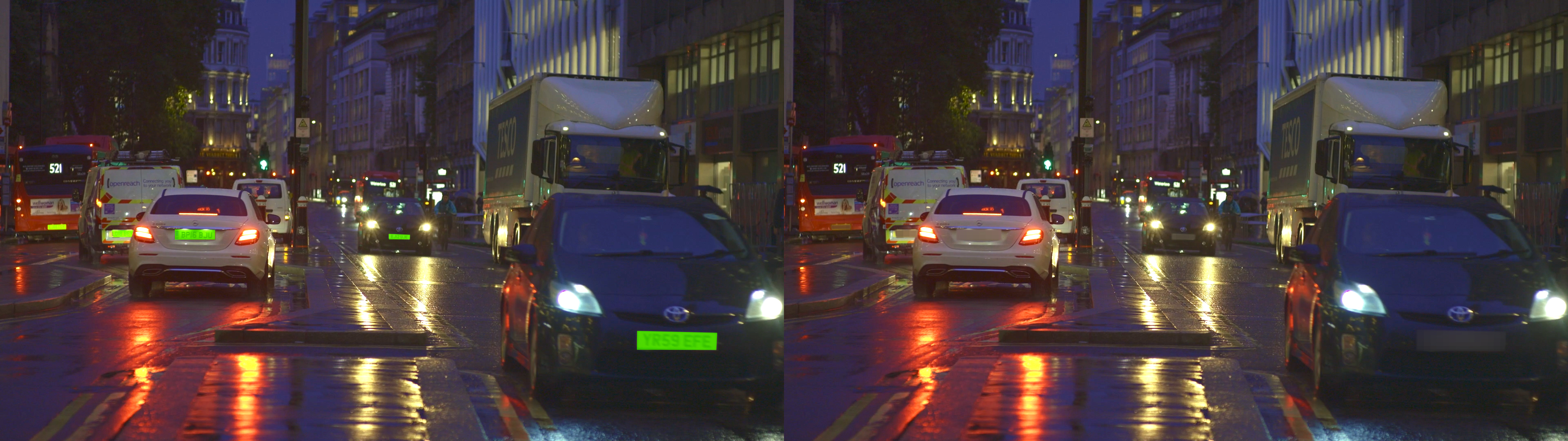
Note that there may be times when the ML model will not detect a license plate and in this case we suggest adding a second instance of the filter and using the manual mode to isolate, mask and track the plate.
Helpful tip: if you have several license plates in a scene that you wish to obscure without using the integrated ML model, you can use the integrated mocha option to generate a mask shape for each plate, then select all of the masks and track all of them simultaneously.
There are 4 independent options for obscuring plates in the generated masks - blur, mosaic, brightness/contrast, tint. Each of these options can be used independently of each other or they can be combined as a composite effect. For example, a face could be blurred and have a mosaic scramble at the same time.
Presets and the FX Editor
The FX Editor provides a convenient way to store and retrieve factory installed and/or user generated filter presets. To select a preset, open the FX Editor interface and pick one from the Presets panel. Click the apply button in the FX Editor to return to the host user interface.
To save a custom preset, click the “Create Custom Preset” icon in the top right corner of the parameter list, next to the filter name, set a name for the new custom preset in the dialog that appears and click done.
Filter Parameters
Mocha Mask and Track provides a way for the user to select and track which pixels in the filtered source are actually going to be affected by the filter, via the generation of image based mattes, gradient mattes and vector shape masks. Mocha planar tracking and vector shape masking options are included in the PixelChooser, which allows for the generation of motion-tracked mask shapes as a hold-back mask.
For more information on the Mocha Masking and Tracking, Click Here.
Compare Mode
The BCC Compare Mode provides a convenient mechanism to compare the effect result with the original source layer. It provides several variations on basic split-screen views with the filtered clip placed next to the unedited original.
For more information on the Compare Mode, Click Here.
View: Toggles the render view
- Output: Displays the final filtered output
- Matte: Displays the matte used for the face tracking.
- Overlay: Displays a color overlay within the mask region.
License Plate ML group:
Enable: Used to enable automatic license plate detection in the filtered source
Model: Used to select the model for license plate detection.
- License Plate Detection v.1: The base detection algorithm.
Feather: Used to feather the edge of the generated shape.
Scale: Used to scale the returned shapes.
Scale Width: Used to scale the width of the returned shape independently of the height.
Scale Height: Used to scale the height of the returned shape independently of the width.
Obscuration Effect Group :
Blur Amount: Used to set the overall level of blur.
Mosaic Size: Used to set the overall size of the mosaic tiles.
Mosaic Size X: Used to scale the tile width along the X axis.
Mosaic Size Y: Used to scale the tile height along the Y axis.
Mosaic Scramble: Used to shuffle the pixels in the image. As Scramble increases, the arrangement of pixels becomes increasingly random.
Mosaic Scramble Seed: Used to determine which value is input to the random number generator used to scramble the pixels. Adjust this value when you like the overall effect but want to adjust the random configuration of the pixels.
Brightness: Used to increase or decrease the source brightness.
Contrast: Used to increase or decrease the source contrast.
Tint Color: Used to set the color for the tint. Select either from the color chip or use the eyedropper to manually select color pixels.
Tint Amount: Used to set the tint amount.
Solid Tint: When enabled the tint color will completely replace all original colors if Tint Amount is 100, whereas when disabled a different Tint technique is used which adds a strong colored tint to the original while still leaving some of the original image features intact.
Blend Mode: Used to blend the obscuration effect to the source image. Blend Modes control the blending of the two images, giving the effects many additional creative possibilities.
For more information on Blend and Apply Modes click here.
Blend Mix: Used to blend the result back with the original unfiltered source
Clamp HDR Details: When enabled, prevents reversing the effect in HDR shots
Mix with Original: Blends the smoothed result back with the unfiltered source clip.
GPU Rendering: This popup allows toggles renderer in use for the filter.
- Default: By default the filter will utilize the installed video card and bases the render on the project settings.
- 16 Bit Float: Sets the render to 16 bit float
- 32 Bit Float: Sets the render to 32 bit float
- Disabled: Disables GPU rendering and switches to software rendering.








