Advanced audio AI removes noise and boosts your vocal quality. Toggle it on/off to hear the difference.
Mac or PC. VST3, AAX, and AU plugins for Premiere Pro, Audition, Media Composer, Pro Tools, Final Cut Pro, DaVinci Resolve, Garageband, Logic, and more. Plus a standalone desktop app.

Remove problem noise in seconds. Echo, fan noise, mic bumps, electrical hum. Even wind noise.

Get a richer, clearer voice that sounds natural even after noise removal.

Put our brand-new AI to work on your audio. There’s nothing else like it and we think you’ll be amazed.

Connect better with clear, professional audio. Upgrade your podcasts, videos, ads, course materials.

Find all your audio tools in one central place. Always compatible and always up to date.

All audio is processed on your device, not in the cloud. No audio data ever leaves your Mac or PC.
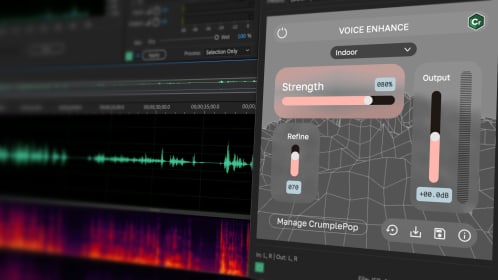

Plugin for removing echo and reverb from your videos and podcasts

Automatically remove hiss, background noise, and hum from your audio

Plugin for removing wind noise from your videos and podcasts

Plugin for removing car traffic noise from videos and podcasts

Plugin for restoring clipped audio in videos and podcasts

Plugin for automatically leveling audio in videos and podcasts

Plugin for removing plosive sounds from your videos and podcasts

Plugin for lavalier microphone noise cancellation
All CrumplePop audio tools in one simple desktop app for Mac and Windows

A lifesaver for me. I’ve been recommending to everyone who will listen.
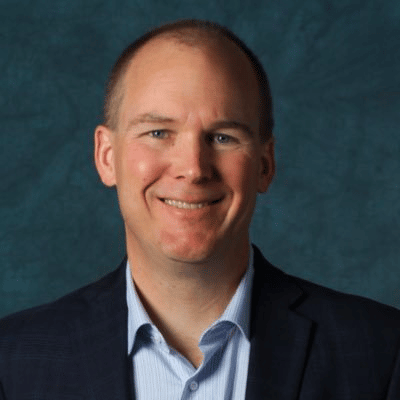

I love how EchoRemover brings voices forward while enriching my audio with an intimate and impactful sound.
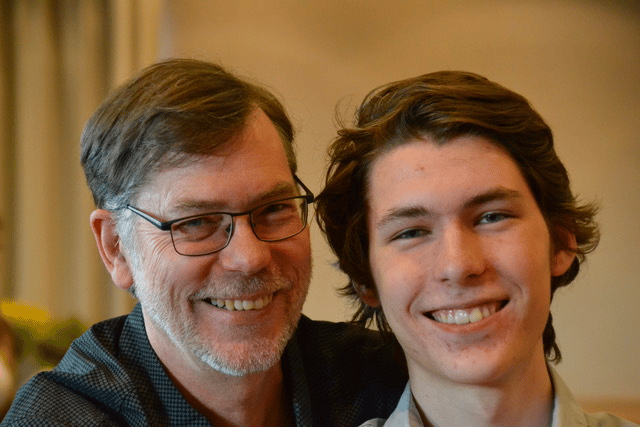

It’s a night and day difference, even to my untrained ear.


CrumplePop’s audio plugins have completely transformed my finishing workflow.


CrumplePop EchoRemover is honestly bonkers I’m obsessed with it.


It’s magic.
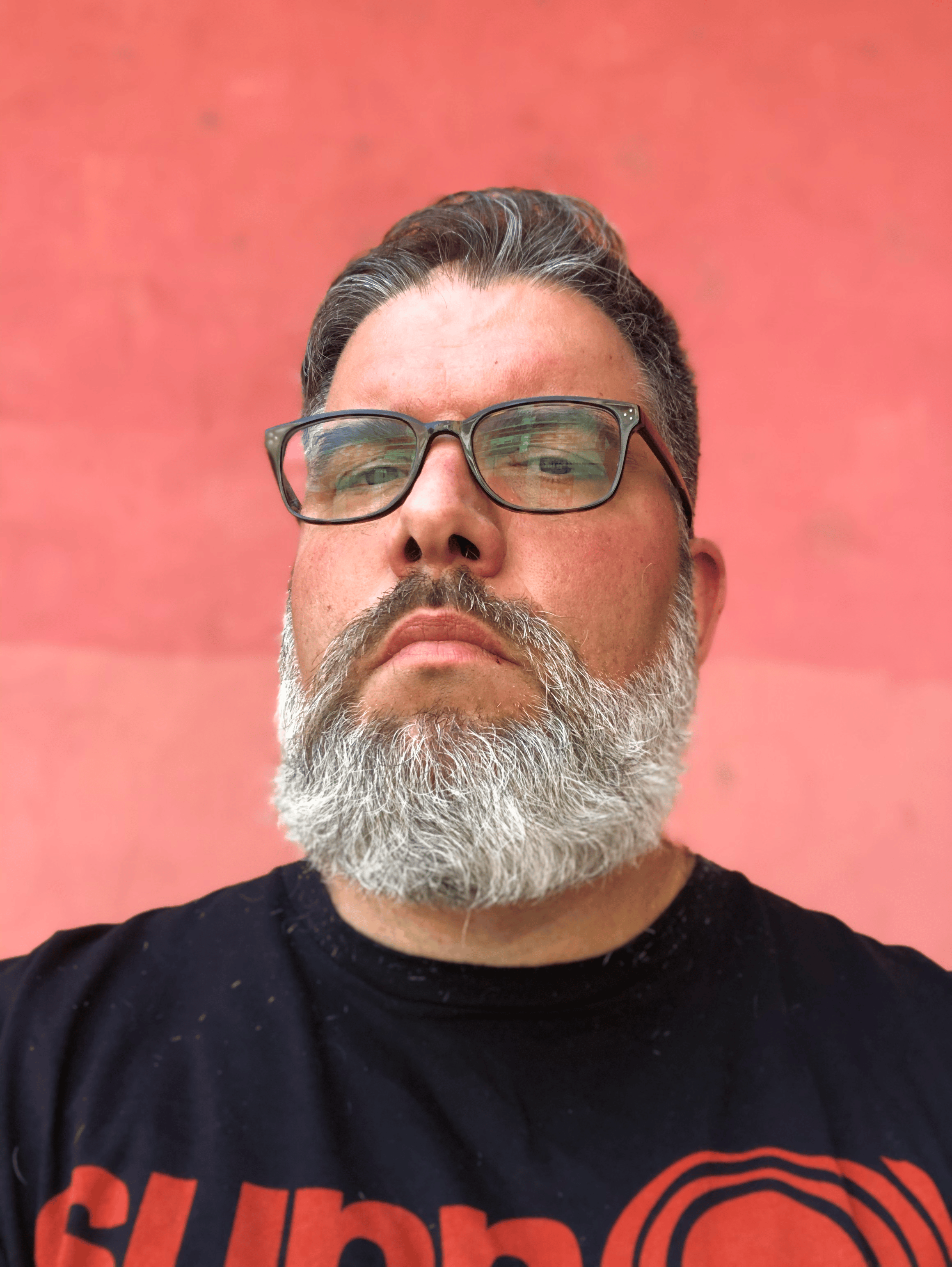


Instantly transform any voice recording into professional-quality sound with the power of AI. No internet access required- your audio stays private and secure. Toggle it on/off to hear the difference.
It’s never been easier to take on common audio problems such as background noise, echo, traffic, wind, and more, as well as enhance voice quality for a professional finish. CrumplePop audio tools are simple to use if you’re a beginner and also powerful enough to meet the daily demands of audio professionals.

A place for CrumplePop users to discuss tips, tricks, product feature requests, and best practices.
Forum
Search technical questions or open a ticket with our knowledgeable support team.
Support
Join our CrumplePop Discord to exchange tips, get quick help, and connect with fellow VFX artists.
Discord


















