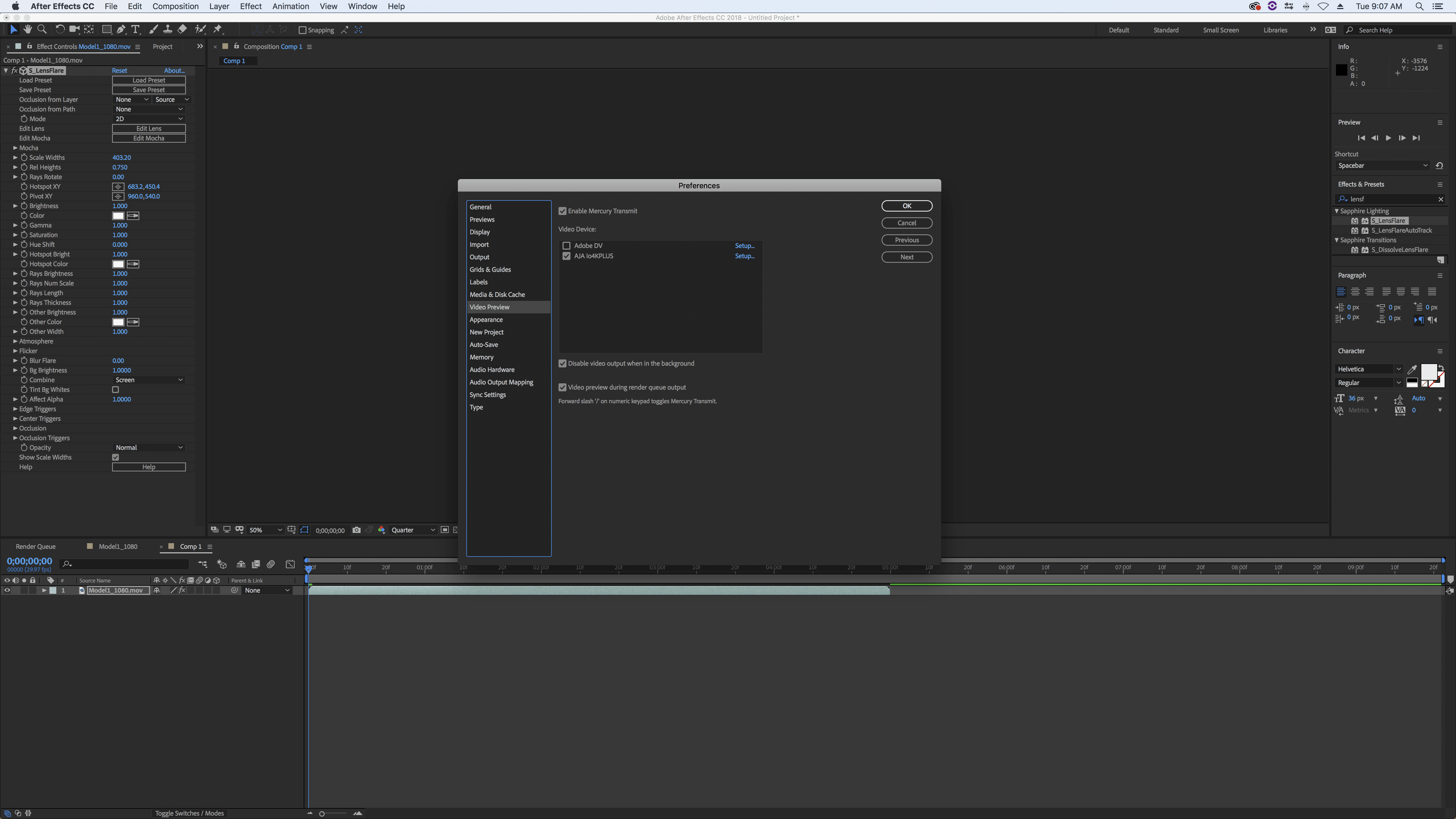FAQ
How Do I Paste 3D Camera Solve Data into Adobe After Effects?
April 11, 2024
First, copy your 3D camera data out of Mocha by selecting the layer(s) you want to use and clicking “export 3D camera data.” In After Effects, paste your 3D Camera Data…
Optics Licensing FAQ
March 17, 2022
Nodelocked Licenses
When you purchase your license, you will be emailed a serial number.
Internet Activation?
When your machine is connected to the Internet, you can activate directly in a few simple steps.
-
Make sure you are connected to the Internet.
-
Start the Optics standalone or apply the Optics plugin.
-
Select Activate nodelock license in the License window and click OK.
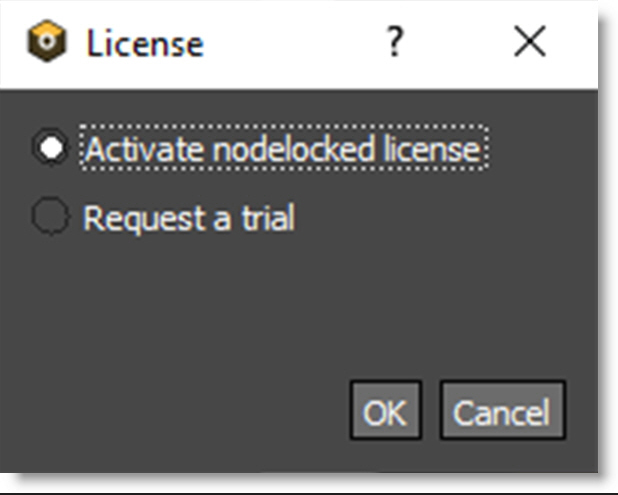
The Boris FX License Tool will load.
- Choose Activate your license now and press Next.
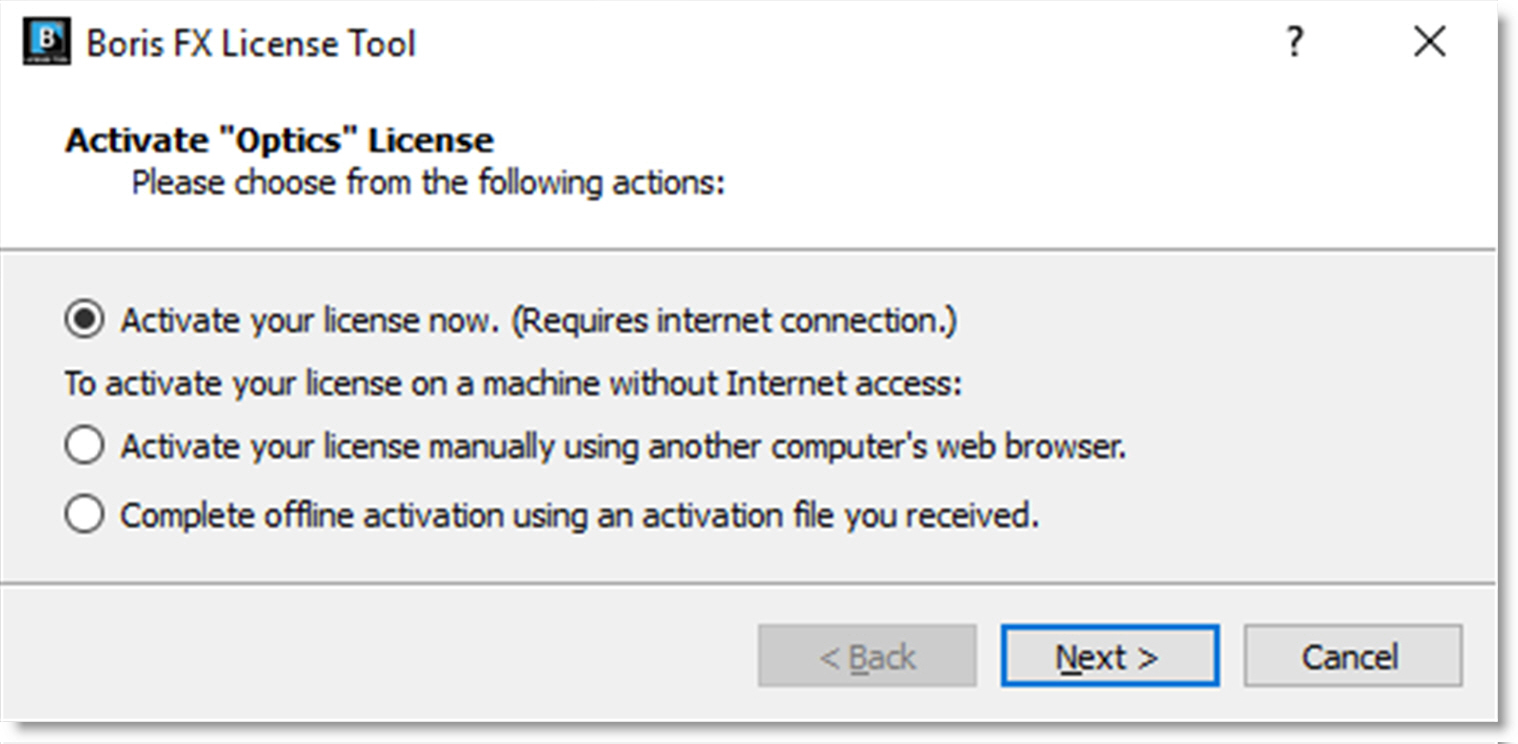
VEGAS Pro 20 FAQ
July 29, 2021
Q. I purchased VEGAS Pro 20 and I saw that I get free Boris FX plugins. Is this true? Yes! With every purchase of the VEGAS Pro 20, you are entitled to receive a partial license to Continuum.
License tool returns an error about wrong hosts when attempting to license within Mocha
December 3, 2020
If you are having trouble activating your license within the Mocha Application GUI when using the Plug-In version, try closing Mocha and activate using the Licensing section of the Plug-In interface.
The Plugins all have a “License and registration” section you can use to license instead of inside Mocha itself:
In Adobe After Effects, this control is at the top of the effect in the title bar, called “License…”:

In Adobe Premiere, it is the small box in the effect title bar with the arrow:
Sapphire 2021 Metal Performance
November 21, 2020
Sapphire 2021 now features Metal GPU acceleration for all our host applications running on Apple hardware. Performance will vary depending on macOS, specific GPU, host application, and Sapphire effect. For Metal acceleration, Sapphire 2021 requires a minimum of macOS Mojave (10.14). For the best stability and results, we recommend macOS Catalina (10.15) and macOS Big Sur (11.01).
| Effect name | Sapphire 2020.5 | Sapphire Metal 2021 | X Times Faster | % Speed increase of 2021 vs 2020.5 |
| WarpRepeat | 156 | 25 | 6.24 | 83.97% |
| Streaks | 162 | 28 | 5.79 | 82.72% |
| Rays | 154 | 28 | 5.50 | 81.82% |
| BlurMotion | 137 | 31 | 4.42 | 77.37% |
| EdgeRays | 92 | 26 | 3.54 | 71.74% |
| DissolveRays | 85 | 27 | 3.15 | 68.24% |
| DissolveEdgeRays | 70 | 26 | 2.69 | 62.86% |
| DissolveShake | 60 | 24 | 2.50 | 60% |
| DistortBlur | 61 | 27 | 2.26 | 55.74% |
| Shake | 59 | 27 | 2.19 | 54.24% |
| WipeFlux | 58 | 32 | 1.81 | 44.83% |
| Swish3D | 63 | 36 | 1.75 | 42.86% |
| DistortRGB | 44 | 26 | 1.69 | 40.91% |
| CloudsMultiColor | 39 | 24 | 1.63 | 38.46% |
| WarpBubble2 | 43 | 27 | 1.59 | 37.21% |
| Grain | 36 | 24 | 1.50 | 33.33% |
| CloudsPsyko | 30 | 21 | 1.43 | 30% |
| DistortChroma | 48 | 34 | 1.41 | 29.17% |
| Clouds | 29 | 21 | 1.38 | 27.59% |
| WarpChroma | 31 | 23 | 1.35 | 25.81% |
| TextureFlux | 32 | 24 | 1.33 | 25% |
| TextureLoops | 32 | 25 | 1.28 | 21.88% |
| CloudsVortex | 28 | 22 | 1.27 | 21.43% |
| Sparkles | 33 | 26 | 1.27 | 21.21% |
| Scanlines | 33 | 26 | 1.27 | 21.21% |
| WarpBubble | 33 | 26 | 1.27 | 21.21% |
| TextureFolded | 29 | 23 | 1.26 | 20.69% |
| WipeBlobs | 34 | 27 | 1.26 | 20.59% |
| SparklesColor | 35 | 28 | 1.25 | 20% |
| CloudsColorSmooth | 30 | 24 | 1.25 | 20% |
| SwishPan | 31 | 25 | 1.24 | 19.35% |
| TextureNeurons | 31 | 25 | 1.24 | 19.35% |
| LaserBeam | 32 | 26 | 1.23 | 18.75% |
| DissolveDistort | 32 | 26 | 1.23 | 18.75% |
| DissolveVortex | 33 | 27 | 1.22 | 18.18% |
| CloudsPerspective | 28 | 23 | 1.22 | 17.86% |
| DissolvePuddle | 31 | 26 | 1.19 | 16.13% |
| TextureMicro | 25 | 21 | 1.19 | 16% |
| Distort | 28 | 24 | 1.17 | 14.29% |
| DissolveWaves | 30 | 26 | 1.15 | 13.33% |
| DissolveBubble | 33 | 29 | 1.14 | 12.12% |
| WarpWaves | 27 | 24 | 1.13 | 11.11% |
| Kaleido | 27 | 24 | 1.13 | 11.11% |
| GlowNoise | 27 | 24 | 1.13 | 11.11% |
| WarpPuddle | 28 | 25 | 1.12 | 10.71% |
| WarpWaves2 | 28 | 25 | 1.12 | 10.71% |
| WipeWeave | 28 | 25 | 1.12 | 10.71% |
| GrainRemove | 28 | 25 | 1.12 | 10.71% |
| KaleidoPolar | 28 | 25 | 1.12 | 10.71% |
| DissolveGlint | 32 | 29 | 1.10 | 9.38% |
| DissolveGlintRainbow | 37 | 34 | 1.09 | 8.11% |
| WarpPolar | 25 | 23 | 1.09 | 8% |
| Etching | 25 | 23 | 1.09 | 8% |
| WarpPuff | 26 | 24 | 1.08 | 7.69% |
| WarpVortex | 27 | 25 | 1.08 | 7.41% |
| WarpTransform | 27 | 25 | 1.08 | 7.41% |
| WarpFishEye | 27 | 25 | 1.08 | 7.41% |
| WarpPerspective | 27 | 25 | 1.08 | 7.41% |
| WipeMoire | 27 | 25 | 1.08 | 7.41% |
| GlowRings | 27 | 25 | 1.08 | 7.41% |
| ZebrafyColor | 24 | 23 | 1.04 | 4.17% |
| TexturePlasma | 24 | 23 | 1.04 | 4.17% |
| EdgeDetectDouble | 24 | 23 | 1.04 | 4.17% |
| WipeWedge | 24 | 23 | 1.04 | 4.17% |
| EdgesInDirection | 24 | 23 | 1.04 | 4.17% |
| WarpMagnify | 25 | 24 | 1.04 | 4% |
| GlowEdges | 25 | 24 | 1.04 | 4% |
| WipeStripes | 25 | 24 | 1.04 | 4% |
| ScanlinesMono | 25 | 24 | 1.04 | 4% |
| ShowBadColors | 25 | 24 | 1.04 | 4% |
| EdgeBlur | 25 | 24 | 1.04 | 4% |
| WipeClouds | 25 | 24 | 1.04 | 4% |
| GlowDarks | 25 | 24 | 1.04 | 4% |
| MatteOps | 26 | 25 | 1.04 | 3.85% |
| Glint | 27 | 26 | 1.04 | 3.70% |
| Zap | 27 | 26 | 1.04 | 3.70% |
| GlintRainbow | 30 | 29 | 1.03 | 3.33% |
Mocha Pro OFX Plugin will not run or crashes my system after installation in Nuke, Vegas Pro, or HitFilm
November 19, 2020
If you experience a problem loading or crashing the Mocha Pro OFX Plugin in any OFX host, you may need to clear that host’s OFX plugin cache.
Foundry Nuke
If Nuke projects containing Mocha Proa are not working when you upgrade or install Mocha Pro, please clear the Nuke plugin cache.
Instructions from Foundry are here: https://support.foundry.com/hc/en-us/articles/206989899-Q100043-How-to-clear-your-Nuke-NukeX-NukeStudio-cache
FXHome HitFilm
Clearing the plugin cache via the HitFilm settings may not work and you need to do it manually. Instructions for clearing the cache to resolve plugin issues are found on FXHome’s site.
Optics FAQ
July 16, 2020
What is Optics?
Boris FX Optics is a standalone image editing application that includes 160 plug-ins and filters for Adobe Photoshop and Lightroom. Optics is developed for professional photography and designed to accurately simulate optical camera filters, specialized lenses, film stocks and grain, lens flares, optical lab processes, color correction as well as natural light and photographic effects.
Optics 2021 is available as a Adobe Photoshop/Lightroom plug-in, as well as a standalone application for macOS and Windows. One license will run both the plug-in and standalone per workstation.
PI FAQ
June 17, 2020
What is Particle Illusion?
Particle Illusion is a legendary particle generator that gives motion graphics designers, visual effects artists, and video editors access to thousands of professionally-designed, drag-and-drop particle emitters. Particle Illusion’s massive Emitter Library features photorealistic effects to easily add explosions, fire, smoke, dust, snow, fireworks, abstract organic elements, and even retro video game-inspired graphics to titles, lower thirds, and motion backgrounds. Users can choose to render out a preset as is or tweak parameters to create custom animations. Particle Illusion has two versions, a paid plugin and a free standalone application. The best way to see what Particle Illusion is all about is to watch our short overview video.
Monthly Subscriptions FAQ
May 27, 2020
How long does my monthly subscription last?
Your Sapphire, Continuum, Mocha Pro, or Silhouette monthly subscription lasts 30 days from the purchase date.
Will my monthly subscription auto-renew?
Yes, all Boris FX monthly subscriptions auto-renew after 30 days.
How do I cancel my subscription?
You can cancel your monthly subscription at any time by visiting borisfx.com, logging into your BorisFX customer account, clicking on the license tab, and choosing “cancel subscription”. Once you cancel your subscription, there will be no future charges to your account.
Silhouette and Silhouette Paint FAQ
April 13, 2020
What is Silhouette?
Since 2005 Silhouette has made its mark on film and television visual effects and post-production. Silhouette is an award-winning GPU accelerated compositing application that runs on macOS, Windows and Linux. Silhouette’s standout features are advanced rotoscoping tools and a non-destructive 32 bit, HDR paint system. Silhouette is also a node-based compositing tool with integrated planar tracking, keying, matting, warping, morphing, and a total of 154 different nodes–all stereo enabled. Silhouette supports ACES color management via OpenColorIO. In 2019 the Silhouette team was recognized with Academy and Emmy technical achievement awards for the software’s contribution to the feature film and television industries.
COVID-19 "At Home" Licensing FAQ
March 18, 2020
I have heard that Boris FX is providing temporary free licenses for those affected by COVID-19. How do I get an at-home license of Sapphire, Continuum, Mocha Pro, or Silhouette?
Great question! Temporary licenses are being provided for individuals and companies under active upgrade and support plans with floating licenses whose offices and facilities have temporarily been closed due to issues related to COVID-19. These licenses are not intended for individual users who already own Boris FX products and wish to receive an additional free license. If you or your company find yourself in this unfortunate position, please contact sales@borisfx.com to speak to a representative who can assist you.
Sapphire 2019.5 Third Party Broadcast Monitor Support
June 18, 2019
Sapphire 2019.5 supports output to a third party broadcast monitor via a Blackmagic or AJA card for the Effect and Transition Builder (S_Effect and S_Transition) and the Flare Designer. To enable the output of these applications to your broadcast monitor, please follow the instructions below per host.
Adobe After Effects:
In After Effects settings, enable Mercury Transmit and select your video card.
In Builder settings, under “View”, select “Reference Monitor” and choose appropriate frame size and frame rate as per your project.
Sapphire 2019 for Flame 2020
April 18, 2019
What is the future for Sapphire…Sparks or OFX?
OFX!!!! At Boris FX, we are very excited about the future of our plug-ins on the OFX platform. It’s more robust and modern API, and frankly, the future of all our products. We will continue to support customers who own Sapphire Sparks and are on a current Upgrade and Support contract, but will gladly provide free cross-grades over to OFX.
Is there a price difference between Sapphire OFX and Sapphire Sparks?
No, the price is the same. A node-locked permanent seat of Sapphire “Flame Only” Sparks and a node-locked permanent seat of Sapphire OFX is $1695.00. The advantage is Sapphire OFX works on any/all OFX platforms on one machine, in addition to Adobe After Effects and Premiere Pro! Sapphire Sparks are locked to Flame only unless you were to purchase a 2795.00 Spark multi-host license. So, with Sapphire OFX, that license will work in Flame, Nuke, Resolve, Baselight, Mistika, Rio, After Effects, Premiere Pro, etc where as a Sapphire Spark license would only work in Flame. If you work in many different hosts, OFX is a no-brainer.
Mocha Pro: plug-in or standalone application?
November 26, 2018
Q. What Mocha Pro option should I buy, the plug-in or the standalone application? What is the difference between the Mocha plug-in and standalone?
A. For most Mocha Pro users, the plug-in is the best choice for usability and integration with your host application, below are some situations where you might want to use the standalone application.
- Large roto projects or assistant stations. Some of our customers have a large number of roto artists, who only do roto. If they spend all of their time in Mocha, using the standalone version avoids the facility needing to buy host software seats for these artists. Facilities with a finishing artist working in Flame or color grading suites such as Resolve or Baselight often have an assistant station handling the tracking, roto or object removals and Mocha Pro standalone supports these sites well.
- Python scripting. Mocha standalone has a Python scripting engine and can be extended to integrate with asset management pipelines, provide custom tools, etc. This is something that large facilities find useful. Learn more about Mocha’s Python Support.
- Working with unsupported hosts. Mocha was a standalone application for a long time before it was a plug-in. In that time we developed workflows to export tracking and shape data to most VFX or editing software. After Effects CS6 is an example of where you would need the standalone version because the plug-in only works in CC. Other examples include Apple FCP X, Blackmagic DaVinci Resolve, Autodesk Flame, Assimilate Scratch and any 3D packages where you might use Mocha’s camera solve data. View the Mocha tech/specs chart to see what data formats Mocha supports.
- Performance. There are some situations where Mocha standalone will render or track more quickly than the plug-in version. This depends on many factors and is different for each host, but if you want to track high-res footage with a computer that doesn’t have much RAM, the standalone application will be faster.
- Multi-tasking: Running Mocha as a plug-in is modal, meaning that while Mocha’s interface is active, you work in Mocha, then close it to return to your host. Some VFX artists like the flexibility of keeping Mocha and Nuke (or AE) always running on the same system to multi-task and set up Mocha to run on one monitor and Nuke on the other. For this scenario, the standalone is best fit.
Mocha Pro can be purchased with various license options:
How do I set up the Imagineer License Server on Linux with systemd?
November 7, 2018
systemd is the new mechanism for managing startup services on modern Linux distributions. The Imagineer License Server can be configured to use systemd instead of legacy init scripts for managing the server process.
Mocha Pro 2019
October 1, 2018
Mocha Pro 2019 is a major update to the Academy Award-winning planar tracking toolset. Get answers to our most frequently asked questions re: upgrades and licensing, sales, and general support.
Continuum Support for macOS Mojave
September 27, 2018
Boris FX Continuum currently supports macOS Mojave 10.14 for Avid Media Composer, FCPX or any OFX supported host (Nuke, Resolve, Vegas, etc).
Why does my Sapphire trial have a red X?
August 28, 2018
The Sapphire trial version is a fully functional 30-day trial watermarked with a red X.
Custom UI Crash in Avid with Dual Monitor Systems
August 21, 2018
There are ways to handle a known issue in which users, using Dual-Monitor setups on Windows 7, sometimes experience crashes if they use Mocha, when closing the plugin and going back to Avid.
Premium Filters FAQ
June 29, 2018
Continuum premium filters like Primatte Studio and Stage Light are available for purchase as an individual filter. Check here before you install a premium filter in your host application whether it is Adobe, Avid, OFX, Resolve, or another host platform so that you are aware of important compatibility issues.
My favorite host application supports OFX plug-ins, will Sapphire work?
June 21, 2018
Sapphire VFX plug-ins work in many host applications that support OFX plug-ins…
FAQs on the Continuum VR Unit
April 30, 2018
Have a question about the Boris FX Continuum VR Unit giveaway? We’ve compiled questions here about host compatibility, technical support, licensing, and more.
How Do I Access the Sapphire Documentation?
April 27, 2018
Documentation for Sapphire is installed on your machine with the software and is available in HTML and PDF formats. The location of these files can be found here. . .
How Do I Find My Machine ID (Host ID)?
April 27, 2018
Your Machine ID is your Ethernet ID/MAC address. It consists of 6 pairs of numbers and letters A-F. You may see these pairs un-separated (d312a930bc7f), separated by colons (d3:12:a9:30:bc:7f) or separated by dashes (d3-12-a9-30-bc-7f). To find your Machine ID, please follow the steps below. . .
How Will I Be Notified of Complimentary Software Updates (Point Releases)?
April 27, 2018
Sapphire will automatically check for updates each time it is opened, and alert you if an update is available. If you would like to check for updates manually, please follow the steps below. Alternatively, you can always find the latest version of Sapphire at https://borisfx.com/downloads/?&product=Sapphire
Can Different Versions of Sapphire Be Installed On My Machine At the Same Time?
April 26, 2018
Unfortunately, apart from our Autodesk plugins, it is not possible to install multiple versions of Sapphire for the same host on one system. Our Sapphire Installer is designed to replace all other versions of Sapphire for your chosen host (but not for other host products). This prevents confusion from multiple copies of the same effects, and allows your saved projects to automatically use the new version. . .
How Can I See Which Machine(s) Are Currently Using My Floating License?
April 26, 2018
To see a list of machines currently using your Floating License, open the RLM server’s web interface using a browser. From the server machine go to http://localhost:5054. On the left side of the main page, select “Status”, then, go to the ISV Server table at the bottom of the screen and click “Get License Usage”. There you will see a table with the Host Name and Host Id of every machine using the license.
One Sapphire spark aborts when first loaded, although the others work fine.
April 26, 2018
You may have a corrupt setup file for that spark. Type these commands to a shell, replacing “LensFlare” with the spark name that is not working. . .
Where Can I Download the Sentinel Drivers for My USB Dongle?
April 26, 2018
Learn where you can find the Sentinel Drivers and SuperPro Framework for your USB Dongle here.
Why is Sapphire's Builder Only Available On Some Hosts?
April 26, 2018
There are a few reasons that Sapphire is unfortunately not available for use with all of our Host Products at this time. . .
Why Is the Sapphire Preset Browser Not Opening On My Mac?
April 26, 2018
Follow these steps if you are having issues with opening your preset browser on your Mac. . .
Will projects saved with prior Sapphire versions continue to work with Sapphire v11?
April 26, 2018
With the exception of our Autodesk Plugins, any projects containing Sapphire v2.093, v5, v6, v7, v8 and v9 effects will automatically be converted to use Sapphire v11 when opened with Sapphire v11. Please note, however. . .
Will Sapphire use multiple GPUs if I have more than one?
April 26, 2018
No, Sapphire will only utilize a single CUDA GPU. If you have multiple CUDA capable GPUs, you can control which one Sapphire uses in the s_config.text file. Change the use_gpu setting from “Yes” to the desired GPU index (0, 1, etc.). You can verify which GPU Sapphire is currently using in the Help dialog. s_config can be found in the following directories. . .
All My GPU Renders With Sapphire Sparks Are Failing In Autodesk
April 25, 2018
On Linux, add the following line to /etc/modprobe.conf and then reboot: options myri10ge myri10ge_pat_idx=1
All Sapphire Plugins Give a "CAN NOT LOAD" Error
April 25, 2018
This can occur if Sapphire plugins are not installed properly, or they were copied over from another machine instead of being installed at all. The solution is to re-install from https://borisfx.com/downloads/?&product=Sapphire&host=Autodesk
Can I use the same activation key on multiple machines?
April 25, 2018
You can use the same activation key on different machines provided you have enough number of fulfillments per activation. For instance, if you have an activation key for one machine, you can only activate it on one machine. If your activation key allows more than one activation, you may activate it on that many machines.
Do my Sapphire installs need to be the same version on both the GUI and render machines?
April 25, 2018
Yes, they do. You will need to either update your installer on both your GUI and render machines to the most current version, or install an older version.
Does Sapphire Work Under Autodesk Central Installation?
April 25, 2018
Unfortunately, this configuration is not supported at this time. Please contact Sales for more information.
How Can I Delete Precomputed Clips In Avid?
April 25, 2018
Learn how to delete precomputed clips in Avid here
How can I load Autodesk Setups from Prior Sapphire Versions into Sapphire 11?
April 25, 2018
An update_setups script is provided that automatically converts your setups from prior versions of Sapphire to Sapphire v11. For detailed information on how to use this, check the on-line docs installed with the software on your local Autodesk machine. . .
How Can I Process a Title or Key in Avid Without Affecting the Background?
April 25, 2018
Drop a Sapphire plugin onto a title or key and then select the “Apply To Title/Key” checkbox in the Effect Editor. This causes the plugin to process the fill and matte of the title together. . .
How Can I Promote Avid Sequences with Older Sapphire Versions to v11?
April 25, 2018
With recent Avid versions you can automatically promote all older Sapphire versions to Sapphire v11 AVX2. In some cases you can instead leave older Sapphire versions installed on your Avid so they will continue to be used when sequences with those versions are loaded. . .
How can I upgrade old presets to v11 in Avid?
April 25, 2018
Current Avid versions auto-conform effects used in sequences, but do not conform effects stored in bins. Until Avid supports this properly, use the following workaround. . .
How Do I Deactivate My Sapphire Activation Key?
April 25, 2018
To deactivate your Sapphire activation key, uninstall from your machine and select the option to “deactivate your license now” (if you have Internet connection) or “deactivate your license manually using another computer’s web browser” (if you do not have Internet connection). . .
How do I return to my previous version of Sapphire?
April 25, 2018
First, uninstall Sapphire from your machine. Then, install Sapphire using the older installer and re-enter your license. Please note however, that your Sapphire v11 license is not compatible with Sapphire v7 and older. Furthermore, please be advised that projects saved using Sapphire v11 will not open in older versions of Sapphire.
How do I Stop Sapphire From Collecting Usage Data?
April 25, 2018
To stop Sapphire from collecting usage data, go to the change-usage-collection folder and click on the change-usage-collection application. . .
How Do I Uninstall Sapphire From My Current Machine?
April 25, 2018
Learn how to Uninstall Sapphire from your computer.
I just installed a new version of my host application and Sapphire is not showing up.
April 25, 2018
If you install a new host application on your machine, you will need to re-install your plugins afterwards, so the new application can locate them.
Where Can I Find the Sapphire Diagnostic Log?
April 25, 2018
The “Help” dialog now has an “email Support” button that takes you to a form. The s_log_extended.text file will automatically be included when using this form. The Sapphire Diagnostic Log can be found in the following directories. . .
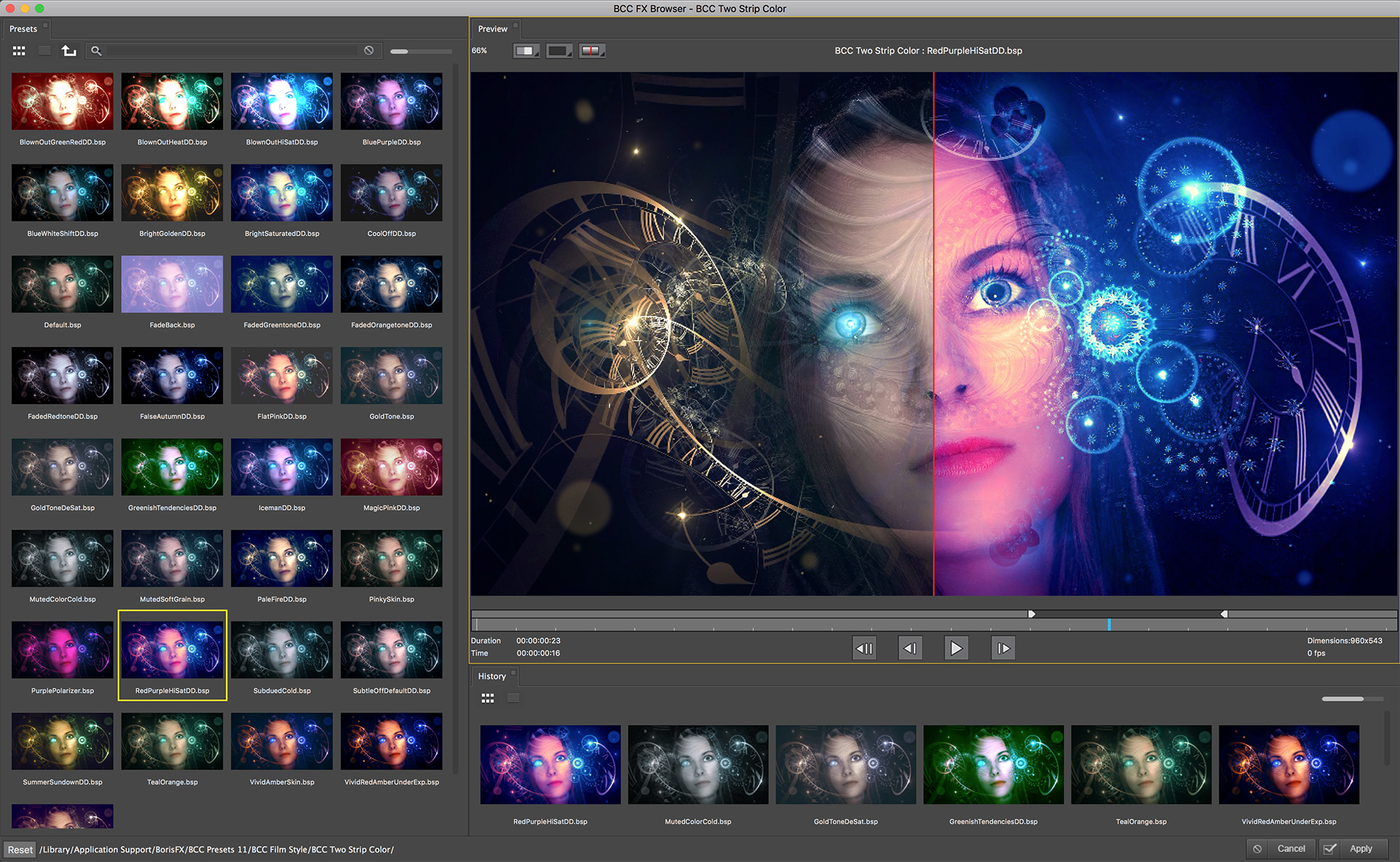
What is different in Continuum versions 8, 9, 10 and 11?
March 1, 2018
Boris FX releases new versions of Continuum regularly. Find out about the new filters, effects, and features that have changed in Continuum 11 through Continuum 8. From new filters to effects to GPU acceleration to improved motion tracking and more, get information here about the upgrades that have happened in Continuum since version 8.
Tech Note: Mocha Mask Crashing Adobe After Effects CC 2018 - RESOLVED
October 30, 2017
A prior crashing issue with Mocha AE and Adobe After Effects has been resolved as of January 2018.
Applying Continuum Filters to a Matte Key or Title in Avid Media Composer
October 26, 2017
With the release of Continuum 11, Boris FX has streamlined the way users interact with matte keys or alpha title mattes in Avid. Instead of having to set the multi-filter start-mid-end checkboxes in a multi-filter stack, this is now handled automatically from within Continuum. There are only three basic rules that must now be followed…
Continuum Specifications
October 19, 2017
See which hosts are supported for Boris FX VFX plugin, Continuum 2019, including The Foundry Nuke, Adobe After Effects, Adobe Premiere, Apple FCPX, Apple Motion, Avid Media Composer, Autodesk Flame, Blackmagic Davinci Resolve, Magix Vegas Pro, and HitFilm Pro.
Sapphire 2024 Specifications
October 12, 2017
View the supported hosts specs for Sapphire 2024. This chart includes specs for Nuke, Adobe After Effects, Adobe Premiere, Avid Media Composer, Autodesk Flame, Blackmagic Davinci Resolve, Blackmagic Fusion, and Magix Vegas Pro.
I had a GenArts or Imagineer Systems account, why isn't it working?
July 28, 2017
Imagineer Systems, GenArts, and Boris FX joined forces in 2016 to deliver our customers awesome VFX plug-ins together. As we are one company now, we are consolidating our systems and resources.
Which Sapphire license do you need?
July 19, 2017
Wondering which which Sapphire license will work best for your needs? View our cross-host license matrix for more information about hosts and licenses.
Looking for the Sapphire license install via command line install?
July 19, 2017
Sapphire license install via command line install
What are the installation instructions for Sapphire offline activation?
July 19, 2017
How to install a Sapphire activation key if your machine or license server machine is not connected to the Internet.
Is there a list with descriptions of the Sapphire effects?
March 16, 2017
Is there a list with descriptions of the Sapphire effects?
Sapphire Units FAQ
March 16, 2017
Are Sapphire Units perpetual licenses or subscription?
Sapphire Units are offered as perpetual (node-locked) licenses only. Subscription pricing is offered for the full Sapphire suite only.
Do I need an internet connection to license a Sapphire Unit?
Yes, you need an internet connection to license a Sapphire Unit. Offline license activation is not supported for Sapphire Units. If you require offline activation, you need to license the full Sapphire suite.
Can I buy a dongle or a floating license for a Sapphire Unit?
What do we do if we don't want to use Quicktime on Windows?
June 23, 2016
If users have security concerns and do not want to use QuickTime on Windows, but still want access to .MOV and .MP4 codecs, we recommend that they uninstall QuickTime Player, and install only the QuickTime Essentials part of the package. This substantially reduces the attack surface and reduces QuickTime to the status of a faceless library on their system which will only be used inside of other software for codec decoding. For v5 users, the Mocha Pro 5 Plug-in option is the ideal solution because it has no dependency on QuickTime and reads the image data right out of the host's timeline. For users who are unable to upgrade to Mocha Pro 5 the Plug-in, installing the codecs alone will help solve some of the problems users are encountering with Quicktime on Windows. If you have trouble installing only the QuickTime essentials, try this method:
- Fully uninstall QuickTime and delete any Apple folders left on your machine for a clean uninstall.
- Reinstall using the full installation option with the player installed as well.
- In your program management configuration panel, select the uninstall option and ask Quicktime to be "modified."
- Uninstall Quicktime Player only but keep the full library of codecs you need to read .MP4 and .MOV files.
How do I install Mocha Pro 5 on Centos 7?
June 23, 2016
sudo rpm -Uvh --nodeps Mochapro-5.0.0....rpm
sudo rpm -Uvh LicenseManager-1.4.0...rpm
sudo yum installredhat-lsb-core
Does Boris FX support Monsters GT?
May 31, 2016
Monsters GT is no longer supported. Follow these instructions to uninstall it.
What product is right for me?
May 24, 2016
Q. I am not sure the differences between your products. Which do I choose? A.With the Mocha Pro 5 release we have simplified our offering. Choose from the Mocha Proplug-in or standalone options. The compare products chart shows the differences between Mocha Pro 5 and the Adobe & HitFilm bundled Mocha products (Mocha AE / Mocha HitFilm).
Q. Do I need the standalone or the plug-in option? A. The standalone and the plug-in option share an almost identical feature set and the ability to export tracking and roto data to most popular formats. The main difference: the plug-in runs inside your host application and uses the host's media engine whereas the standalone does not require a host software. If you only use only Adobe AfterEffects & Premiere OR Avid, you may only require the Adobe or Avid specific plug-in. If youuse Adobe, Avid, Nuke, Resolve or Fusion, you many want the Multi-host option. If you have dedicated roto and tracking artists OR want to build an assistant station dedicated to Mocha Pro, choose the standalone option. Please note: the Mocha Pro 5 plug-in is not available as a floating license. If you have a large site that requires floating licenses, please contact our sales team for pricing.
Below are basic descriptions of Mocha powered products currently available for purchase on our website.
Mocha Plus
June 3, 2015
Q. I own Mocha Plus, why is it no longer on your site? A. Imagineer has recently stopped selling Mocha Plus, but it can still be downloaded from our downloads section. Customers that own a Mocha Plus license will be rewarded with a special upgrade discount to Mocha Pro 5. The list price of Mocha Pro 5 Plug-in for Adobe is $695. Mocha Plus owners can upgrade to this product for $395. To take of advantage of this special upgrade offer, please contact our sales team.
What are Mocha's system requirements or technical specifications?
April 22, 2015
Windows: Windows 7 or higher on x64
Linux: Red Hat Enterprise Linux 6, CentOS 6 or a compatible Linux distribution on x86_64
Memory: 16 GB or more
Disk: High-speed disk array or SSD storage
Graphics Card: High-end NVIDIA Quadro, TITAN or GeForce Pascal, e.g. Quadro P5000 or GeForce GTX 1080 Ti
Monitor: 1920×1080 or higher, including high dpi 4k monitors
Network: Must have an enabled network adapter (wifi or ethernet)
Disk: At least 1 GB
Memory: At least 4 GB
Graphics card: Must support OpenGL 2.1 for basic functions. For GPU-accelerated tracking and remove, OpenCL 1.2 is required
Monitor: Minimum resolution 1440×900 pixels
Network: Must have an enabled network adapter (wifi or ethernet)
How do I fix a 'can't connect to server' or 'server system is down' error when I know the server is running?
January 5, 2015
For the -97 error, it's likely that a port number is conflicting. You can edit the server license to fix this. Normally the license server runs in port 27000, but if other FLEXnet license servers are present it may take a different port (Nuke and Maya are common FLEXnet processes that may conflict with Mocha and eachother). To be safe, open ports 27000-27009. Also, the vendor daemon uses a port specified at run time. If a static port allocation is required, edit the license file and change:
VENDOR isl to VENDOR isl PORT=27003On the client license we can change to a different port by editing the SERVER line in the license file:
SERVER servername 000000000000 to SERVER servername 000000000000 27003where 000000000000 is the host id and 27003 is a port chosen by the system administrator. Thisbasically forces the machines to communicate to one another via port 27003.
Does Mocha use multi-threaded processing?
January 5, 2015
We only multi-thread some of the processes in Mocha at this time. Performance improvements are on the development list to speed up a lot of the workflows.We will let our users know when we are able to utilize multi-threadding on all of our processes, but that will take time to implement.
Why am I getting the error code: 'Could not decode product name from...'?
January 5, 2015
That is caused by trying to use the incorrect activation code for you Mocha product. Make sure you have double checked your activation code, and make sure you have the right version. You usually see this when you have used license manager 1.2.5 for Mocha V4, are trying to activate a Mocha V3 software with a Mocha V4 code, or have substituted Mocha Pro for Mocha Plus.
Will Mocha run on OSX Yosemite?
October 21, 2014
Why can't I find 'Program Data' or locate my Mocha license on my machine?
August 6, 2014
If you can not find the following paths on your machine:
- Licence Directory for OSX: -/Library/Application Support/Imagineer Systems/FLEXlm/Licenses/
-
Licence Directory for Windows
- Windows XP: C:\Documents and Settings\All Users\Application Data\Imagineer Systems Ltd\Licensing\
- Windows Vista: C:\ProgramData\Imagineer Systems Ltd\Licensing\
- Windows 7: C:\ProgramData\Imagineer Systems Ltd\Licensing\
- (Legacy versions of Imagineer Software may still use the directory C:\Program Files\Imagineer Systems Ltd\Licensing\)
-
Licence Directory for Linux
- /etc/opt/isl/licences/
- Open Terminal found in Finder > Applications > Utilities
- In Terminal, paste the following:
-
defaults write com.apple.finder AppleShowAllFiles YES
-
- Press return
- Hold ‘alt’ on your keyboard, then right click on the Finder icon in the dock and click Relaunch.
- Relaunch Finder by right clicking the Finder Icon while hosting the ‘alt’ key
- This will show all hidden files.
- To hide them again, follow the same steps but replace the Terminal command with:
-
defaults write com.apple.finder AppleShowAllFiles NO
-
- Open Windows Explorer.
- Click the View tab and Check File name extensions and Hidden items.
- Open Windows Explorer.
- Click Organize and choose Folder and Search Options.
- Click the View tab, select Show hidden files and folders and then clear the checkbox for "Hide protected system operating files".
- Click Yes on the warning and then click OK.
- Right-click the Windows Start button and choose Explore.
- Choose Tools > Folder Options.
- Click the View tab and clear the "Hide extensions for known file types" checkbox.
- Select "Show hidden files and folders" and clear the checkbox for "Hide protected operating system files (Recommended)".
- Click OK and close this window.
Why won't my shape track or move in Mocha?
August 6, 2014
How do I share my custom keyboard shortcuts?
August 6, 2014
Our custom user keyboard shortcuts are designed to be shared, but if you want to share the default settings (AE, Nuke, Etc) you'll need to make a copy of them first. You can find your saved keyboard profiles here: Linux: ~/.config/Imagineer Systems Ltd/ Mac OS: ~/Library/Application Support/Imagineer Systems Ltd/ Windows: [YourUserName]\AppData\Roaming\Imagineer Systems Ltd
How do I open Mocha Plus or Mocha Pro from After Effects instead of Mocha AE?
August 4, 2014
If you own Mocha Plus or Mocha Pro, you can open these products from within AE. To open Mocha Plus or Mocha Pro inside of After Effects the same way Mocha AE opens from After Effects, simply go to Mocha>file>preferences and open Mocha's preferences. Check "track in AE" and close Mocha. Restart After Effects and use Animation > Track in Mocha AE as you normally would. The Plus or Pro version of Mocha will now open the same way Mocha AE used to.
Why won't Mocha 4 or License Manager run on a 32 bit system?
July 29, 2014
hile older products supported 32 bit systems, Imagineer Systems license managers and Mocha v4 are 64 bit only moving forward.
What do I do if my question isn't answered here?
July 1, 2014
Check our user forums or contact support, we are happy to help you!
If you have a sales related question, you can call us at:+1 (646) 797-3323
Where can I find more license and installation help?
July 1, 2014
You can find more the license and installation guide here. If you are still having problems or need technical support, contact us.
I am behind a firewall and can't activate my license, what should I do?
July 1, 2014
If possible, turn off your firewall for a minute and activate online. Otherwise, you will need to send your Host ID and activation code into support for a manual license generation. If you have a floating license server, you will need to provide support with your HOST ID and SERVER NAME. Contact support now.
Why am I getting the error code “Activation code does not match this product”?
July 1, 2014
You most likely have the wrong program installed. Please make sure you install the exact product your activation code is for. This is found in your purchase email. Please note: If you are running the Adobe After Effects bundled version of Mocha AE,updates are provided by Adobe. Installing a download from the Imagineer site, requires an upgrade purchase. Still confused?Email us and we are glad to walk you through the options.
How can I troubleshoot Mocha crashes?
July 1, 2014
Troubleshooting suggestions:
- Restart your machine, usually a simple restart is enough to get any piece of software back on track.
- Make sure you have enough memory dedicated to Mocha in File>Preferences.
- Turn hardware rendering ON or OFF in File>Preferences, depending on your settings.
- Make sure your video card driver is up to date.
- Try running Mocha in 32-bit mode by using “Get Info” on the app and checking the 32-bit box.
- If you have already tried Mocha troubleshooting, and all else fails, it may be that you have some Library problems on your machine.
- Uninstall your Mocha software.
- Find any Preferences (or .plist) files:
- On pre-mavericks MAC this will be under /Users/*YOURUSERNAME*/Library/Preferences/
- On Windows, open the command prompt as an administrator, type regedit in the window, and hit enter. Navigate to HKEY_CURRENT_USER/Software/Imagineer Systems Ltd/Mocha
- On Linux, simply navigate to~/.config/Imagineer Systems Ltd/Mocha Pro 4.conf
-
Delete your preferences files:
- Onpre-mavericks MAC Delete the files that begin with com.imagineersystems.Mocha
- On Windows, Delete the contents of any folder inHKEY_CURRENT_USER/Software/Imagineer Systems Ltd/Mocha
- On Linux, delete only theMocha Pro 4.conf file
- Re-install the software from scratch by downloading a new Mocha installer off of our downloads section.
-
If you are on Mavericks, you will need to try something else to delete your preferences because you will not be able to access and delete your .plist files the way you can on older systems. You may try one of the following techniques:
- Use friendly solution:
- Quit the app, and make sure it isnotset to run at login.
- Delete the app’s prefs file (typically in ~/Library/Preferences/Imagineer Systems Ltd/Mocha.
- Logout.
- Login.
- Launch the app.Follow Mocha's instructions to reset preferences.
- Preferred solution:
- Quit the app.
- Open Terminal, paste the following, and press Return:
defaults delete com.
imagineersystems.*.plist
- Launch the app. Follow Mocha's instructions to reset preferences.
- Use friendly solution:
Why do I get “License error: Mocha AE CS6 must only be launched from After Effects” when I try to open videos on my computer?
July 1, 2014
You may see this ifMocha AE has been accidentally set as the default program for that type of video file on your machine. Please use quicktime or windows media player as your default video player on your machine instead. If you need more detailed instructions to change your default OS video player, please read the following: For windows: http://windows.microsoft.com/en-us/windows/change-default-programs#1TC=windows-7 For mac: http://www.macworld.com/article/1154861/changedefaultapp.html
Why does Mocha crash immediately on startup or why can't I activate when I am using my thunderbolt ports on my new mac?
July 1, 2014
Legacy versions of Mochaare not supportedondual monitor thunderbolt systems or systems with several thunderbolt ports in use. This was a known conflict with our FLEXlm license dependency and MAC Thunderbolt systems. This issue has been resolved in the latest version of Mocha V4. Please make sure you have Mocha V4.1.o or above installed on your machine in order to fix this issue. If you continue to have thunderbolt issues, please contact support. Please note: the legacy versions of Mocha V3 and below are not supported on new Mac thunderbolt capable machines.If you have legacy software and are unable to upgrade to V4 at the moment, you should try unplugging all unnecessary thunderbolt ports, except one, as a workaround before activating or starting Mocha. Currently, you can only have one thunderbolt port active for legacy Mocha to activate and run properly. Usually users decide touse this single port for their monitor.
Why does my Wacom Tablet not work with Mocha?
July 1, 2014
While this issue is fairly rare, you may need to update your Wacom Driver. Make sure you use a driver suited for your machine and that it is the correct driver for your exact tablet model.
Why is my zoom tool not working?
July 1, 2014
This is usually due to a non-English language keyboard layout (German, for example), or other possible keyboard mapping conflicts. Go to your Key Shortcuts tab in Preferences:
- In the Track shortcut category the keyboard shortcut you need to change/delete is “Track Luminance”
- In the Stabilize category the keyboard shortcut you need to change/delete is “Stabilize Y Translation On/Off”. You may also need to change “Remove Current Frame from Fixed Frames”.
Can I customize my keyboard shortcuts in Mocha?
July 1, 2014
Customizable keyboardshortcutsare now found in: MochaPro 4 and Mocha Plus 4.You can customize your keyboard shortcuts by going to File>Keyboard>Customize, or File>Preferences. Find out more here.
Can I use custom frame rates with Mocha?
July 1, 2014
Mocha does not support non-standard, custom frame-rates. You will need to use a different frame-rate, as close to your desired frame rate as possible, but convert your footage to individual frames instead of a movie. You will then be able to composite your shot and convert it to the proper frame rate of your choosing.
Where did my cached renders go?
July 1, 2014
When you render in Mocha, renders are temporary cached image files in your Results Folder. If you close Mocha and un-check “retain cached renders” on exit, Mocha will delete all the temp files. We recommend that you export your rendered results to another output folder with File>Export Rendered Clip for proper backup.
Why can't I see my roto shapes, surface tool, or grid tool?
July 1, 2014
Turn overlays on, that should fix the issue for you.
Why does my surface tool disappear halfway through my track or why does my shape twist in on itself or scale off screen when I track?
July 1, 2014
If you using perspective when you track, it may be that your surface is going behind the camera in Mocha and corrupting the data. In Mocha, problem splines can occur when the tracking data has become so skewed it goes off or “behind” camera, the keyframes the tracking data generates can throw the shape information out of order. You may need to re-track the shape using only translation, scale, rotation, and shear instead of perspective. This is especially true for complex roto of an object that is turning away from screen or tracking an object that is turning.
Why does my shape not paste correctly into After Effects or Nuke?
July 1, 2014
If your Mocha shape does not lineup in your destination software, you may have a mismatched project frame rate or aspect ratio. If you are seeing stranger results, the track for that shape may have become corrupt. A good way to check this is to turn the surface tool on and see if the surface tool does anything unexpected, like disappear. You may need to re-track the object.
Why is my Mocha interface popping, jumping, jerking, or otherwise moving erratically?
July 1, 2014
You likely need to update your graphics card driver. Please do to your video card’s support page and download the latest video drivers. Install the drivers and restart your machine.
Why is my transform data off in After Effects when I paste it onto a null?
July 1, 2014
If you are using Mocha3.2.1 and below only it is because the anchor point is also driving the null. Turn off the anchor point and your track and null should line up perfectly. InV4 we removedthe anchor keys for our AE Transform Data export.
How do I optimize Mocha in my preferences?
July 1, 2014
In Mocha Preferences (File>Preferences), you can increase RAM in the texture memory section, or turn hardware rendering on and off. Mocha needs at least a few GB of RAM and 100 GB of free hard drive space to render fast and trouble free. You can also view Mocha's technical requirementshere.
What is the best way to work with interlaced footage?
July 1, 2014
Mocha has the ability to interpolate interlaced footage. This must be set up when you start your new project: separate fields. Please note: For rendering modules such as Remove, Insert and Stabilize, interlaced footage can be difficult to work with. Imagineerrecommends working inside Mocha on frame based clips. Consider processing interlaced footage into frame based , de-interlaced footage in another program. You may then remove and render out of Mocha at full size, making the remove tool work easily in your shot. You can then reprocess the clip to be interlaced once again.
Why can I not track something that I know should be easy to track?
July 1, 2014
Understanding the planar tracker is key to getting a good track. Increasing the Min % of Pixel Used in the track tab can also help. If your tracker is simply not working properly, there could bea corrupt file in your cache. Delete the contents of your cache folder. You can find your cache folder in your Preferences: File>Preferences wherever you have set it to, but usually somewhere like “C:/MoTemp/”. Delete the cache folder contents and restart Mocha.
Why doesn't Mocha support my footage?
July 1, 2014
Mocha from Boris FX supports most standard movie clip and image sequence formats. In order to use clips (ie. not image sequences) you must have QuickTime installed. Level of QuickTime support can vary depending on the operating system. View documentation: supported file list
What to Do if Mocha Does Not Support Your Footage
In the event that you are working in a format that Mocha doesn't support, we recommend converting the footage to an image sequence.
Why is my track slipping?
July 1, 2014
It may be because you do not notice an occlusion that Mocha DOES see; moving objects or people that slowly move in front of the area you are trying to track need to be avoided. Also look out for obvious or even “barely there,” consistently moving reflections or shadows; Mocha will notice them even if you don’t! But it could also be that you are not tracking enough or the right area of an object. When tracking surfaces you will usually get a much better track if you include the edges and not just the interior of an object. This is because Mocha can define the difference between the background and the foreground and lock on better. You also may need to make your shape larger or track a better area of texture. Remember, Mocha is a texture tracker. So if there is no pattern, Mocha doesn’t know what to track. Finally, make sure your layer order isn’t occluding tracks you are trying to make. When you track a layer, the mattes of any active layers above the layer itself are subtracted from the matte of the layer and hence influence the area being tracked. To keep your tracking predictable, it is recommended that you keep your tracking layers on the top of the stack unless you specifically wish to use other layers to subtract from the tracking area of layers beneath it. To monitor what the tracker “sees” as a tracking area, select the Track Matte button in the view control. With this layer order, as long as your track objects from the foreground to the background, you will always have holdouts for the tracks behind them.
Why doesn't my tracking or shape data line up from Mocha to my compositing or editing program?
July 1, 2014
When you paste or importyour Mochadata into the final composite or edit, make sure you are pasting or loading your data in at the first frame of the clip, otherwise your data will not line up. Project settings such as frame rate, dimensions and pixel aspect ratio must be match between your Mocha project and your destination software.Make sure these values match the settings in your compositor or editor and inside of Mocha, otherwise your tracking data will not match when you export it. If your are using Adobe After Effects, thetarget layer you are pasting data to should also be the same size as your AE composition. A good After Effects troubleshooting tip: create a new solid that is the same size as your composition. Paste your track or roto shape data to this layer. If it does not line up, the issue is mostly likely a project mismatch.
Why is my footage blank, black, white, or one frame long?
July 1, 2014
There are certain types of codecs and file types that Mochadoes not support, usually native, unprocessed codecs off of cameras and AVIs on Windows. You mayneed to convert the file to something Mochasupports, such asquicktime or an image sequence. If your screen is black or white for clips but not for images, it is most likely the codec for the movie files that is causing the issue. View Documentation: supported file list Other troubleshooting tips:
- Double-check that your quicktime drivers, codecs, and video card drivers are up to date, and that quicktime can open the file.
- Try changing your codec to a more widespread codec. Usually any other quicktime format like animation, h.264, or JPEG compression should work, or another type of common .avi compression.
- If the footage loads in quicktime but not in Mocha, try converting the clip to a file we know for sure that Mocha recognizes, like a TIFF or JPEG sequence, to test and make sure that Mocha is running properly.
Why can I only export ten frames or why are all my renders watermarked?!
July 1, 2014
You are running Mocha in learning edition (LE) mode. In LE mode, exports are limited to 10 frames andrenders have watermarks on them. LE mode exists so that you can continue to learn Mocha even after your 15 day trial has expired. If you are running on a floating license and you see the that you are running in LE mode, all your licenses have been checked out. If you have been working on a file on a node-locked license and you lose your license to another user, do not save your file in LE mode. If you have saved your file, you will have to send it to our support team to be unlocked. Be advised, it may take anywhere from 24-72 hours to unlock your LE mode files. Keep your splash screen on if you are running floating licenses so that you can look out for this warning: “Warning! You are Running in LE Mode.”
How do I open Mocha AE that shipped with Adobe After Effects CS4-CS5?
July 1, 2014
Open the Adobe After Effects program folder and launchthe Mocha AE. It is astandalone program.
How do I open Mocha AE that ships with Adobe After Effects CS6 or Creative Cloud?
July 1, 2014
Mocha AE ships free within Adobe After Effects CS4 through CreativeCloud. To launch, within After Effects: select the layer you want to track, go to Animation>Track in Mocha AE.
How do I get started learning Mocha?
July 1, 2014
The getting started page is a good place to begin your Mocha journey. You can also view the video tutorial section and browse by tag or date. Another great resource are Curious Turtle training videos. You can watch the free Mocha Fundamentals video series here or purchase downloadable materials.
Other resources: On the training resource page, you can findlinks for authorized training partners and certified Mocha instructors.
Legacy Products
June 3, 2014
Q. I do not seemy product (monet, mokey, motor, etc) listed. Do you still sell it? A.Imagineer has either discontinued these products or merged all the functionality into Mocha Pro. If you own an older, no longer supported product and wish to upgrade toMocha Pro,please contact sales@imagineersystems.com team for a custom upgrade quote.
Mocha AE (Mocha for After Effects)
May 30, 2014
Q: What is Mocha AE?
A: Mocha AE is the bundled planar tracking and masking plug-in that has been licensed to Adobe since 2008, starting with CS4. Mocha AE CC has recently been updated in After Effects 2019. Select a layer and go to: Animation > track in Mocha
Q: What is the difference between the new Mocha Pro 2019 and the Mocha AE CC that ships with Creative Cloud?
A: Mocha Pro has many significant features not found in the Adobe bundled Mocha AE CC:
- Advanced Modules: Lens, Insert, Remove, 3D Solve, Stabilize
- GPU accelerated tracking and object removal
- Stereo 360/VR workflows
- Export data to industry standard systems
Q. Why do you sell Mocha, when it is bundled with After Effects?
A. While Mocha AE CC contains many features, Mocha Pro is designed to have more advanced VFX features and supports many more hosts with export for Premiere, Nuke, Fusion, Autodesk and many more. We now have a simplified product lineup with Mocha Pro 2019 our flagship product. We highly encourage new users to start with the Adobe bundled Mocha AE CC, if you are happy and want to learn more, download a free 14 day trial of Mocha Pro.
Support & Maintenance Contracts
May 23, 2014
Q. Can you tell me about your support & maintenance contracts? A. Boris FX offers the option to purchase yearly support & maintenance contracts. This is ideal for customers that wish to ensure they are always running the latest version or need guaranteed response time for customer support & technical issues. Most sites purchasing multi-seats or floating license take the support option. 1 year support contracts include:
- Free upgrades to major releases
- Minimum 1 business day response for all technical support cases.
For more information, please contact sales@borisfx.com or your local reseller.
Mocha Pro
January 10, 2014
Mocha Pro version 5 has new features for hosts like Blackmagic Fusion, Autodesk Flame, and HitFilm.
Mocha Pro Licensing Questions
January 10, 2014
Q. How many computers can I install a license on?
A. Mocha Pro 5 now has an improved license system allowing users to activate or deactivate their software license while connected to the internet. This allows a user to install the software on multiple systems, then "activate" the Mocha Pro 5 license on their computer of choice. Simply "deactivate" your license to move it to a new system. Customers not connected to the internet should contact our support team for manual license transfers.