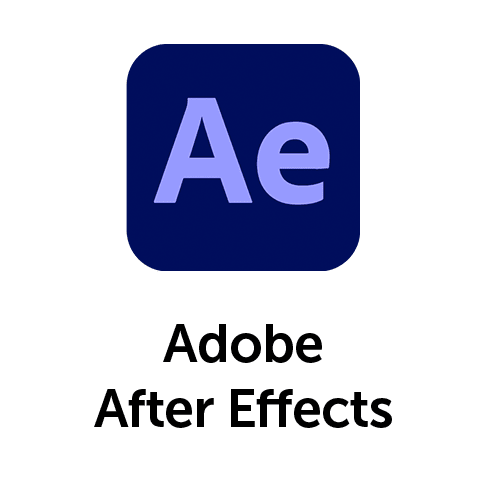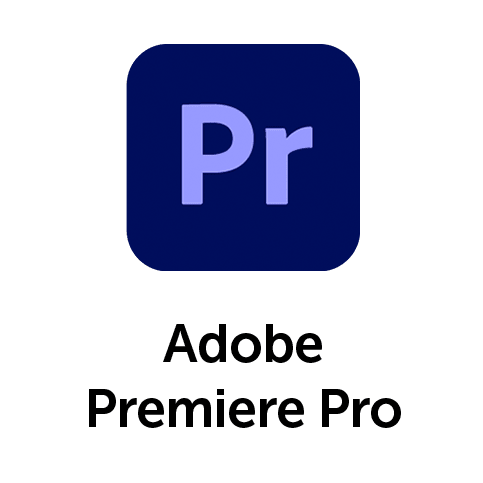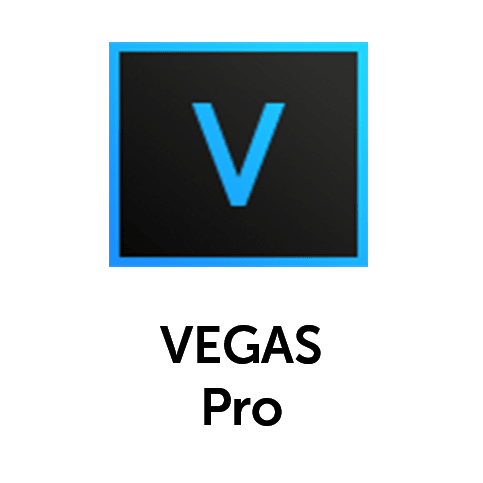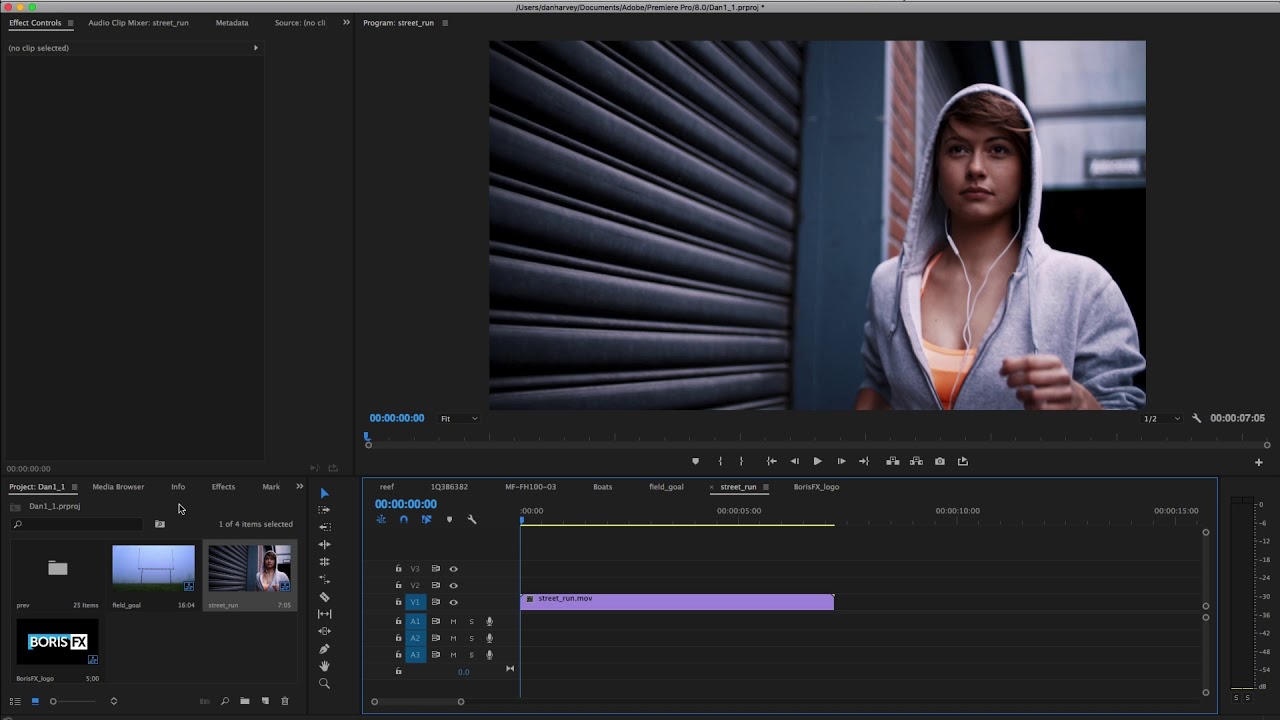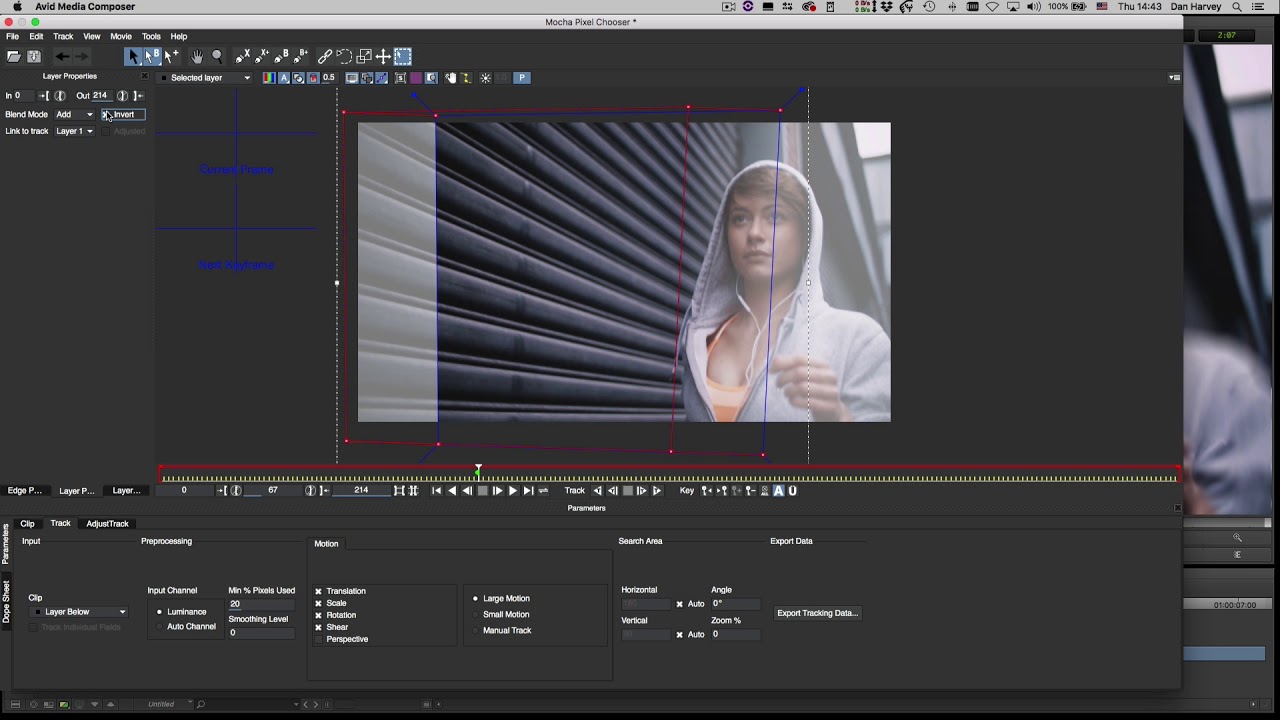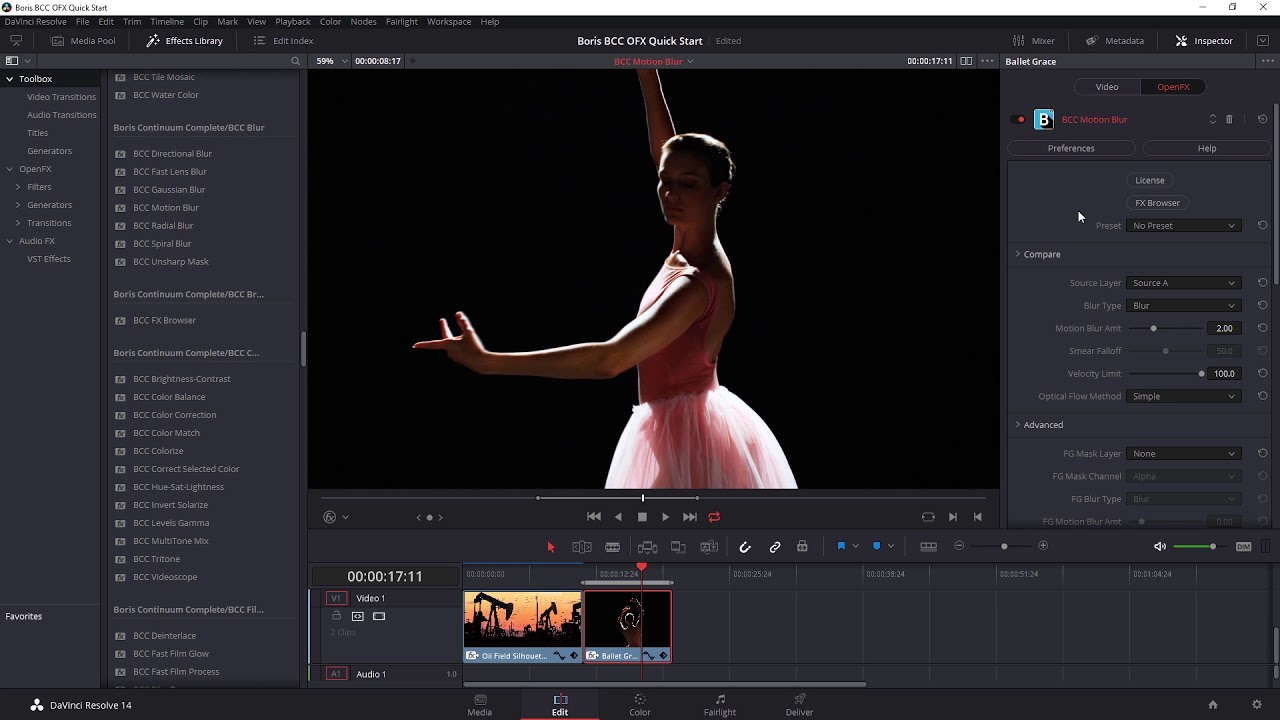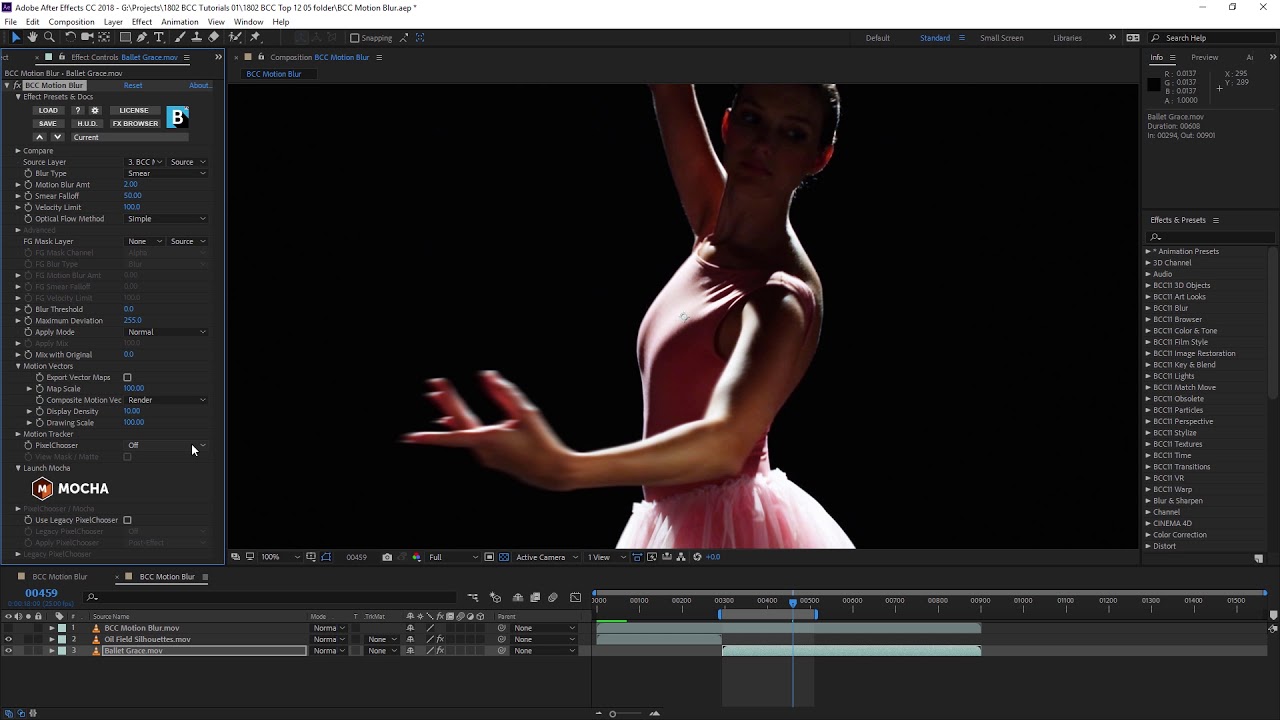HIGHLIGHTS
COMPARE MODE

This handy feature enables you to view the filtered result beside the unfiltered source shot without having to toggle the filter on and off and is a very convenient way to fine tune the results. The Compare Mode includes a side-by-side view as well as a split wipe bar and can optionally compare the result to a separate source clip in the view pane.
BLUR TYPES

The Motion Blur filter can apply two different types of blur to the source - Blur and Smear. Blur will use motion data from past and future frames to create a bi-directional blurred result, where the blur will appear on both sides of the moving object. Smear ignores future frames and only uses data from motion detected in past frames, the result being that the blur is applied only on one side of the moving object.
In the image, both sides of the birds wings are blurred when the Blur option is selected. Only the trailing edge of the wing is blurred when the Smear option is selected.
NEW ADVANCED OPTICAL FLOW ALGORITHM

While Optical Flow has been used in the Continuum product for many years, our research and development team have discovered additional optical flow algorithms that can sometimes provide a more pleasing result. This Advanced mode uses OpenCL hardware assisted rendering to implement a more sophisticated (and more computationally intensive) motion vector analysis. The performance of the Advanced mode varies widely from one graphics card to another and if you see reduced performance or unexpected results when using the Advanced option it is recommended that you switch to the Simple mode on that card.
FOREGROUND MASK OPTION

The Foreground Mask Layer menu sets the media to use as a foreground mask to constrain the pixel movement. When this menu is set to None, the media that is assigned to the Foreground Mask Layer has no affect. A Channel menu determines which channel from the Foreground source is used to create the foreground mask, the choices being Red, Green, Blue, Luma or Alpha. The Foreground Blur Type menu sets the type of motion blur that is created on the foreground mask, either Blur or Smear.
OPTICAL FLOW
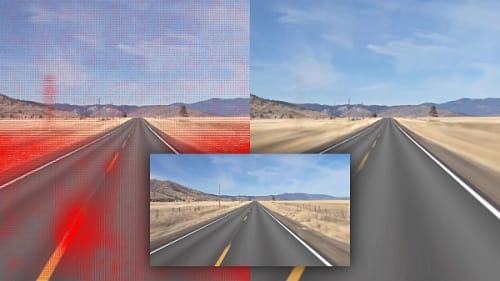
The Motion Blur filter utilizes the power of optical flow algorithms, which are used in this filter to automatically trace the movement of pixels in the image over time. This data is then used to instruct the filter as to what movement in the shot needs to be blurred. Most of the time you’ll never need to make an adjustment to the default state of the parameters in the optical flow section of the filter, but we’ve exposed them for those problem shots where adjustment might help in producing the desired result.
INTEGRATED PIXELCHOOSER WITH MOCHA

Like most filters in the Continuum product, the Motion Blur filter includes the PixelChooser matte and masking system with integrated mocha planar tracking and spline masking making it possible to further isolate motion blur to specific regions of the image.
FEATURES
- Optical Flow based motion detection with visible motion vectors to aid in tuning the result
- User selectable simple and advanced Optical Flow algorithms
- Integrated PixelChooser with Mocha option to quickly and easily isolate the effect to a portion of the image
- Blur and smear options
- Includes Compare Mode to easily see the source and result while fine tuning the filter parameters
- Integrated FX Browser with factory installed presets
The Continuum Motion Blur filter offers multi-host support with a single license.
HOSTS