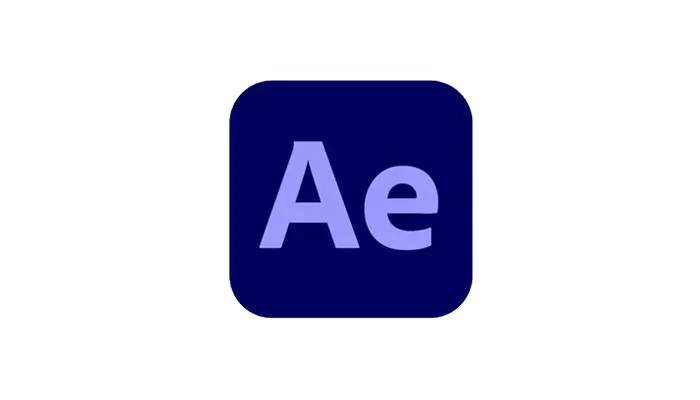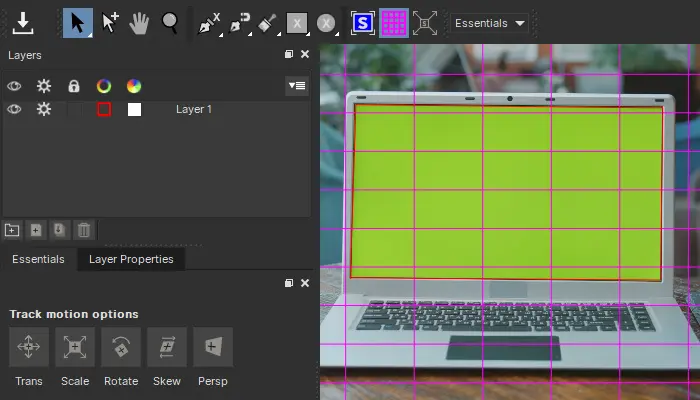Charcoal drawings are impressive and satisfying to look at but require quite a lot of skill to create by yourself.
While it's cool to have charcoal portraits or drawings of various things as decorations or as a way to preserve valuable memories, it can be challenging to acquire them without the right materials and expertise.
If you can't create them yourself, another option is to pay an artist to draw something for you, which can be expensive and difficult to achieve if you don't know anyone who can do it.
However, there is a solution to this problem. You can transform a photo to look like it was originally drawn with charcoal, and the entire process requires just a few clicks. That's exactly what we'll talk about in this guide, so without further ado, let's get started!
Reasons To Convert Your Photo To A Charcoal Drawing
We can do what was once unthinkable thanks to modern video and photo editing software. Converting regular photos into something like charcoal portraits or charcoal sketches is easier than ever, but before you get into it, here are some good reasons why you should consider doing this in the first place.
- Artistic Expression: Charcoal drawings have a special aesthetic appeal that can convey a different mood or atmosphere when compared to a regular photograph. Converting a photo to charcoal can add a sense of handcrafted artistry and uniqueness to the image, which some value a lot.
- Emphasis on Texture and Contrast: Charcoal drawings are known for their rich textures and deep contrasts. By converting a photo to charcoal, you can enhance these elements, bringing out details that might not be as prominent in the original digital version of the photograph.
- Personalization and Customization: Converting a photo or video using a charcoal effect filter allows for customization and personalization of the image. Artists can manipulate various parameters like line thickness, shading intensity, and contrast levels to create a unique interpretation of the original photo. However, how extensive this customization will be depends on the tool you're using.
- Experimentation and Exploration: Digital tools provide a platform for experimentation and exploration. Converting a photo to charcoal within photo-editing software enables artists to try out different styles and techniques without the constraints of traditional mediums. You can also practice making various versions or do quick and regular corrections, which would take lots of effort with a real charcoal drawing on paper.
- Creative Interpretation: Artists can use charcoal drawing to interpret creatively. They can selectively emphasize or de-emphasize specific elements of the original photo, adding their unique, personal artistic flair and vision to the image.
- Nostalgia and Vintage Feel: Charcoal drawings can evoke a sense of nostalgia or a vintage aesthetic. Converting a photo to charcoal can give it a timeless quality reminiscent of old masterpieces or classic art styles. Modern conversion methods will allow you to match the aesthetics of old family photos or recreate new special moments in the same, matching style.
- Educational Purposes: For those learning about art or studying different artistic techniques, converting photos to charcoal within a digital environment can be a valuable learning experience. It allows them to understand the principles of charcoal drawing and experiment with its application in a much more practical and cost-efficient way.
- Printable Artwork: Charcoal drawings converted from digital photos can be printed and displayed as physical artwork. This provides a tangible representation of the digital creation and allows artists to share their work in various contexts, such as exhibitions or galleries. You can also make printable charcoal drawing artwork and use it as a heartfelt gift for someone you love.
How to Turn a Photo or Video into a Charcoal Drawing With BCC Charcoal Filter
Now that you know some of the main reasons you might want to convert a regular, digital picture or video into a charcoal drawing, it's time to learn how to do it step-by-step.
For this specific task, we'll be using the BCC Charcoal Filter from the Boris FX Continuum Pack.
Continuum is a renowned plug-in set available for all modern video editing programs, like Adobe Premiere Pro, Adobe After Effects, Avid Media Composer, DaVinci Resolve, and more. You can download a free Continuum trial version from the official Boris FX website.
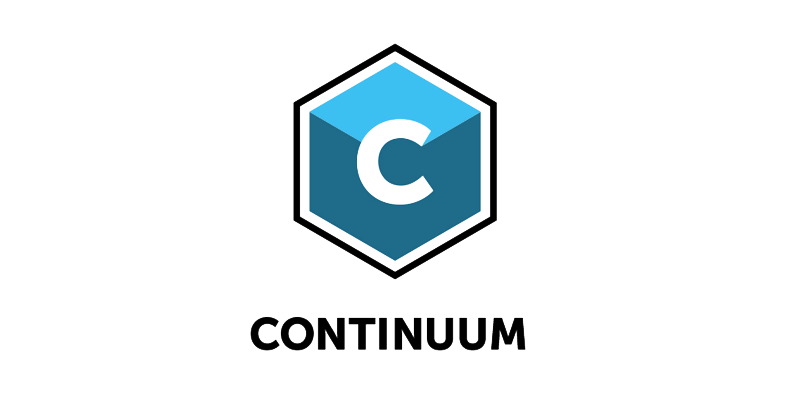
We'll be using Adobe Premiere Pro, but keep in mind that although this is video editing software, you can use it to modify images as well.
With that said, here's what you need to do to convert digital photos into a charcoal portrait or a charcoal drawing using the BCC Charcoal Effect Filter.
Step 1: Launch Premiere Pro, Create a New Project, and Import Media
The first step is to launch the software of choice on your PC, in this case, Premiere Pro, and then click "New Project" when it loads.
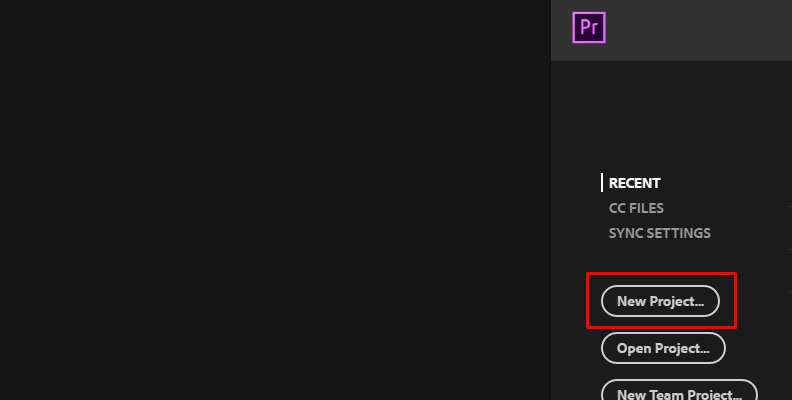
When the interface loads up, navigate to the "Project" panel, then right-click the empty area and choose "Import" from the list of options, as shown in the image below.
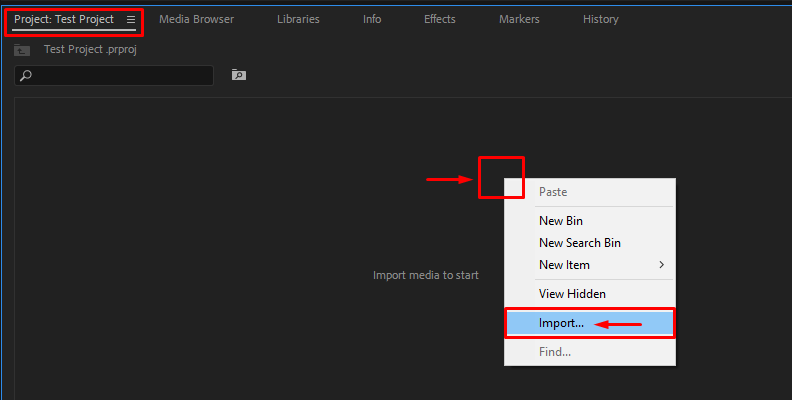
Choose the image(s) you want to import from your computer.
For this example, we'll be using a digital photo of this beloved dog and turning it into a charcoal painting.
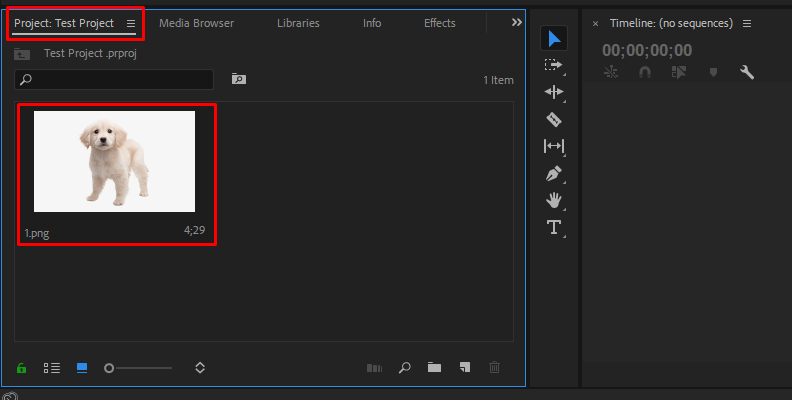
-
Step 2: Create A Sequence
Your next step is to create a sequence so that you can apply effects to your image. To do this, simply drag the image from the "Project" tab onto the timeline area.
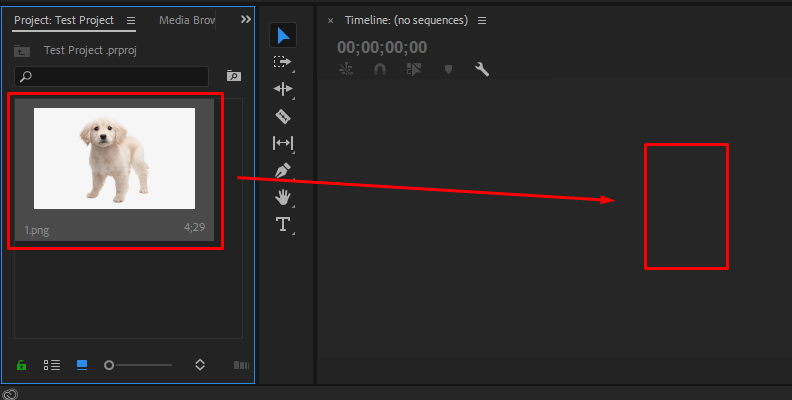
Now the image is on your timeline and you're ready to apply effects.
-
Step 3: Find and Apply the Effect(s) to Your Image
Now, you need to head over to the "Effects" tab in Premiere Pro where you can find all the installed effects you can use on your images and videos.
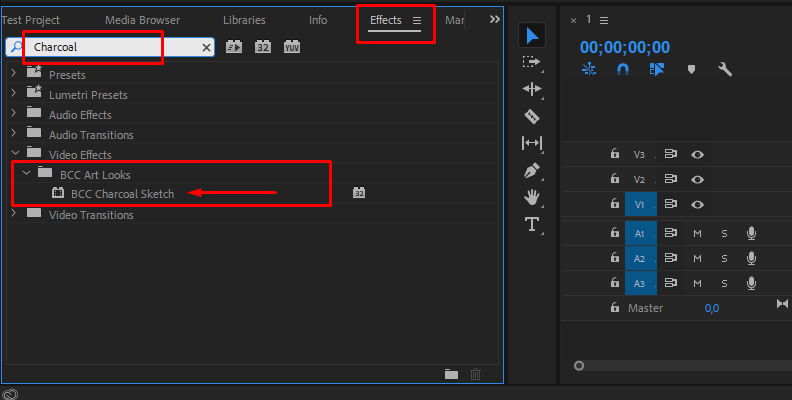
Open the "Effects" tab, use the search bar to type in "Charcoal" and then drag and drop the "BCC Charcoal Sketch" effect onto your image on the timeline.
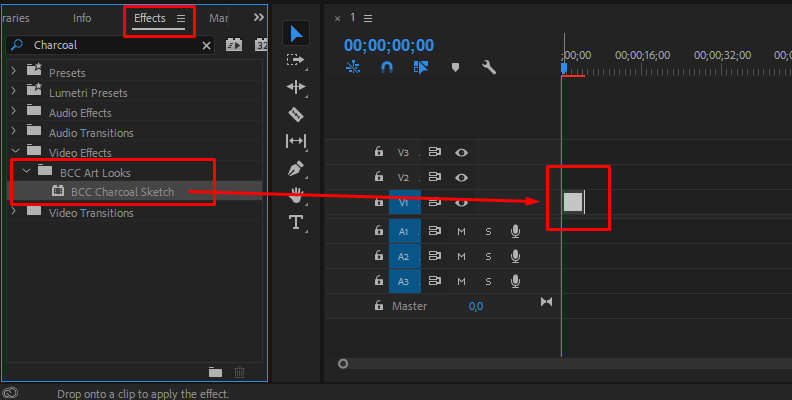
As you can see, the image immediately transformed into a charcoal drawing.
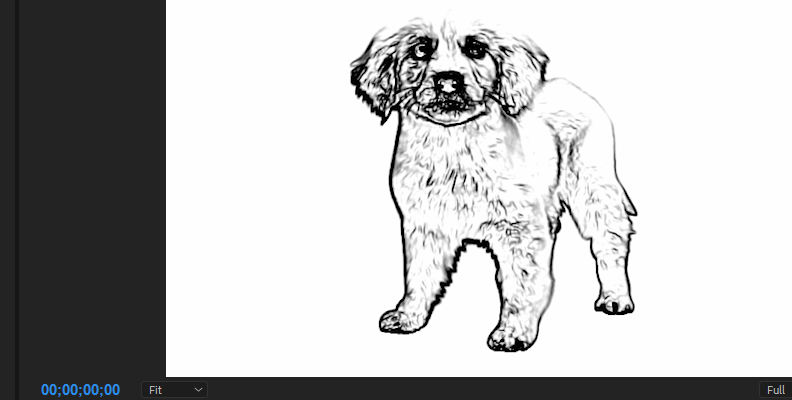
From here, it's up to you to adjust the parameters offered by this effect within the Effect Controls panel and find a look that matches best your goals.
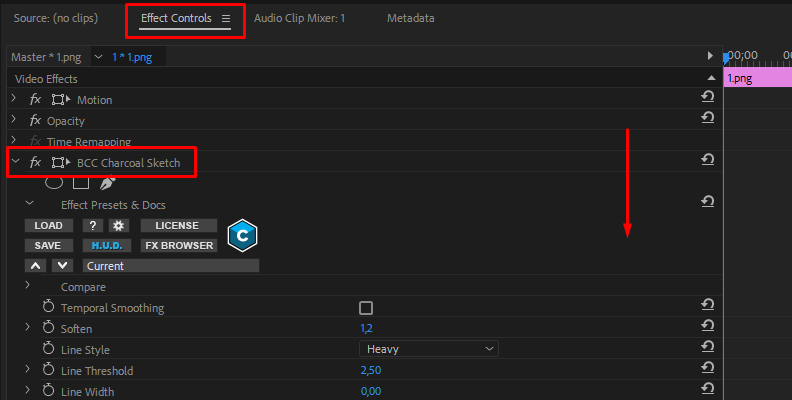
Luckily, adjusting the parameters and previewing the changes in real-time is very easy with all Boris FX effects.
And that's all there's to it!
When you're satisfied with how the image looks, simply save the changes and export.
Final Words
That's everything you need to know about converting from a digital photo to charcoal portraits or drawings using the BCC Charcoal Effect.
Hopefully, this will help you create more unique images in the future and add a whole new dimension of creativity to your projects.
Good luck!