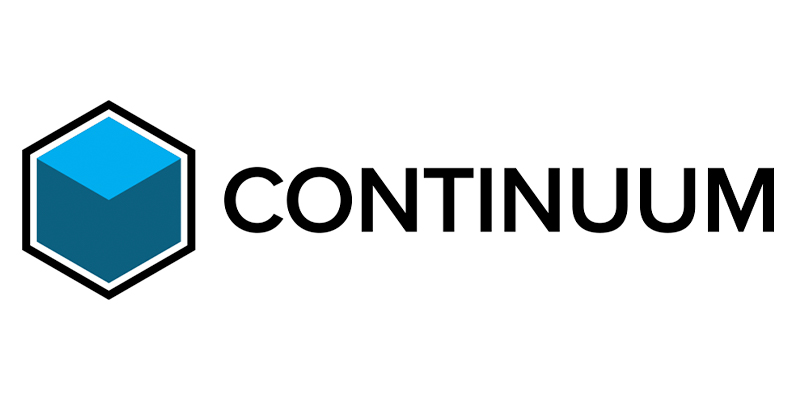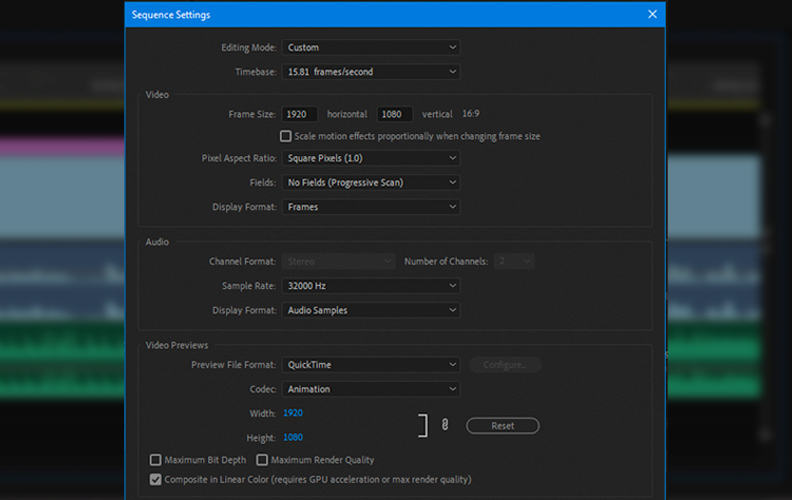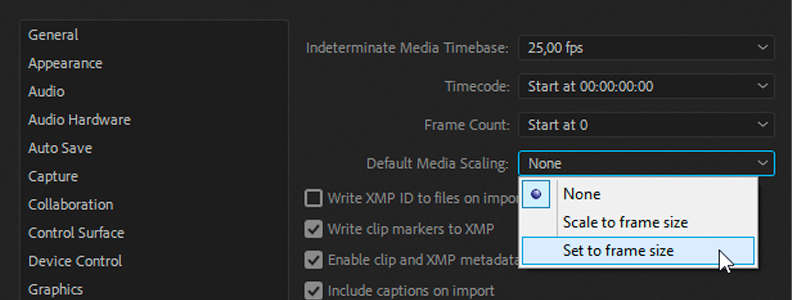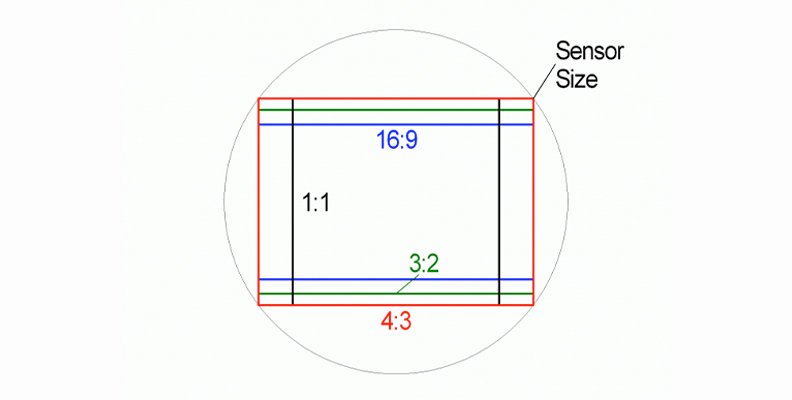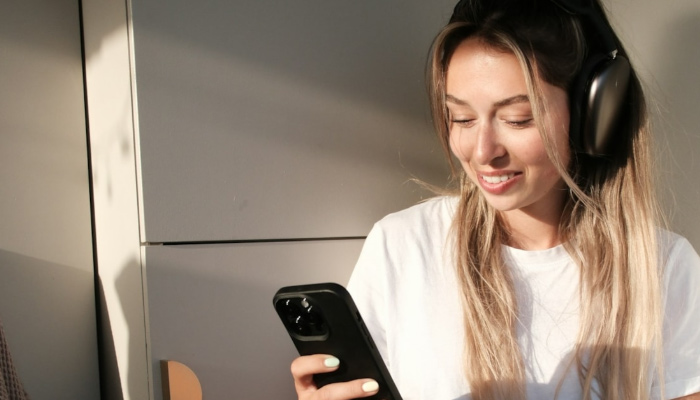Spending money on some new equipment is always fun, whether you get a new computer monitor, a brand-new TV or entertainment center, or a laptop. Wherever you watch content, getting the latest tech always makes for a pleasurable experience.
However, sometimes when we watch back video content on new technology, video quality isn't always great. It can seem blurry, grainy, or simply doesn’t look right. Footage, TV shows, or other content that looked fine on the old kit just doesn’t look as good on the new hardware.
That’s less than ideal. However, upscaling video is one solution to this problem.
What is Video Upscaling?

In its simplest terms, upscaling video is the process by which we increase video resolution. That means taking older footage and actually changing the resolution so the video quality can look good on modern displays.
Older TV shows, camcorder footage, videotapes, old cell phones… there are many legacy devices that capture video in lower resolutions than we are used to with modern technology.
When you try to watch them back on new hardware designed for the higher resolutions that modern TV shows, streaming platforms, and other ways of viewing available content, the older footage looks bad by comparison.
This is where knowing how to upscale video comes in.
-
Why Do We Use the Upscaling Video Process?
![]()
Display technology — the technology of TV screens, computer monitors, and so forth — has advanced much quicker than recording technology, which has tended to lag behind. This means old footage can look poor on new screens.
Costs also play an important part. A high-quality, 4K TV is much more affordable than a camera that can record in 4K. Since lower-resolution cameras are cheaper, it means that more footage is generated in these lower resolutions even as the display is capable of showing higher resolutions.
With new display technology, there’s the risk of older footage or lower resolution footage becoming harder and harder to watch as the gap between the old recordings and new display technology gets wider.
To address this, we use the upscaling video process. And when you know how to upscale video even old footage can look great again.
How to Upscale Videos
-
1. Plug-ins - BorisFX Continuum
![]()
For the best results when you need to upscale videos, the BorisFX Continuum UpRez plug-in will upscale video for you and produce the very best image quality possible. Shifting from SD to HD or HD to UHD is no problem at all, and the BCC plug-in uses advanced AI technology to ensure quality is maintained during the upscale process.
There are plenty of presets available within the plug-in to ensure you can get started quickly and easily achieve the results you want. At the same time, there is plenty of control so if you want to go into more detail you can. The quality of UpRez is unparalleled and will always give you the best results.
Continuum also has the BCC Reframer plug-in, which is ideal for rescaling existing footage and adjusting aspect ratios. It’s a simple, quick plug-in that lets you get to work, especially if you have a large number of videos you want to convert.
And whether you are using Reframer or UpRez, BorisFX’s plug-ins are compatible with all main non-linear editors (NLEs). So whenever you need to upscale video BorisFX will have you covered.
-
2. NLE Native Conversation
![]()
Most NLEs will have some kind of video conversion to allow you for upscaling video resolution and don't require separate video upscaling software. Adobe Premiere Pro has the ability to upscale video natively and can produce good results.
Firstly, create a new project and open your video file. Then you need to go to the Sequence menu. Go to the File Menu, then New, and select Sequence.
![]() KEYBOARD SHORTCUT: CTRL + N (Windows), COMMAND + N (Mac)
KEYBOARD SHORTCUT: CTRL + N (Windows), COMMAND + N (Mac)Here you can set the values you want to adjust the video to. Remember, the ratio is always horizontal first, then vertical so ensure you get these the right way round.
You will also want to make sure that the Maximum Bit Depth and Maximum Render quality boxes are checked.
Click on OK.
Once this section has been completed, right-click on your video sequence in the timeline. Then you can select Set to Frame Size on the pop-up menu.
![]()
Choose the whole sequence and press CTRL + M (Windows) or COMMAND + M (Mac)
You will then see the export window. Under the menu called Video, scroll down until you see Bitrate Encoding. Set the Target and Maximum Bitrate to whatever you require.
Click Export and Adobe Premiere Pro will start the process and export your upscaled video.
Note that while NLEs can often be good at upscaling video, dedicated plug-ins and video upscaling software can produce better results.
-
3. Standalone Tools
There are many standalone video upscaling software packages, such as Topaz Labs Topaz Video Enhance.
Rather than plug-ins that integrate into NLEs, these video upscaling software package are separate pieces of software dedicated to upscaling video.
![]()
By using the Topaz video enhance AI to upscale videos, you will be able to restore lost detail and sharpness to videos that need to be upscaled. Lost detail can also be filled in and blurry videos become significantly sharper.
Topaz also makes it easy for even beginners to get started so even if you don't know how to upscale videos it's made easy for you. There are plenty of presets available for those who want to be able to click and go while still retaining plenty of fine control for more seasoned video editors who want to get down into the settings.
The results are impressive and even extremely old and blurry video footage and low resolution videos can be upscaled successfully. Topaz supports up to 4K and 8K resolutions, so however you want your results to look there will be a way to support it.
Topaz is available on both PC and Mac platforms.
There are, however, plenty of other standalone pieces of software available so it’s worth doing a little research to ensure you choose the one that best suits your needs. At £299.00 Topaz isn’t cheap but if you want a standalone software package that delivers then it’s a great option to go for.
Resolution and Aspect Ratios

Two key terms when it comes to video upscaling are resolution and aspect ratios. It is important to understand these so you know the difference between them and what they mean for the upscaling process.
-
Resolution
![]()
Resolution is a term that is used to describe how sharp and clear an image is. The higher the resolution of an image or video, the better it looks. This is known as video resolution.
Resolution is also used as a way of describing the “quality” of a display — the higher the resolution of the display, the better quality image it can produce. This is referred to as screen resolution.
Both video resolution and screen resolution are usually measured in pixels as two numeric values. So 3840 x 2160 would mean there are 3840 pixels horizontally per inch and 2160 vertically per inch.
-
Aspect Ratio
![]()
The aspect ratio is the shape of the screen or video you are watching. More technically, it is the ratio of the width and height of the screen in relation to each other.
Remember when old TV sets used to be big boxes? They had an aspect ratio of 4:3 or almost a square. Old TV shows shown on modern TVs often have black bars to the left and right of them to make them the correct shape because those shows were shot to be shown on square TVs.
Modern TVs, computer monitors, and cinema screens are rectangles rather than squares and generally have an aspect ratio of 16:9 — much longer along the bottom than along the side.
A 16:9 aspect ratio is often thought of as better since it more closely mimics how we see the real world with our eyes.
![]()
We also tend to think of 16:9 as being more “cinematic”. This is because most movies have that rectangular shape as well — just think of the shape of a movie screen. In fact, cinema can use quite a few different resolutions but they mostly adhere to the same rectangular look even if the ratio is a bit different.
Different types of aspect ratios can be used artistically as well to create a particular feel. So for example, if you wanted to recreate the “feel” of an old TV show, or to denote something in the past (in a flashback, maybe) you might still choose to shoot in 4:3, then widen out to 16:9 to denote a contemporary timeframe.
Aspect ratio is definitely something to be aware of and consider when shooting any footage.
Conclusion
When it comes to upscaling videos, the process might sound complex. However, with a little knowledge and the right tools at your disposal, there’s no reason for it to be a difficult process and you can improve video quality in no time.
Knowing which tool to select and what your end result is going to be will ensure that you can get the very best out of your footage, however old it is and whatever state it is in. And whether you use plug-ins, NLEs or separate AI Upscaling to enhance video quality the results are bound to impress. Now all you need to do is get converting.