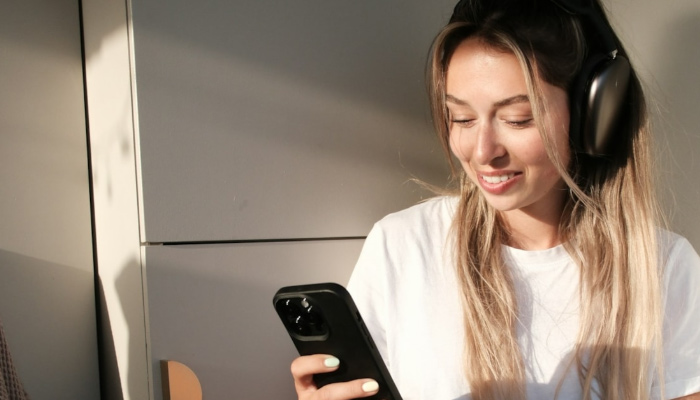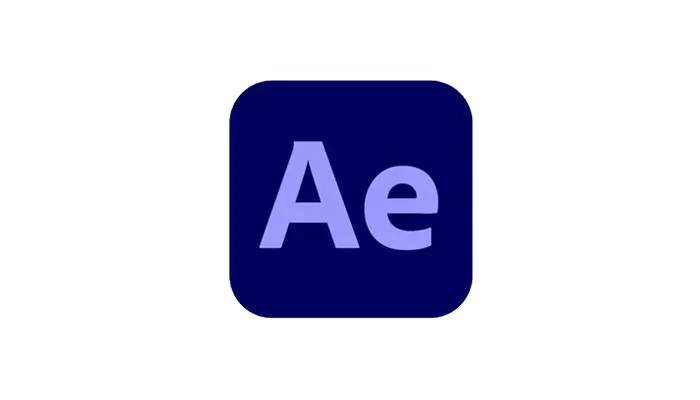Modern smartphone devices can capture images in resolutions that were once possible only with professional equipment and do various edits, like removing people and filling the gaps with complex content-generating algorithms.
With that said, when it comes to the clarity of photos taken with modern smartphones, we're rarely worried about the quality, as they often come out as professional as possible.
In the not-so-distant past, phone cameras were only able to capture images in resolutions that were much lower than the standard today. As a result, many of us have cherished images from that time that cannot be posted due to their low quality, which does not match that of today's digital photos.
This is where AI Upscaling comes into play, and here's why it's so important to know what it is and how to use it.
How Does AI Upscaling Work?
Let's first begin by explaining what AI upscaling is.
AI upscaling is a process that describes enhancing the resolution of digital images through advanced algorithms.
To simplify it even further, you need to understand that the difference between a higher-resolution and lower-resolution image is the number of pixels each image consists of, but when upscaling an image, we can't just add random new pixels that don't match the already-existing ones, as that would ruin the structure of the image.
So, we need an AI image upscaling algorithm that can carefully identify where the gaps would be and generate new pixels that would be as similar as possible to the old ones so that the low-resolution image can be properly reworked through the AI image upscale process and come out with greater image quality.
For example, you possess an aged photograph with inherent graininess and pixelation. AI upscaling steps in as a digital restoration magician to rescue the image from low-resolution pitfalls.
Unlike simple enlargement techniques that often provide blurry results, AI employs sophisticated algorithms to predict and generate missing details. It identifies and strategically fills in the gaps, producing a refined and sharper visual outcome.
Advanced Explanation
AI upscaling works through complex algorithms relying on artificial intelligence to enhance the resolution and visual quality of images. The process usually involves the following steps:
- Training the AI Model: The AI upscaling algorithm is trained on a dataset of high-resolution images. Throughout the training process, the model learns patterns, features, and relationships within these images. This is also known as machine learning.
- Pattern Recognition: When presented with a lower-resolution image, the artificial intelligence algorithms analyze patterns and features when they process data. They identify structures, textures, and details, understanding how they correlate in high-resolution images.
- Predictive Modeling: The AI model uses the knowledge gained during training to make educated predictions about the missing or degraded details in the low-resolution image. It essentially fills in the gaps based on its understanding of patterns and structures learned from the high-resolution dataset.
- Image Reconstruction: The algorithm reconstructs the original image by generating new pixels and details in a way that is coherent and visually plausible. This process is guided by the patterns and features learned from the training data to create high-quality upscaled images.
- Post-Processing: To ensure the enhanced image looks natural, post-processing techniques may be applied. This step involves refining and smoothing the generated details to avoid artifacts or unnatural appearances and results in high-quality images.
AI Upscaling With Boris FX Continuum
Boris FX's plug-ins are known for making complex processes much simpler, such as turning a low-quality image into a higher-resolution image.
When it comes to this type of image processing task using AI technology, Boris FX's Continuum pack has a tool called UpRes ML that can be of great help, especially if you want to do video upscaling on multiple files.
UpRes ML is available for After Effects, one of the world's most popular video editing programs developed by Adobe.
In the following steps, you'll learn how to utilize UpRes ML and fully transform your media.
-
Launch After Effects and Create a New Project
The first step is to launch After Effects and create a new project. We recommend always working on a fresh new project when testing out new tools and plug-ins so that you don't make any unwanted or irreversible changes to a project that's already in progress.
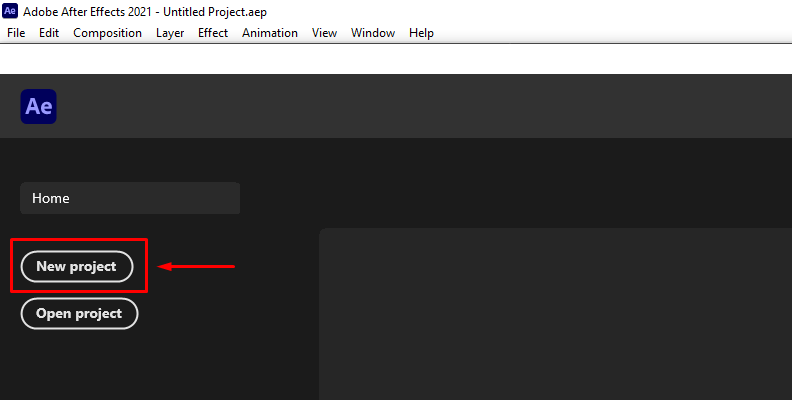
Once you create a new project, assuming you have the Continuum pack by BorisFX installed for this software, it's time to import media and apply the effect.
-
Import Media and Create a Timeline/Sequence/Composition
To import media in After Effects, all you need to do is click on "File" in the top menu, then choose "Import" > "File" or "Multiple Files" if you want to import more images/videos at the same time.
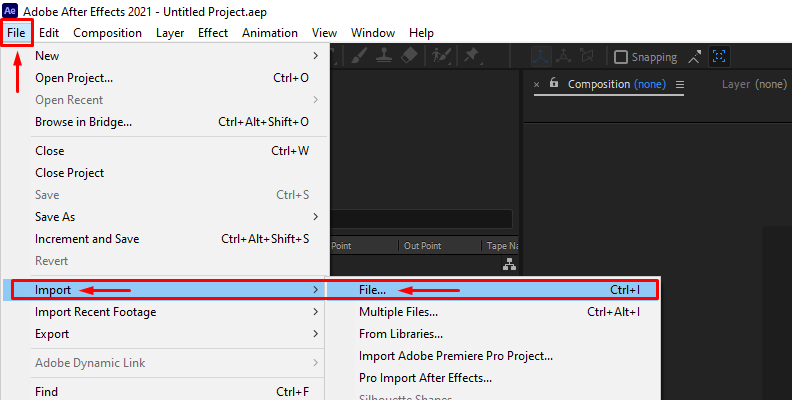
After the media is imported into the software, drag the image(s) or clip(s) from the top section to the bottom section to create a sequence/timeline/composition.
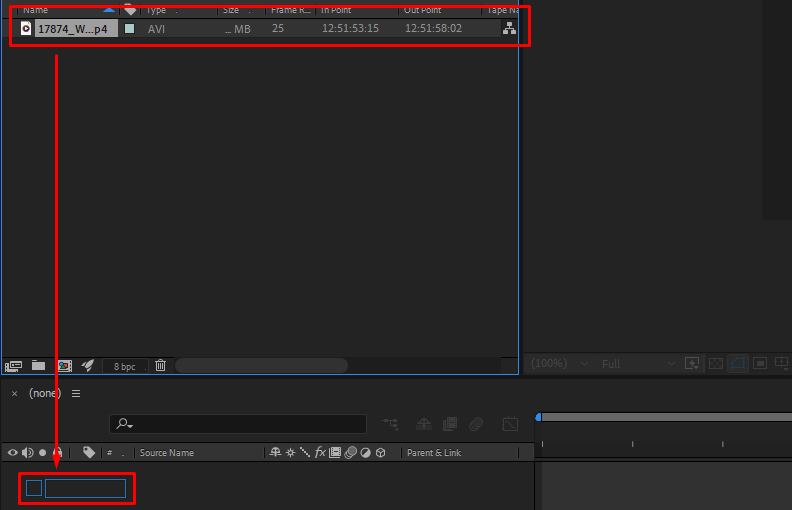
-
Apply The BCC+ UpRes ML Effect
Once you create a timeline/sequence/composition, you need to click on the specific video you wish to add the effect(s) to, otherwise, they will be "greyed out" when browsing them in the top bar menu.
The next step is to click on the "Effect" button in the topbar menu, then hover with your cursor over the "BCC Image Restoration" category. This will reveal several effects, including "BCC+ UpRes ML" which is the one you need to choose.
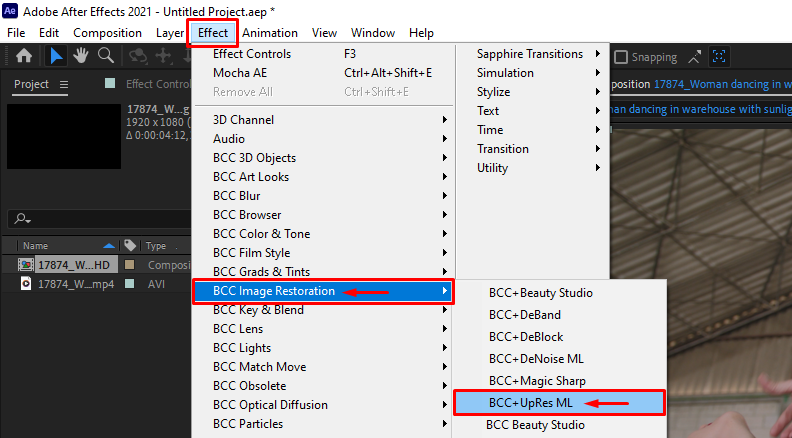
Modify the Composition Settings
Click on "Composition" in the top bar menu, then choose "Composition Settings" from the list of options as shown in the image below.
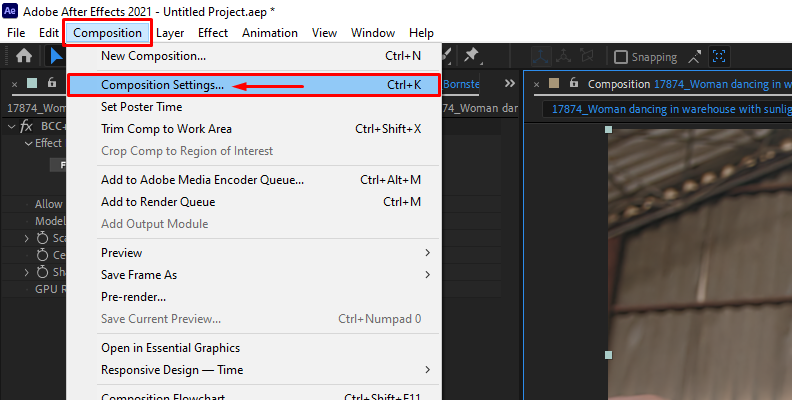
Now, adjust the size (resolution) of your composition to something larger than the one of the video/image you're working on.
This is like giving your media the required "room" to expand into once UpRes does its job.
Once you make this change, you'll notice in the preview that your video/image doesn't fill up the entire space on the screen.
-
Activate the UpRes Effect By Allowing Resizing
The next step is to select the video/image you're working on and click on the Effect Controls panel.
In this panel, you'll find that the first option is "Allow Resizing" as shown in the image below.
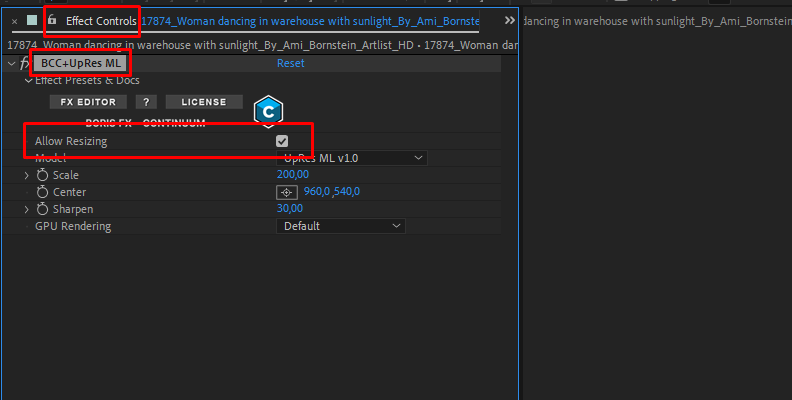
Once you "tick" the box next to this option, the software will begin processing your video.
The time that it takes for this task to finish will depend on several factors, such as how big of an upscale you're requesting, how long the video is (if it's a video, as it can be an image too), as well as your computer's processing power.
-
Modify Different Parameters and Test Out Features
You can play around with the different parameters offered in the Effect Controls panel for the BCC+ UpRes ML effect.
Increase or decrease the scale, adjust the sharpen value, and more.
When done, simply export the video.
That's all there is to it!
If you prefer learning about this process visually, we have a video available explaining how to use the BCC+ UpRes ML tool.
Final Words
That's everything you need to know about AI Upscaling, including how to do it yourself on your own projects using After Effects and the Boris FX UpRes ML tool included in Continuum.
Hopefully, this will help you restore old video footage and images and bring them up to today's standard so you can post them on social media and share them with the world.
FAQ
This frequently asked questions section includes answers to some of the most common questions users ask on this topic.
Q: Does Upscaling Increase Picture Quality?
A: Upscaling does improve picture quality when done correctly. For this, you need reliable tools that utilize advanced AI algorithms to identify and "fill" gaps when adding more pixels to the image by increasing its resolution. When you can open the upscaled image on a larger canvas, it's much easier to continue working on it and tweaking even the slightest detail.
Q: What Does It Mean To Upscale An Image?
A: To upscale an image means to increase the amount of pixels it consists of, without any loss in image quality, which is difficult and very time-consuming to do manually. Upscaling an image means that you can present it in larger formats as well as bring out details that could not be previously noticed due to the lack of quality.