With so many options, different features, and payment choices, selecting video editing software can be challenging. The question "Which is the best?" can be very subjective for many editors because it depends on many other external factors, including your equipment, experience, and the types of video clips that you need to edit.
If you’re stuck in the middle of this question and wondering whether you should choose Final Cut Pro or Adobe Premiere Pro, you’ve come to the right place.
Today, I'll explain the main differences between these two popular software and guide you on what you should consider when choosing between them. My intention with this head-to-head comparison is not to say which is better but to help you decide which video editing software is for you.
Let’s dive in!
Final Cut Pro vs Premiere Pro: Main Difference
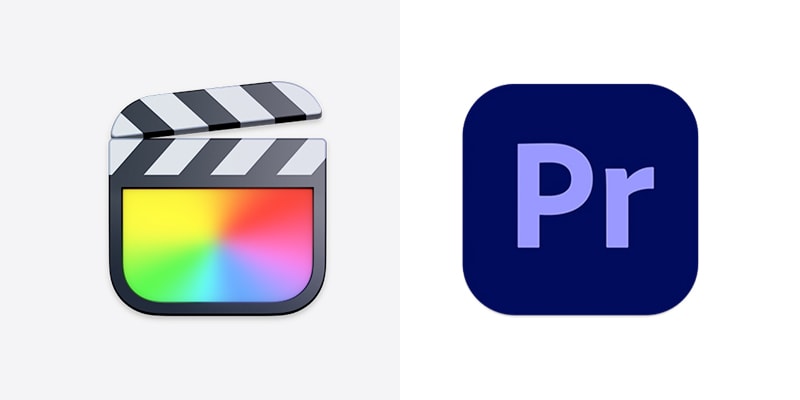
In the following sections, I'll compare Apple Final Cut Pro and Adobe Premiere Pro in detail. Both offer what you would expect from professional video editing software, so I’ll focus on the main differences between Apple's and Adobe’s software so you can make an informed decision.
Pricing
We'll start with one of the biggest differences between Premiere Pro and Final Cut Pro: the price.
Adobe offers all its products through a subscription-based model only, which puts many video editors off. Premiere Pro is available as a single subscription or bundled with the Adobe Creative Cloud, including After Effects, Audition, Photoshop, Lightroom, and Illustrator.
Premiere Pro offers many pricing options, including exclusive discounts for students, small businesses, and schools. An individual subscription for Adobe Premiere Pro can be divided into three main plans:
$22.99 monthly, but you're bound to a yearly plan with a fee for canceling after 14 days.
$34.49 monthly. You can cancel at any time with no fee.
$263.88 yearly paid upfront. There is no refund for canceling after the 14-day window.
Similarly, you have the Adobe Creative Cloud suite subscription with the following prices:
$59.99 monthly subscription for a year.
$80.99 monthly subscription.
$659.88 yearly subscription.
Apple offers Final Cut Pro for $299.99. There are no renewal fees, and all future updates are included with your purchase.
At first glance, you might feel like Final Cut Pro is more cost-effective. A one-time payment of $299.99, when an annual plan of Adobe Premiere Pro alone is $263.88, and you have to keep paying for it if you want to continue using it and get future updates and features, seems way better.
However, consider what you need to do. For some people, paying a lower monthly subscription might be easier than paying a bigger sum upfront. Everyone has different needs and possibilities, so do explore the various options and make a choice.
You can try both video editing software by installing their free trial. Adobe Premiere Pro offers seven days, and Final Cut Pro gives you 90 days to try the software before deciding which one to buy.
Platform Compatibility
The next category is another main difference between Adobe Premiere Pro vs Final Cut Pro. Platform compatibility is a crucial factor and probably where many of you reading will make the final choice.
Adobe Premiere Pro is cross-platform video editing software for Windows and Mac systems. Sadly, I can't say the same for Apple Final Cut Pro, which is only available for Mac computers. So, if you don't have a Mac and do not plan to buy one, your search ends here.
System Requirements

It's not a secret that video editing requires a powerful computer, almost as powerful as a gaming computer. If you love reading specs, here are the system requirements for both Final Cut Pro and Adobe Premiere Pro.
Final Cut Pro Minimum Requirements:
macOS 13.5 or later
8GB of RAM (16GB recommended)
Metal‑capable graphics card for Intel-based Mac computers (Apple Silicon recommended)
5.9GB of available disk space
Adobe Premiere Pro Requirements:
| Windows | Mac |
Minimum
| Minimum
|
Recommended
| Recommended
|
Premiere Pro is more flexible since it can be used on two operating systems and processors. However, you'll need a powerful computer to work with the recommended settings and higher resolutions. Final Cut Pro seems more optimized for Mac and Apple Silicon since it's an Apple-exclusive software. While Adobe Premiere Pro, trying to reach both Windows and Mac users, can feel less optimized if not configured correctly.
Once again, Mac users have more options than Windows users.
Overall Performance
Both tools work amazingly well, especially with high-end computers. Final Cut Pro seems to work better when it comes to less powerful computers, but that's because of its optimization for Apple Mac computers, especially with Apple Silicon.
Premiere Pro's stability and performance depend more on your GPU and CPU. It seems to have more crashes on lower-end computers, so consider having the recommended system requirements for Premiere Pro.
User Interface and Ease of Use
You'll see that Final Cut Pro offers a straightforward and more beginner-friendly user interface. It makes the transitions smoother, especially if you come from iMovie or another basic video editing software.
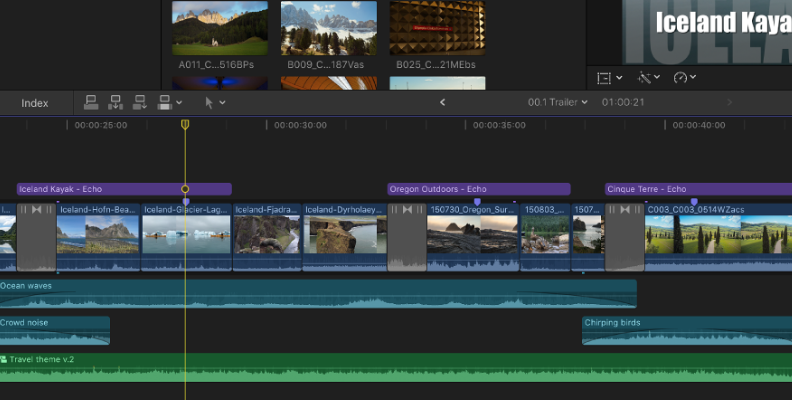
Adobe Premiere Pro's user interface looks more complex but offers more customization to adapt to your work style and workflow. This much customization and the amount of options can be overwhelming for beginners. However, if you take the time to use and learn where all the tools are, you'll realize the user interface is simpler than it looks initially.
Due to its simple design, Final Cut Pro may feel basic to most experienced video editors. Still, it comes packed with powerful and professional tools, including color correction and color grading features that match and compete with other professional software.
Both software provide a smooth video editing experience once you become familiar with their user interfaces. Still, I’ll give Final Cut Pro the win here because its learning curve is shorter, although if you already comfortable with a more traditional video editor, Premiere might be easier to pick up.
Timeline and Workflow
Another big difference is in the Timeline. Adobe Premiere Pro uses a traditional NLE Timeline, so you have your typical tracks and track heads in a sequence. You can place tracks above others to create effects and transitions, separate audio from other tracks, create nested sequences to group multiple clips, and organize multiple sequences in the Timeline.
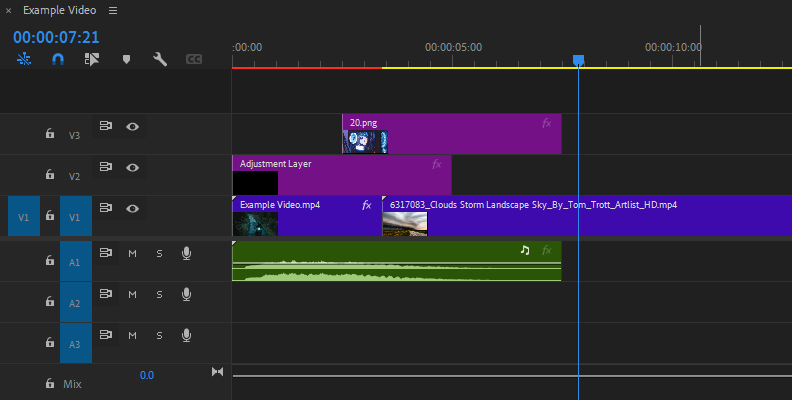
Apple Final Cut Pro has a Magnetic Timeline, the main difference being that there are no tracks and track headers. In Final Cut Pro, you have Storylines, making it easier to sync all clips, especially with video and audio. The Magnetic Timeline allows you to connect clips more easily, add labels, and audition clips to try different takes.
Another feature of Final Cut Pro is the ability to group clips into a single one and add effects to all of them. This feature is called Compound Clips, and you can open them to edit them as a mini-project within your main storyline.
Final Cut Pro may have a more intuitive Timeline workflow. Still, seasoned video editors can find it slower, especially when working with larger projects, as they're used to the traditional NLE Timeline.
Everyone has their workflow. You must find and pick the one that clicks with you and makes you do things more efficiently.
Start with what's familiar to you. For example, if you already work with some Adobe products like Photoshop or After Effects, Premiere Pro's workflow will be more familiar than Apple's Final Cut Pro.
Thanks to the Magnetic Timeline, the Final Cut Pro workflow is a joy for basic editing and short projects, such as short films, music videos, and social media content, such as TikToks or YouTube videos. Final Cut Pro will help you complete your projects in a breeze. However, it can become complicated when editing longer projects.
Premiere Pro feels the opposite. You start by feeling it's more complex than it is when you're just trying to do basic editing with short videos. However, when it comes to longer projects, even the more advanced features go smoother. Don't get me wrong, Premiere Pro also works great for small projects, but the learning curve is steeper when you only want to cut clips, add transitions and effects, and export.
Color Grading and Color Correction Tools
Color grading is a popular tool in most professional video editing software. Premiere Pro and Final Cut Pro offer color grading and correction tools.
Adobe Premiere Pro features the Lumetri panel, a workspace with many color grading and correction tools. Premiere Pro supports external Look Up Tables (LUTs) for color correction and creative purposes, such as color grading. It also provides the option to adjust the intensity of the LUT, saturation, brightness, etc.
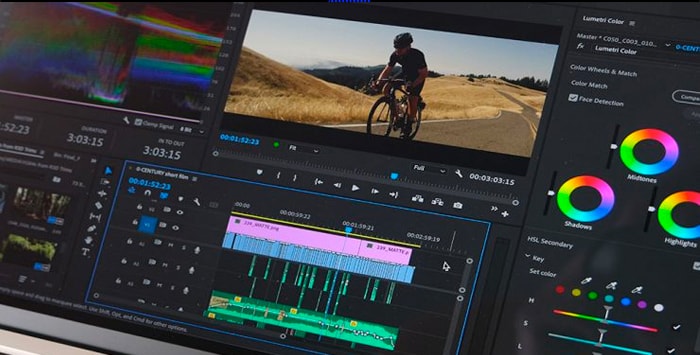
The Lumetri panel offers basic tools for quick correction and creative tabs to apply LUTs specifically for color grading and innovative looks for your videos. It also includes color wheel tools and curves to fine-tune the image.
Final Cut Pro features camera LUTs such as ARRI, Sony, Panasonic, and Canon, as well as custom LUT effects for color grading that can be combined and stacked with other effects. It also features color wheels and curves tools to adjust the overall look of your projects.
Regarding color correction, the Lumetri panel allows you to adjust white balance, highlights and shadows, exposure, contrasts, saturation, and vibrance. It also has a basic color slider, curves, and color wheel tools for more precise color manipulation.
Final Cut Pro has all these color correction tools within the color inspector, which is a more intuitive approach to color correction and color grading than Premiere Pro's Lumetri panel.
Final Cut Pro has five main color options: a color board, color wheels, color curves, Hue/Saturation curves, and color adjustments. The Color Board is the easiest and fastest way to manipulate color as you drag the circles around the board. The rest of the tools work similarly to Premiere Pro and most video editing software.
All in all, I find Premiere Pro more comprehensive for color grading. The Lumetri color workspace features many basic and professional tools to bring your vision to life. But once again, the simplicity of Final Cut Pro UI makes it easier to achieve basic color corrections.
Built-in Tools and Effects
Premiere Pro has built-in effects to add VFX and transitions to your videos. It also features third-party plug-ins bundled with your subscription, such as Boris FX, Red Giant, and CyberLink.

You can create basic motion graphics in Premiere Pro, such as titles and lower thirds. Additionally, if you have a Creative Cloud All Apps subscription, you can import motion graphics templates from other Adobe apps like After Effects and Adobe Stock.
Final Cut Pro has fewer built-in effects. However, it does feature motion graphics tools. I hope Final Cut Pro continues to improve and can expand its effects library with future updates.
Final Cut Pro stands out for its AI facial recognition and voice isolation, which remove background noise and enhance speech. Another tool I love in Final Cut Pro is that it identifies and highlights duplicate audio and video clips in the Timeline, making editing and arranging your clips in the storyline easier.
Integration with Other Applications
One of the greatest advantages of Premiere Pro is its integration with other Creative Cloud applications.
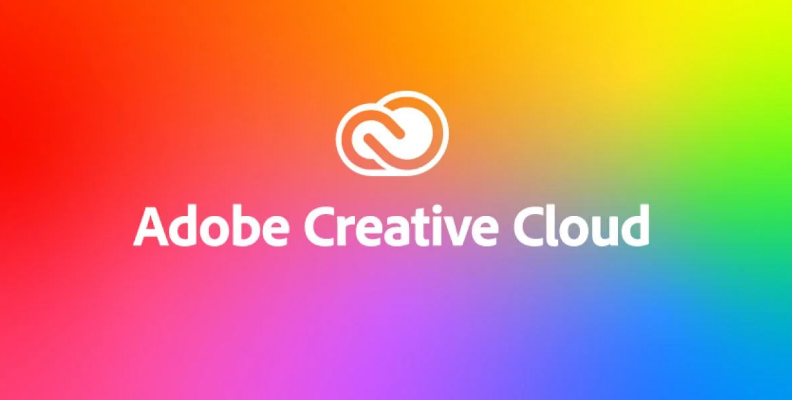
Let's say, for example, you want to create more advanced motion graphics for your videos. With Premiere Pro, you use the Dynamic Link feature to shift between After Effects and Premiere Pro to create complex titles or outro graphics. Then, back in Premiere Pro, you realize your audio does not sound right. You can edit that audio in Audition to use its advanced noise restoration tools, parametric EQ, etc.
Apple has an ecosystem similar to Adobe Creative Cloud. Final Cut Pro integrates perfectly with iMovie (a free video editing app), Motion (Apple’s motion graphics app), Compressor (Apple’s encoding and delivery app), and Logic Pro (Apple’s flagship DAW).
As you can imagine, working within their ecosystem works best. Still, nothing stops you from editing audio in Logic Pro and exporting it to Premiere Pro or using After Effects to create motion graphics, render them, and use them in your Final Cut Pro projects.
The Pros of Apple's integration are that the other apps are one-payment options, just like Final Cut Pro. Apple Motion and Compressor are $49.99, and Logic Pro is $199.99. However, as you'll see, Final Cut Pro does not need Logic Pro for audio editing.
With Premiere Pro, you must have a Creative Cloud subscription, which costs $59.99 monthly. This subscription offers a better integration experience and more apps to work with.
Audio Editing

Premiere Pro features volume meters to monitor clipping. In the audio mixer window, you have the basic pan, balance, volume, and solo/mute controls, which allow you to adjust your audio tracks. Premiere Pro also features the Essential Sound panel with extra features for dialogue, music, and sound effects, where you can apply noise reduction and EQ presets to enhance your audio. Premiere also supports the popular VST3 plugin format.
It works for quick corrections, but if you need advanced audio tools like compression, parametric EQ, clicks/pops removal, and reverb, it can be best to edit the audio in Audition.
Final Cut Pro features advanced native tools for audio adjustments, restoration, noise reduction, and built-in compression and EQ plug-ins. As I mentioned, the Voice Isolation tool enhances vocal recordings for video podcasts, interviews, and voice-overs, automatically reducing background noise and optimizing volume levels. Final Cut Pro does not support VST3 plugins but does support AU plugins.
Exporting and Rendering
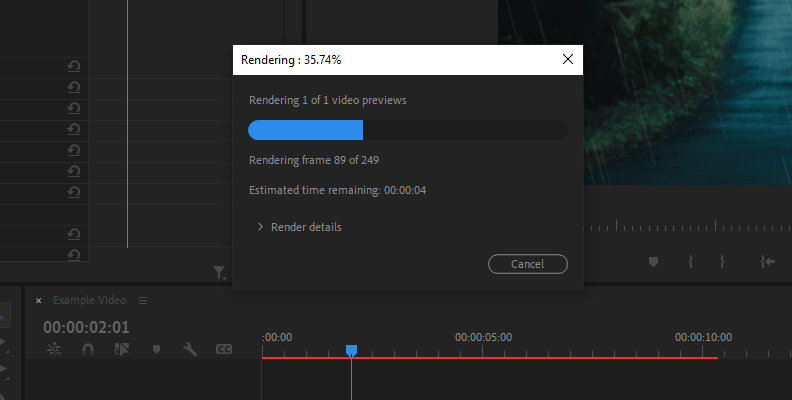
Premiere Pro export menus are more confusing, but they offer very detailed configurations for exporting the final render with the best quality and presets for quickly exporting. The export options increase with the Adobe Media Encoder, an extension of your subscription that allows you to choose more audio and video codecs and render as you continue working. However, the render is slower than Final Cut Pro.
In Final Cut Pro, your export settings are more limited than in Premiere Pro unless you use Compressor, which expands your export settings and encoding options. That’s $49.99 more for the feature, but you only pay it once. Renders are faster in Final Cut Pro.
Final Cut Pro vs Premiere Pro: Detailed Comparison Table
Below is a detailed comparison table between Adobe Premiere Pro vs Final Cut Pro.
| Final Cut Pro | Adobe Premiere Pro | |
| Cost | $299.99 Perpetual Licence | $22.99 Monthly |
| Platform | Mac Only | Windows/Mac |
| Update | Intermittent via Apple, though much improved | Regular, Dependable |
| Supporting Applications | Motion and Compressor | Integrates with all Adobe Creative Cloud |
| Offline Editing | Yes | No |
| Rendering | Fast | Slow |
| Used By | Home Users, Some Professionals | Industry, Commercial |
| Visual Effects | Yes | No |
| Audio Editing | EQ, Compressor, Noise Reduction | Volume Meters, Panning, Balance |
Final Words
Final Cut Pro is for you if you prefer a more user-friendly interface and a straightforward workspace where you can access your tools without too many complications. It features a non-traditional timeline with unique features for arranging your sequences and syncing audio with video. It's very powerful and easy-to-use color grading, color correction, and native audio editing tools.
Final Cut Pro is a better choice if you refuse to be bound to a subscription model and prefer to have software you can work and edit offline without needing to log in each time you want to edit something. It’s also better if you have a Mac computer and want to stay in Apple’s ecosystem.
Premiere Pro gives you more customization and control over setting your workspace to fit your workflow. It comes with a few more tools but lacks audio tools. It has a traditional NLE timeline and can handle larger projects better. Premiere Pro is available for Mac and Windows, making it viable for more video editors and companies.
Adobe Premiere Pro is considered industry standard software for films and commercials, and big companies use it due to its collaboration tools. However, Final Cut Pro has been evolving, and many video editors are switching from Premiere Pro to Final Cut Pro for professional work.
To make your final choice, consider these key aspects:
Platform compatibility
System requirements
Pricing models vs your budget
Unique features and differences
Level of customization vs friendly user interface
Ease of use
Learning curve
Type of projects and your needs
In the end, whatever program you choose, once you master it, you’ll be able to create professional-looking videos. Good luck!
FAQ
Is Final Cut Pro Better than Adobe Premiere?
There is no one choice better than others, and it depends on each person's needs and preferences. You must consider their unique features and main differences to choose the best. If you're new to video editing and need an easy-to-use video editing software that is ideal for basic editing, then Final Cut Pro is your best choice. However, keep in mind that it is only available for Mac. On the other hand, if you want to work with the tools used in the industry for larger films and have more control and customization, Premiere Pro will fill your needs.
Which Software is Better for Color Grading and Correction Options?
Premiere Pro has more comprehensive features for color grading and color correction. Its tools are among the best in the market, maybe only outshined by DaVinci Resolve. Premiere Pro's tools are easy to approach for beginners and offer advanced tools for professional colorists.











