The Mocha VR plug-in for Adobe can be used for 360 video corrections such as stabilization, camera removal, orientation and more.
In this useful Premiere Pro video tutorial, Mary Poplin shows how to remove the camera operator, stabilize the horizon line and reorient Samsung Gear 360 footage using Mocha VR.
Patch and Clone in Premiere:
Apply Mocha VR effect to your clip
Set the Lens Distort render setting to a flattened (rectilinear) nadir view.
Duplicate clip on timeline for a feathered mask clone offset technique.
When remove is looking good, nest your layers and apply the copied Mocha VR effect. Choose “Undistort” to convert back to equirectangular (lat/long).
The cloned and patched nest layer can be comped back on top of the original clip.
Stabilize & Reorient:
Apply a new Mocha VR effect.
Draw a shape around an object on horizon and track forwards.
In Reorient tab, show Horizon line and align the line.
Hide the horizon tool to preview the stabilization.
If necessary, you can reorient the footage within the reorient module. (no need to apply another effect).
Back in Premiere effects panel, turn onRender Reorient.
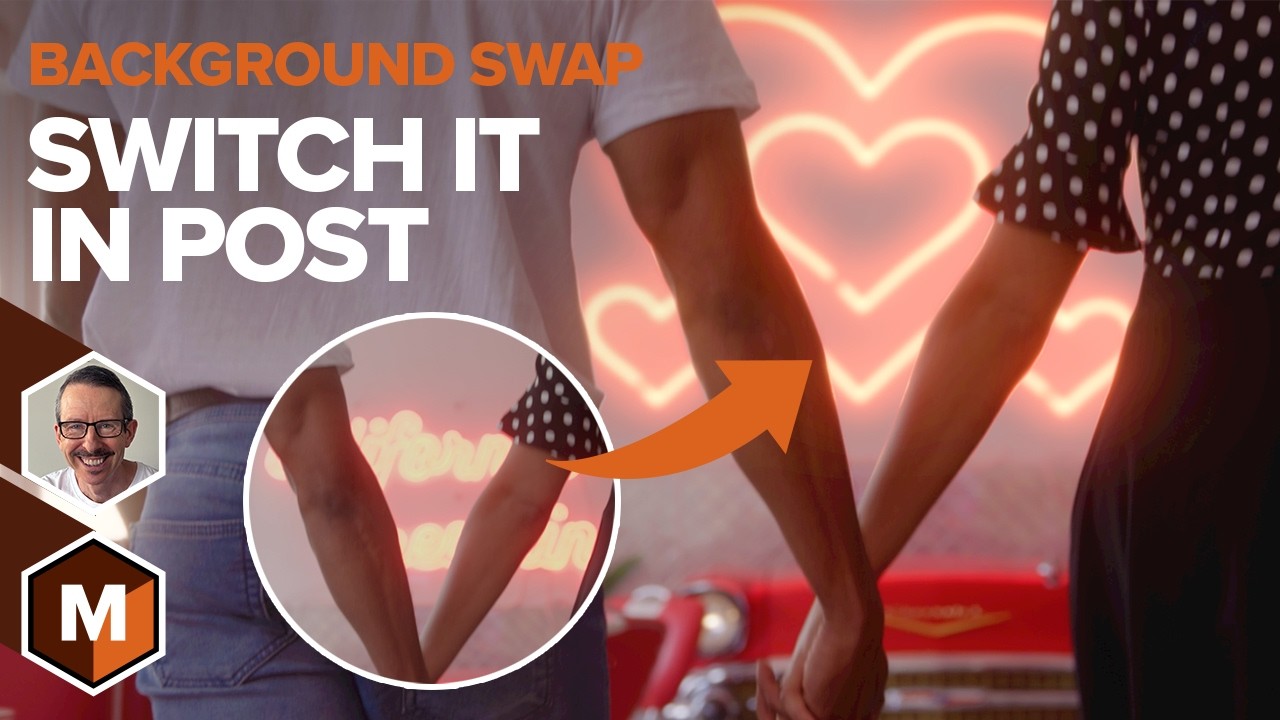
Discover how to use Mocha Pro’s 3D camera solver with AI masking and Sapphire’s UltraZap to replace a background in 3D. Design director John Dickinson...
Mocha Pro and After Effects: Background Swap

Nick Harauz shares why Looks — new in Optics 2025 — is a great option to easily customize and save multi-layer effects and quickly apply them to any p...
How to Save Multiple Optics Effects as Looks

Product manager Martin Brennand shares how to track multiple sides of a 3D moving object and solve it as one and what you should consider when tackli...
Mocha Pro: Grouping Tracks for Moving Objects