

Benefit from SynthEyes’ competitive pricing and comprehensive educational resources.
Gain expertise through detailed tutorials and user guides that provide newcomers with handy essential training and give professionals the level of detail necessary to tackle the most complex tasks.
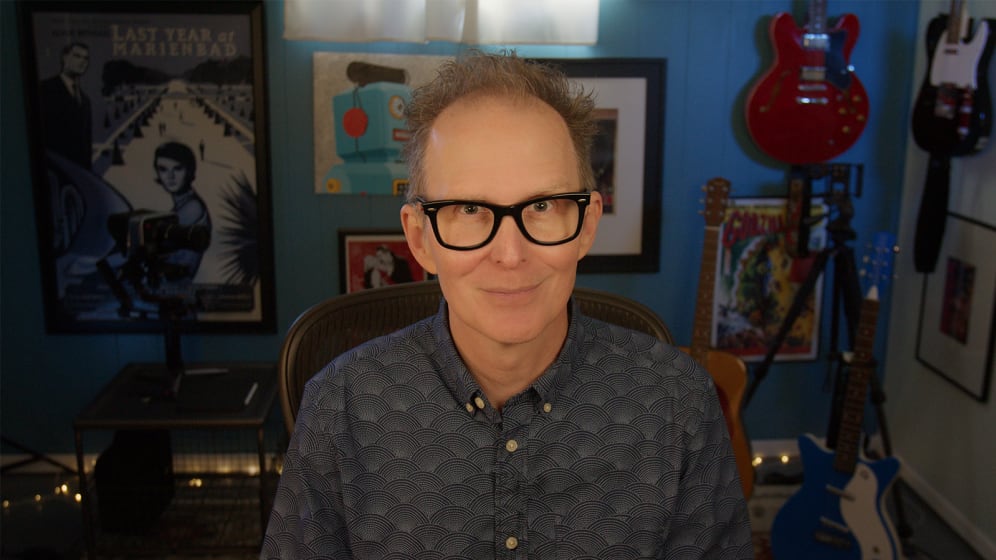




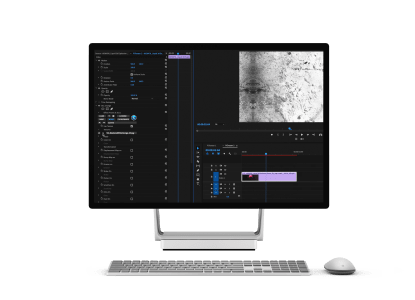
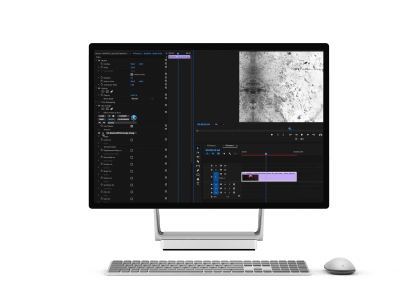
Revolutionize the way you work as a Flame artist. The new Flame Exporter for SynthEyes enhances your VFX workflow with seamless integration between SynthEyes and Autodesk Flame 2025+. This powerful tool simplifies the transfer of tracking data, lens distortion information, and 3D elements, ensuring a smooth and efficient creative process. Artists can effortlessly send and receive data with intuitive right-click menus and automated setups, reducing the time spent on technical tasks and allowing more creativity focus.
Effortlessly reposition any edge in local coordinates for planes, cards, surfaces, and other meshes with precision and ease.
In the perspective view, the mesh resizing rectangle allows you to shift-drag to maintain aspect ratio, control-shift to resize height, and control-drag to rotate. This is perfect for quickly aligning planes and surfaces with your applied imagery, ensuring precise shot resolution matching.
Effortlessly and precisely reposition any edge in local coordinates for planes, cards, surfaces, and other meshes.
A comprehensive Blender Exporter update delivers a smoother, more efficient workflow to visual effects artists.
SynthEyes continues to support its users by staying current with Blender’s frequent updates. Integrate the latest features into your projects without any interruptions.
The library adds essential Blackmagic Design, RED, and ARRI camera updates, ensuring compatibility with the latest models, including URSA Cine12K LF and RED V-Raptor X.
SynthEyes’ ability to read raw camera formats, coupled with its high performance, makes it ideal for on-set tracking and quick previsualization turnaround.
SynthEyes features an extensive supervised tracking feature set with high-performance automatic tracking, 3D planar tracking, AprilTags, cleanup, and add-tracker tools.
SynthEyes offers powerful tools to position, align, and size the entire scene in a 3D environment, so you can ensure the world scale and coordinates of your scene match the rest of your workflow.
Whether you’re new to SynthEyes or a seasoned pro, our extensive collection of video tutorials offers insights for all skill levels. Explore both new and classic guides to master every facet of SynthEyes.



