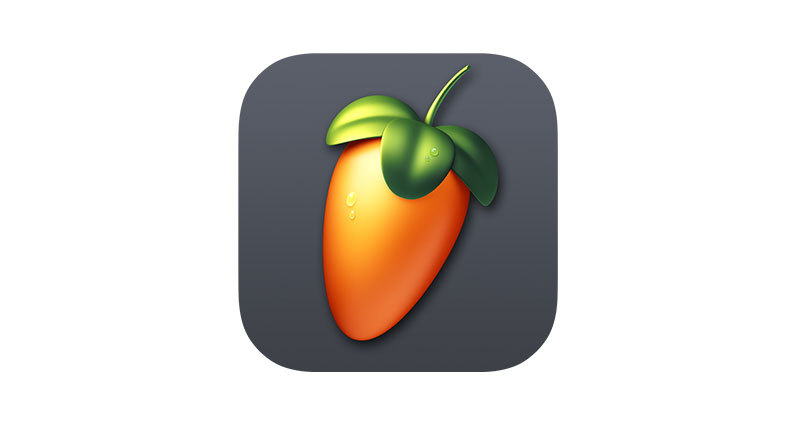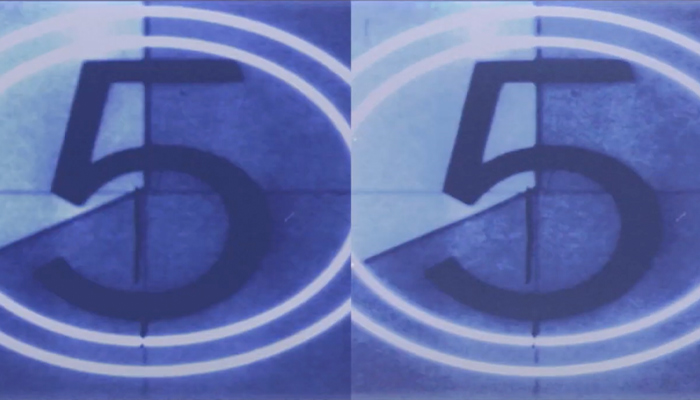The question what is audio ducking is a good one to know the answer to. Audio ducking is an oft-talked-about and important technique when it comes it comes to audio production.
Understanding what it is, and how it relates to your iPhone is useful knowledge if you want to take control of your sound and how you experience it day-to-day.
What is Audio Ducking?

Audio Ducking is probably something you have heard or experienced, but not necessarily been aware of or known the name of.
Audio ducking normally refers to a technique associated with audio production. It is used when there are two or more audio signals on a single audio track. The volume of one audio file is lowered, just as if it were “ducking down” like you might do to avoid something being thrown at you. This is where the term audio ducking comes from.
By reducing the volume of one audio track while leaving the other unaffected, you ensure the clarity and distinctiveness of one of the audio tracks so that it is not in danger of being drowned out by the other.
For example, you might have some background music with a voiceover on top of it. To make sure the voice is clear and easy to understand, you would reduce the volume of the background music a little — ducking it down — while the presenter was speaking.
Then, when the voiceover is finished, the volume of the background sound is returned to its previous level. This helps the presenter be heard clearly without the music drowning them out.
However, this technique is not something that is just limited to studio production or video editors. It is also something that has practical, day-to-day uses. Anywhere there is an audio signal, it can be advantageous to use audio ducking to ensure that it can be heard as clearly as possible. Additionally, Apple’s iPhone comes with audio ducking among its many capabilities.
Audio Ducking Feature on an iPhone
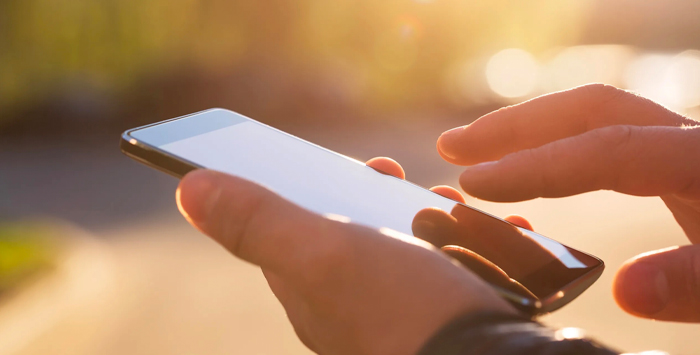
The audio ducking iPhone feature is one of the built-in default functions of the device. While it is not one of the many features that are well-known, it is still extremely handy.
If you have the accessibility VoiceOver audio control activated, audio ducking will lower the volume of any background sound you have — for example, if you are listening to music or watching a movie on your phone — while the VoiceOver speaks and is read out. The iPhone will auto-select speaker playback, and the media playback volume will automatically switch back to its previous level once the description has finished. So, in short, audio ducking will reduce media playback volume temporarily when VoiceOver speaks.
This can be very useful when you have a few audio signals, but it can also be annoying. The audio ducking function is turned on by default on iPhones, but it is possible to turn it off as well. If you want to take control of this setting then this is how you turn it off.
How to Turn Off Audio Ducking on an iPhone
In order to turn off audio ducking on your iPhone, follow the below instructions.
Firstly, unlock your iPhone. Then navigate to your Settings by clicking on the Settings icon on your home screen. It’s the one that looks like a couple of gears inside each other.
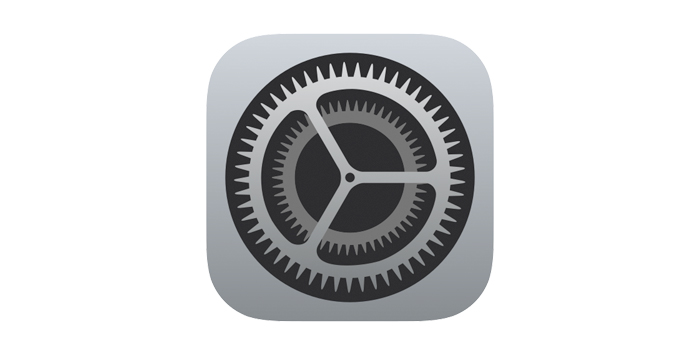
Once this has been done, you then need to navigate to the Accessibility feature.
On older iPhones, this will be under General -> Accessibility. On newer models, Accessibility has its own menu option in the same bank of menus that General is in. However, the icon is the same regardless of what iPhone you have, a stick figure inside a circle on a blue background.
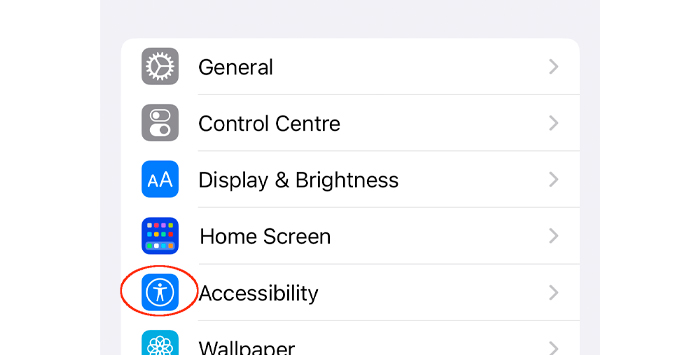
Once you have found Accessibility, click on VoiceOver.
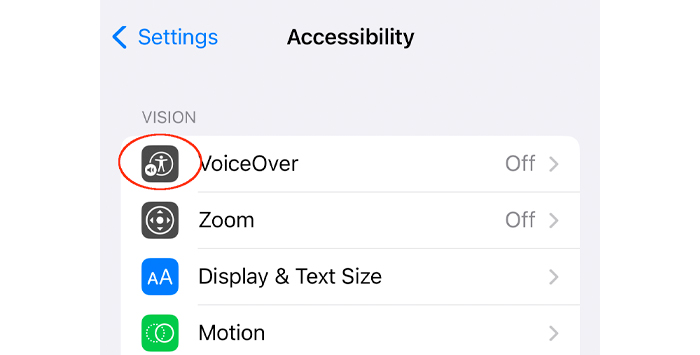
Then click on the audio module.
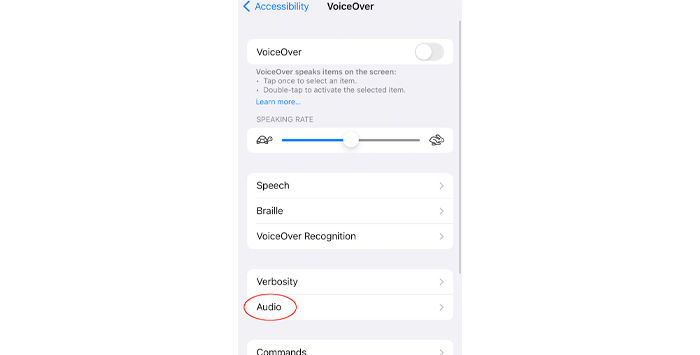
The Audio Ducking Option will then be visible.
Simply move the slider and the Audio Ducking option will be disabled.
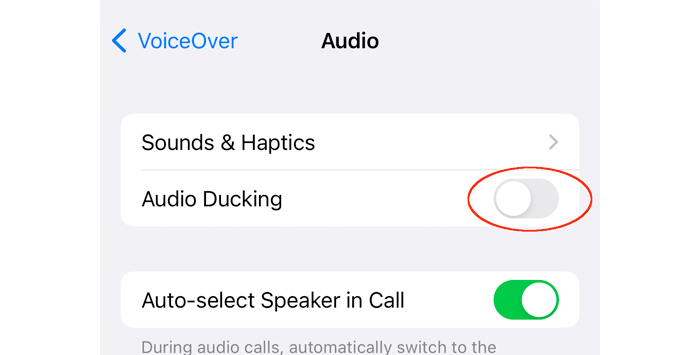
Now, if you use VoiceOver you will be able to hear the difference — the volume of background sound will no longer be reduced when descriptions are being read out. If you are happy with this then you can just leave everything the way it is.
However, if you want to re-enable it, simply reverse the process in this guide and you can toggle switch back to the on position again. Once this has been done, audio ducking will be turned on again, just as it was before.
And that’s it! You have now learned how to disable the audio ducking feature on your iPhone.
Conclusion

The iPhone from Apple is an amazing device. Sometimes, it’s so amazing you are using and experiencing features you didn’t even know that it had. Audio ducking is a great example of this — a useful feature which is part of the audio module that does what it’s meant to without most users even being aware that it is there.
But now you know what audio ducking is, what its purpose is, and how to turn it off and back on again. Although audio ducking might be an obscure setting on the iPhone, you have now learned about it and have mastered it.