Have you ever produced a song and wished you could edit vocals independently? Or had an interview in a noisy room that you wish you could hear the voices better? If you lose your stems and need to edit vocals later, or a client needs help with improving their voiceover tracks, knowing how to remove or add vocal clarity from a track is a skill any audio engineer and producer will need at some point in their career.
Today, we'll examine the vocal isolation process. I'll review a few methods used to extract vocals, and for the tutorial part, you'll use the Voice Enhance plug-in to isolate vocals from background noises or quickly and easily.
Let’s dive in!
What is the Vocal Isolation Process?
Vocal isolation is another term for vocal extraction. Extracting vocals from an audio track means you separate audio, like instrumental or ambient sounds, from the voice. There are a few reasons why you would want to isolate vocals: for example, to create an acapella vocal track for remixes, separate vocals from background noise in an interview, make an instrumental mix, or edit voices.

The Process of Isolating Vocals
So, how do you isolate vocals? There are several methods used for vocal isolation. You can extract vocals with audio processing techniques like noise reduction tools, noise gates, phase cancellation, specialized software, or other dedicated plug-ins, to name a few. The audio quality will depend on the original audio file and your method of choice.
Audio Processing
The most traditional but time-consuming method of isolating vocals is audio processing techniques. Audio engineers use EQ to adjust frequencies by reducing or boosting them to the vocal range. Then, they clean some unwanted noises surrounding them by adding a noise gate, especially for noise during silent or quieter instrumental parts.
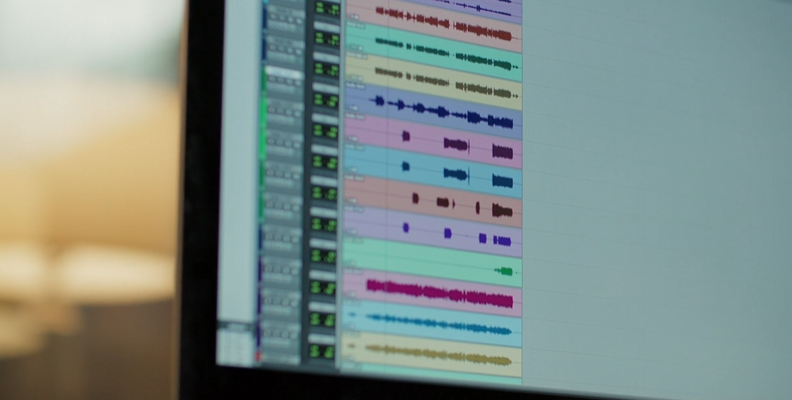
Phase Cancellation
The phase cancellation method is one of the most common methods for making an instrumental track, but you can also use it to extract vocals. This method uses two copies of an audio file, one with the original vocal mix and the instrumental version. Place both audio files in the arrangement view in a digital audio workstation (DAW) like Ableton Live to invert the phase of one of the tracks.
The magic behind phase cancellation is that when you invert the phase and play both tracks simultaneously, they cancel each other in similar parts, leaving only the vocals or instrumental parts. This process is easy in Ableton Live and its utility tool, adjusting the output settings to find the perfect vocal isolation and create the new isolated vocal track.
Vocal Extraction Tools
Specialized software also features vocal removal tools to cleanly separate vocals from a song. Adobe Audition, Audacity, iZotope RX, and some plug-ins have a vocal extractor effect that can do this.
In Adobe Audition, you can extract vocals from the center channel, where they are usually located. However, the result will also depend on how the audio track was mixed. You might need to tweak it after the effect is applied.
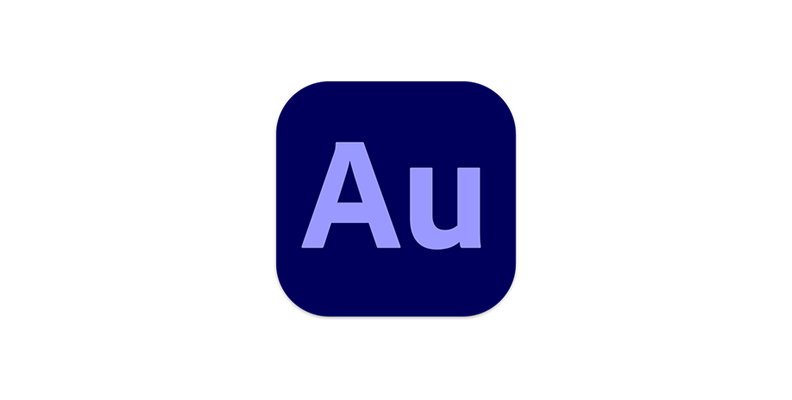
Audacity is another very useful free tool. It features a "Vocal Reduction and Isolation" effect. As with other vocal removal tools, the quality will vary depending on the original mix, but it is a good alternative for free.

One of the latest tools that iZotope RX 11 features is the Music Rebalance module. This allows you to balance volumes between vocals, bass, drums, and other instruments. Its friendly user interface makes it easy to isolate vocals by lowering the volume slider of everything but the vocals. The Music Rebalance module in RX11 uses machine learning to analyze and isolate vocals.
Today’s quickest and best way to extract vocals from a song or audio recording is using AI. With technological developments and machine learning models, new and more advanced AI tools are emerging. Tools like iZotope RX, web-based tools that remove vocals online, and the brand-new Voice Enhance from CrumplePop are some examples of this development.
How to Isolate Vocals Easily with Voice Enhance
There are different AI tools available online. Voice Enhance stands out because it’s a vocal enhancer tool designed with professionals and hobbyists in mind.
Try Voice Enhance Now!
Instantly transform any voice recording into professional-quality sound with the power of AI. No internet access required- your audio stays private and secure. Toggle it on/off to hear the difference.
On-location Interview
Selfie-style Phone Audio
Zoom Call
Ridiculous Echo
Traffic Noise
Far from Mic
Untreated Room
Recording at Home
On-location Interview
It uses advanced machine learning models to process and improve audio locally in your machine. It’s simple for beginners and lets professionals cleanly separate and improve vocal tracks in seconds.
Interestingly, it's all done locally offline. You don't need to have internet access to improve or isolate vocals with Voice Enhance; simply install it once and use it wherever you go. There is no need to upload audio files to a cloud server, risking your or your client's privacy.
It works seamlessly on PC and Mac as a VST, AAX, and AU plug-in inside Audition, GarageBand, Logic Pro, and video editing software such as Premiere Pro, Avid Media Composer, Final Cut Pro, and DaVinci Resolve. You can use Voice Enhance wherever you work.
Let’s take a look at how to isolate vocals with Voice Enhance.
Step 1: Download and Install Voice Enhance
Go to the Voice Ehance page and click on Try CrumplePop Free. It will download the Boris FX HUB, our tool for installing and updating all Boris FX products. Sign in with your account and click CrumplePop to install it to start the free trial or activate a license.
Step 2: Set up the Vocal Tracks
Open your audio editing software and create a new project with the vocal track from which you want to isolate vocals. Remember, the vocal isolation process works better with:
High-quality audio files.
Audio files with few sounds that affect the vocal frequencies.
Vocal tracks.
Note: Voice Enhance still works well without having perfect audio files, even those with lots of noise will still work great with Voice Enhance.Step 3: Apply Voice Enhance
Import the audio files to improve the vocal clarity, and search in your effects library CrumplePop Complete > Voice Enhance Complete. It might be on the audio repair or restoration categories or under VST > CrumplePop. Apply it by dragging it to the audio clip/track.
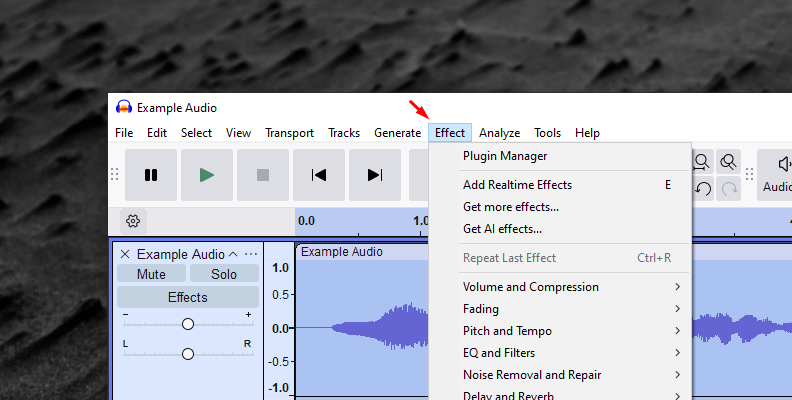
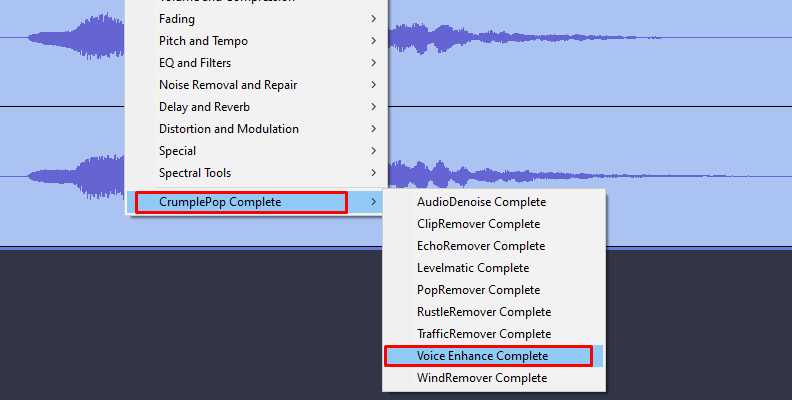
Voice Enhance is applied immediately with the default settings. If you play the audio track, you should only listen to the isolated vocals. However, some artifacts or noises might still be in your audio file.
To fix these, you can adjust the three parameters present in Voice Enhance. Consider that the cleaner the audio recording you use, the better vocal isolation you'll get.
Step 4: Isolate Vocals with Voice Enhance
Opening the effects settings will show you the sleek Voice Enhance design. If you need to adjust the effect for isolating vocals, the first step is to choose the AI model to apply. Voice Enhance offers three AI models: Indoor, Indoor-noisy, and Outdoor. Feel free to try them all to find the one that provides a better result.
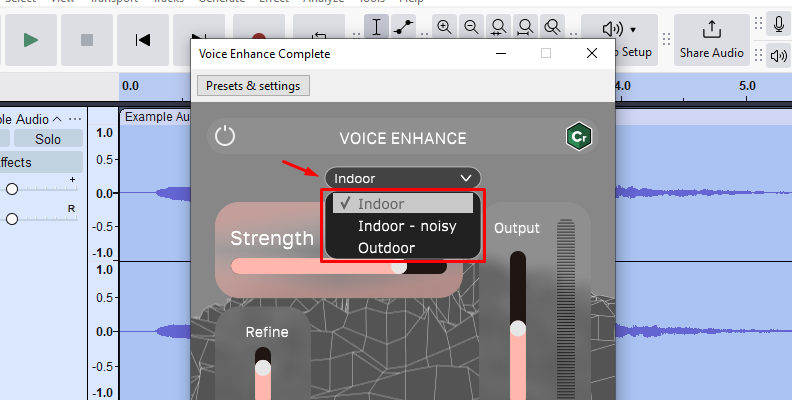
The strength slider is the main plug-in's control if you still need more adjustments. It adjusts how much of the effect is used on the vocal track. Adjust it to produce the best isolated vocal track.
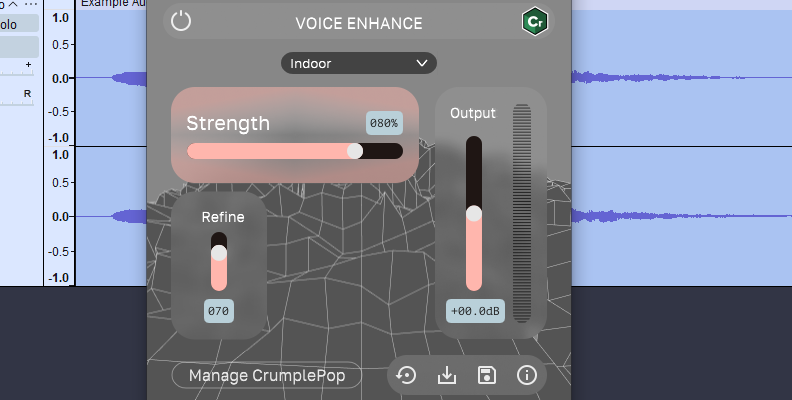
If artifacts are still present, adjust Refine to make subtle adjustments to the voice. Finally, you can control the Output levels, too, if you need to lower the overall volume of the clip.
Step 5: Export the New Audio Track
Now, all that is left is to export the new audio track with isolated vocals. Now, you can edit these vocals, add some additional effects, or use them in another production, like remixes, teasers, and snippets for social media.
Final Words
Artificial intelligence is here to stay, and it can help us do tedious work faster. However, some online services may lack the quality of professional tools and can be limited in length or file size. Voice Enhance combines professional tools with the convenience of machine learning models to provide a powerful plug-in for your audio post-production toolkit.
Other Voice Enhance features include:
Unwanted noise reduction.
Improve vocal clarity.
Auto-adjusting audio levels.
Audio repair.
Brand-new AI models.
Privacy.
Download the Voice Enhance free trial now and improve your audio post-production.
Good luck!















