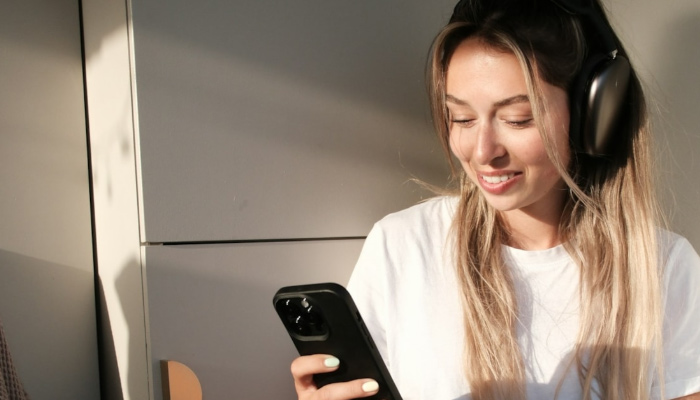Whenever you find yourself filming a YouTube video or recording outside of your studio, you’re at the mercy of the environment you’re in.
Crowded places, traffic, background noise: everything can potentially compromise the overall audio quality of your audio files or video recording. Chances are, you won’t find out until you’re editing and mixing your content and you hear background noises.
As most of these circumstances with unwanted background noise are hard to predict or avoid, most filmmakers and field recordists have learned to use equipment that helps them reduce wind noise and other unwanted sounds while filming.
However, removing background noise from video during production can be an expensive and sometimes ineffective option. Relying on the use of background music to get rid of it.
Today we’ll delve into how to remove wind noise and background noise from video, the nemesis of filmmakers recording outdoors.
Wind sound is harder to remove than other forms of background noise for various reasons, which we’ll look into in this article. However, the good news is that WindRemover is a tool that’s perfectly tuned to tackle wind noise and reduce background noise on your YouTube video or podcast better than any online tool. Let’s find out how.
The Concept of Background Noise in Video: An Overview
Background noise comes in many shapes and forms, such as an air conditioner or a fan, the echo within a room, background music, or the rustle of a lavalier microphone touching the speaker’s collar shirt.
To some extent, background sounds are not necessarily a bad thing: unwanted noise can make the room's ambiance unique and create a particular atmosphere and immersive experience that might be difficult to replicate without background noise. For example, there are some YouTube videos and podcasts where white noise plays a crucial role in the quality of the creative product.
However, when background noise risks overshadowing your video content, you need the right tools to remove noise and make your audio recordings sound professional enough for publication.
Plugins Can Help Remove Background Noise
Today, there are various background noise removal editing tools that can help you reduce wind noise and all other forms of background noise during post-production. These effects can identify and target a specific background noise while leaving the rest of the audio untouched.
While you still should make sure you create the perfect recording environment without background noise before you press record on your camera, these effects will help a great deal when you have to reduce wind noise after you finish recording your content.
The Battle Against Wind Noise

Most professional background noise removal software has a dedicated algorithm that can target and remove background noise, like echo, rustle noises, or background music. These are features you rarely find on a online tool to remove background noise.
This is possible because these types of background noise are repetitive and don’t change dramatically throughout the recordings, making it easier to map the soundscape and remove background noise.
With wind, things are different. Wind is unpredictable, and wind noise is made up of a mix of low and high frequencies that don't allow an algorithm to identify it as easily as other artificial noises.
Background noise has been a problem for radio and TV shows for decades, as interviews recorded outdoors could be compromised by an unexpected gust of wind or low-level wind rumble.
Wind Noise Reduction During Production: Wind Protection
It's possible to remove background noise, such as wind sounds, while you're shooting video content or recording audio. Let's take a look at a few methods and tools that can help you remove wind noise in the first place before you begin editing.
-
Dead Cats Help Sensitive Microphones Reduce Wind Noise

Let’s talk about shotguns and dead cats, things you absolutely need if you’re a filmmaker recording outdoors or a movie director working on a dog-friendly version of John Wick.
A dead cat is the furry cover you often see on microphones on TV. It's usually wrapped around a shotgun microphone, and it prevents microphones from capturing wind noise. Generally, this is the most effective method of removing wind noise when recording video in windy conditions.
A professional dead cat applied to your shotgun microphone or directional mics will act as a windshield, protecting your microphone from the wind and background noises while you’re recording outdoors. This is an effective method to reduce wind noise while maintaining professional audio quality.
-
A Windshield on Your Microphone Can Reduce Wind Sounds

Other great options to remove background noise are the windshield kits, which fully envelop the microphone in a shock-mounted shield and can be adjusted depending on the quantity of background noise in the environment. They’re way more expensive than a dead cat, but do a terrific job of reducing wind noise in your audio, especially when the wind is hitting hard.
These are fantastic tools that you should absolutely use when recording outdoors to remove background noise. However, if you don't have the right microphone or equipment or the wind is so strong that even foam windshields can't remove background noise so piercing, there are noise removal options that can help you save your recordings.
How to Remove Wind Noise from Video During Post-Production
When all else fails, you should opt for the best audio editing tools that can guarantee optimal results and make your audio quality truly stand out.
This kind of quality is provided by plug-ins that can automatically identify and remove background noise without affecting the human voice or the rest of the soundscape to preserve an immersive experience.
With the support of an advanced AI, WindRemover is the most effective solution for wind noise removal currently on the market and will satisfy the needs of filmmakers and podcasters of all levels.
Introducing WindRemover
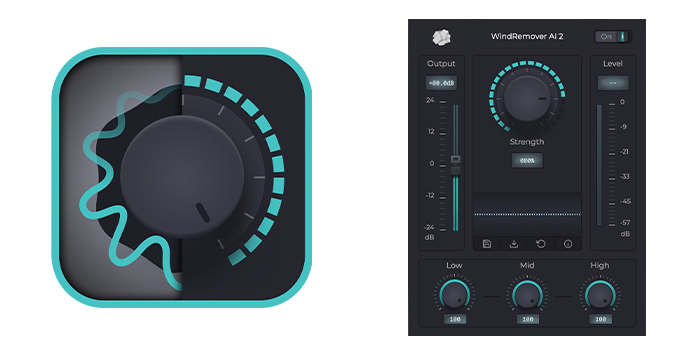
WindRemover is the perfect plugin for removing wind noise from your videos and podcasts. Thanks to a highly advanced AI, WindRemover can automatically identify and remove background noise quickly and naturally.
The friendly UI and the intuitive design makes it the ideal noise removal tool for filmmakers and podcasters who want to achieve optimal results without spending hours in the studio doing wind noise reduction before uploading the video online.
Most of the time, you'll be able to remove the excessive wind by simply adjusting the main knob, which regulates the strength of the effect.
Furthermore, you’ll be able to listen to the result without background noise in real time without having to export your content or use a different audio editor.
WindRemover is compatible with Premiere Pro, Logic Pro, Garageband, Adobe Audition, and DaVinci Resolve, and with all these video and audio editing software, noise removal is as easy to use as it can be.
Hear It For Yourself
Advanced audio AI removes noise and boosts your vocal quality.
Toggle it on/off to hear the difference.
Remove Wind
Remove Noise
Remove Pops & Plosives
Level Audio
Remove Rustle
Remove Echo
Remove Wind
Where Can You Find WindRemove on Your Video Editor?
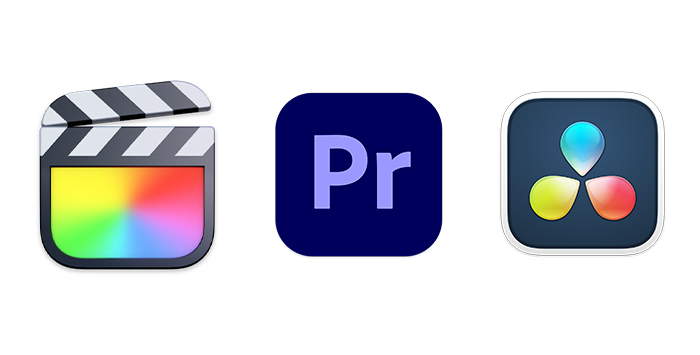
Let’s say you've received some footage shot on a windy day where you clearly notice that the mic has picked up a fair amount of wind noise.
Now you're sitting down at your computer, wondering if you should just place background music over it. Luckily, if you're video editing, you have the option to use WindRemover to edit out those windy sounds and reduce background noise.
-
WindRemover in Adobe Premiere Pro
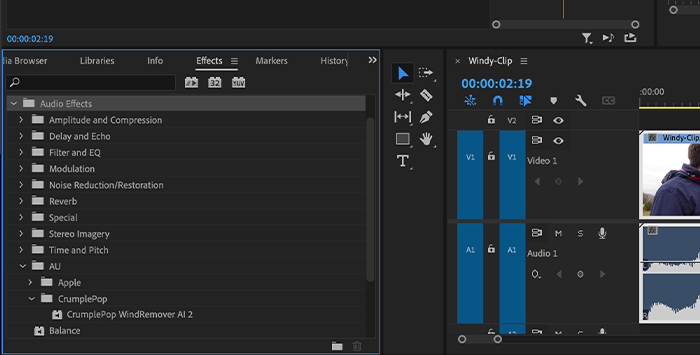
If you use the video editor Premiere Pro, you can find WindRemover here: Effect Menu > Audio Effects > VST3 > CrumplePop.
Select the audio file or video clip you want to improve, then drag and drop or simply double-click on the noise remover effect.
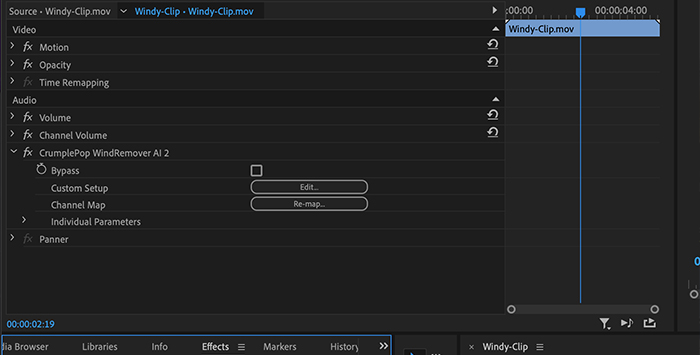
Go to the top left corner to find the sound effects and click on the Edit button. A new window will open up, and you'll be able to use the noise removal effect!
Installing WindRemover with Adobe Plug-in ManagerIf WindRemover doesn’t appear in Premiere or Audition after installation, you may need to use Adobe's Audio Plug-in Manager in order to remove background noise.
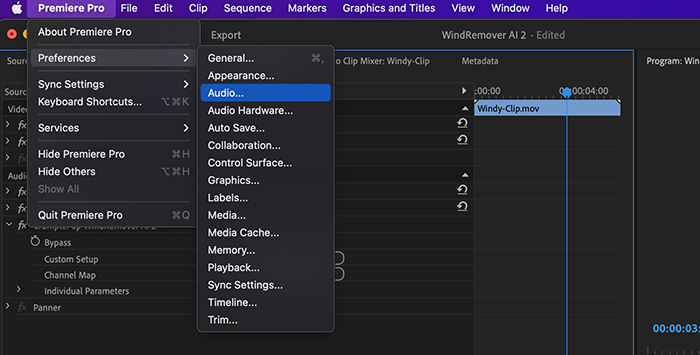
Go to Premiere Pro > Preferences > Audio and select Audio Plug-in Manager.
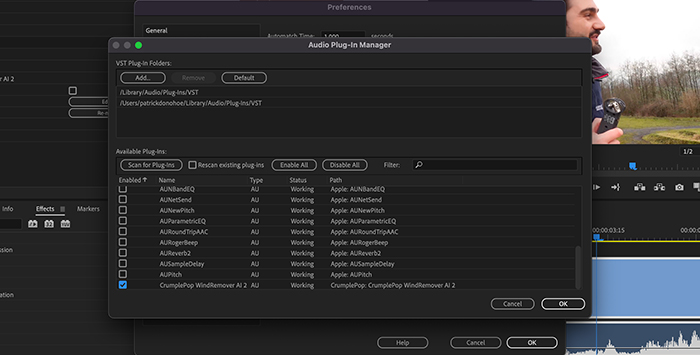
Click Scan for Plug-ins. Then scroll to CrumplePop WindRemover and enable it. Now, you'll be able to use the noise remover tool.
-
WindRemover in Final Cut Pro
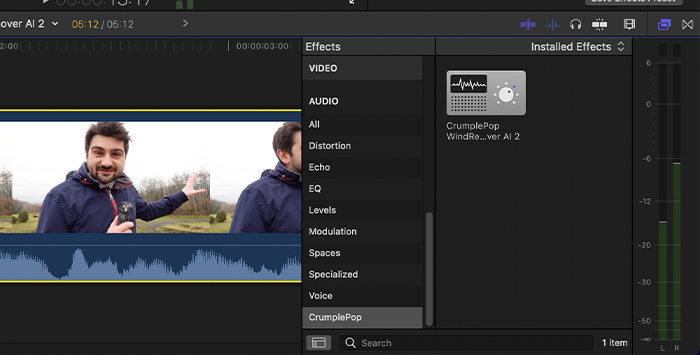
In FCP, Go to your sound effects browser here: Audio > CrumplePop. Drag and Drop the WindRemover plugin into the audio or video track you want to improve.
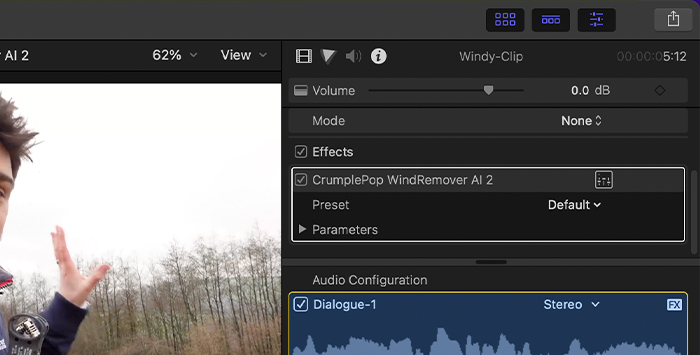
Next, in the upper corner, you’ll see the Inspector Window. Click on the sound icon, and from the menu, select the WindRemover plug-in.
Click on the box to open the Advanced Effects Editor UI, and from here, you'll be able to reduce wind noise from your audio and video in no time while using the most advanced video editor on the market.
-
WindRemover in DaVinci Resolve
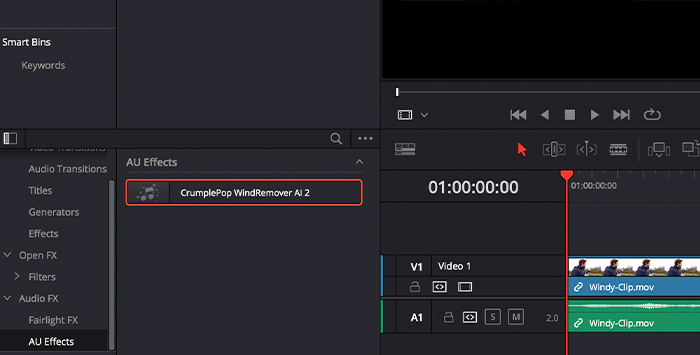
Install the plug-in and open the video editor. Create a new project after installing it and the plug-in will be in Resolve: Effects Library > Audio FX > VST3.
Once you locate it, double-click on WindRemover, and the UI will appear.
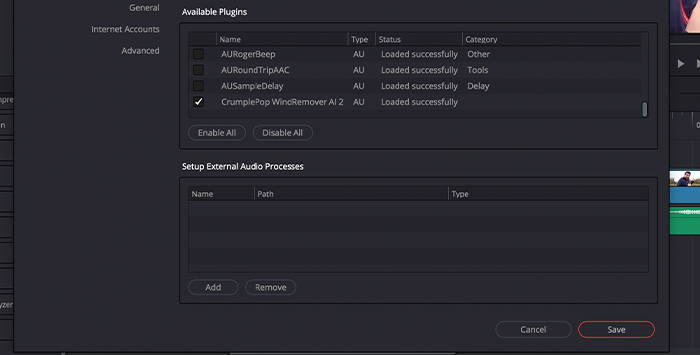
If WindRemover doesn't appear, go to the DaVinci Resolve menu and choose Preferences. Choose Audio Plugins. Find WindRemover and enable it.
Where Can You Find WindRemover in Your Audio Editing Software
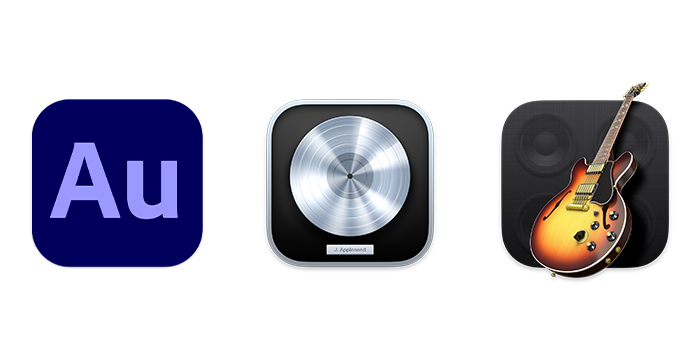
Now, let’s take a look at the wind noise reduction process when you edit audio to get rid of background noise. WindRemover is as easy to use on your DAW as it is on video editing software, and it's just as effective!
-
WindRemover in Logic Pro
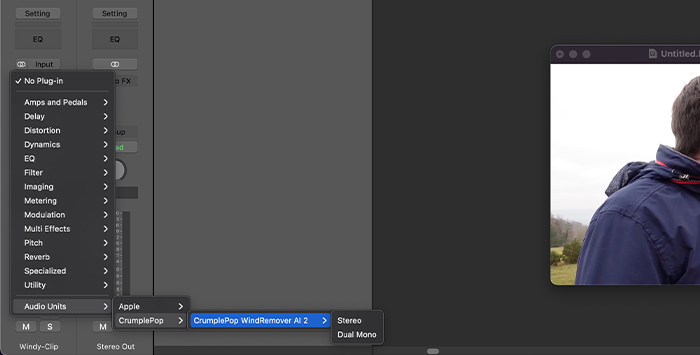
In Logic Pro, go to Audio FX menu > Audio Units > CrumplePop. You can double-click on the noise removal effect or drag and drop it into the audio clips that require improvement. The UI will open automatically, and you’ll be able to adjust the effect to remove background noise in no time.
-
WindRemover in Adobe Audition
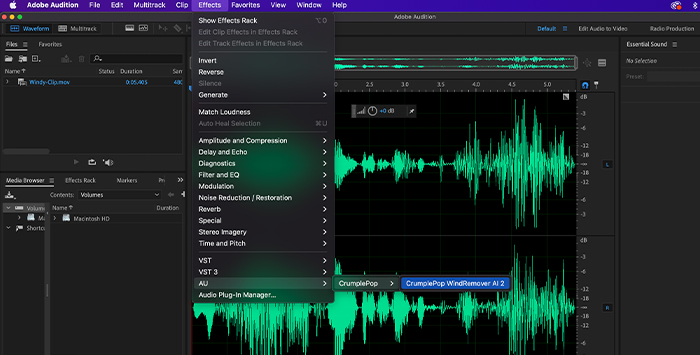
If you use Adobe Audition, you can find WindRemover here: Effect Menu > VST3 > CrumplePop. All you have to do to remove noise is to apply the wind removal effect to a new project and double-click on the effect either from the Effects menu or the Effects Rack.
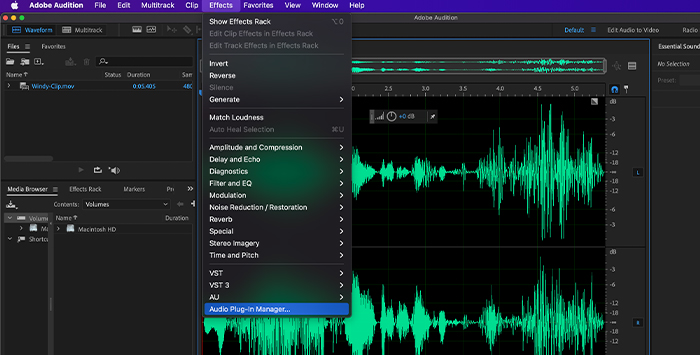
Note: If WindRemover doesn't appear after installation, please use Adobe's Audio Plug-in Manager to enable the noise reduction plug-in.
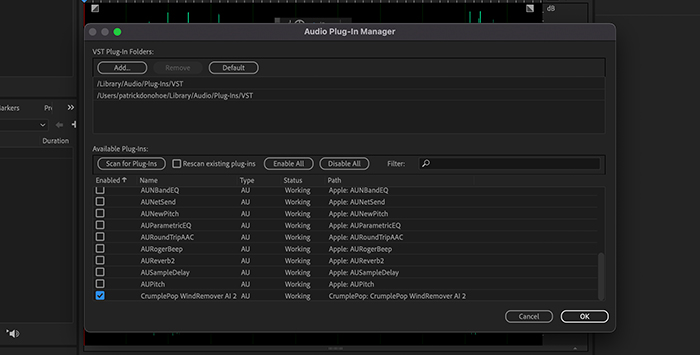
You can find it under Effects > Audio Plugin Manager.
-
WindRemover in GarageBand
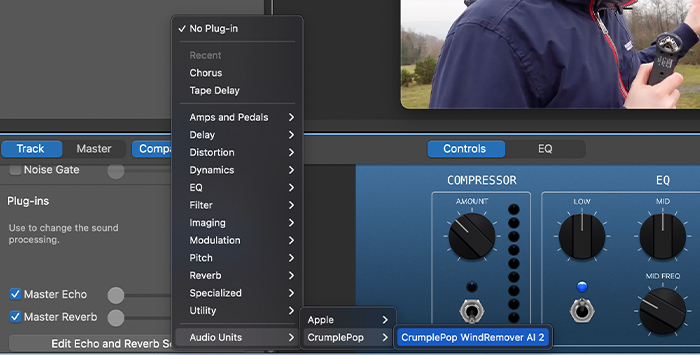
If you use GarageBand, go to the Plug-ins menu > Audio Units > CrumplePop. Same as with the other effects, simply drag and drop the WindRemover to reduce noise and start fixing your audio clip right away!
How to Remove Wind Noise Using WindRemover
It takes just a few steps to get rid of the wind noise that’s compromising your audio once and for all. From your video editing software, find WindRemover and open the effect. Depending on the type of video editing software you use, you’ll need to drop the plug-in onto the audio track of your video recording.
As you open the plug-in, you'll see right away that there are three little knobs with a bigger knob on top of them; the latter is the strength control and most likely the only tool you'll need to perfect wind noise reduction.
Adjust the strength of the effect and listen to your audio in real-time. By default, the strength of the effect is at 80%, but you can increase or decrease it until you reach the perfect noise reduction result.
You can use the lower three knobs to fine-tune the wind noise removal effect or add a high pass filter. These are called the Advanced Strength Control knobs and help you target directly low, mid, and high frequencies for optimal noise reduction like an equalizer button.
In this way, you’ll be able to further adjust the impact of the effect to remove background noise such as adding a low pass or high pass filter while leaving the frequency range you’re already happy with untouched.
You can save your settings as a preset for future use too. You just need to click the “save” button and give the preset a name, for example "high pass" or "reduce noise."
Loading an existing preset is just as easy: click on the downward arrow button next to the save button to see all the presets that were previously saved, select "high pass," and voilà!
Why You Should Choose WindRemover
-
WindRemover Removes Problematic Wind Noise, Leaving the Voice Intact
What makes WindRemover unique is its ability to differentiate between the different audio frequencies and remove unwanted noise throughout the audible spectrum.
It can tell between background noise and background music and successfully remove background noise.
Furthermore, it also allows adjusting the strength of the effect on each frequency level, from low frequencies to high frequencies, giving you complete control over the noise reduction on your audio clip.
The resulting sound is authentic, as WindRemover leaves all the other frequencies untouched and brings to life a natural and peerless soundscape.
-
WindRemover is Easy to Use
Despite being a sophisticated plug-in, WindRemover is easy to use and highly intuitive, even for beginners, without requiring online courses. The main strength knob controls the strength of the background noise remover effect on the audio clip, and often that's the only parameter you'll need to adjust to remove background noise.
If you want to make further adjustments to separate audio frequencies, you can do so by using the three smaller knobs that control low, mid, and high frequencies to get rid of background noise.
-
WindRemover Works in Your Favorite DAW or NLE
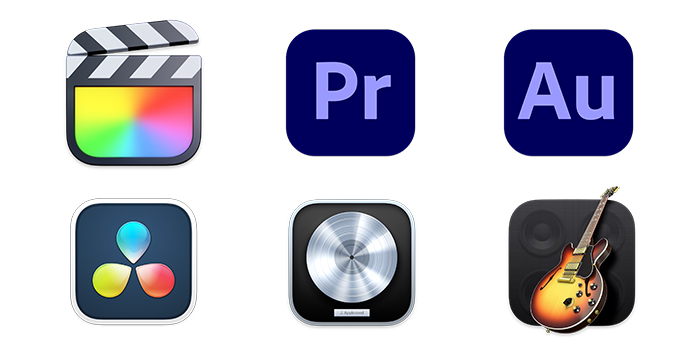
You can use WindRemover to reduce background noise within your favorite Non-linear video editing software and DAWs, as it’s natively compatible with the most popular workstations.
Saving presets is easy and will optimize your video editing workflow dramatically. Furthermore, you can use this feature to use WindRemover across different editing software to remove background noise.
You can record something on GarageBand and then do the mixing on Logic Pro, and WindRemover will provide you with everything you need throughout the process of eliminating background noise.
-
CrumplePop Plug-ins are Used By Professionals
Crumplepop’s plug-ins for background noise are used by BBC, Dreamworks, Fox, CNN, CBS, and MTV, among others, so choosing our wind noise effect for your audio and video projects over a video online tool will guarantee you’ll get industry-standard results and help you take your creative project to the next level.