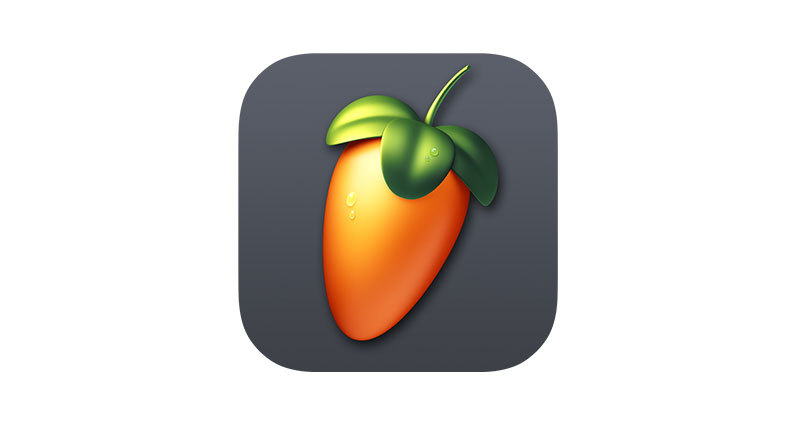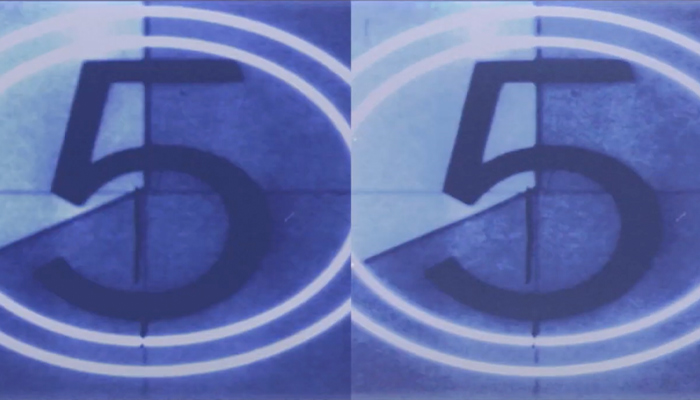No matter how careful you are when recording audio, there’s always the outside chance of stray sound getting captured during the recording process. Sometimes, you won't even realize until you are mixing audio for the final track. Everyone experiences this, and nobody is immune — it’s just one of the realities of audio recording.
Clicks and pops are one of the most distracting artifacts that can be recorded. They can ruin an otherwise-perfect audio recording and are unpleasant for your listeners to experience. Whether it’s vocals on a song, hosts on a podcast, or actors in a drama, clicks and pops are an issue that needs to be tackled.
Fortunately, with modern digital audio workstations (DAWs) such as Logic Pro and Pro Tools, and tools like iZotope RX or CrumplePop, getting rid of clicks and pops is easily achievable.
What Is the Nature of Plosive Sounds in Audio?

Popping can be caused by a number of different sources. The most common reason pops are recorded is the mouth noises known as plosives.
What Is a Plosive?
Plosives are the harsh noises that sound out when we pronounce consonants. While this is a normal way to speak day-to-day, when these mouth sounds are recorded, they cause the microphone to “pop”. The sounds are like little explosives that get captured in audio recordings, which is where the word “plosive” comes from, a shortening of the word explosive.
Say the word “premiere” out loud. The ‘P’ noise you make as you say the first letter is what can cause a pop on the microphone.
The most common sound to create a plosive is the letter P, but other letters can cause them as well. K, T, D, and B all run the risk of creating plosives and click sounds on your audio recordings. These can be softened when the person you are recording remembers to be careful about how they are pronouncing their words but they are hard to avoid completely.
However, it’s not just plosives that cause pops and clicks. Anything from the sound of a door closing to clicks and pops caused by typing or using a mouse when recording can all contribute towards pops and clicks being captured.
But whatever the nature of the plosive sounds, there’s plenty you can do to solve the problem and remove clicks and pops from your entire audio track. Other methods can be time consuming, but I'll show you some easy and quick solutions and recommendations.
How to Remove Pops and Clicks from Audio

CrumplePop PopRemover
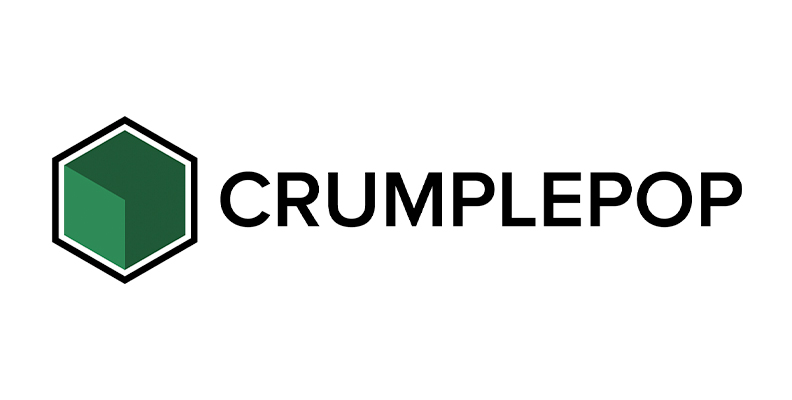
CrumplePop’s PopRemover is the perfect way to eliminate unwanted sounds on your audio recordings. If you need to get rid of pops and clicks that have been recorded, there really is no better solution.
PopRemover is a plug-in that integrates with your DAW. This plug-in identifies any unwanted pops and clicks intelligently and removes them so well with the default settings you’ll have a hard time believing they were there in the first place.
The sensitivity of the noise removal can be controlled with the central Strength knob. This means that you can fine-tune the noise reduction in your audio file, no matter what state it is in.

You can also control the high, mid, and low frequencies to remove unwanted noise. This lets you sculpt a perfect sound quality that will match your audio every time. The default settings are usually good enough to remove pops and clicks, so you can get effective results immediately. The output can be controlled by adjusting the Output slider so your balance can also be maintained from within the plug-in to achieve high audio quality.
PopRemover is both PC and Mac compatible and is supported by all major digital audio workstations (DAWs) that support VST3, AU and AAX like Pro Tools, Logic Pro and Adobe Audition.
Removing pops and clicks from your audio with CrumplePop couldn’t be easier, and it results in great audio quality. There is a free version of PopRemover available in CrumplePop Complete.
Hear It For Yourself
Advanced audio AI removes noise and boosts your vocal quality.
Toggle it on/off to hear the difference.
Remove Wind
Remove Noise
Remove Pops & Plosives
Level Audio
Remove Rustle
Remove Echo
Remove Wind
-
DAWs Built-In Tools
Most modern DAWs like Logic Pro and Pro Tools will have some kind of tool for dealing with noisy audio and help remove pops. Since mouth noises are a common occurrence it makes sense for them to have some way of handling the problem for their users.
-
Click Removal Tools for Vocal Recording
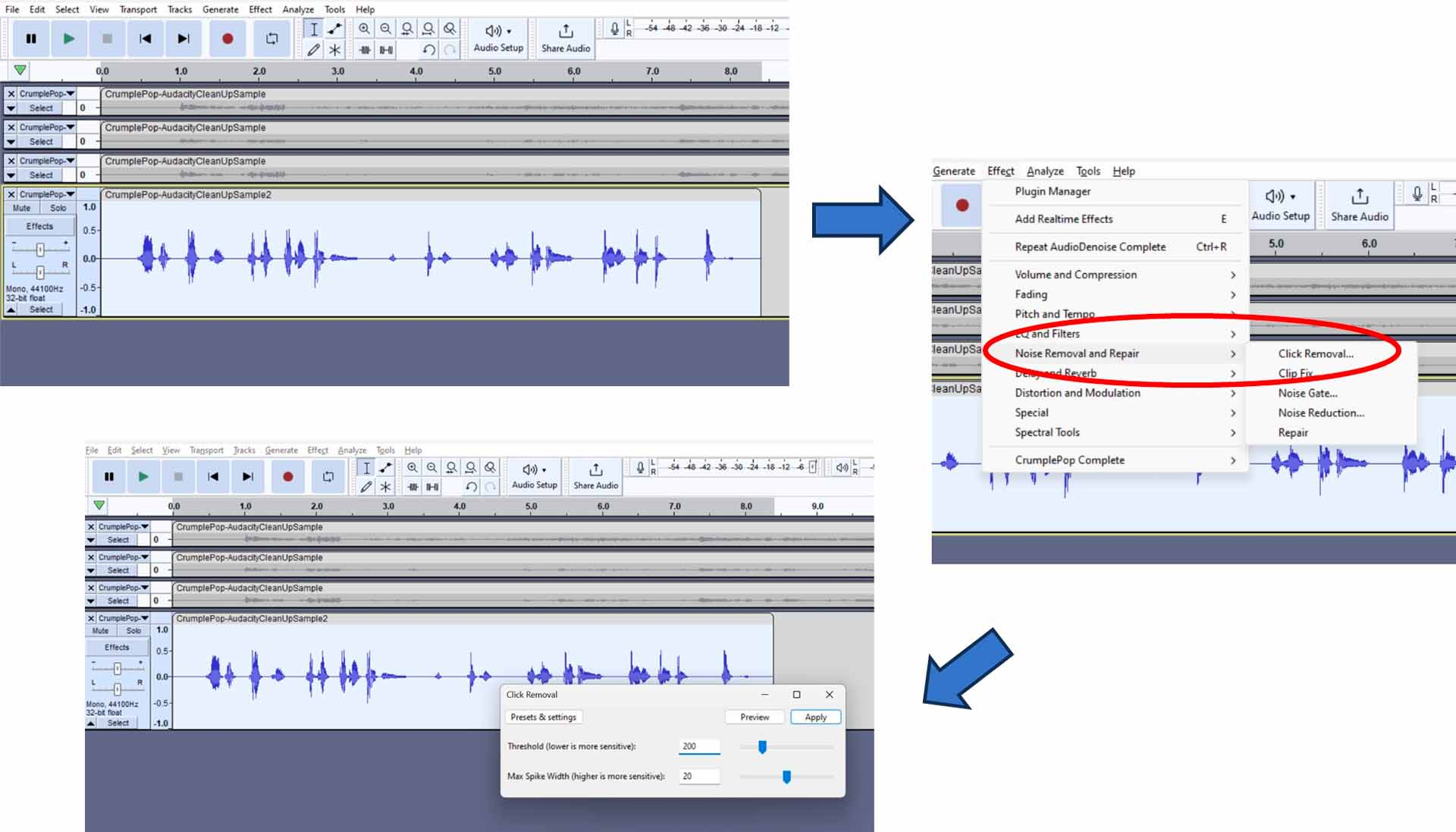
Even free software like Audacity has tools for removing clicks and pops. This works effectively by taking the click or pop on your audio file when you highlight the section affected with the selection tool and adjusting it so that they fade away. The tool allows you to adjust the Threshold and the Max Spike Width to give you some control over the pop or click removal.
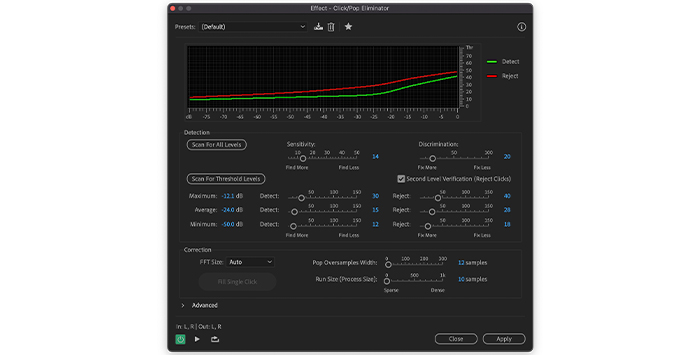
Adobe Audition also has tools to help cope with pops and clicks in your recording environment. The click/pop eliminator can be accessed from the Effects menu, then Noise Reduction / Restoration. Highlight the audio file you want to apply the effect to, apply the effect, and the software will help eliminate all the clicks and pops you have selected.
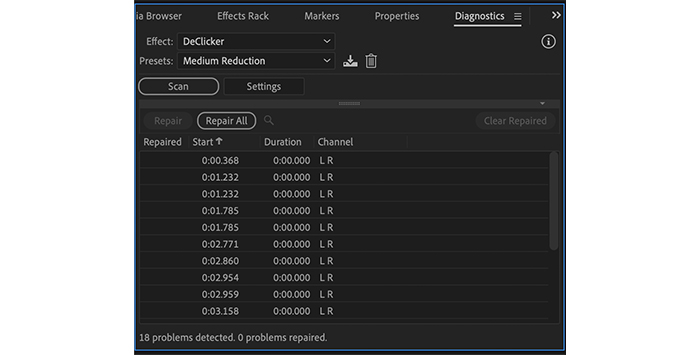
In addition, Audition also has a separate tool called Declick, used to remove clicks rather than pops on your audio files. The declicker tool is used in the same way and can make an effective additional tool to have available for click removal.
Logic Pro, Pro Tools and other DAWs all have something similar to get rid of noisy audio, but whether you use the the built-in tools or a declick plug-in, they are a great way of helping to deal with popping sounds on your audio files.
-
-
Avoid the Problem
The best way to deal with popping is to not have it occur in the first place. Any vocal recording can suffer from popping but simple precautions can really help.
Pop Filter

One of the simplest and most effective ways of doing that is to invest in a pop filter.
You probably already know what a pop filter looks like — they’re a screen that sits between the microphone and the person you are recording. There are lots of different types of pop filters, from small circular discs of material to large, expensive ones that wrap all the way around the microphone.
But whichever one you choose, they function in the same way. They stop the breath of the person you are recording from hitting the microphone. Since this is what causes popping sounds, it effectively cuts down on the chance of them being recorded.
Even the cheapest pop filters work and, for the investment of a few bucks, can make a big difference as to how many pops you end up recording.
-
Microphone Technique

Microphone technique is another way to remove pops. If you angle the microphone you are using rather than having the person you are recording speaking directly into it, it can make a big difference in popping sounds.
This is because popping occurs when the breath or bursts of air hit the diaphragm full-on. By angling the microphone, most of the breath will bypass it, greatly reducing the number of pops that occur. It’s an incredibly simple solution to eliminate pops, but it can make a huge difference!
-
Distance from Microphone

Along similar lines, moving the person you are recording back just a little from the microphone can help remove pops. You want to ensure they are close enough so that you get a good, clear, and loud signal, of course. But by moving them just a little further away from the microphone, you will eliminate pops. That’s because even if a breath hits the microphone, it will have traveled further, so it will hit the microphone’s diaphragm with less force. Less force means less unwanted noise.
It’s a balancing act with this technique, ensuring you have a strong audio signal but reducing the amount of potential pop that the microphone picks up. But, as with angling the microphone, it’s remarkable what a difference such an apparently-small change can make.
-
Condenser vs Dynamic Microphone
Another way to remove pops is dependent on the type of microphone you are using. If you have a condenser mic, you may need to consider changing it to a dynamic mic, depending on your recording environment.
The reason for this is that dynamic mics are a lot more sturdy and rugged than condenser mics. That means it takes much more to make them pop. So if the intensity or volume of the person you are recording is high, a dynamic microphone will be able to cope with it much better.
-
Rolloff Switch
Some microphones and audio interfaces will also come with a rolloff switch or a high-pass filter built into the device itself. If you suffer from popping sounds and you have one, it’s well worth turning it on. This will reduce the microphone’s sensitivity when it comes to low-frequency sounds and helps with the reduction of popping.
Experiment a little with the high-pass filter, as you want to remove noise without altering the voice of the person you are recording. A little practice will help you determine when you want to have it turned on and when you want it off. And of course, it will vary depending on who it is you are recording.
-
Equalization
Another effective way to deal with popping sounds on your audio recording is equalization or EQ. Every DAW will have some kind of equalization tool built into it, whether it’s a graphic EQ, parabolic equalizer, or some other type.
-
Frequency Range
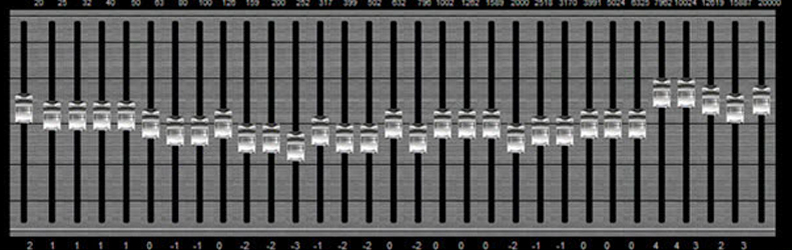
Whatever type of equalizer your DAW has, they all work in the same way. They allow you to increase or decrease a particular part of the frequency on your audio track. Since popping noises happen in a fairly specific part of the frequency range, you can use EQ to get rid of them.
Popping noises occur at low frequencies. They generally sit around 30-300Hz (Hertz). So if you are using a graphic EQ, that means adjusting the bands which are to the left and affecting these frequency ranges. Pulling down the lower frequencies will help to remove clicks and pops.
-
Bass Levels on Your Audio Track
However, it’s worth remembering that lowering the bass levels won’t just affect the popping sounds, it will affect the surrounding audio, depending on how much of your audio clip you have selected.
To ensure that you only lower the bass on the unwanted sound, you want to identify exactly where it is on your audio clip and zoom into it so the change will only be applied to the part of the recording you want to work on.
The more tight your zoom on the audio clip, the better the application of the EQ will be and the less it will impact the recording around it.
-
-
Reducing Volume

This is a straightforward technique to deal with the problem of popping sounds. It can be useful if you are in a hurry or have a very tight deadline. However, you won't achieve a high audio quality.
All you need to do is highlight the plosive sounds with pencil tool in your DAW, then apply a volume reduction to it.
This won’t actually remove the plosives from your recording but it will reduce it to a level where it will be less intrusive than it would have been if it had been left untreated.
-
Careful Touch
The same advice for equalization applies here — the tighter you can zoom in on the part you want to remove, the less the resultant lowering of volume will affect the surrounding sound. Using a delicate touch will result in a better overall effect.
If you make the change too large, it will sound like the recording has dropped for a moment. So, small, careful changes are the best way to approach this until you are satisfied with the result.
-
Conclusion

Popping sounds can ruin a great recording, making it unpleasant for the listener to hear and wasting otherwise well-recorded audio.
However, with a little planning and foreknowledge pops, clicks, and other similar noises can be eliminated for good.