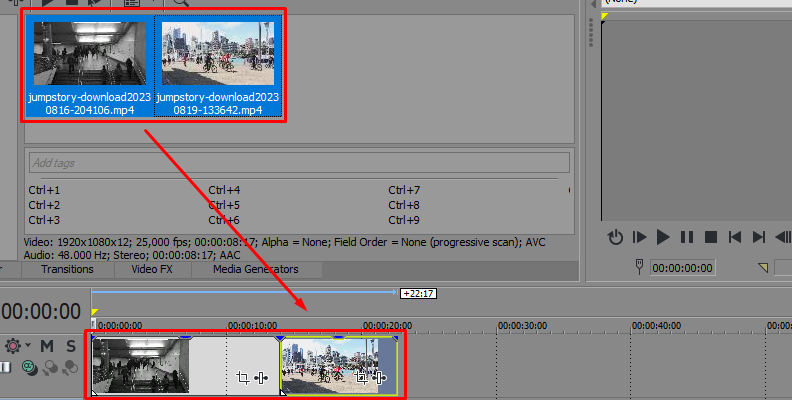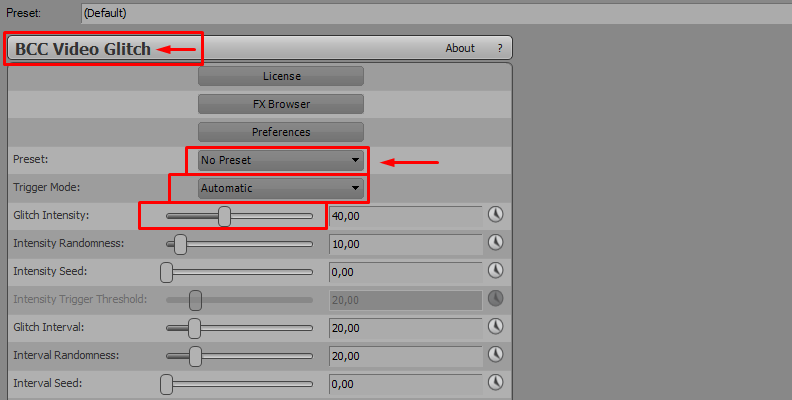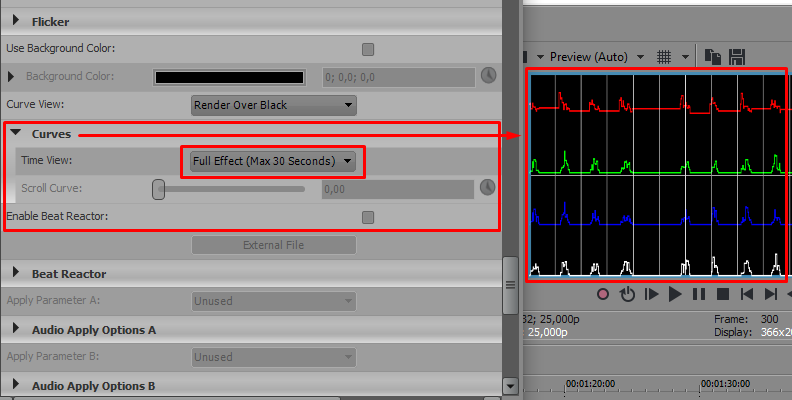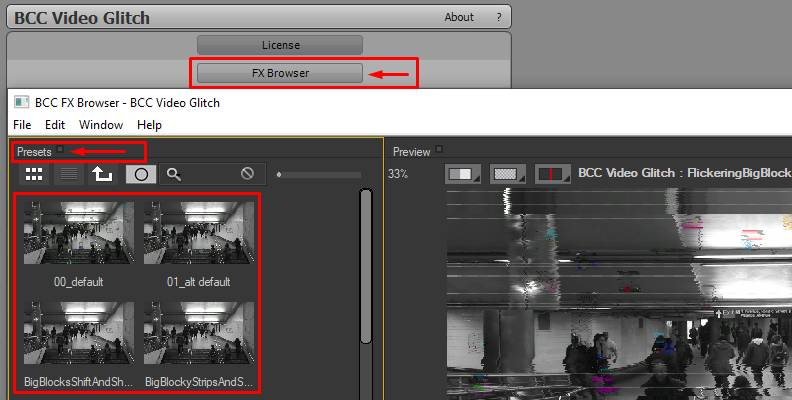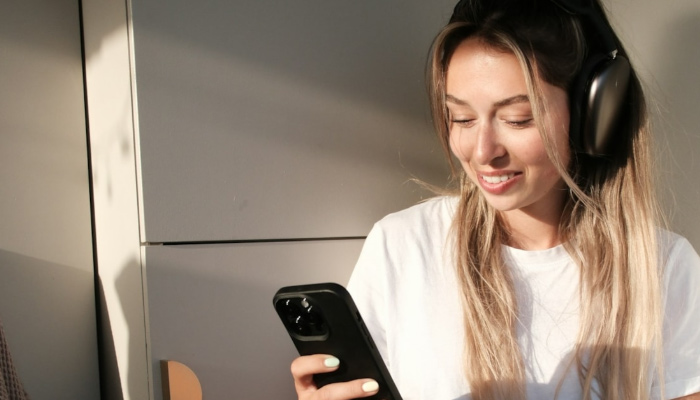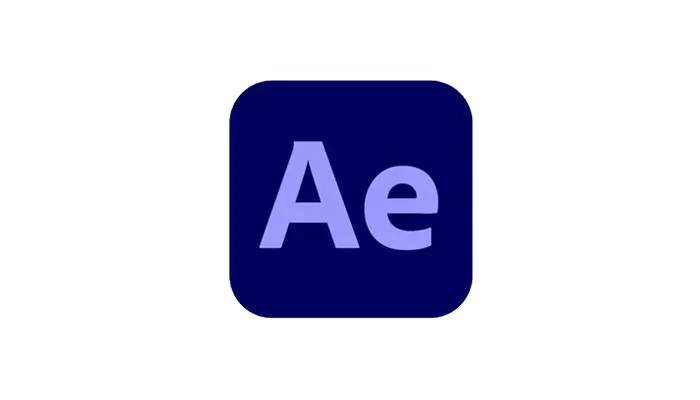If you have ever wondered how to create a stunning glitch error effect for your videos, you’ll be happy to know that it’s now easier than ever, thanks to VEGAS Pro (formerly known as Sony Vegas Pro) and BorisFX plug-ins. With these professional tools at your disposal, all it takes is a bit of know-how and creativity to bring amazing videos to life.
In today's article, you’ll learn how to make a glitch effect, a title flicker, create transitions, add video distortions with presets, or make a video look like an old VHS tape; all of this simply with VEGAS Pro and a powerful Continuum plug-in.
Let’s dive in!
What Are Glitch Effects?
A glitch effect is a popular video effect that makes the video look distorted or corrupted for a brief period, simulating a wrong signal in the video, poor internet connection, interference, or a broken camera. The effect looks great as a video effect, especially when used in titles and logos in intros for content creators.
This effect is usually achieved by combining multiple video effects such as chromatic aberration, blur, grain, and other video noise effects with specific settings to recreate the damaged-looking glitch.
BorisFX makes creating a glitch effect in VEGAS Pro (fka Sony Vegas Pro) simple and fast, even for beginners. It also allows more advanced editors to set parameters to create a unique video effect.
Glitch Effect in VEGAS with BorisFX Continuum
Let’s create a glitch for video transitions, a video clip effect, and a text effect for your logo or intros. You can create glitch effects with our BorisFX Continuum plug-ins by creatively combining plug-ins and effects; for this tutorial, you'll use the BCC+ Video Glitch, the more straightforward way to add stylish glitch effects to your videos.
BCC+ Video Glitch is available as a transition effect and a video style effect to add a trendy transition to your videos, spice up a scene or create a unique flickering logo for your intros. You’ll notice right away how simple it is to add glitch transitions, effects, or text effects in VEGAS Pro using BCC+ Video Glitch.
-
Step 1: Import Media Files in VEGAS and Organize Your Timeline
Browse all the media clips you will use for this project and import them into VEGAS Pro (fka Sony Vegas Pro). Drag the video clips, audio clips, and images to the timeline and order them.
![how to make a glitch effect in sony vegas]()
-
Step 2: Add Video Effects to Your Project in VEGAS
Go to the Video FX tab and search for the BCC+ Video Glitch. Click and drag the effect to your video clip or to the track to add it to every video clip on that track.
![]()
The default settings will do an excellent job of delivering a glitch effect to your video clip. Still, if you check the Video Event FX window, you can see a few parameters you can adjust, such as Trigger Mode, Glitch Intensity, Glitch Interval, or Duration.
![]()
Depending on your settings, you'll be able to control how long the glitch will last and its intensity to create a more realistic random glitch.
-
Step 3: Using the Curves Preview in VEGAS (formerly Sony Vegas)
On the Video Event FX, if you scroll down the settings, you’ll find a preview mode called Curves. Activating this special preview mode lets you see where the glitches occur in a graph overlaid over the video.
![]()
Each color represents elements of the glitch: red represents Block Damage, green is Shift, blue is Shake, white indicates flicker, and the vertical line shows the current frame in the graph. You can activate and adjust each element as you preview it on the graph from the effects settings. Remember to turn off the curve view before rendering the final video output.
-
Step 4: Continuum FX Editor in VEGAS
Boris FX plug-ins come loaded with a plethora of professional presets. To access them, click the FX Editor button from the Video Event FX to launch Continuum FX Editor. You choose from various presets, preview them, and further adjust them to your liking. Click Apply when ready, and you will automatically return to VEGAS Pro to continue working.
![]()
-
Create a Glitch Transition in Sony Vegas (now Magix VEGAS)
The BCC+ Video Glitch Dissolve offers a dissolving flickering effect to use as a transition for your video clips, and it works like any other transition effect. These are the steps to create a glitch transition in VEGAS Pro (fka Sony Vegas Pro) with BCC+ Video Glitch Dissolve.
Step 1: Import multiple clips that you want to edit together and place them in order on the timeline.
Step 2: Switch to the Transitions tab and search from BBC+ Video Glitch Dissolve.
Step 3: Click and drag BCC+ Video Glitch Dissolve between two clips.
Step 4: You can adjust the effect to change the behavior of the glitch or select a preset from the FX Editor.
Step 5: Click Apply to return to VEGAS Pro to continue editing your video.
-
Create a Glitch Effect for Titles in Sony Vegas (now known as Magix VEGAS)
Glitching titles can help you create more personalized content and ads by giving brands, channels, and social media accounts a customized signature that gives an impression of motion and dynamism to your titles.
Here are the steps to create a glitch effect in Sony Vegas Pro (now known as Magix VEGAS) with BCC+ Video Glitch.
Step 1: Go to the Media Generator tab and select Texts to create a title layer.
Step 2: Type in the text for your title.
Step 3: Switch to the Video FX tab and search for BCC+ Video Glitch.
Step 4: Click and drag BCC+ Video Glitch to the titles track.
Step 5: Adjust the settings or enter the FX Editor to select a preset. Click Apply to return to VEGAS Pro and finish editing your video.
Continuum Essentials:
The official and complete training course for the largest set of visual effects plugins available.
Runtime: 2+ hours:
Perfect for beginners and those who want to learn something new.
Requirements:
After Effects, Premiere Pro, Resolve, or any supported host application.
Start 100% Free Training*no credit cards or email needed

Avid, and FCP certified trainer.
Final Thoughts
The glitch effect is a way to fill a scene with an exciting distortion effect. It’s more common to see it in scenes with analog video recordings or faulty technology involved because it gives that feeling that you’re watching an old videotape or bad footage, which can enhance the feelings of a critical moment. However, you can also add a glitch effect to give a sense of dynamism to still images and titles.
With Boris FX Continuum and the formerly known Sony Vegas Pro (now Magix VEGAS Pro), you can definitely create an evocative glitch effect, but options are endless: there are many examples on YouTube of how content creators make the most of this effect, so you can get creative and experiment by adding more plug-ins, such as grain and blur, to create a noisier image and expand your visual palette.
Good luck, and stay creative!