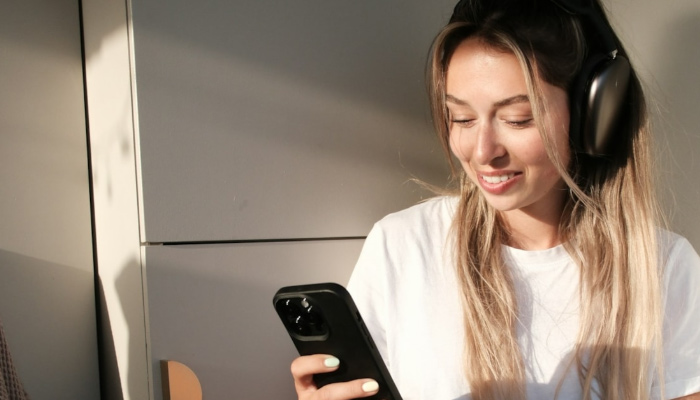Do you know why you remember films, TV shows, and even that TV commercial you watched as a kid? Colors impact what we see and how we perceive moving images; however, replicating those captivating looks in your own videos isn't as simple as pointing and shooting your camera.
Even under perfect lighting conditions and with high-quality equipment, capturing a breathtaking sunset on camera doesn't always translate to what we see with our own eyes. This is where color correction comes into play. It's a post-production technique that allows you to enhance and manipulate the colors in your videos to achieve the perfect visual impact.
In this article, we'll explore the top color correction software options for 2024. These programs offer powerful tools to help you achieve unique visual aesthetics without spending hours capturing the perfect natural lighting conditions.
Let’s dive in!
What is the Difference Between Color Grading and Color Correction?
You might have already come across the color correction vs. color grading debate. These techniques change video footage's color, tint, and tonality to obtain specific looks in your compositions.
Color grading is a technique that adjusts the color of an image or video to give it a certain style, effect, or mood. Filmmakers usually shoot in plain daylight and then use color grading software to make the image darker, using cold tints like blue, violet, and green or warmer with orange and yellow colors.
Pan's Labyrinth, Blade Runner, La La Land, and Amelie are some movies I enjoy watching that use color grading to tell a story and evoke emotions. The color grading in Blade Runner helps create the dark atmosphere of a dystopian city and the state of society. In Pan's Labyrinth, specific colors help the audience perceive the alternation between reality and fantasy. Movies like Amelie use a warm color palette to tell the story, and there are also animated movies with interesting color grading, like Spider-Man Into the Spider-verse.
Now, what's color correction? Color correction is another technique that is also part of the post-production process. It's used to improve or adjust the color balance of video footage. For example, to lighten a dark video, adjust contrast and brightness, and change the luminescence in daylight video footage.
Color correction helps you achieve natural or real-life color when cameras do not capture the scene with the right illumination and colors. It can also be used to match shots from different cameras, a process called color matching, so that all the video footage looks recorded from the same cameras.
You can apply color correction and color grading in video editing software or a dedicated color grading and color correction software. The process and basic color tools for color grading and color correction may look the same (sometimes they are), but the intention is different.
Color correction involves color matching, enhancements, and fixes. Color grading is all about creativity and expression to achieve visually appealing and cinematic looks that tell a story beyond the script.
7 Best Color Correction Software in 2024
Here's the list of the seven best color correction software. You'll find options for different experience levels and budgets. Almost all of them have a free trial to download.
-
Continuum: Best Plug-in Option
Continuum plug-ins are tools for content creators, filmmakers, and video editing enthusiasts. They can be used within Adobe Premiere Pro, Final Cut Pro, DaVinci Resolve, and other video editing software. Regardless of the host app's built-in color correction tools, Continuum can expand your effects library and the possibilities of your video.
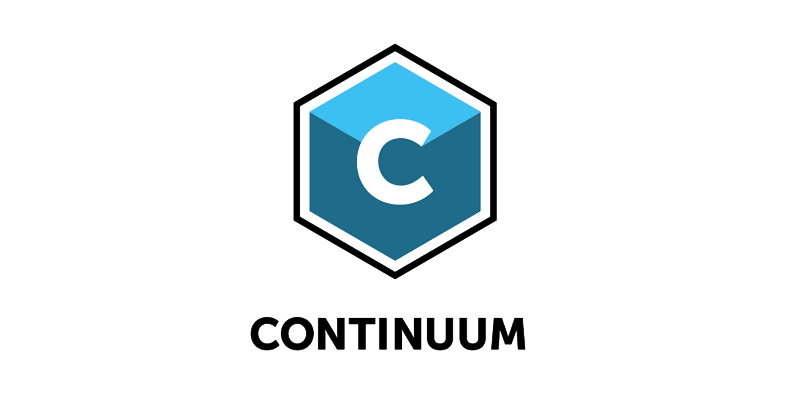
The complete Continuum suite comes with hundreds of effects for video editing. You can find art looks, film grains, color grading, color correction tools, image restoration effects, lens flares, motion blur, glows, style, texture, transitions, and an audio visualizer.
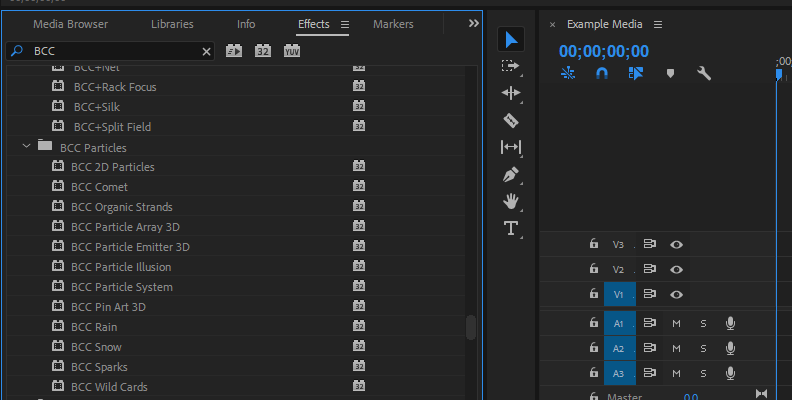
All the effects include thousands of pre-installed presets for the most common video editing needs. There are color grading and color correction presets to replicate the looks of specific movies like The Matrix, The Great Budapest Hotel, and more, as well as to correct common issues with preset adjustments in the highlights, shadows, and midtones.
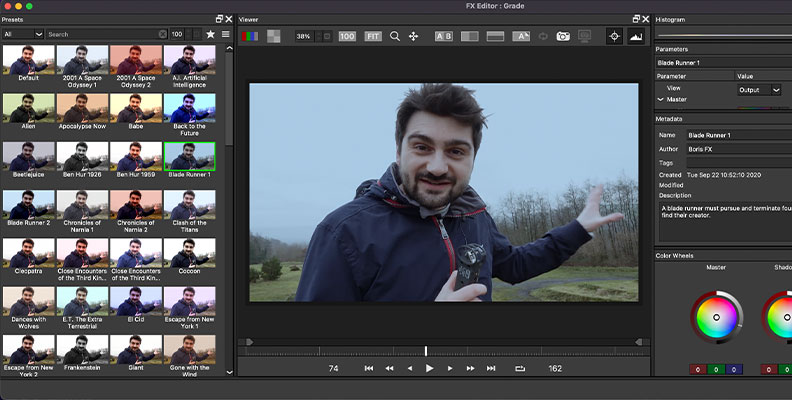
Key features:
-
Multi-host plug-in.
-
Over 300 video effects.
-
5000+ Presets.
-
Color wheels and color curves.
-
AI-powered tools.
-
Mocha tracking.
-
Green screen remover.
Pros:
-
Endless number of effects included.
-
Easy to use.
-
Compatibility with multiple hosts.
-
Cross-platform.
-
Free trial.
-
Video tutorials available.
-
Subscriptions and one-time payments options.
Cons:
-
Not the cheapest option available.
-
-
Sapphire: Best for Crafting Effects
Sapphire is award-winning VFX software and plug-ins for Adobe Premiere Pro, DaVinci Resolve, Photoshop, and other editing and color grading software. It features hundreds of visual effects, motion graphics, transitions, flares, and presets created by professional VFX effects artists.

One of Sapphire's highlights is the effects and transition builder. This tool allows you to create custom visual effects presets by combining effects from the Sapphire library. It streamlines your future color correction and color grading work by having your tools ready.
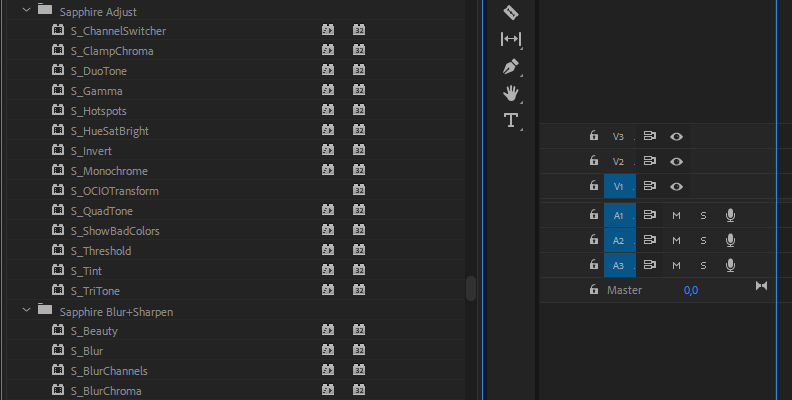
With NVIDIA CUDA technology in Windows and Linux systems, Sapphire's effects have snappy render times. For Mac computers, Sapphire has native support for M1 chips to render with blistering speeds.
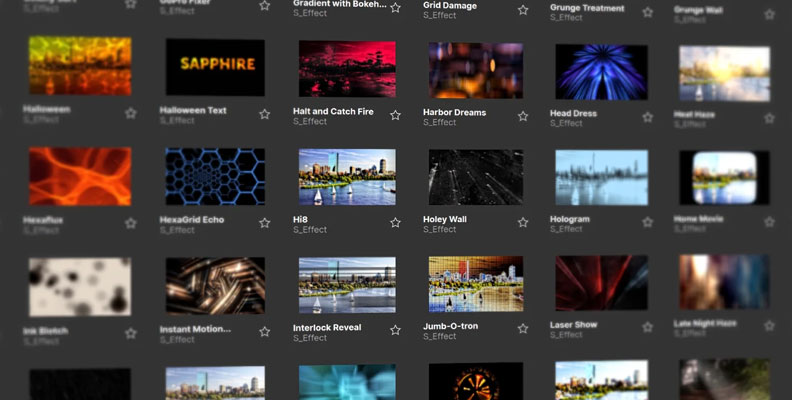
Key features:
Multi-host plug-in.
Customizable presets for each effect.
Combine up to 3 LUTs with Color Fuse.
Visual effects builder.
Fast render speed.
Mocha tracking.
Node-based interface.
Pros:
Easy to use.
Effects builder.
Free trial.
Cross-platform.
Available for perpetual purchase and monthly subscription.
Video tutorial available.
Cons:
The effects builder requires experience or time to learn.
Not available for Final Cut Pro.
Cost.
-
Optics: Best for Color Correcting Photos
This color-grading software is for photographers and photo editors. Optics is one of the best color-grading software options for photos, and you can use it as a plug-in for Lightroom and Photoshop.
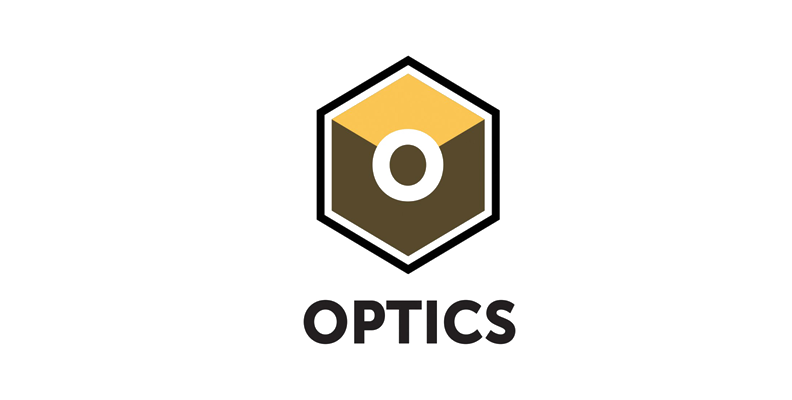
With Optics, you can independently color correct pictures in your photo editor to match the color of your video clips. You can also use its color grading tools to give your pictures a dramatic effect.
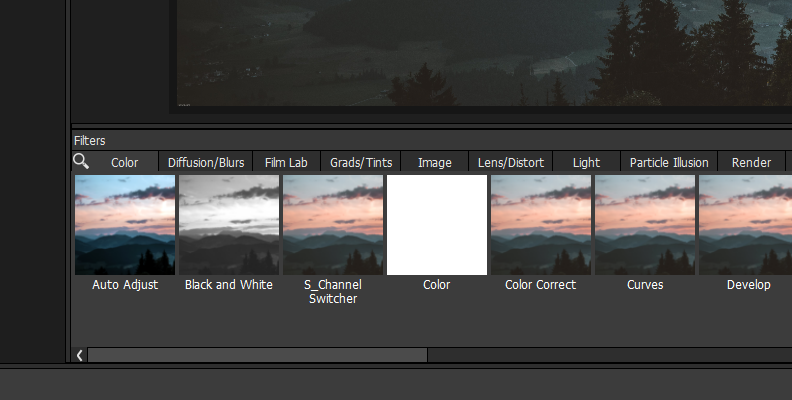
This color correction and color grading software features easy-to-use color wheels, curves, and selective color correction using easy masking tools. You can adjust tint, saturation, temperature, white balance, RGB, HSL, and other parameters with simple controls.
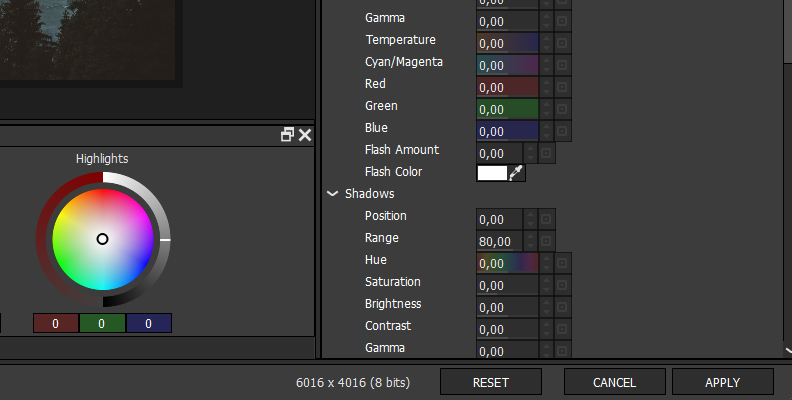
Key features:
Over 180 filters and thousands of presets crafted by professionals.
Ten categories to explore.
Curated film stocks.
Customizable color correction and color grading tools.
Selective color correct.
Layer-based interface.
Several masking tools.
Particle illusion.
Sapphire and Continuum effects.
Pros:
Easy to use.
Combine effects and create your own presets.
It supports RAW, TIFF, PNG, JPEG, Kodak Cineon, and DPX file formats.
Free trial.
Affordable.
Video tutorials available on the website.
Cons:
Not available for Linux.
Only for photos.
-
DaVinci Resolve: Best Professional Video Editing Software
DaVinci Resolve is a popular and professional video editing and color grading software used by Hollywood and TV industry veterans. It stands out because its professional-quality color grading tools have been used for many blockbuster movies. It offers multiple tools for any post-production process, such as video editing, visual effects, color correction, and audio editing.
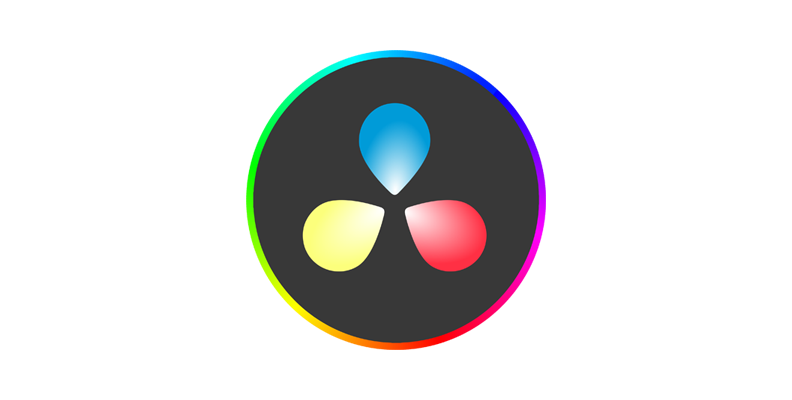
Many consider DaVinci Resolve the best color grading software. It features a unique layout to help with different post-production workflows. Though it has a steep learning curve, the fusion node-based interface is attractive because it allows you to create compositions and VFX professionally.
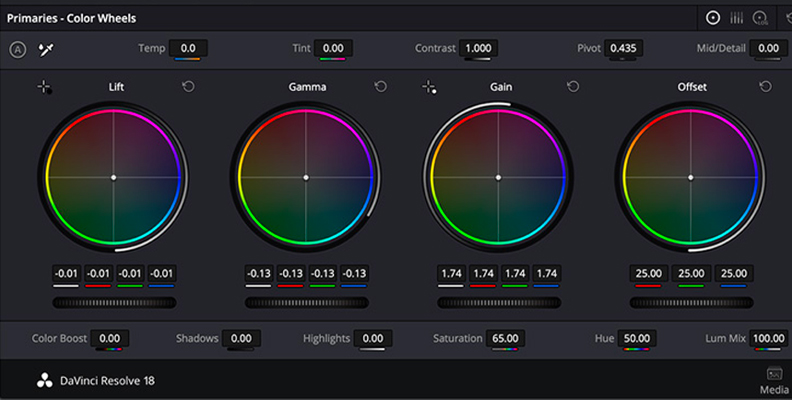
In the Color tab, you'll find everything you need for color grading and correction. You have the classic color wheels and curves for white balance, color adjustment, HSL, etc. However, it can also seem more complicated than it should be. DaVinci Resolve might be too much for you if you need to make basic color corrections to your video clips.
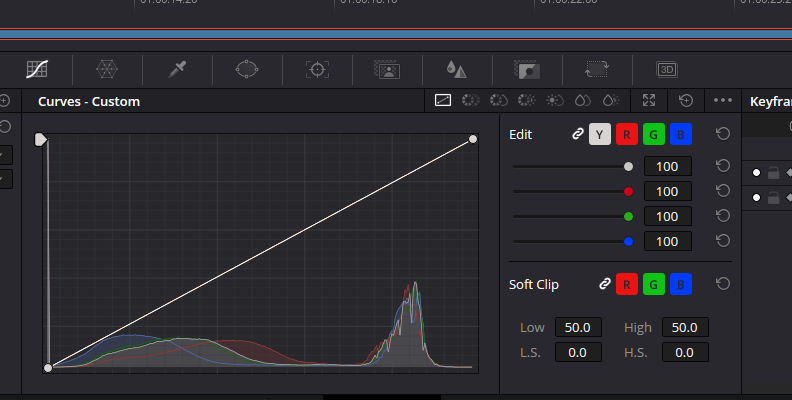
There's a fully functional free version, but you can buy DaVinci Resolve Studio to unlock all the features.
Key features:
Advanced color tools.
Professional features for audio post-production.
Fusion node-based composition.
Built-in video and sound effects.
Compatibility with VST and AU plug-ins.
Pros:
Comprehensive audio and video editing software
Professional color grading tools.
Free version available.
Workspace for every post-production process.
Supports video and audio plug-ins.
Cons:
Steep learning curve.
Heavy on CPU and GPU resources.
You must buy the paid version to unlock all the tools.
-
Adobe Premiere Pro: Best for Windows PC Users
Adobe is a renowned brand that offers artistic and powerful tools to creatives of all kinds and levels. Almost any professional video editor, digital artist, or graphic designer has used Adobe tools.
Adobe Premiere Pro offers basic video editing features and color and effects for more advanced users. It allows you to apply color correction effects to single and multiple clips in nested sequences.

Some color correction effects included are Brightness & Contrast, Color Balance, Tint, and Video Limiter. The Lumetri Color is a professional quality color grading effect built into Adobe Premiere Pro. It offers basic color correction, creative looks, curves, color wheels, color match, HSL, and vignettes.
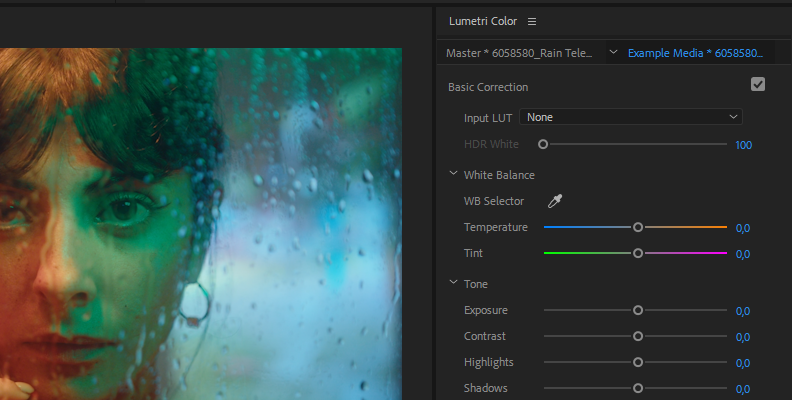
You can enable a dedicated color workspace to work with the Lumetri Color, which allows you to focus on color correction and color grading tasks using the parameters in the Lumetri Panel and the Lumetri Scopes.
Key features:
Basic and advanced video editing.
Lumetri Color workspace.
Color grading and color correction tools.
-
Color scopes.
-
Video effects.
Pros:
Basic tools are beginner-friendly.
Free trial.
You can find a Premiere Pro video tutorial for almost anything you require.
Cons:
Price.
Only available in subscription plans.
-
Final Cut Pro: Best for Mac Users
Final Cut Pro is Mac-only video editing and color correction software. It offers video editing, transitions, effects, object tracking, audio editing, and motion graphics to create videos, short films, commercials, etc.

Among the professional color grading features, there's a Color Inspector panel where you can apply color correction effects like curves, color wheels, and hue/saturation curves and stack them to achieve the perfect color on your video clip.
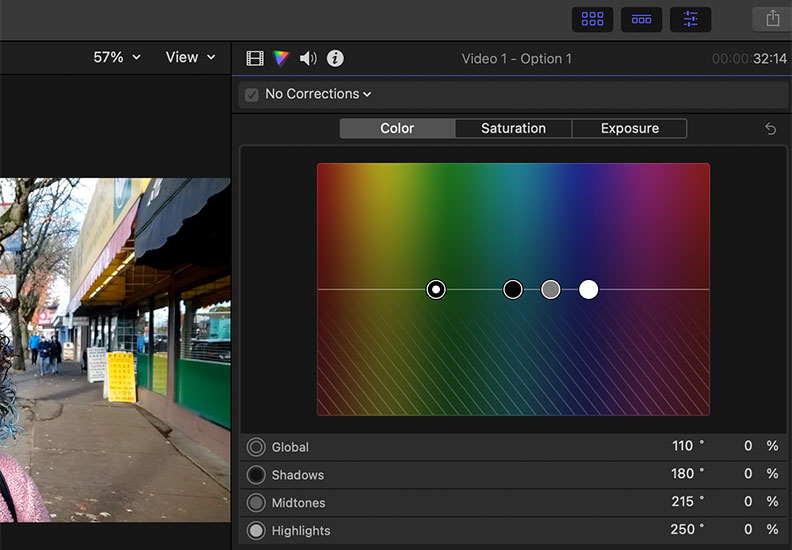
Final Cut Pro supports object tracking and keyframing to color correction. If you like using LUTs, you'll be happy to know that you can add a camera and custom LUTs in Final Cut Pro.
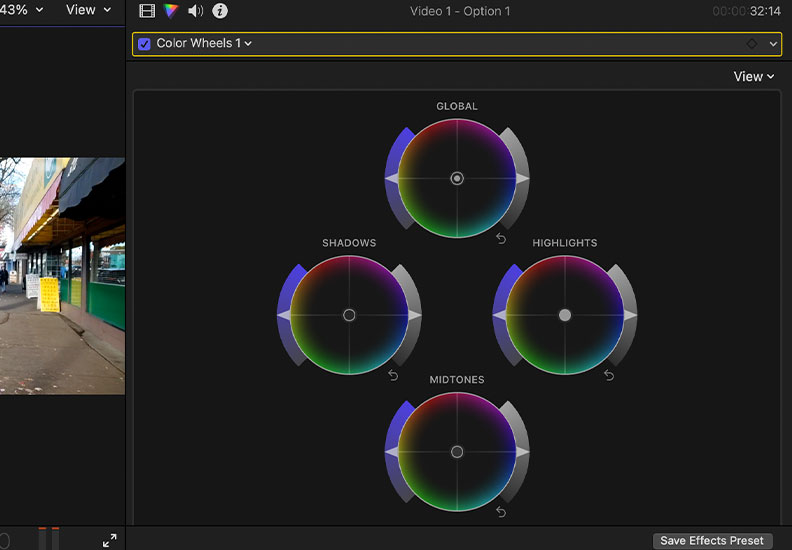
Key features:
Color Inspector.
Color board.
Color wheels.
Video effects.
Object tracking.
Multicam editing.
Pros:
Optimized for M2 chips for fast rendering.
Professional color built-in effects.
Dedicated color inspector.
90-day free trial.
Cons:
It's only available for Mac.
Steep learning curve.
-
Movavi Video Editor: Best for Beginners
Movavi Video Editor has climbed in popularity thanks to its easy-to-use interface and features. It aims at simplicity, making it one of the best color grading software for beginners. Movavi Video Editor allows you to drag and drop effects, titles, and filters and edit your first videos in minutes.
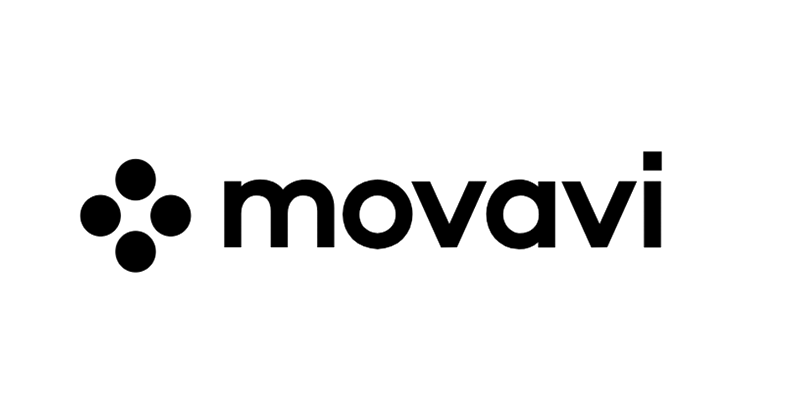
Movavi is aimed at beginners and occasional video editors. Its color correction and color grading are straightforward but enough for beginners or basic color corrections.
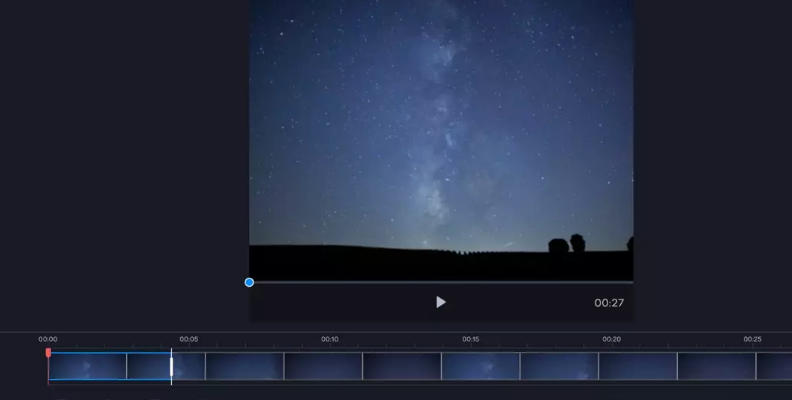
Movavi is not cheap, but if you want to start editing from day one, Movavi will take you by the hand. Look elsewhere if you want something to learn the basics and improve your video editing skills without spending too much.
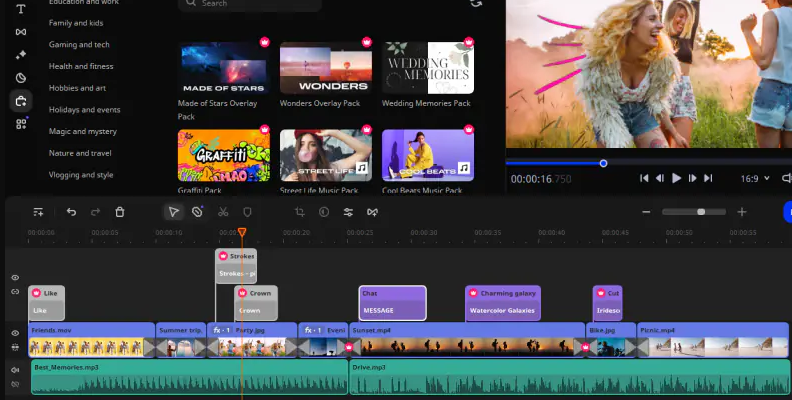
Key features:
AI-powered tools for motion tracking, green screen removal, and noise removal.
Filters and LUTs.
Color correction.
Picture in picture.
Video stabilizer.
Slow motion.
Music and sounds.
Multi-language.
Pros:
Beginner friendly.
Intuitive.
Useful tools.
Free trial.
30-day money-back guarantee.
Cons:
You can buy better video color correction software for the same price.
Best Color Correction Software Comparison Chart
Here's each color grading software on the list side by side, allowing you to compare its best features, difficulty level, and price for a more visual examination.
| Tool | Key Features | Difficulty | Price |
| Continuum | Multi-host Plugin, 300+ video effects, 5000+ Presets Color wheels and curves AI-powered tools Mocha tracking | All levels | Price starts at: $25 monthly $195 annually $695 license. Depending on the host software. |
| Sapphire | Multi-host plugin Customizable effects Up to 3 simultaneous LUTs Effects builder Fast render speed Mocha tracking | Intermediate to Advance | $62 monthly $495 annually $1,695 license |
| Optics | 180+ filters 1000s of presets Curated film stocks Customizable color tools Selective color correction Layer-based interface Masking tools Particle illusion, Sapphire, and Continuum effects. | Beginner and Intermediate | $9 monthly $99 annually $149 license |
| DaVinci Resolve | Advanced color grading Professional color correction Fairlight audio post-production Fusion node-based composition Video and sound effects. Compatibility with VST and AU plugins Third-party video plugins | Advance | Free $295 Pro version |
| Adobe Premiere Pro | Basic to advanced video editing Lumetri Color workspace Color grading and color correction tools Lumetri Scopes Video effects | All levels | $34.99 monthly $263.88 annually |
| Final Cut Pro | Dedicated Color Inspector Color board Color wheels Color curves Video effects Object tracking Multicam editing | Intermediate to Advance | $299.99 |
| Movavi Video Editor | AI-powered tools Filters and LUTs Color correction Motion tracking Green screen removal Noise removal Picture in picture Video stabilizer Slow motion Music and sounds Multilanguage | Beginners | Video Editor $19.95 monthly Video Editor Plus $178.95 annually Video Suite Plus $250.95 annually |
Final Words
While many video color grading software offer a range of basic to advanced color correction effects, I think DaVinci Resolve provides the best value for money. However, its tools are designed for more professional scenarios and experienced video editors.
Color grading software like Adobe Premiere Pro and Final Cut Pro offer tools for the average to advanced user, and Movavi is best for beginners.
Boris FX plug-ins are the best option for multi-host and cross-platform color grading and correction tools. Continuum and Sapphire offer award-winning effects to enhance your work within color grading software.
Download a free trial of Boris FX plug-ins and experience the easy and powerful color grading and color correction effects you can use in your videos.
Good luck!
FAQ
How do I change and replace colors in my footage?
The step-by-step guide will vary depending on your color grading software. For most programs, you'll have to add the effect from the effects library or the color workspace and then adjust the settings in the effects panel.
With Continuum:
-
Search for an effect from the BCC Color & Tone category.
-
Drag the effect to a video clip in your timeline.
-
Click the FX Editor to select a preset and click OK on the bottom right button.
-
Go to your effects settings and adjust the general colors, shadows, midtones, and highlights.
-
You can enable the pixel chooser, use Mocha for selective color correction, and replace color from specific objects.