A new feature everyone has been waiting for has finally become available on After Effects: in its latest version (24.0.3) After Effects supports 3D objects natively! You can import and render 3D models directly in your After Effects project and drop them into your composition like any 2D or 3D layers (with some limitations.)
Let’s find out what you can do with these new features and what to expect for future AE releases!

Working with 3D Models in After Effects
In this new version, you can import 3D object models, including materials, directly into After Effects. This means you can import your favorite 3D models without third-party plug-ins.
Before this feature, the only way to import 3D models into AE was by using additional third-party plug-ins or software like Cinema 4D, Element 3D, or Photoshop.
Now, After Effects renders the imported 3D models using the new Mercury 3D engine, allowing you to work on your compositions in your familiar workspace. Many After Effects users have been asking Adobe to include this feature, and although it still has its limitations, it’s a major step forward.
These are some of the limitations you will face with this brand-new feature:
3D modeling. You cannot create or modify 3D models inside After Effects. You still need to use 3D software like Blender, Maya, and Illustrator to make and export GLB.
3D models with animation are not supported.
Motion blur is not supported.
Cannot add effects to 3D models.
No support for 3D sequence.
Get Started with 3D Models in After Effects
The first step is to download the latest version of After Effects from the Creative Cloud desktop app. Select Apps from the left sidebar of the panel, find After Effects, and install it.

You’ll now need 3D models. For now, After Effects only supports GL Transmission Format Binary (GLB), Graphics Language Transmission Format (GLTF), and Object File (OBJ) formats. However, the Adobe team recommends using the GLB format because it packages textures and materials into a single file, unlike the OBJ format, which creates a separate library for materials and textures.
Where to Find 3D Models?
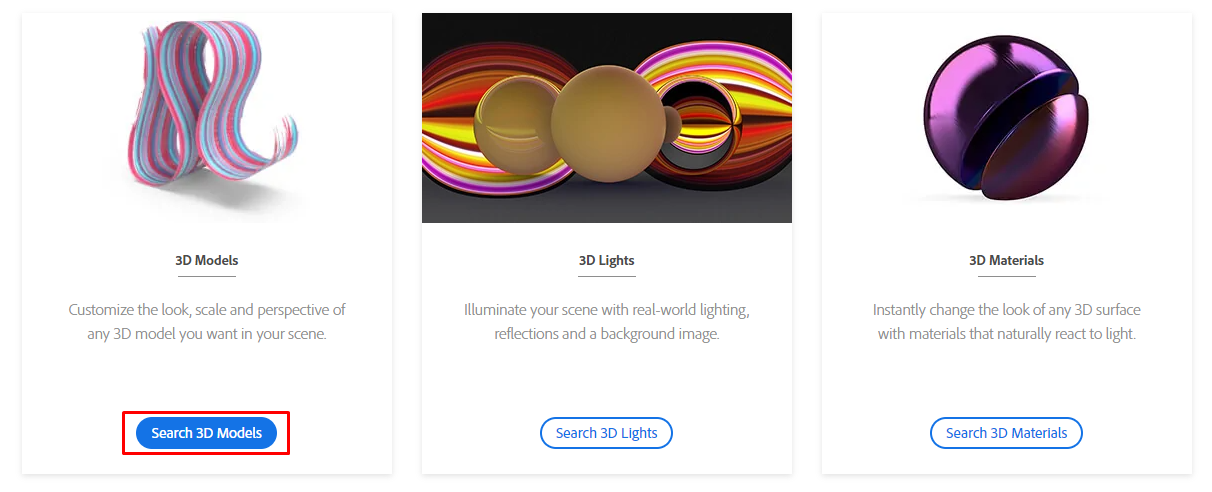
Adobe Stock is the best place to search for free 3D models you can use in After Effects that you can download and import into your projects.
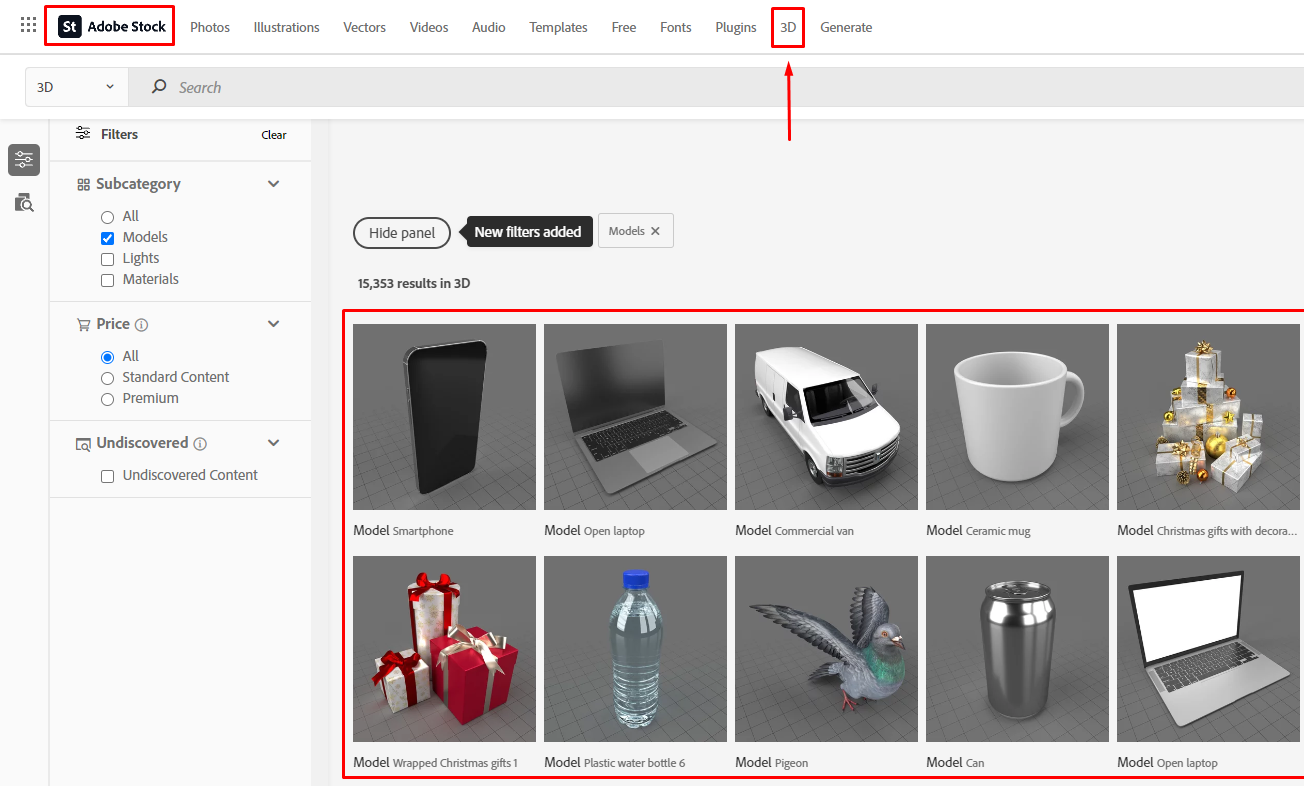
However, you can visit sites like Video Copilot, Turbosquid, Envato Elements, and RenderCrate to download 3D models or make your own 3D models in Blender.
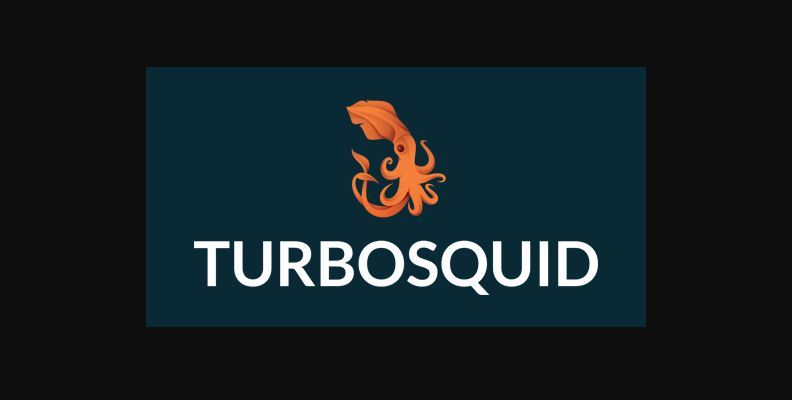
Now, with the new version installed and the 3D models ready, let’s run After Effects and import the 3D models into the composition.
Import 3D Models into After Effects
You can import your 3D models like you’d import any other media. Go to File > Import > File, find your OBJ or GLB files, and click Import. Then, drag the 3D model to an existing composition or create a new one.
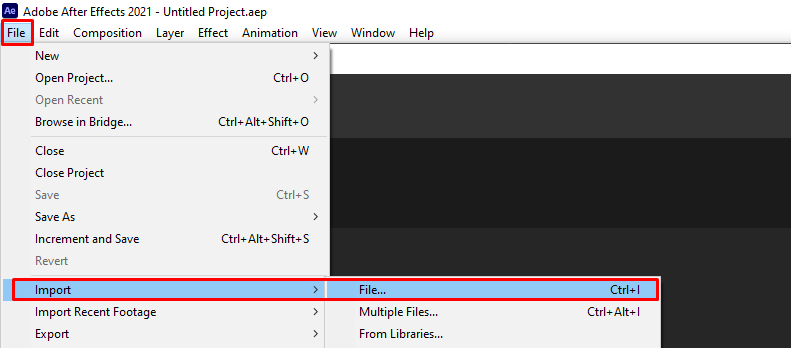
When you create a composition from a 3D model, the program will ask you to set the model settings for rendering. Here, you can adjust the object scale and model units and change the axis.
On the layer controls, you will only see transform settings for positions, scale, orientation, and rotation. You can animate these settings in a 3D space. However, you cannot change the material properties or any other appearance of the 3D model.
Importing multiple 3D models will create a 3D Bin, which renders the 3D models together to interact in 3D space.
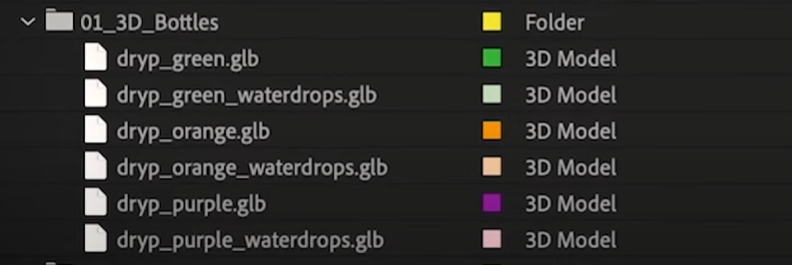
This means you can move the objects and stack them on top of each other, ignoring the order of the layers in the composition. However, placing a 2D layer in between will break this dynamic and affect how your layers are displayed.
Environment Lights
Environment lights are another cool feature added to AE's latest version. The 3D model will have an environment light by default, but you can customize it with HDRIs image-based lighting. You can also download environment lights from Adobe Stock for free.
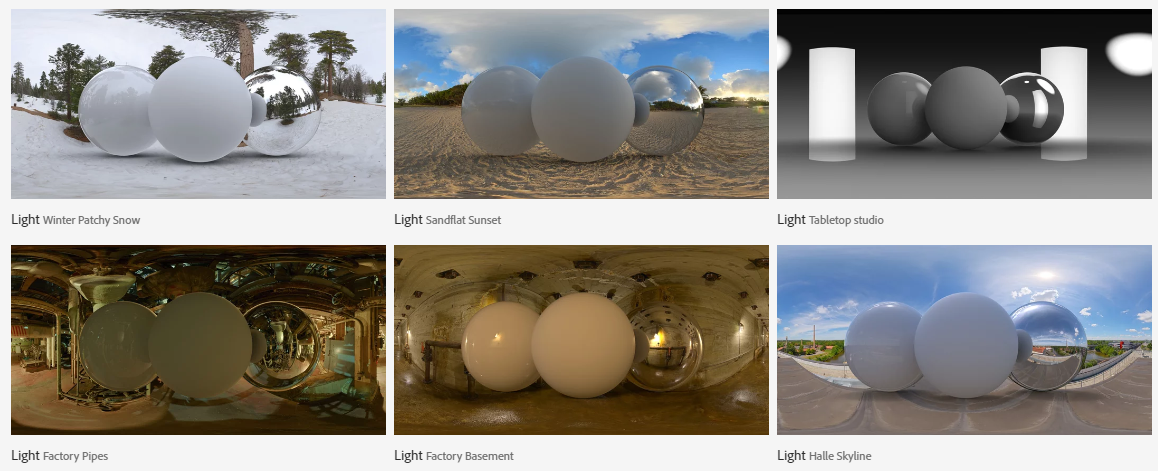
Choose one that matches the light and color of your scene, import it to your project, and drag the HDR file to the composition.
Create a new layer from Layer > New > Light.
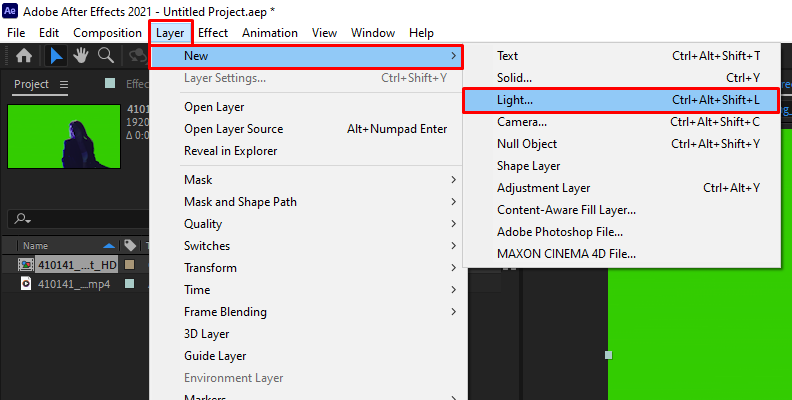
In the Light Settings, change the Light Type to Environment.
You can adjust other settings like Intensity and choose to cast shadows and shadow darkness.
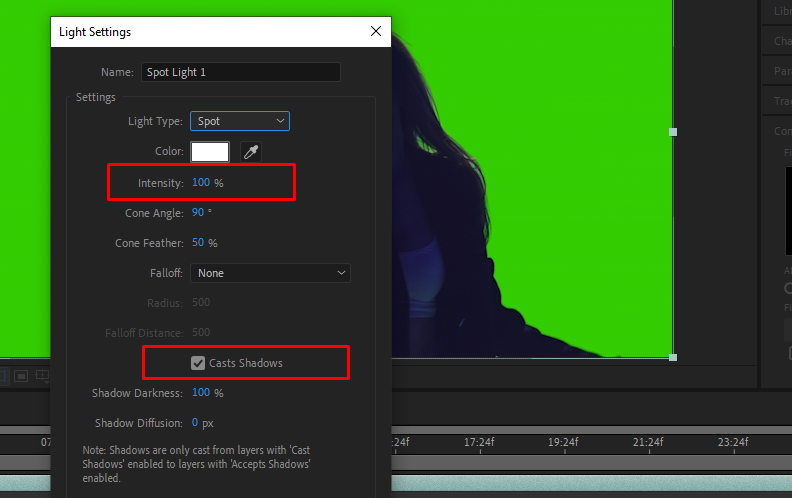
Select the new Environment Light layer and change the source from Default to the HDR file in the composition. This will set the environment light to your HDR layer. If you have multiple HDR files in the composition, they will be available to select.
Currently, you cannot add effects directly to 3D models. However, you can precompose the 3D model, the HDR layer, and the environment light to create a single layer, to which you can then add the effect you need.
All that is left is for you to polish your sequence and render your video.
Final Thoughts
After Effects developers have made a great addition to the 3D workspace that will impact users who prefer a more user-friendly and time-saving 3D workflow inside After Effects over the traditional 3D pipeline. It won’t replace Blender, Maya, or any other 3D modeling software, but it's a nice feature when you just need to insert a 3D asset into your composition and don't need to do anything advanced.
We can only hope that in the future, we’ll be able to use more formats, import and use OBJ sequences, animated FBX, primitives, new camera options, and more.
Have you tried this new feature? Let us know the things you’d like to see in future updates!










