Mask ML
Mask ML is an easy to use point and click matte generator utilizing machine learning object segmentation. A single click selects a defined segment of the image while successive clicks add adjacent areas to the object. Mattes are created on single frames and are useful as input to the Matte Assist ML node where the matte is propagated over time or to limit strokes in the Paint node.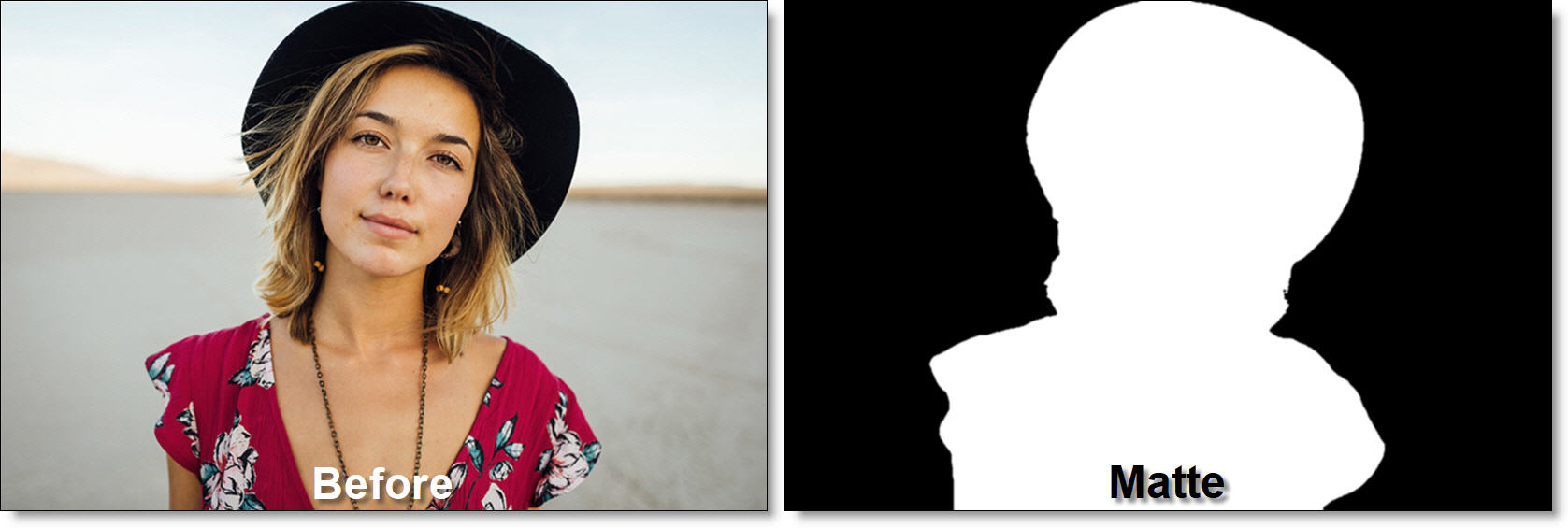
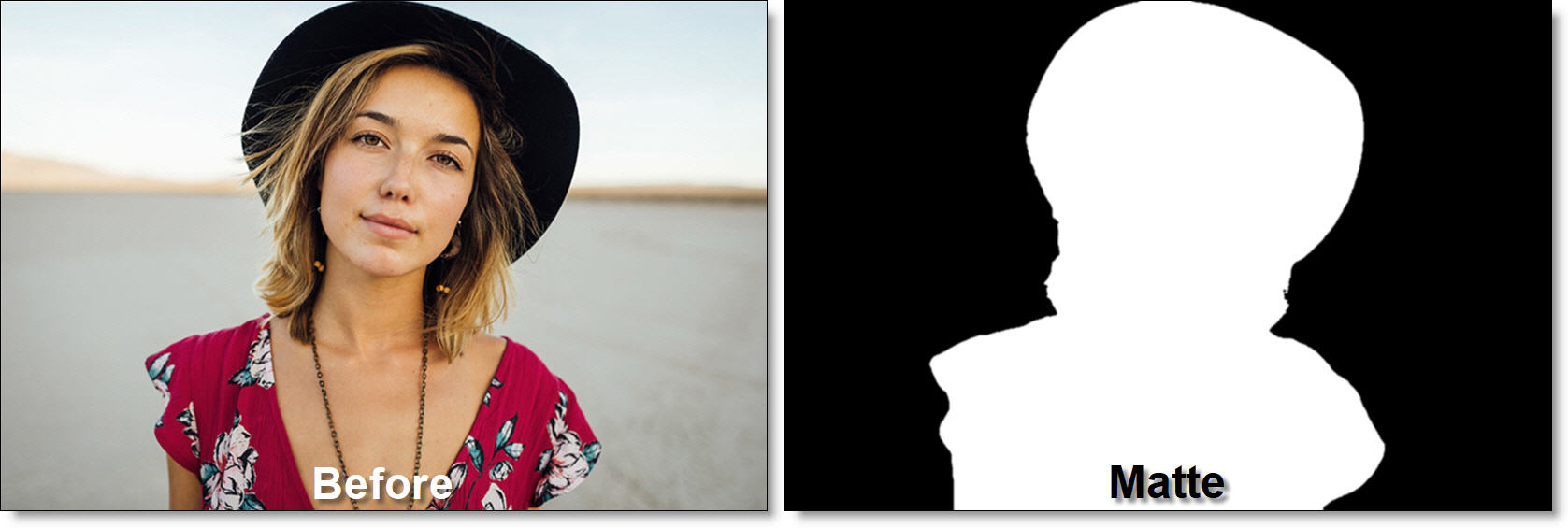
1 Add a Transform > DOD node to the source and set the DOD boundary to encompass the range of motion of the object to be matted. Do not animate the DOD.
A smaller DOD provides faster performance and better matte edge quality in the Mask ML noode.
2 Add a Mask ML node from the Nodes > Key tab and connect it to the DOD node.
The Add tool is selected by default.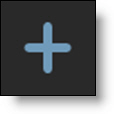
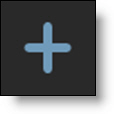
3 Click within the object where you want to create a matte.

With each click, a green point appears and a matte is generated.
4 Press the A key once to view the generated matte as a blue overlay.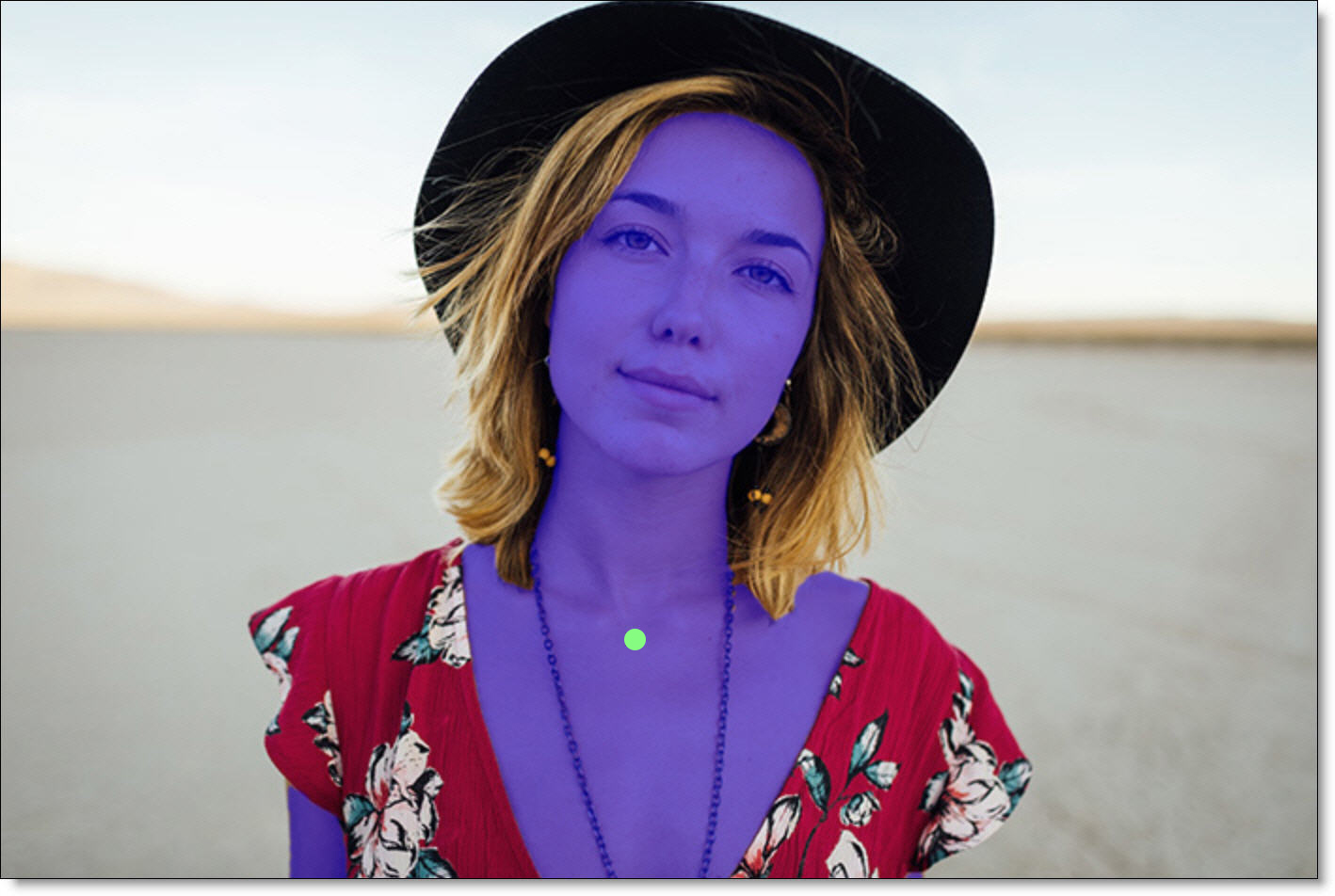
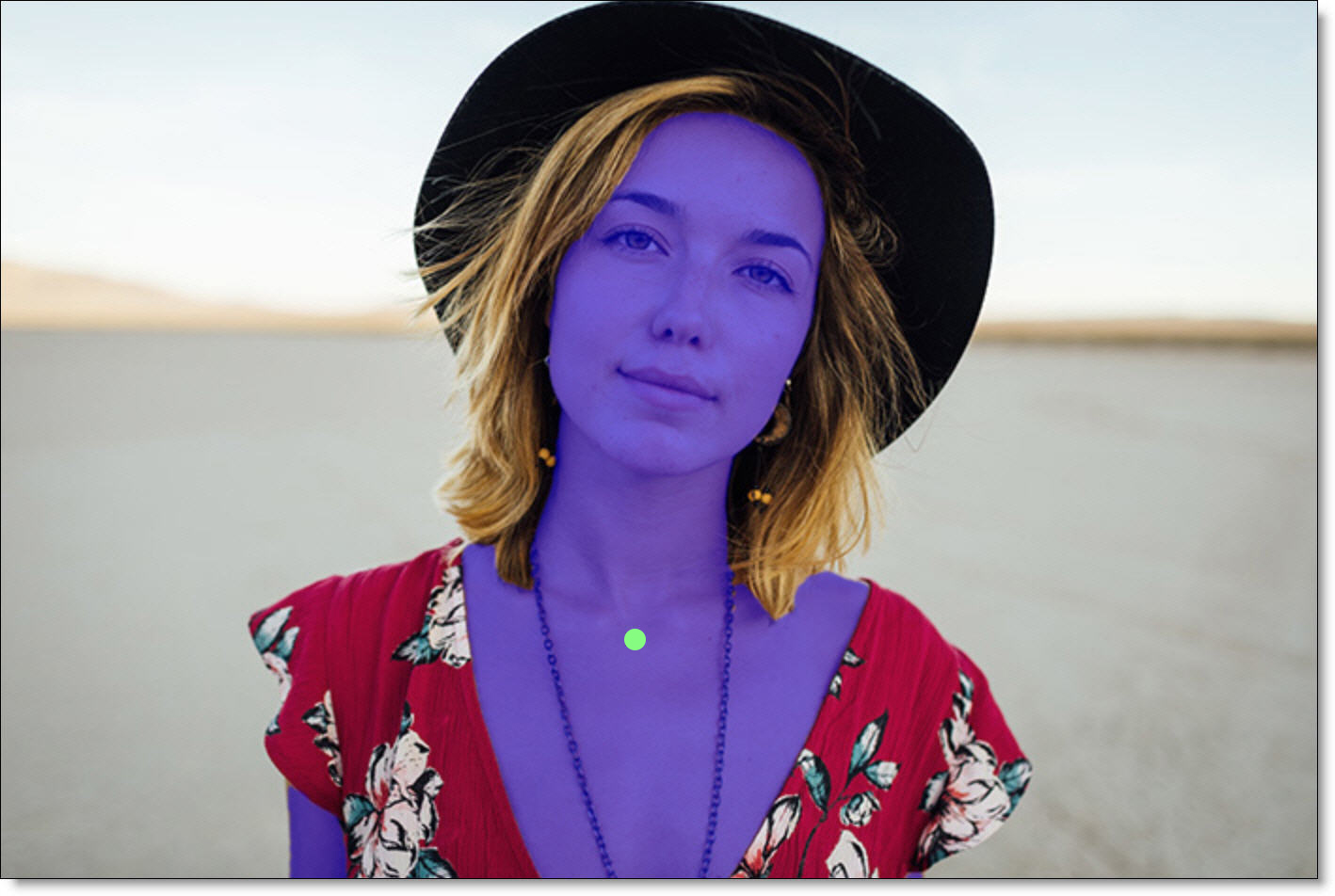
5 Add additional points as needed.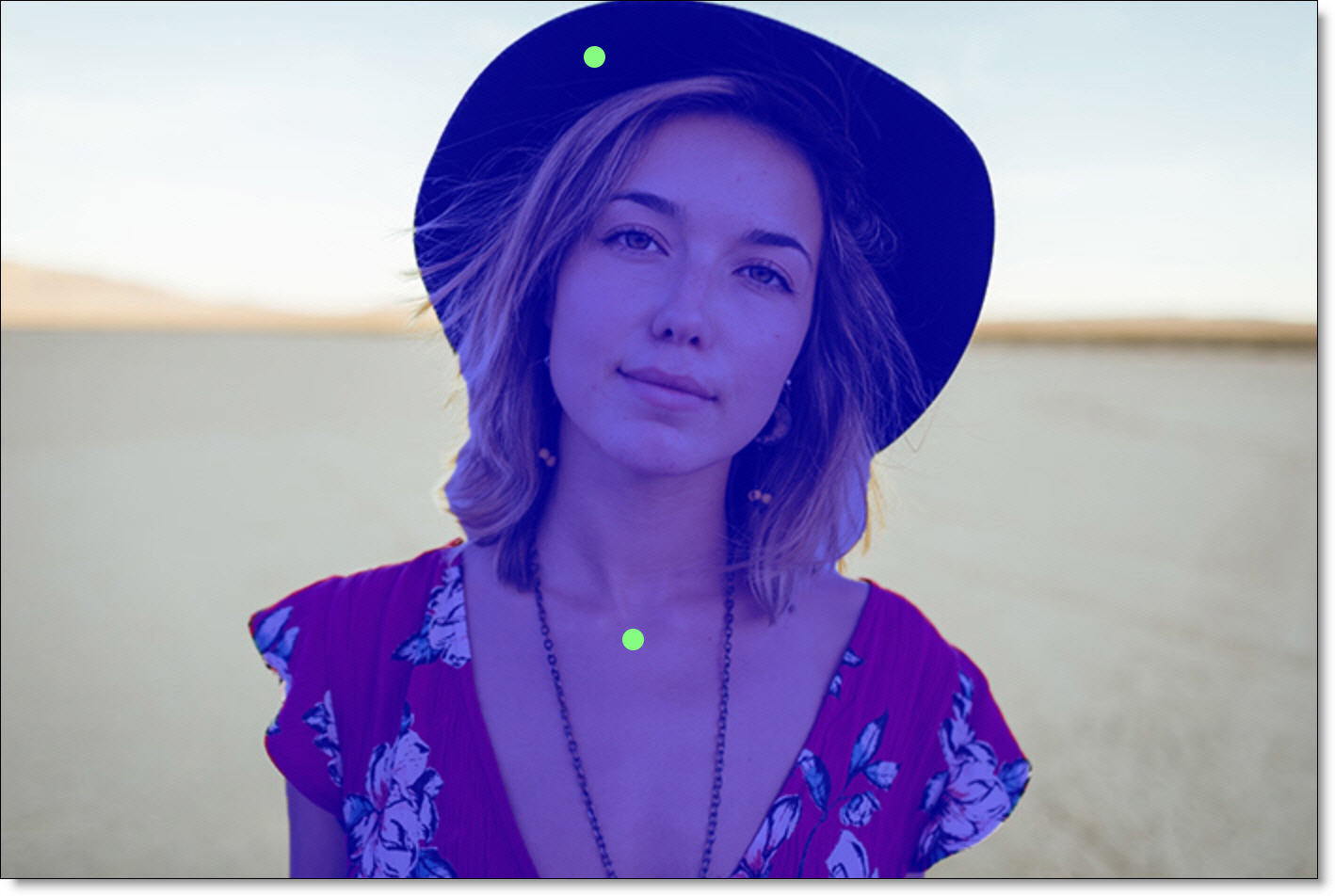
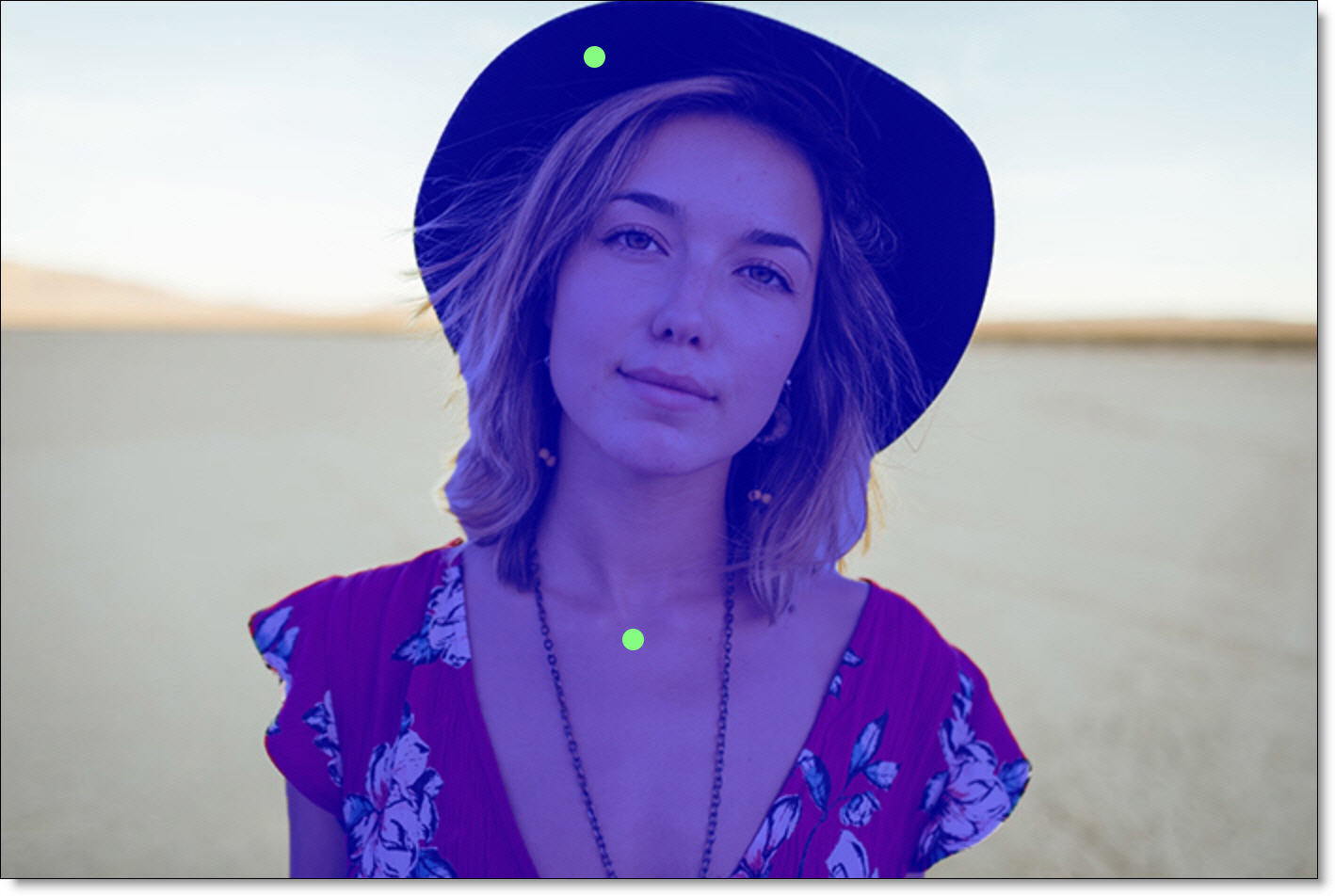
6 If you see areas of alpha outside of the selected object, right-click or select the Subtract tool and click on those areas.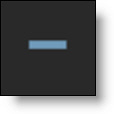
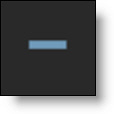
To mask an object without using the Add and Subtract tools, use the Rectangle tool.
7 Select the Rectangle tool and drag out a box around the object you want to mask.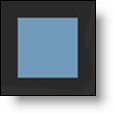
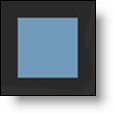
8 If at any time you want to turn off the display of the strokes, click the Overlay icon above the Viewer or press 0 (the number zero) shortcut key.