Appendix E - Legacy Feather
Silhouette v6 and later use a new method for feathering that is compatible with other host programs like Nuke. However, the feathering method used in Silhouette v5 and below can still be used by enabling the Shape > Enable Legacy Feathering preference. Once enabled, the Feather tool appears in the Toolbar as it did in Silhouette v5 and below.
Feather creates variable edged blurs on a point by point basis.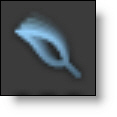
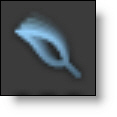
The Feather points can be placed either inside or outside the shape.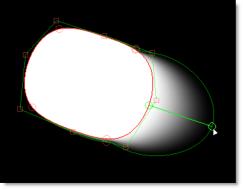
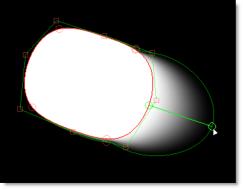
To use Feather, select it from the Toolbar and Alt-click on a selected shape and drag. Additional feather points are added by Alt-clicking on the original curve and dragging. Feather points are edited by clicking and dragging on one of the points.
Note: Feather points can only be added when the Feather tool is activated, but can be edited and manipulated using Reshape.
Feather Keyboard Shortcuts
Shortcut | Action |
|---|---|
Alt-drag on shape | Adds and pulls out a feather point |
Click-drag a feather point | Changes the length and position of the feather point |
Shift-drag a feather point | Constrains the length of the point |
Delete key | Deletes the selected feather points |
Right-click over point > Select All | Selects all feather points |
Right-click over point > Reset | Sets the selected feather points’ offset to 0 |