Collections/Filters
Filters are accessible through the Collections/Filters window.
Categories
Collections
Collections presents curated subsets of filters grouped by intended purpose: Essentials, Looks, Portraits, Landscape, Cinematic Effects, Color Treatments, Black and White, Contrast, Light and Glow, VFX Elements, Blur and Diffusion, RGB Distortions, Pattern and Distort, Painterly Effects, Text and Art Tools, My Collection, Custom, Favorites.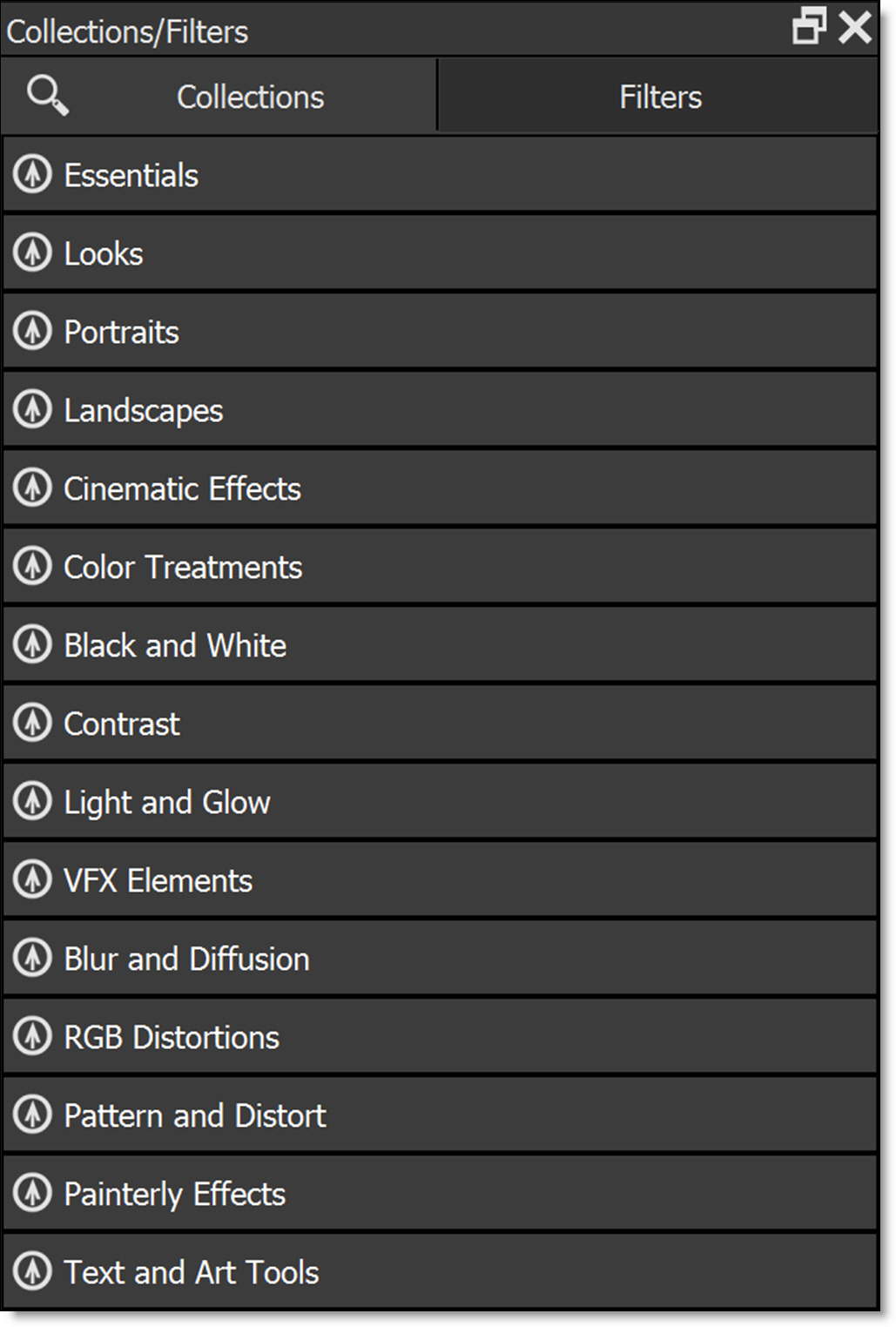
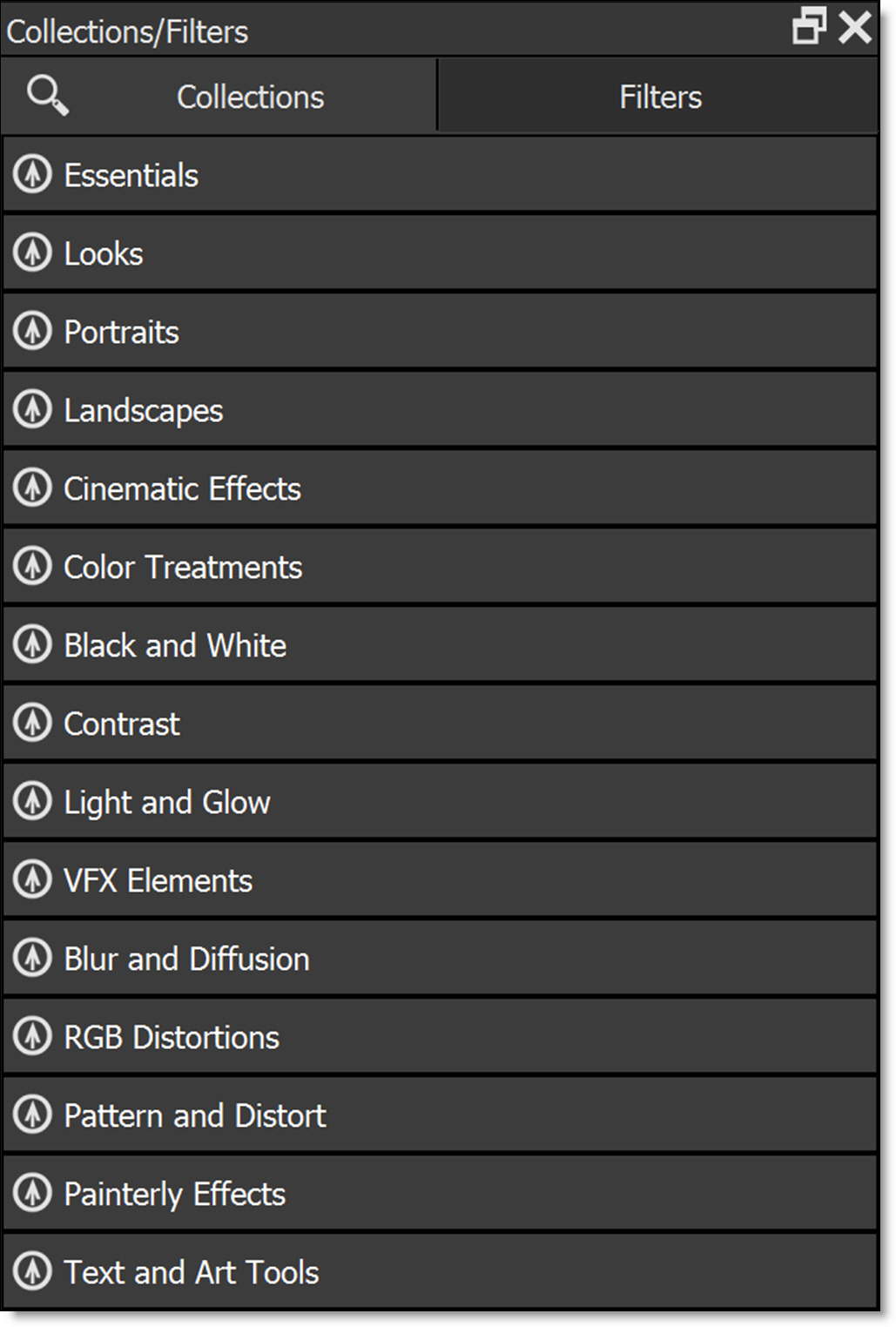
Filters
Filters organizes all available filters by function: Color, Diffusion/Blurs, Film Lab, Grads/Tints, Image, Lens, Light, Render and Stylize, Looks, Custom, Favorites.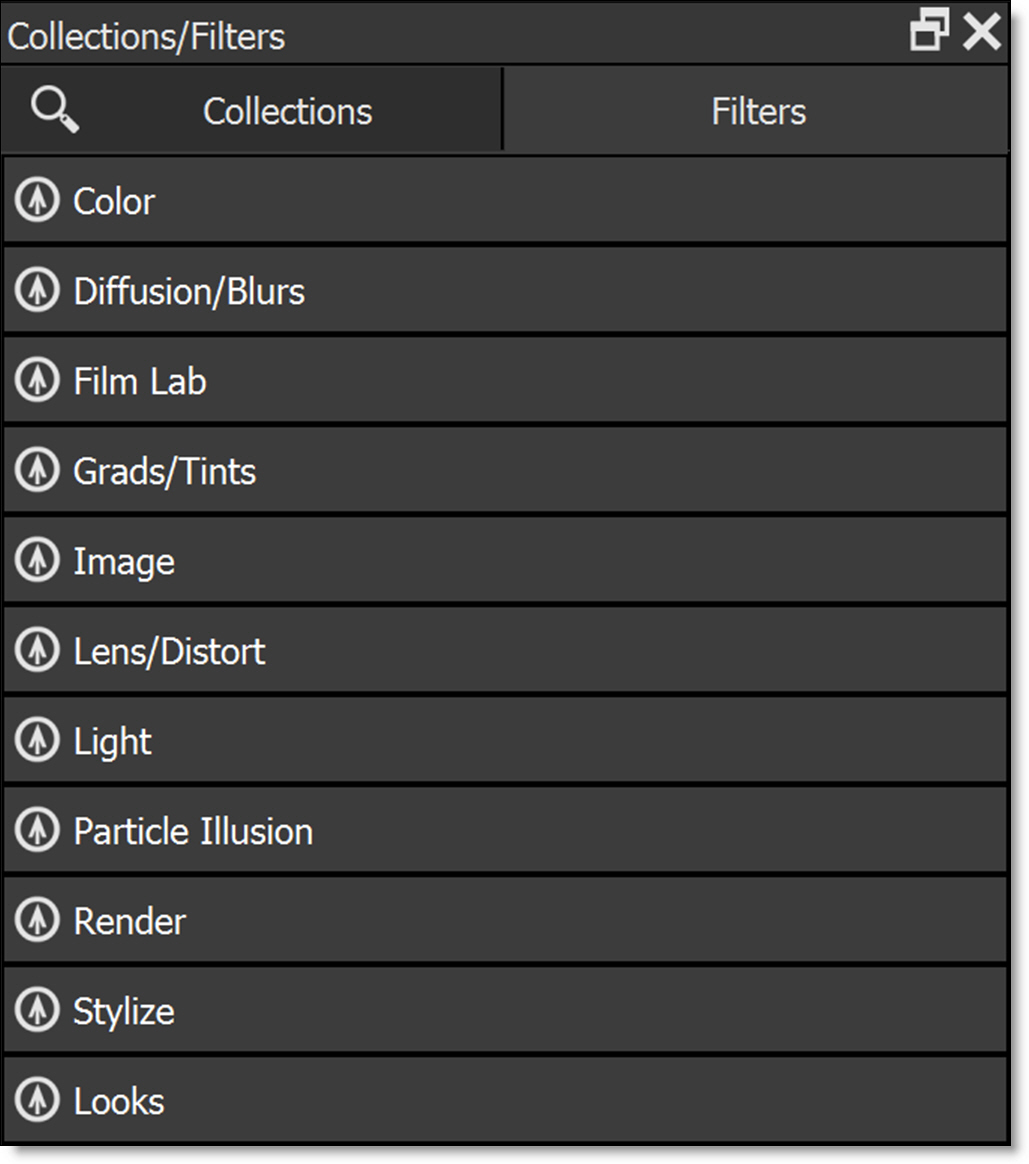
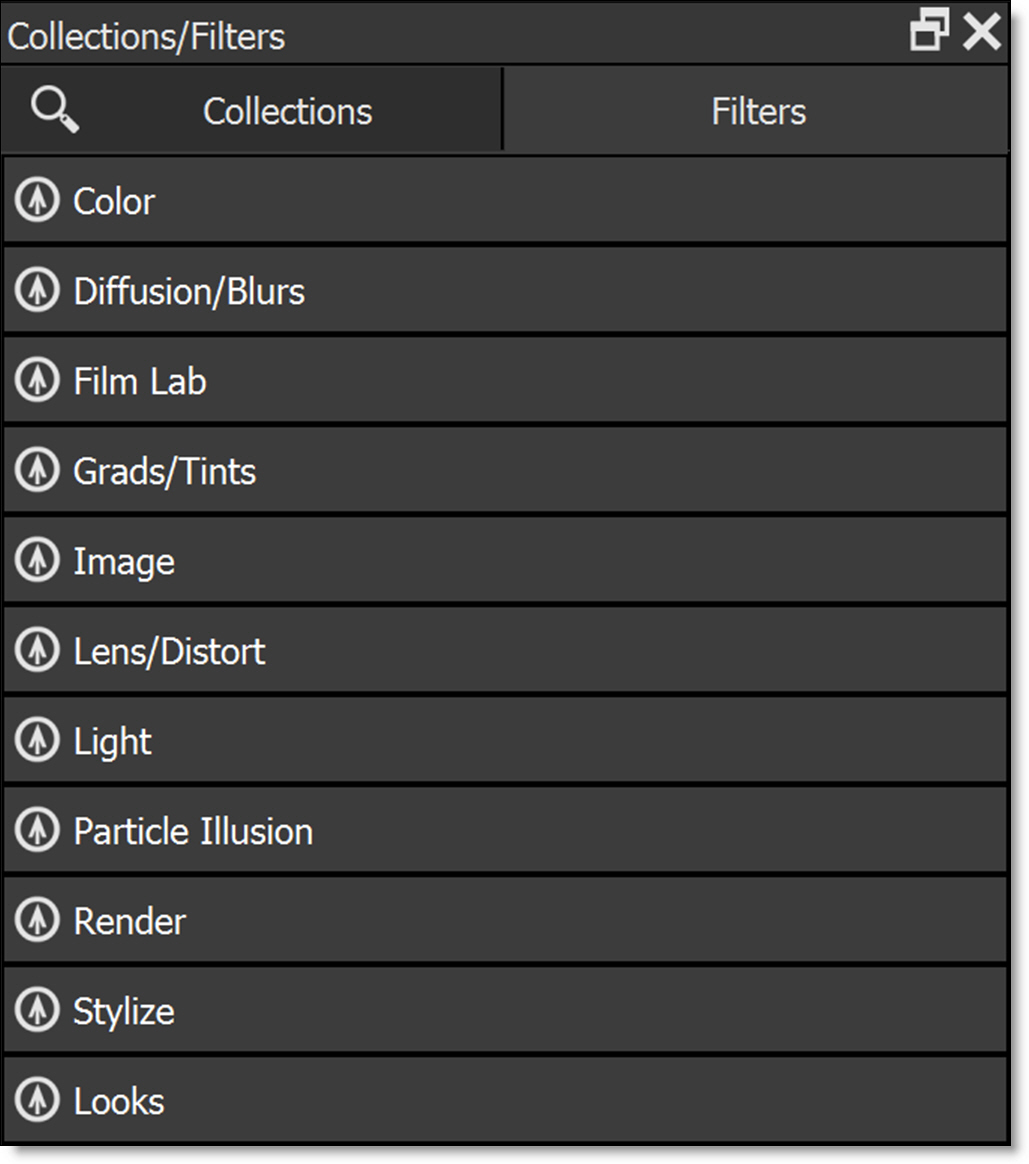
Note: Selecting Window > Filters opens the legacy Filters menu from Optics 2025 and earlier, featuring thumbnail previews beneath the Viewer. Users who prefer the previous default layout can also access the visual Filters window via the Classic workspace.
Search (Ctrl/Cmd+F)
To search for filters, press Ctrl/Cmd+F or select the Search icon at the top left of the Collections/Filters window and a Search window opens.

Entering text displays a filtered set of results in the Search window.

Use the Up/Down Arrow keys to preview the filters in the Viewer. Apply a searched filter by pressing Enter or clicking on one of the filters in the Search window.
Note: All of the following actions closes the Search window: selecting a filter, pressing Enter, hitting Esc or clicking outside the Search window.
Filter Visibility (Right-click on a filter)
Hide
Hides the selected filter.
My Collection
Adds the current filter to My Collection, indicated by a checkbox. To remove it, right-click the filter and deselect My Collection.
Show
Shows a previously hidden filter.
Show Hidden Filters
Shows all filters even if they were previously hidden.