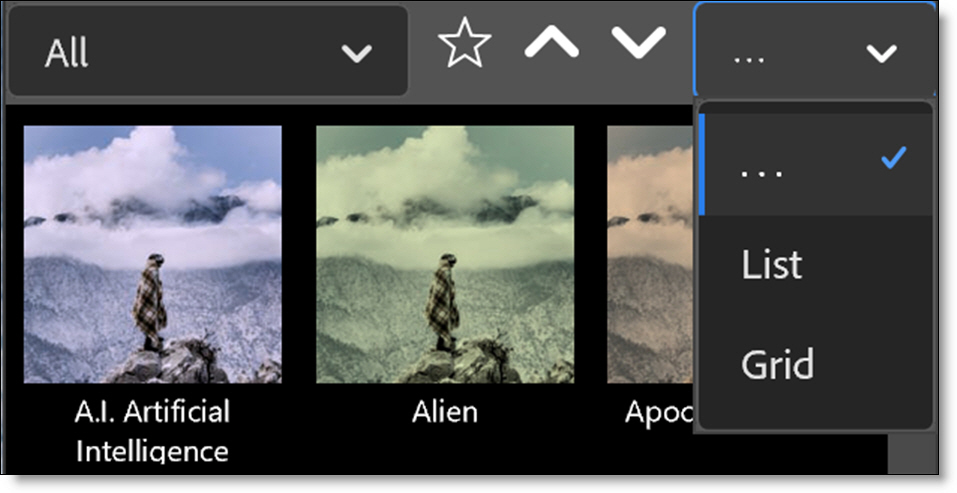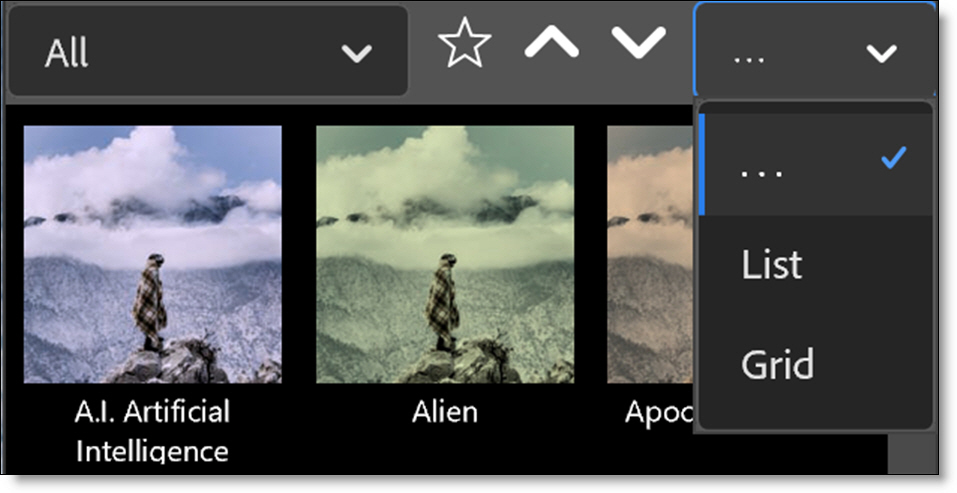User Interface
Photoshop Plugins Panel
The Optics Plugins Panel in Photoshop is a dedicated workspace where you can select and apply Optics filters directly within the Photoshop interface. It streamlines the experience of using Optics by integrating it into a unified, dockable panel--similar to how you’d use Layers, Properties, or Brushes.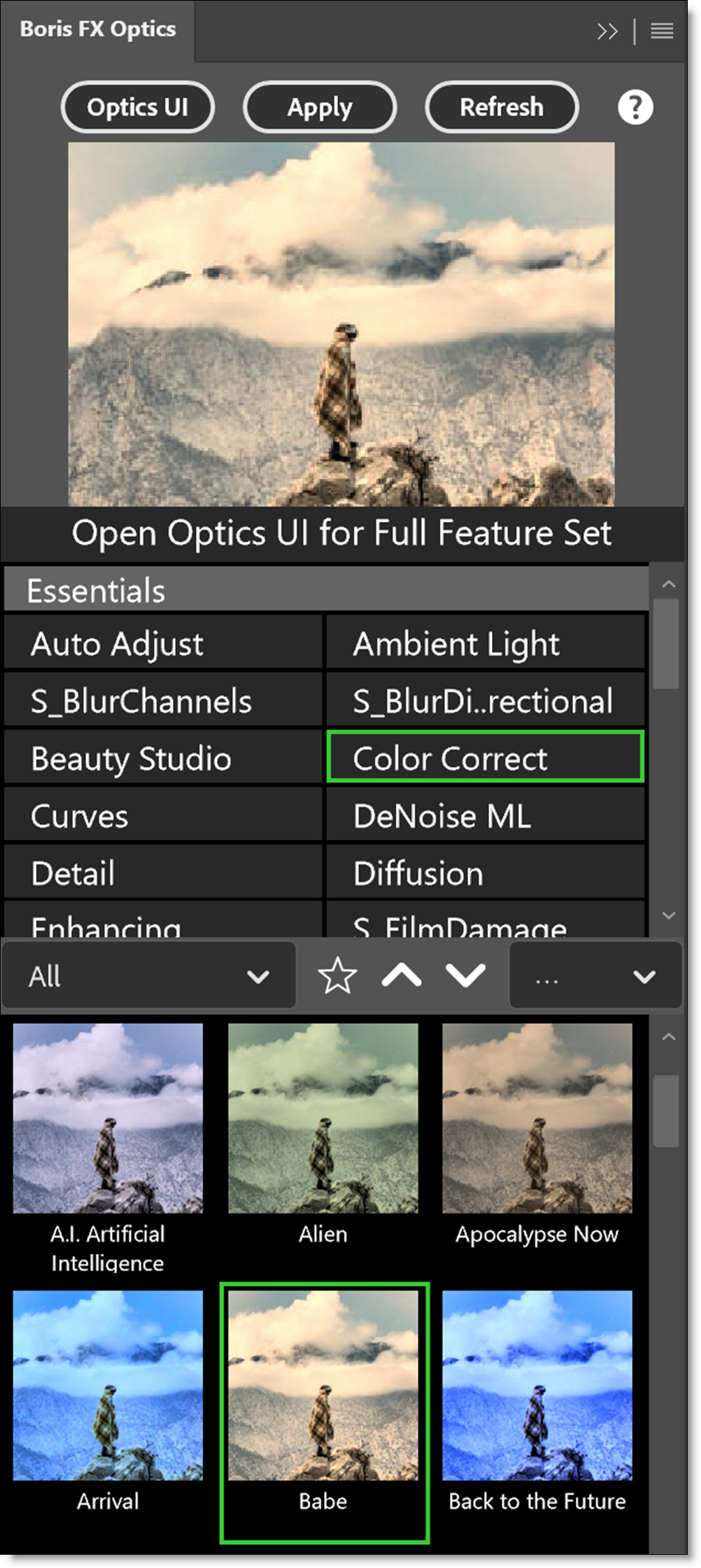
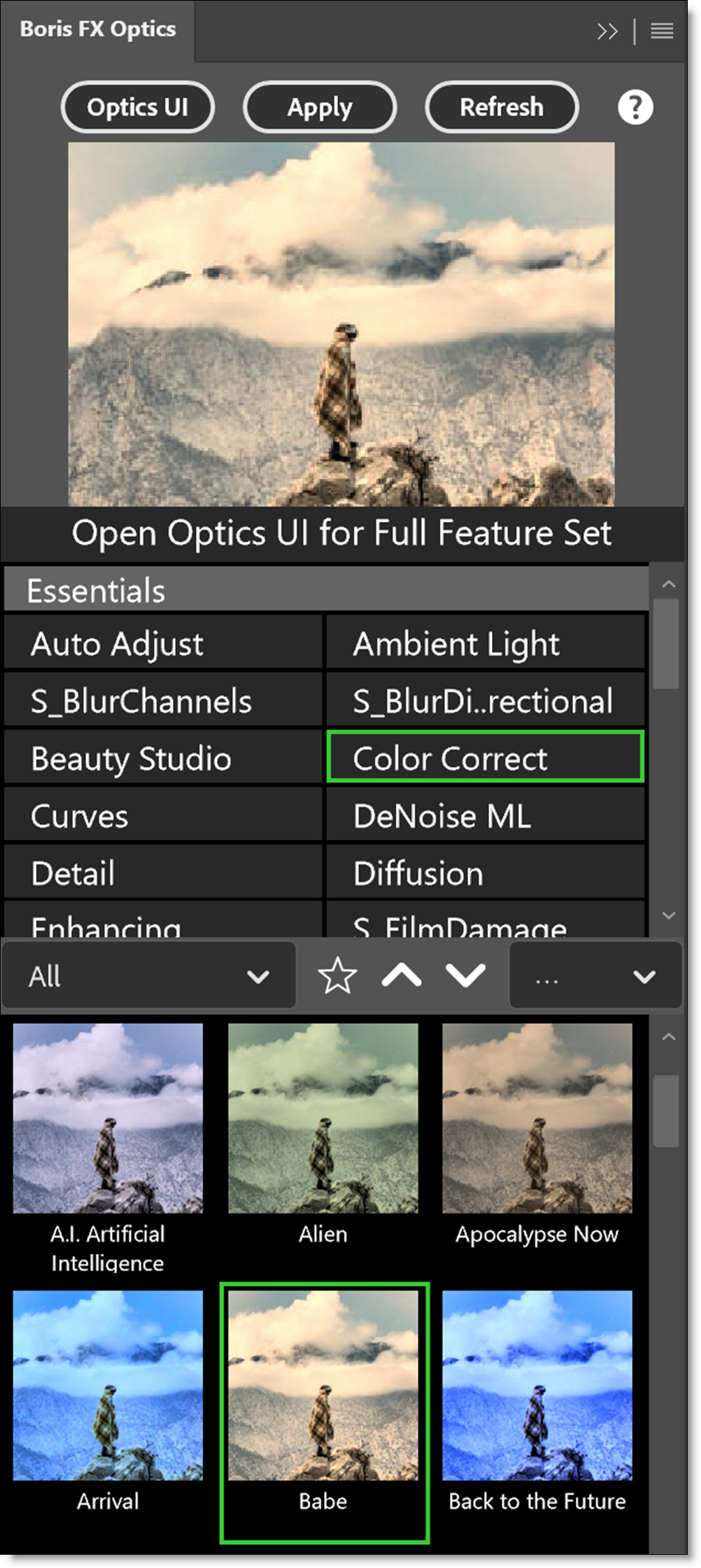
To open the panel, select Plugins > Plugins Panel and click Boris FX Optics.
Controls
Optics UI
Opens the Optics user interface where the full feature set is available.
Apply
Applies the currently selected filter/preset to the image.
Refresh
Refreshes the Optics panel. Because Photoshop doesn’t automatically notify panel plug-ins when a new image is loaded, clicking Refresh ensures the panel updates to reflect the current image.
Preview
Displays a preview of the image with the filter/preset applied.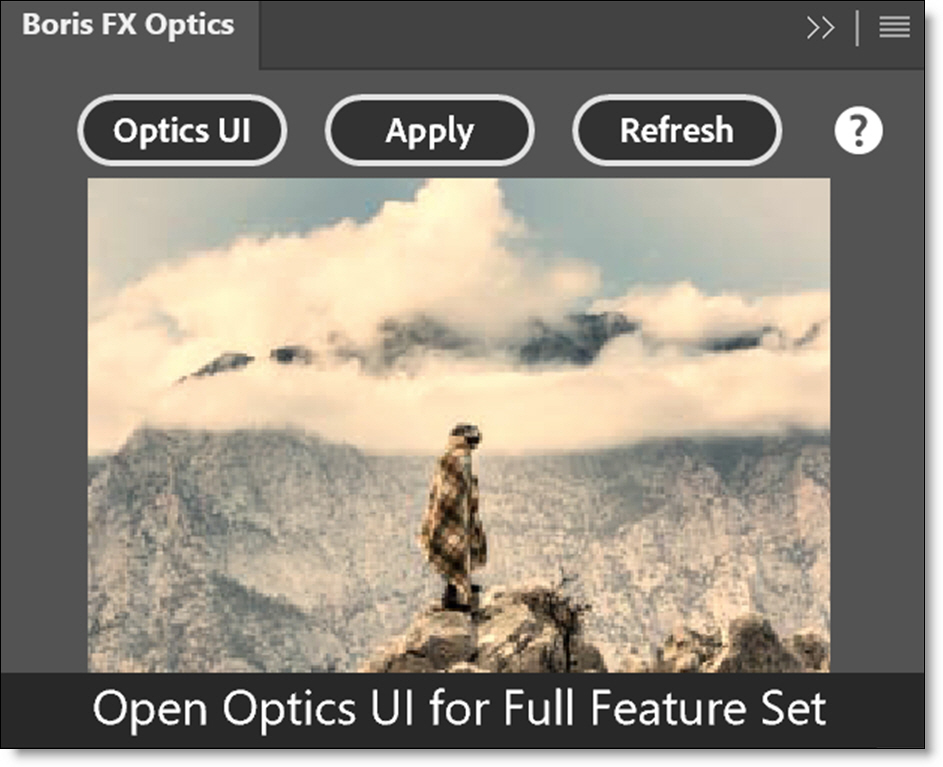
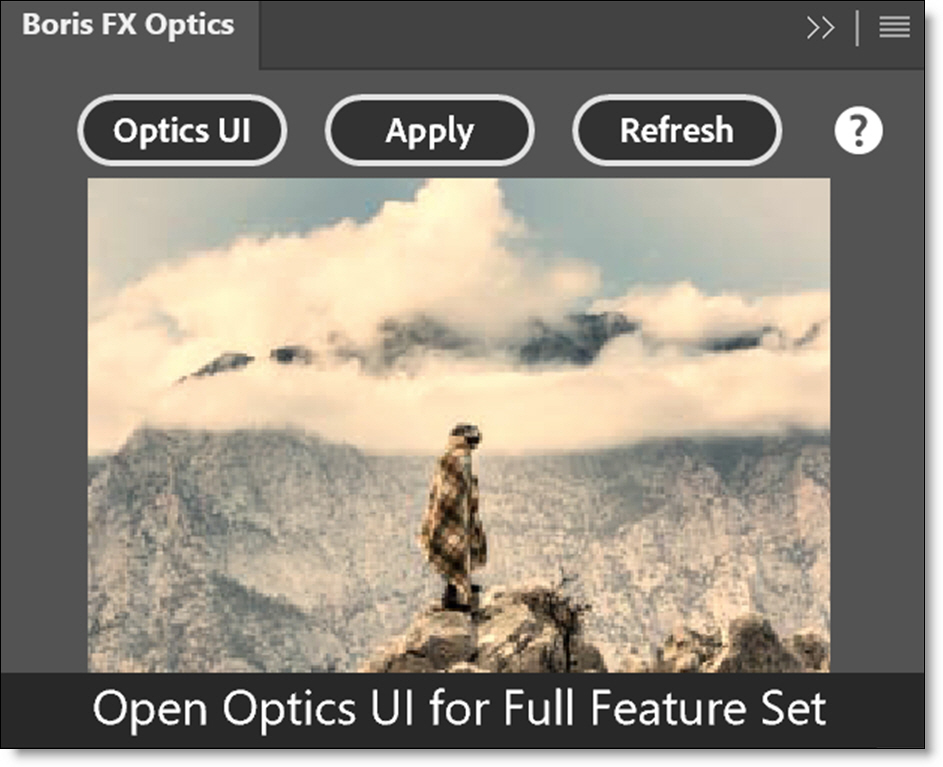
?
Opens the User Guide.
Collections
Collections are groups of filters organized by intended purpose. The panel includes four collections: Essentials, Looks, Custom, and Favorites. The Essentials collection offers a curated subset of commonly used Optics filters.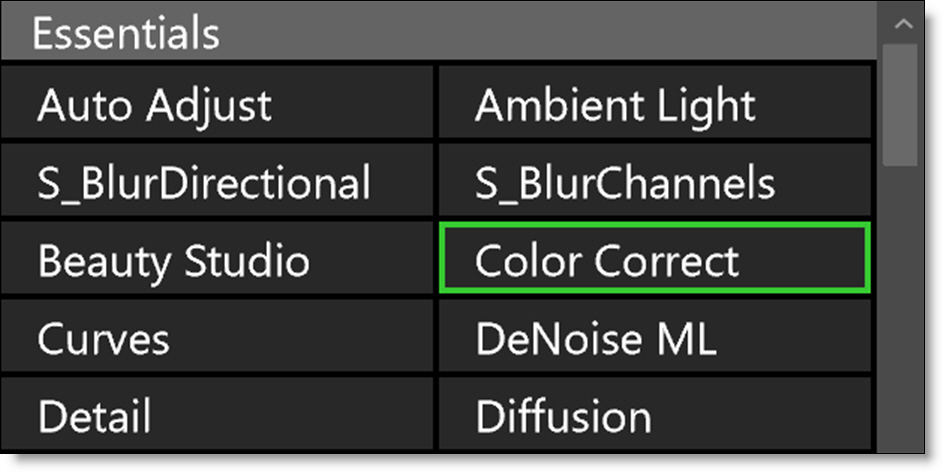
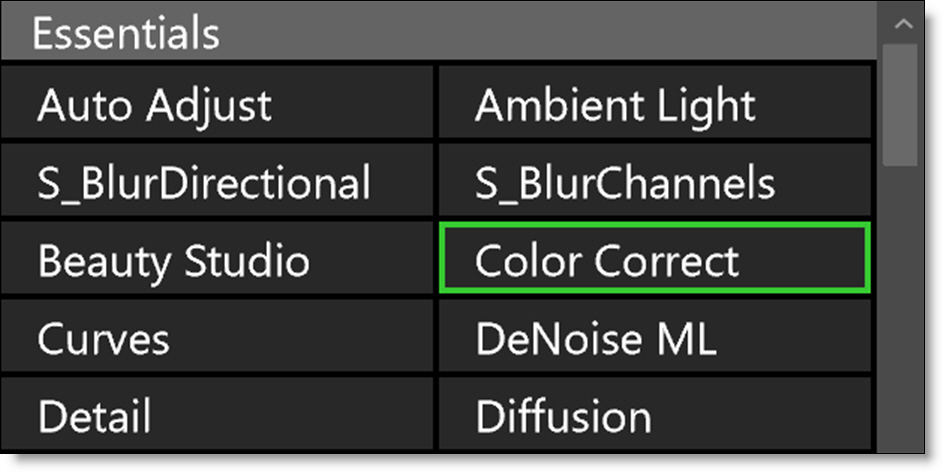
Presets
The Presets window allows you to select from a set of pre-defined filter presets.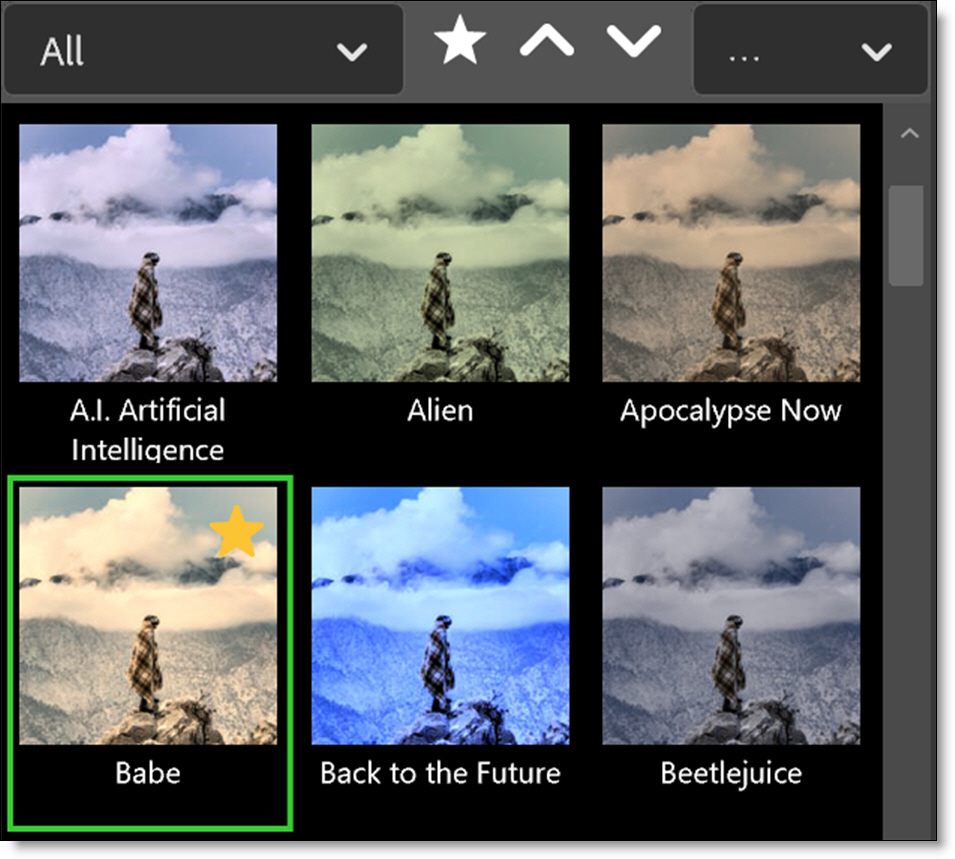
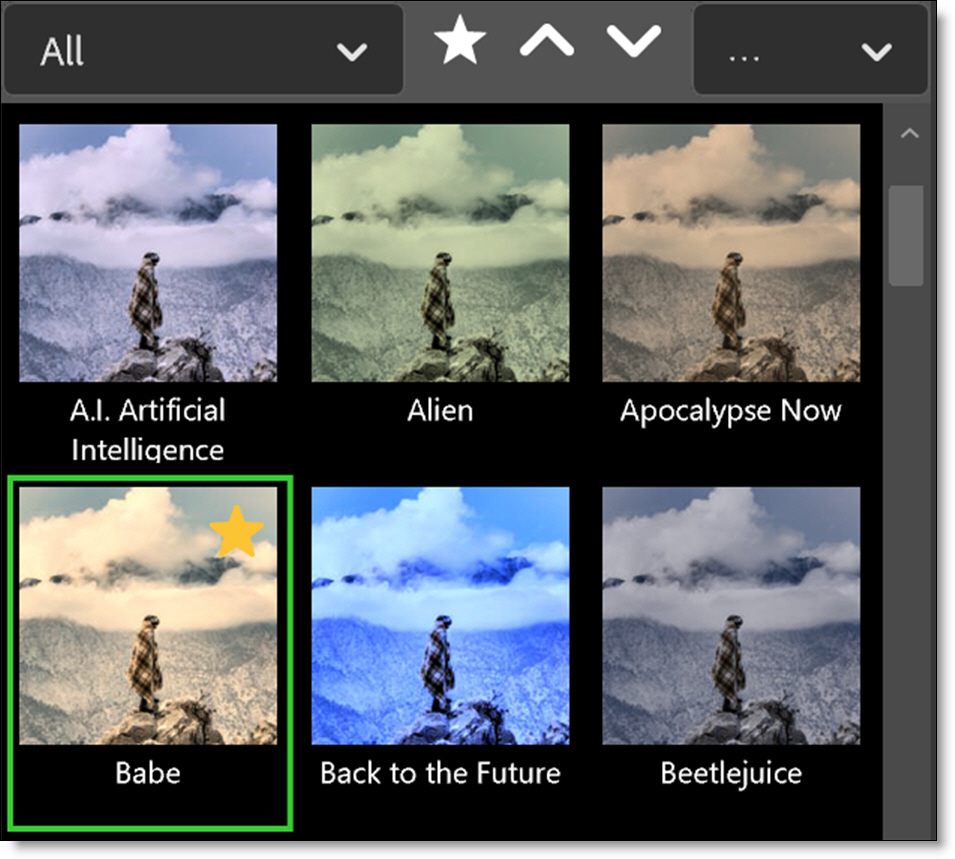
Some filters contain multiple preset groups which are selectable at the top left of the Presets window.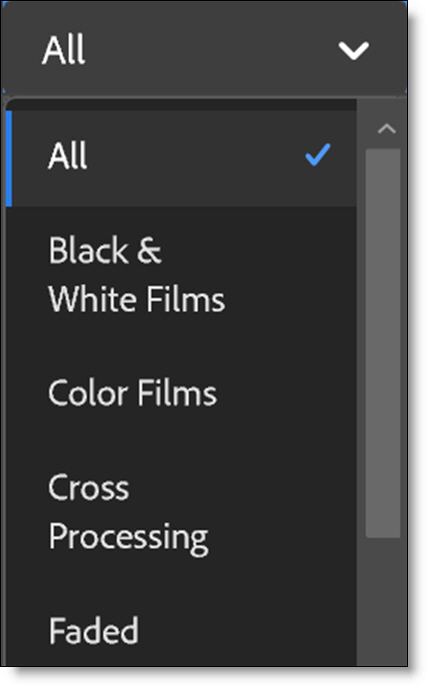
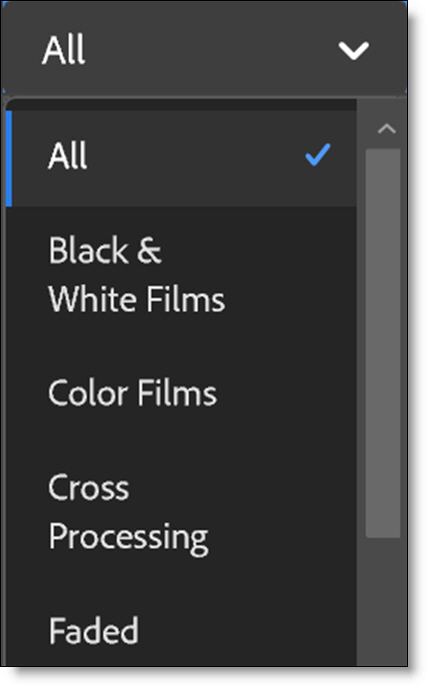
Clicking on a preset modifies the image in the Preview. As you click on different presets, the image in the Preview will update. This allows you to quickly try out several different presets. Once you have found a preset that you like, click on the Apply button at the top panel.
Favorites
Presets can be tagged as a Favorite allowing them to be sorted separately in the Presets window. You can tag a preset as a Favorite by selecting the preset and pressing the Favorite icon located at the top of the Presets window.

Presets tagged as a favorite display a yellow star at the top right of the preset.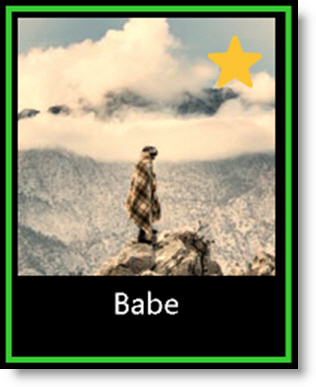
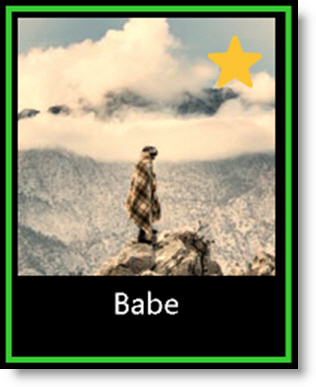
To sort the Presets window by Favorites, select Favorites in the Presets pop-up menu.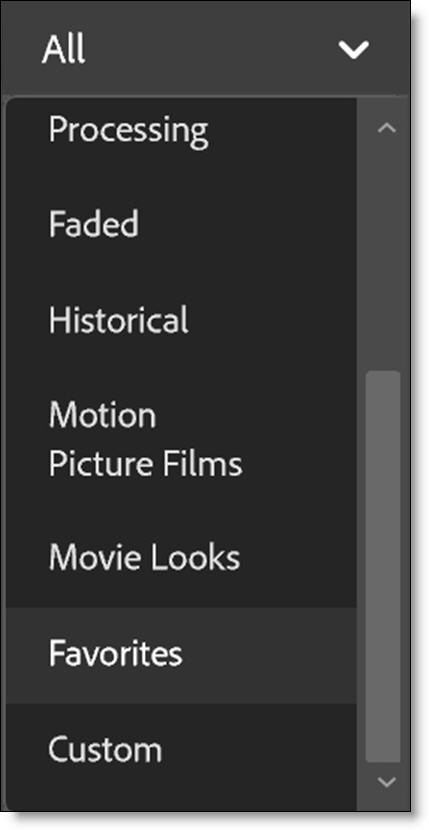
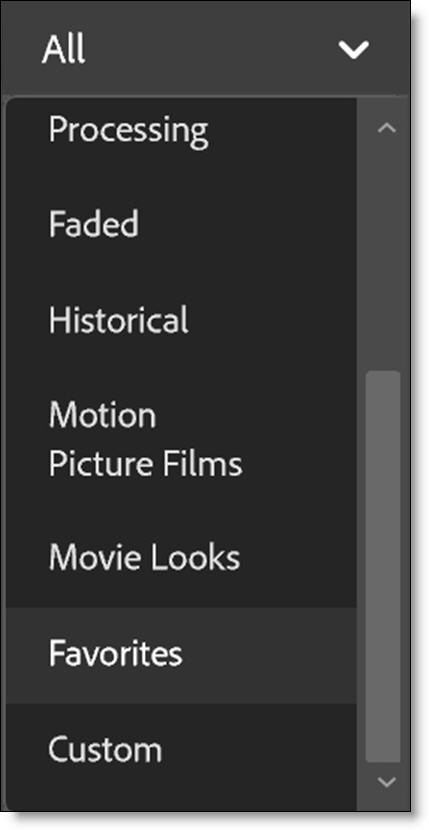
Previous Preset
Selects the previous preset.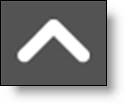
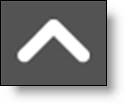
Next Preset
Selects the next preset.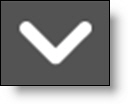
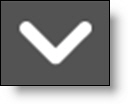
Preset Options
Selects either a List or Grid view when displaying presets.