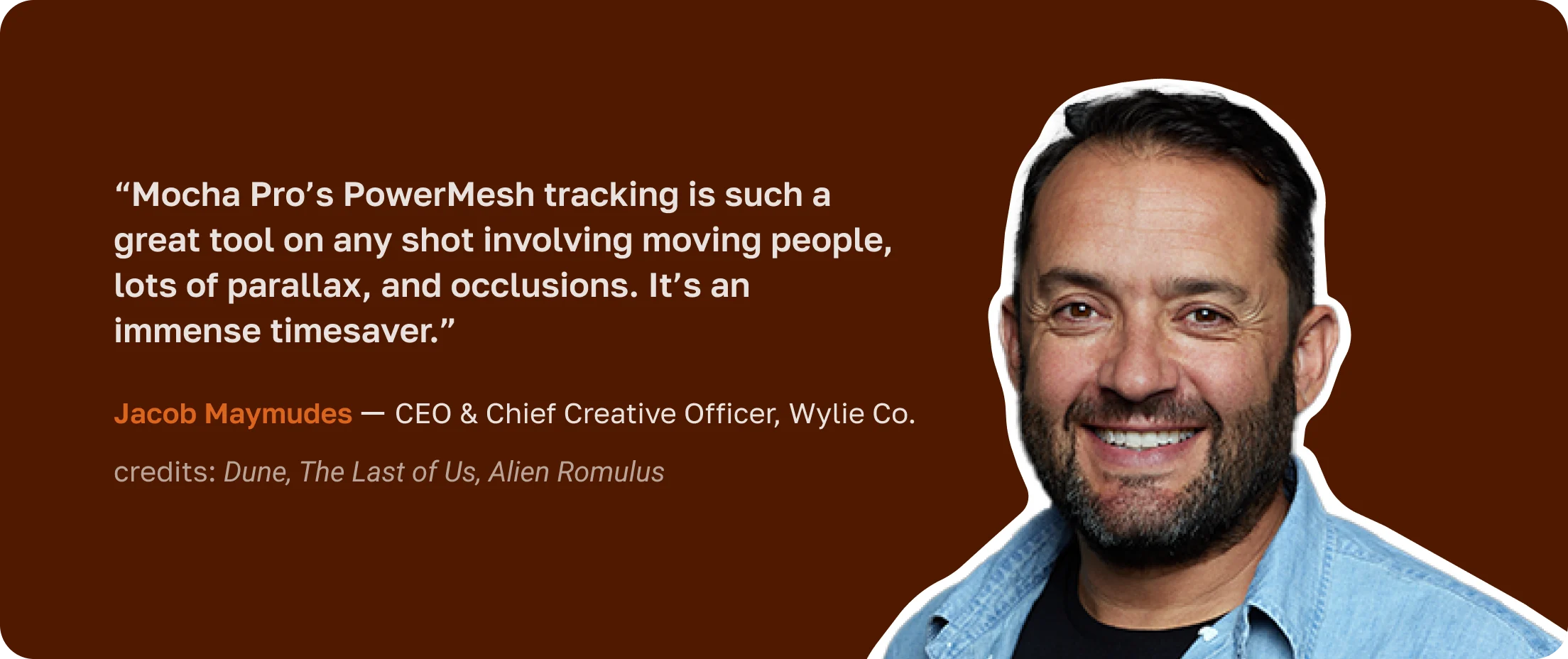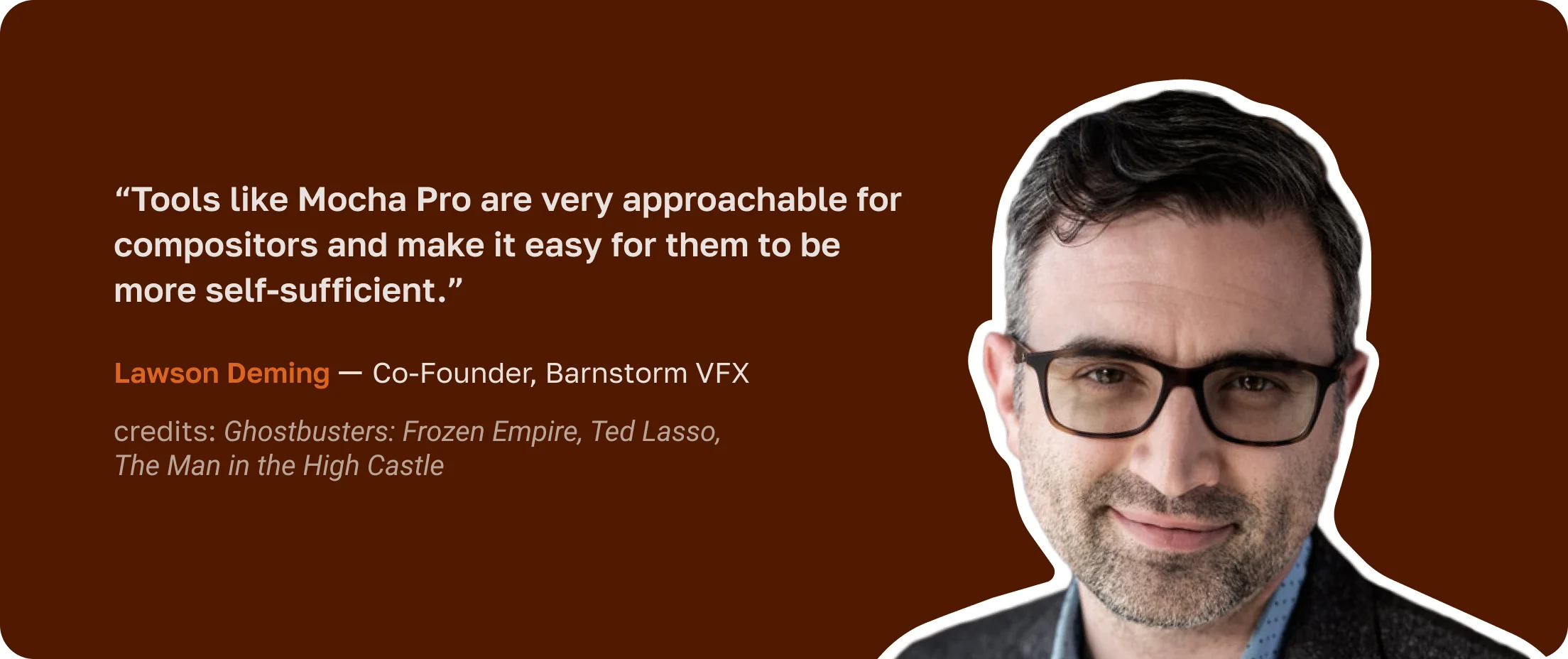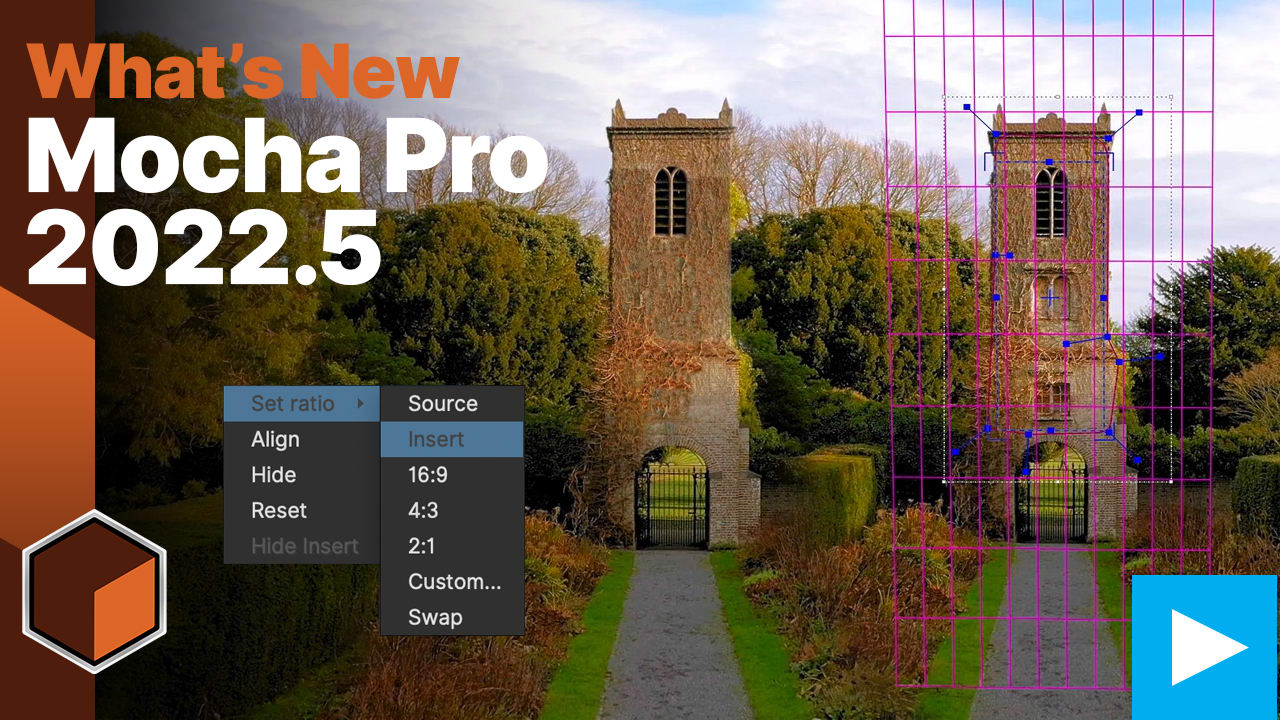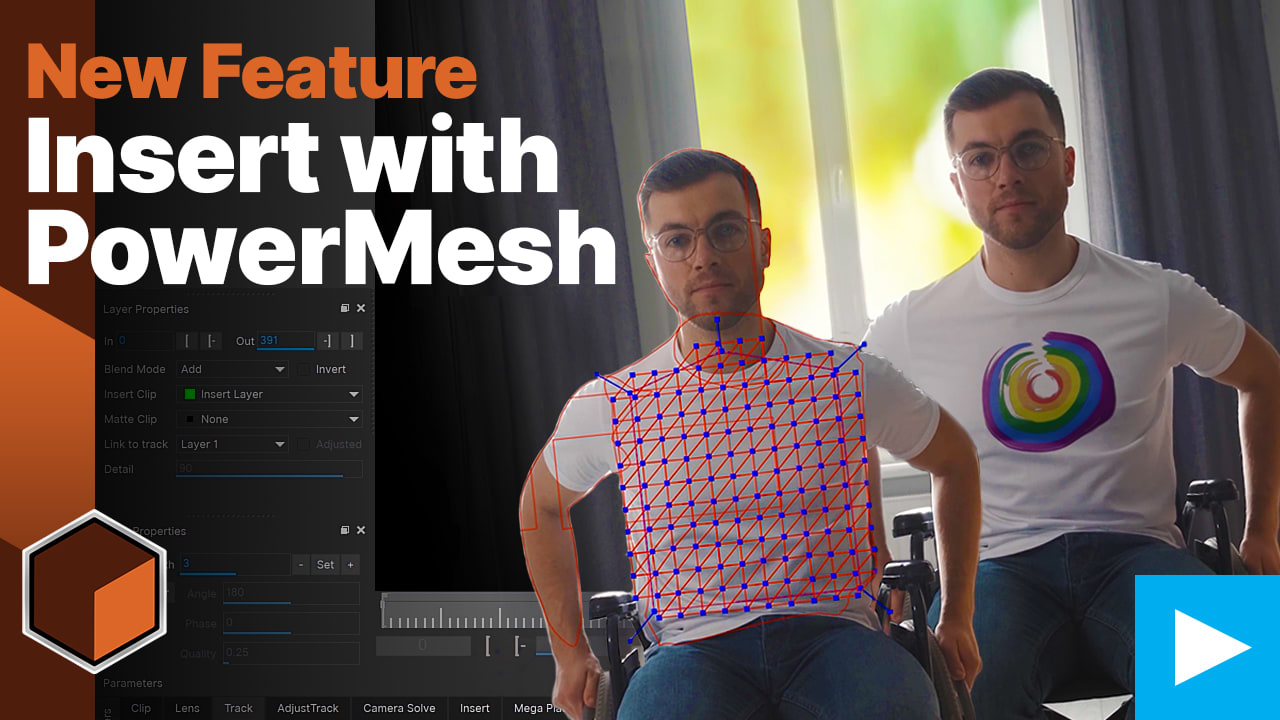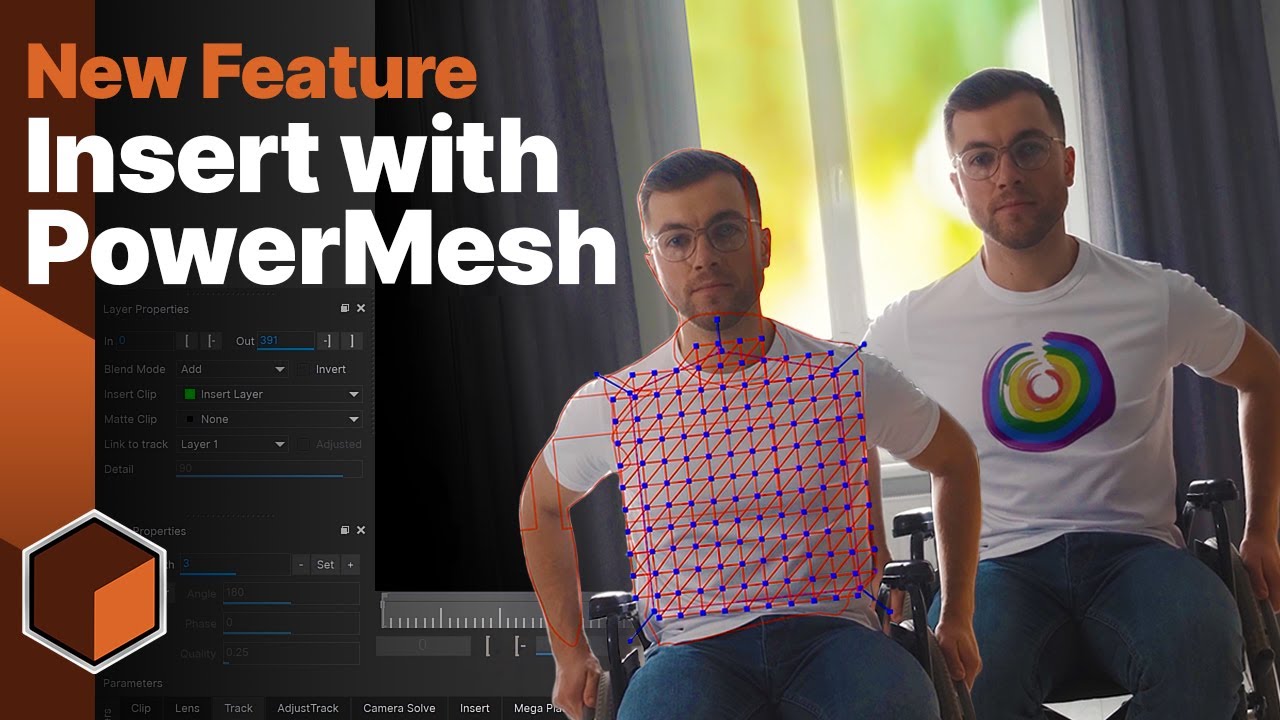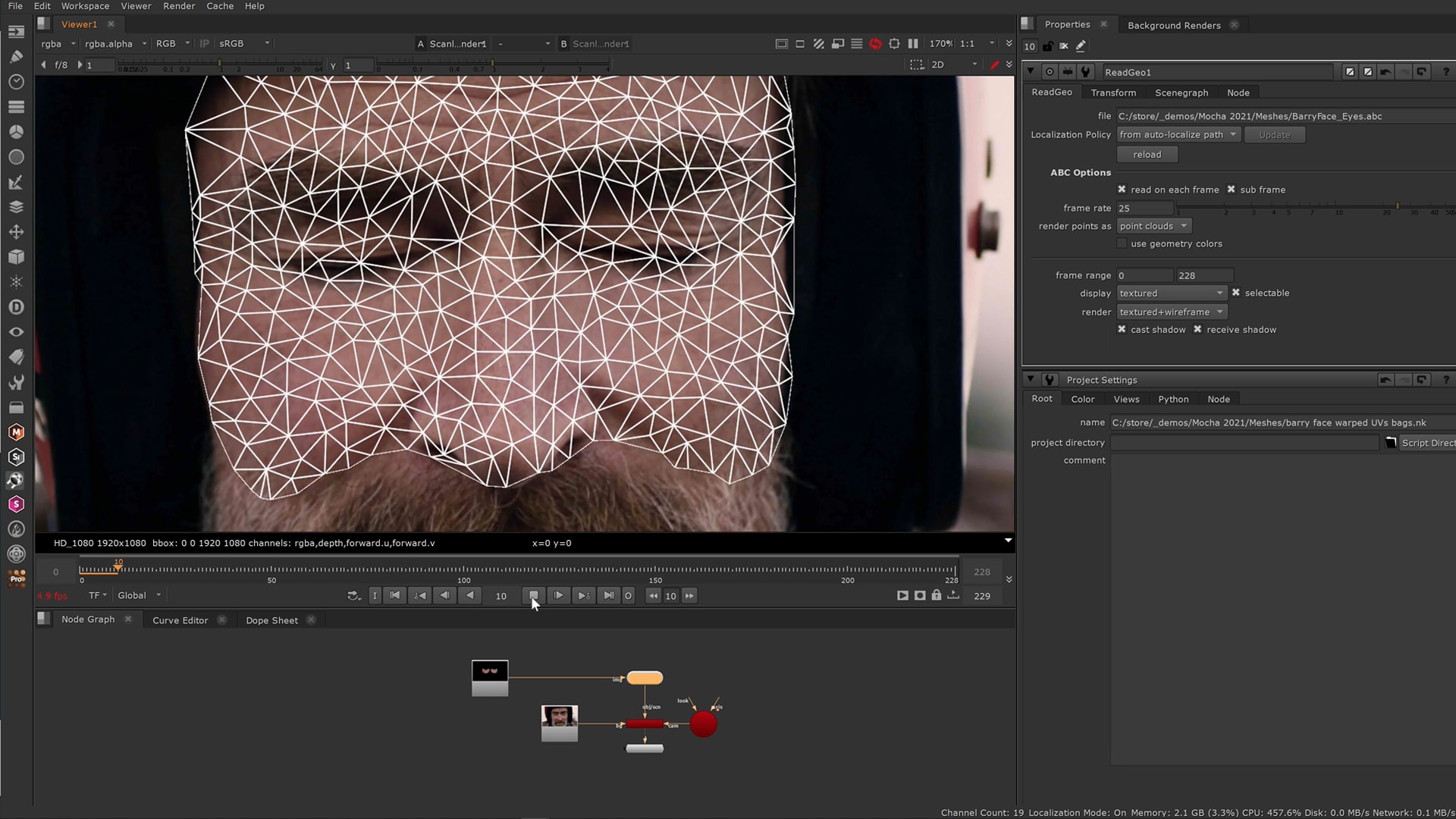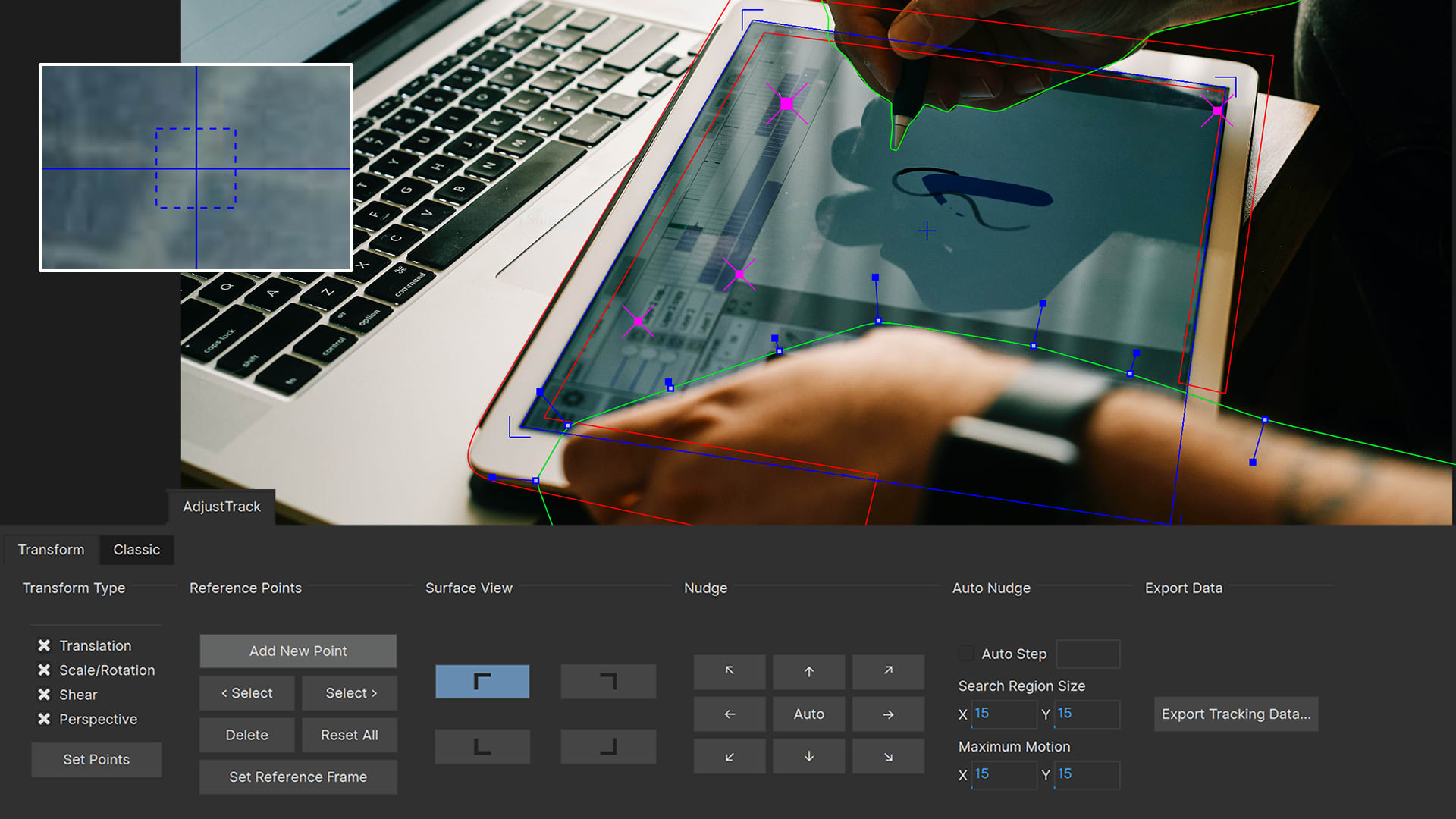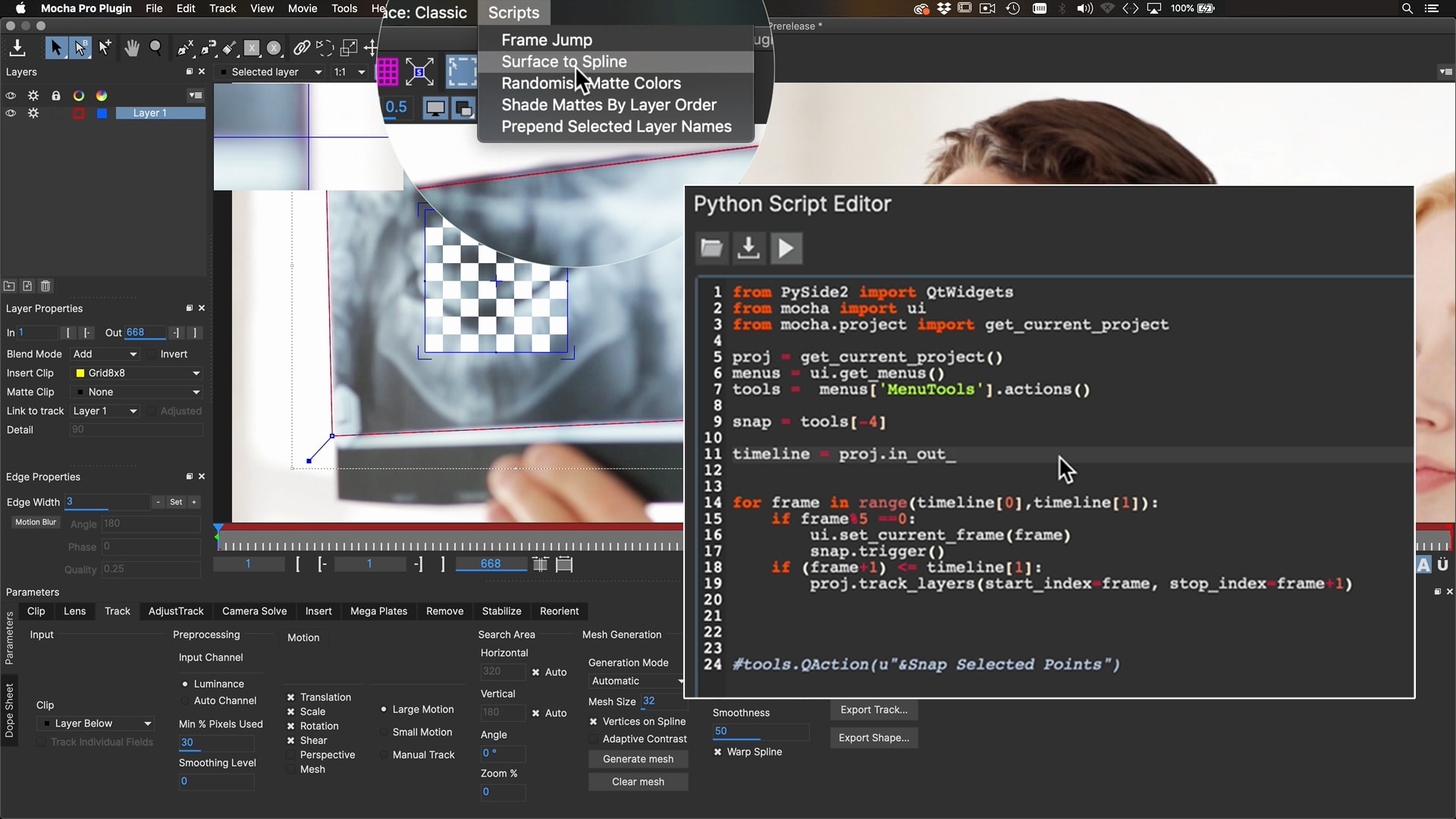Why Mocha Pro?
Trusted by Hollywood’s Best
Mocha Pro powers The Last Of Us
Learn why Wylie.Co, the lead in-house VFX vendor for HBO’s high-profile video game adaptation of The Last Of Us, relied on Mocha Pro to tackle CG animals, set extensions, and more.
Plug in to your favorite host
Or work in standalone
macOS
Windows
Linux
System requirements
- Adobe After Effects CC
- Adobe Premiere Pro CC
- Avid Media Composer
- Autodesk Flame (OFX)
- Boris FX Silhouette (OFX)
- Foundry NUKE (OFX)
- Blackmagic Fusion (OFX)
- VEGAS Pro (OFX)
- SGO Mistika (OFX)
OS Requirements
- Monterey 12.7.6 and higher
Processor (CPU)
- Apple silicon or Intel (Sandy Bridge or newer)
System Memory (RAM)
- 16 GB +
Disk
- High-speed disk array or NVMe SSD
Graphics Processor (GPU)
- Apple silicon integrated GPUs are supported, as are AMD GPUs on most modern Intel CPU Macs.
- Machine Learning (ML) plugins require Apple silicon and macOS Monterey (12.0) or later.
- If an appropriate GPU is not available, ML plug-ins can run on the CPU with significantly degraded performance.
Monitor
- 1920×1080 or higher
Network
- Must have an enabled network adapter (wifi or ethernet)
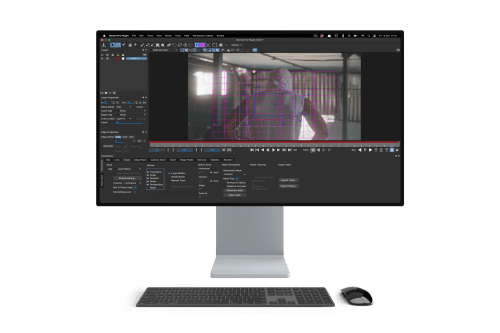
OS Requirements
- 10 and 11
Processor (CPU)
- Intel x64 (Sandy Bridge or newer)
System Memory (RAM)
- 16+ GB
Disk
- High-speed disk array or NVMe SSD
Graphics Processor (GPU)
- We recommend workstations powered by NVIDIA’s RTX Pro and GeForce RTX Blackwell generation, or AMD Radeon™ Pro W7000 and R9000 series.
- Machine Learning (ML) Plugins require an NVIDIA GPU with compute capability 6.0 or above (Pascal), or an AMD Radeon™ PRO Series GPU with a minimum of 8GB VRAM.
- If an appropriate GPU is not available, ML plug-ins can run on the CPU with significantly degraded performance
Monitor
- 1920×1080 or higher
Network
- Must have an enabled network adapter (wifi or ethernet)
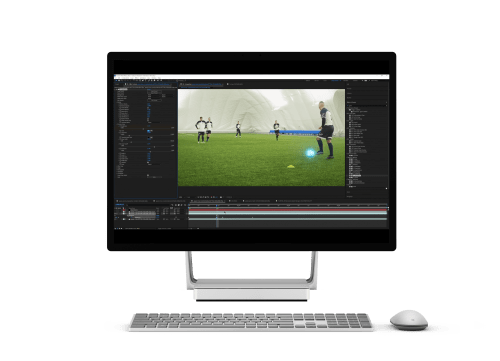
Operating System
- Red Hat Enterprise Linux 8-9 or a compatible distribution such as Rocky or Alma Linux 8-9 on x86_64.
Processor (CPU)
- Intel x64 (Sandy Bridge or newer)
System Memory (RAM)
- 16 GB +
Disk
- High-speed disk array or NVMe SSD
Graphics Processor (GPU)
- We recommend workstations powered by NVIDIA’s RTX Pro and GeForce RTX Blackwell generation, or AMD Radeon™ Pro W7000 and R9000 series.
- Machine Learning (ML) Plugins require an NVIDIA GPU with compute capability 6.0 or above (Pascal).
- If an appropriate GPU is not available, ML plug-ins can run on the CPU with significantly degraded performance
Monitor
- 1920×1080 or higher
Network
- Must have an enabled network adapter (wifi or ethernet)

Matte Refine ML
Matte Refine ML uses AI to automatically generate clean, natural soft edges from basic matte shapes, even on challenging details like fine hair, soft focus, and fast motion blur. Easily group multiple layers and refine them as one matte, reducing render time and project complexity.
Pro tip: Use Matte Refine ML with auto masks from Matte Assist ML to deliver a fast, streamlined workflow for roto, compositing, and cleanup.
Refine Solve
More Accurate and Flexible 3D Solves
Refine Solve adds fast cleanup tools for 3D camera and object solves, directly inside Mocha Pro.
Fix bad frames and smooth problem areas without redoing the entire solve. Quickly delete erratic or unnecessary 3D features to keep your scene stable and accurate. The simplified workflow makes cleanup quick and intuitive, giving you a more reliable foundation for any 3D integration.
Need deeper control? Export your refined solve to SynthEyes for advanced cleanup and finishing.
Curve Editor
Rewritten from the Ground Up
The Curve Editor returns with a completely rebuilt core, a new interface, and better integration with the animation Dopesheet.
You can now edit 3D Camera curve data directly to smooth out problem areas in your camera solves and achieve cleaner results. Toggle between the Dopesheet and Curve Editor in the same unified panel. Easily filter curves to your current selection, view reference curves for AdjustTrack, and linked-track data to see exactly how your track is behaving on any layer. You can also pop out the Dopesheet for a flexible dual-view workflow.
2025 VFX Reference Platform Compatibility
Mocha Pro 2026 features new updates to conform to VFX Reference Platform 2025 standards:
- Qt 6.5.4 with PySide 6
- Python 3.11
- OpenEXR 3.4.5
- Alembic 1.8.8
- FBX 2020.3.7 (Windows and macOS)
Previous releases
Face Detection
Save hours of tedious masking with Mocha’s new AI-powered Face Detection. Automatically detect, track, and manage multiple faces throughout your shot—ideal for privacy masking, selective blurring, or advanced color correction. Face layers include in/out points for streamlined management. A single spline keyframe is added to each layer, making further adjustments simple and efficient.
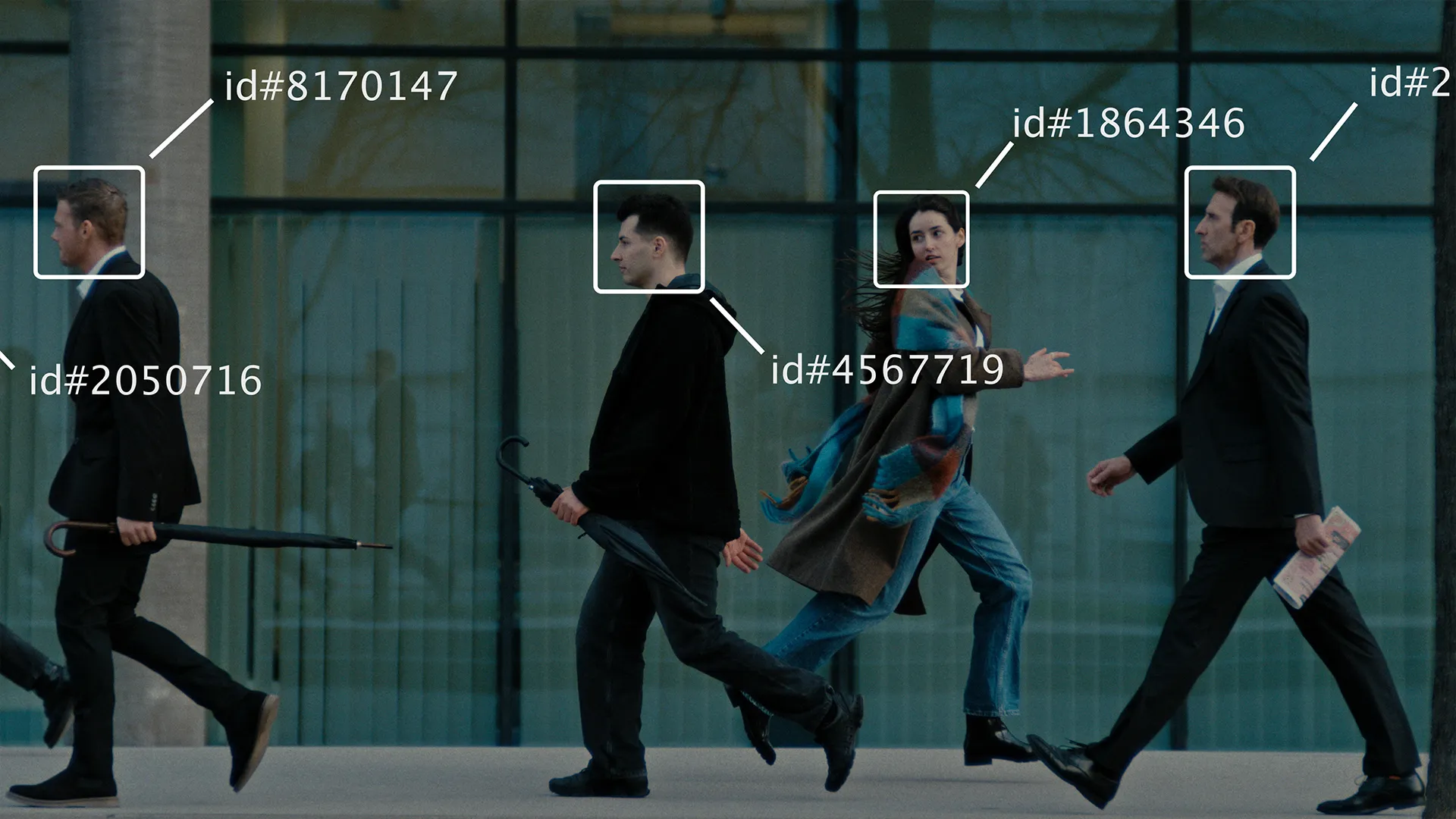

Matte Assist ML Improvements
Refine your mattes even further with new editing capabilities. Matte Assist ML now lets you directly refine individual frames, quickly fixing imperfections and holes. Easily convert mattes to editable splines and back again, dramatically simplifying detailed matte cleanup. Includes faster processing and interlaced-output support in After Effects. Plus, a one-button option to render both forward and backward saves you time navigating the interface.
Camera Solve Enhancements
Achieve better and more accurate results with the improved 3D camera solve module. The "Locked Shot" option lets you solve moving objects even when the camera is stationary. You can now snap imported models to moving objects, and the AE 3D Camera export delivers more realistic focal lengths.

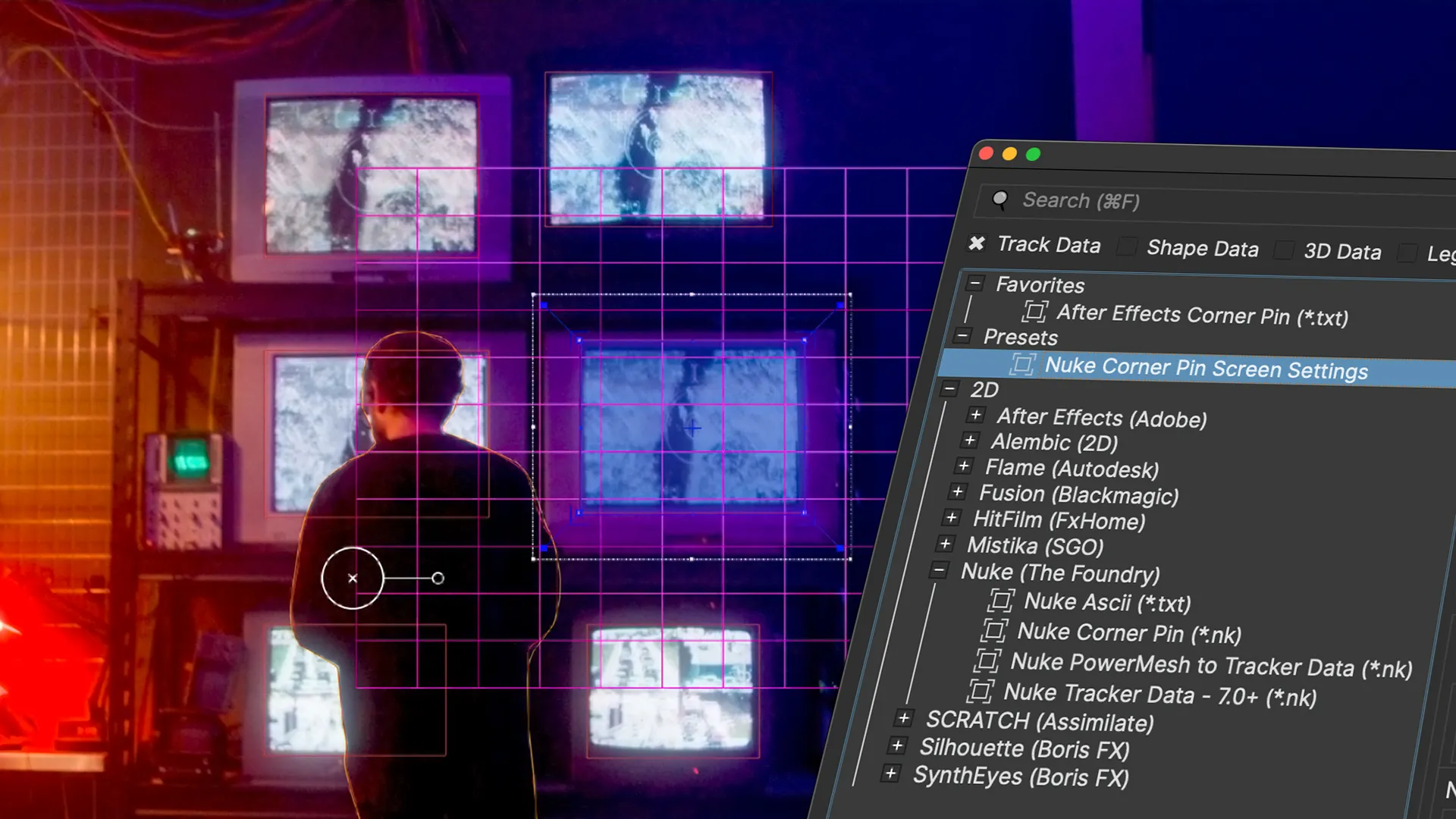
Updated Export Dialog
Streamline your export workflow with new presets and batch options. Save your favorite export settings as presets for quick access, and batch multiple exports in one go, including single-layer outputs. Simplify your pipeline by editing presets externally with JSON integration, new single-layer exports, and improved SNI and Fusion MultiPoly exports.
AI Roto and Masking Tools: Object Brush & Matte Assist
Mocha Pro 2025 introduces two ground-breaking AI tools: Object Brush and Matte Assist.
The Object Brush generates editable splines with a single click, making object isolation effortless. These splines can be tracked across frames using any of Mocha’s tools.
Matte Assist automatically creates animated vector-based mattes from a single input frame, including those created with Object Brush. This power combo provides fast and accurate garbage masks for all Mocha tasks like tracking, 3D scene solves, and object removal.
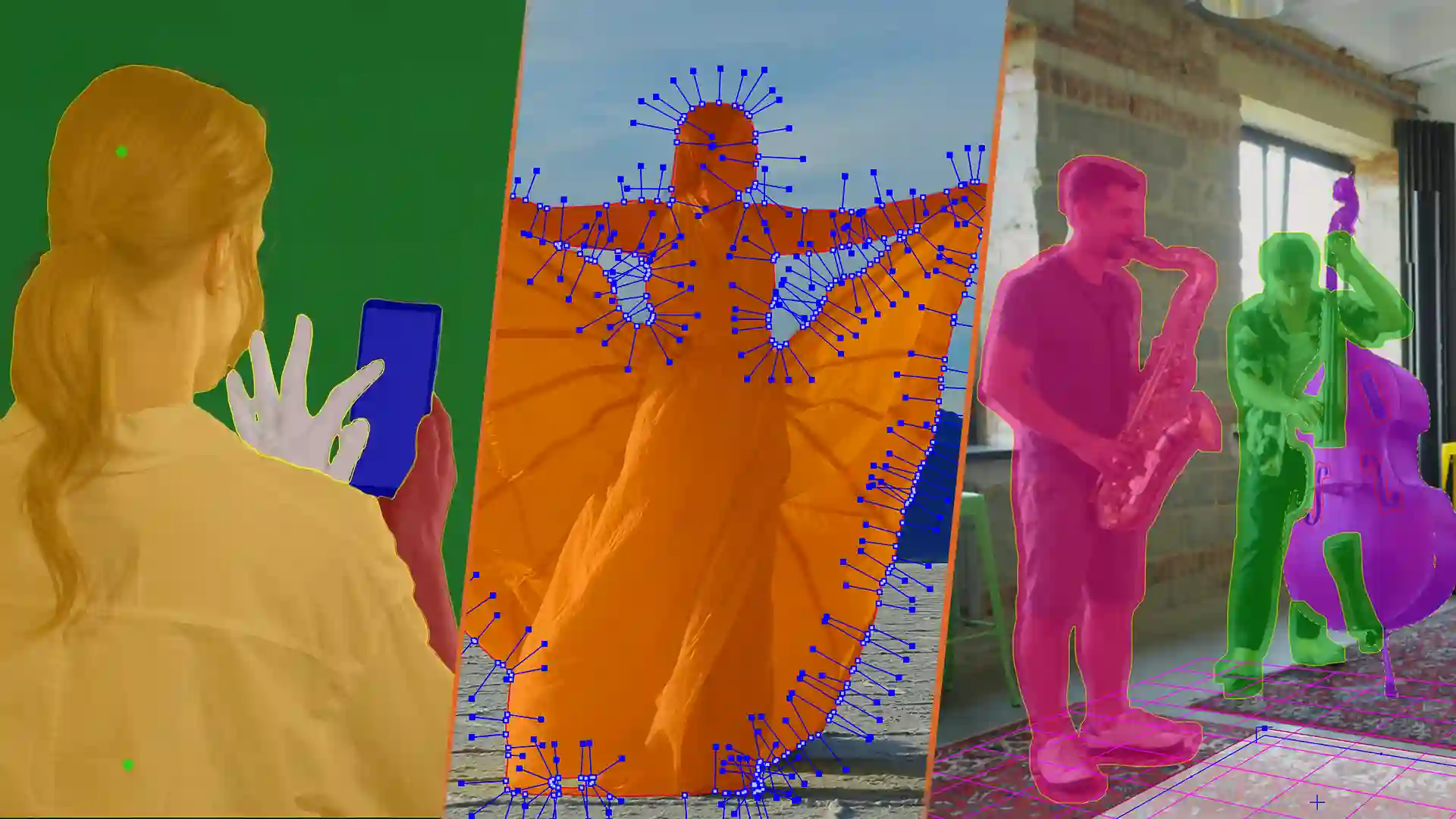

Improved 3D Camera Solves
Streamlined Data Exports

Improved User Experience
3D Camera Tracking Powered By SynthEyes
- Fast 3D Camera Solver: Fully updated and based on SynthEyes’ core technology.
- New 3D Module: 3D workspace views, 3D model & mesh texture previews, and 3D object filter controls.
- Supervised Solving: Combine planar and PowerMesh tracks with auto feature points to achieve a more robust solution and precise mesh placement.
- Familiar Mocha Toolset: Add or subtract areas from 3D camera solves with planar-tracked splines.
- PowerMesh Workflow: Incorporate PowerMesh data into the 3D solver to build exportable 3D meshes.
- Data Exports: Compatible with industry-standard 3D and compositing tools.

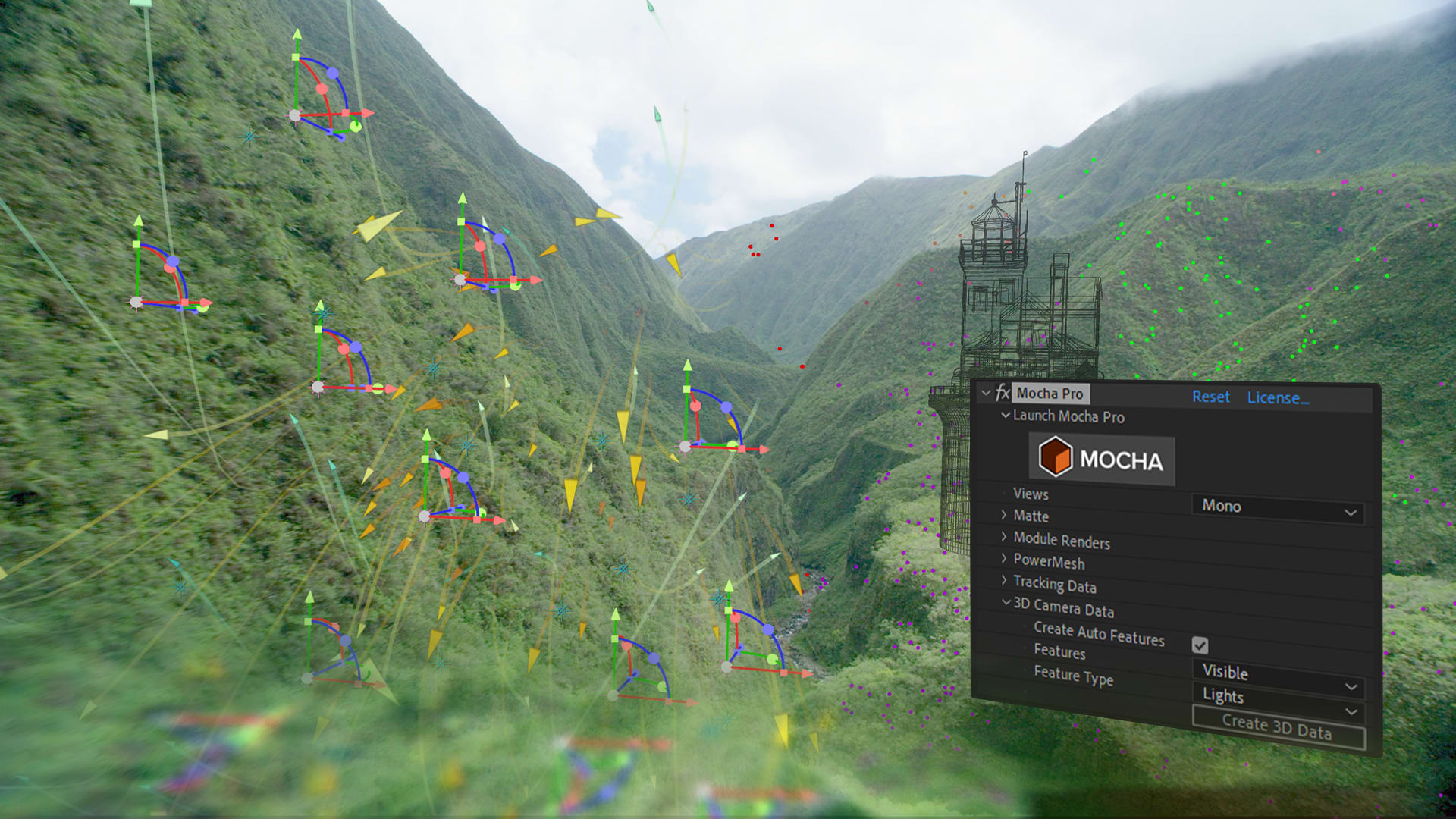
Better After Effects Integration
Work more seamlessly inside After Effects with expanded plugin data export.
- Effortlessly transfer Mocha Pro 3D tracking data directly from the plugin into your AE compositions.
- Choose to export feature points as Null Objects or Point Lights.
Improved 2D & 3D Export Options
Mocha Pro’s 3D exporter supports more formats in a streamlined UI.
- 3D Alembic Export: Added for supported hosts.
- Alembic and FBX Exports: Users can now export individual feature point meshes.
- 3D Models Placed in Mocha Pro: Export placement nulls or full meshes depending on available options.
- MultiPoly Fusion Export: Supports simplified shape exports to BlackMagic Fusion v19 and above.
- SynthEyes’ Native 2D Tracker Exporter: Supports PowerMesh and planar data exports as 2D points.
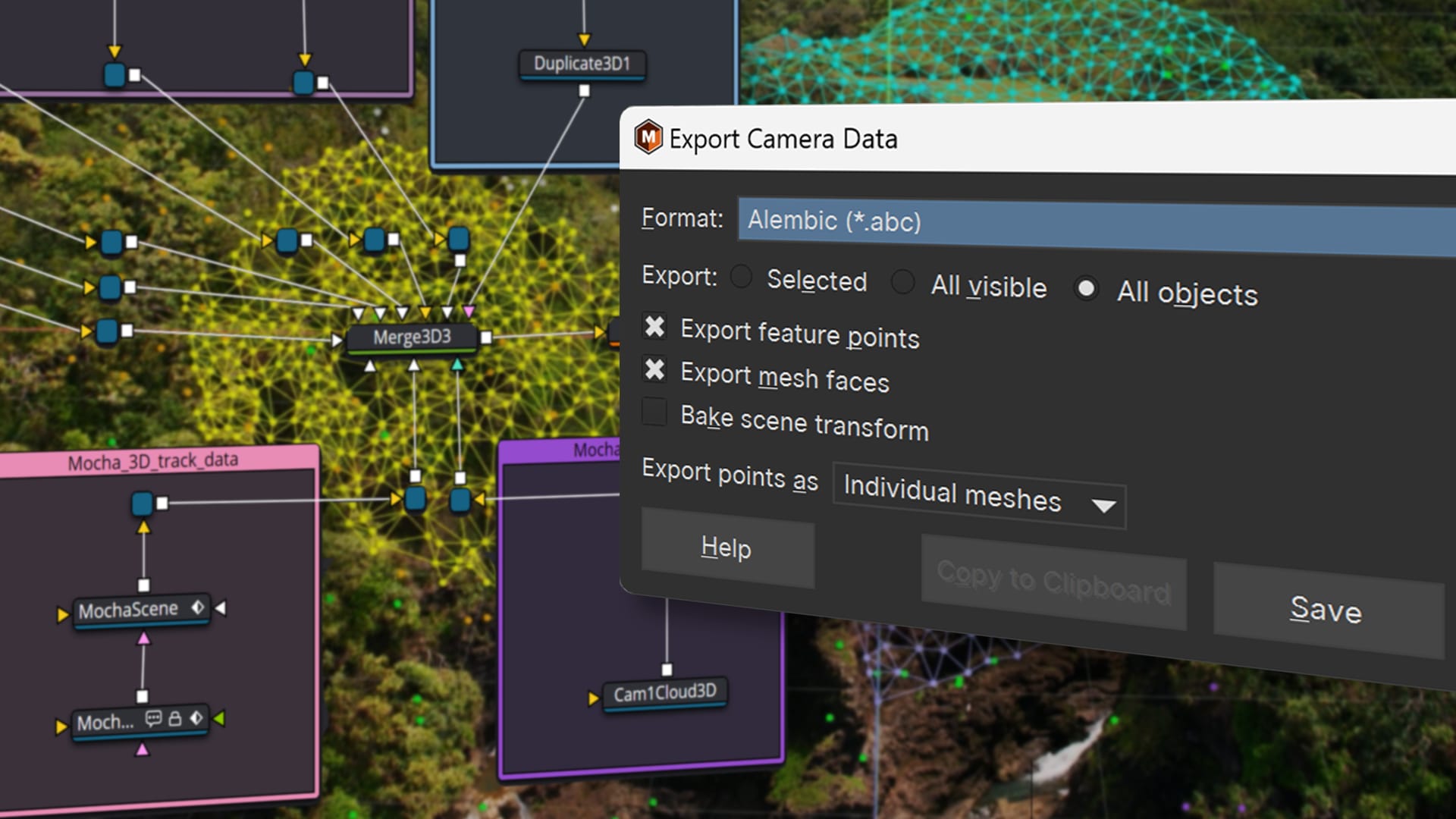
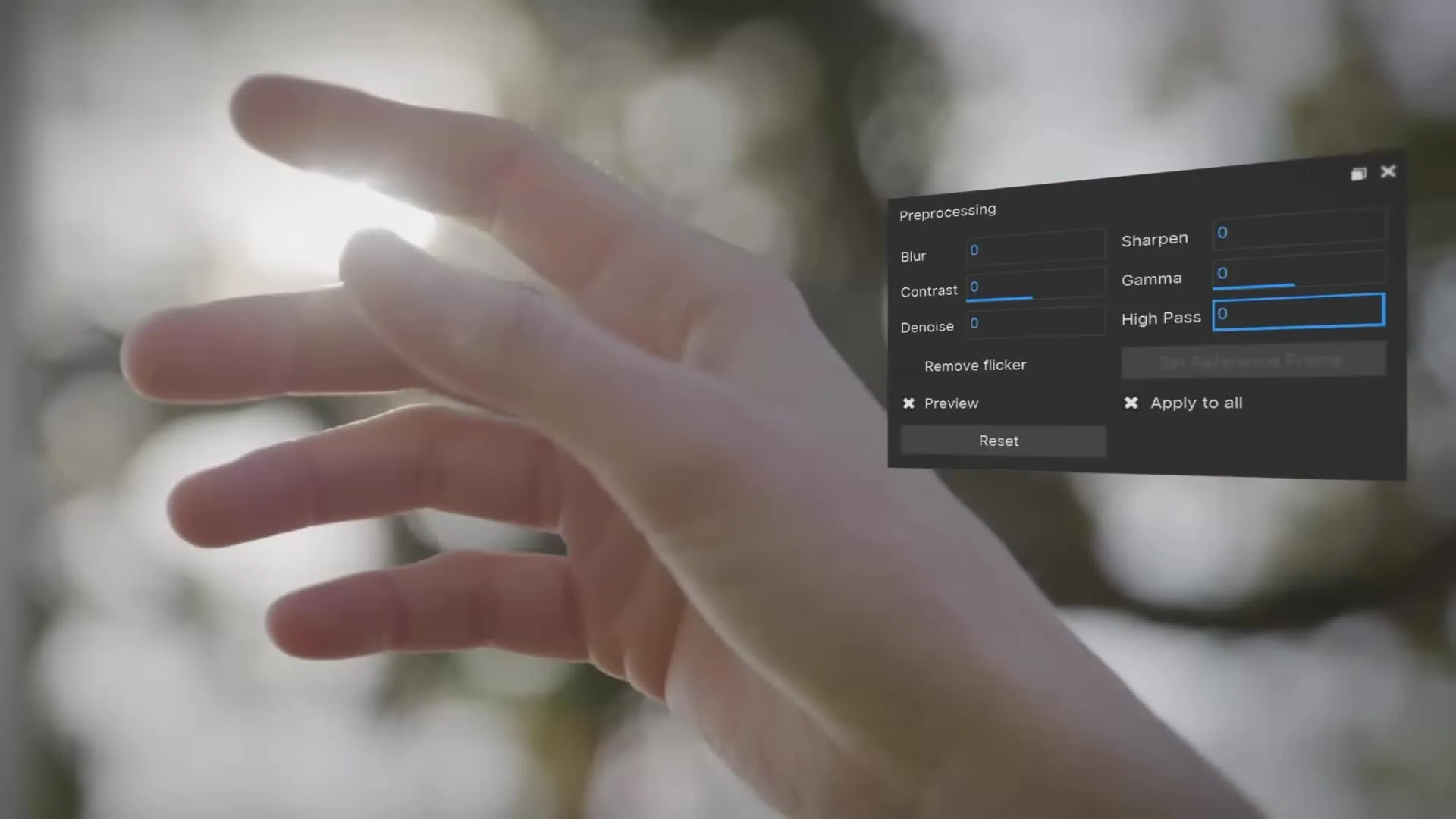
Refined Track and Roto Tools
New tools make tracking and roto easier.
- Extrapolate Track: Track objects moving off-screen or behind other objects using the motion of previous frames to complete planar or PowerMesh tracking.
- Preprocessing Module: Adds a new high-pass filter that only tracks the edge detail in your shots. It’s perfect for footage with low visible detail or large lighting changes.
- Layer View Options: Visualize motion blur and the track search area directly in the viewer.
- Skip & Step Tracking: Avoid tracking problematic frames or create fast garbage masks. Mocha automatically compensates for the missing tracking data. Choose between Linear or Constant keyframes to make stepped tracking easier on stop-motion or other traditional animation workflows.
Layer Spline Tools
- Split Contours: Select points in a spline contour and split them off into a new layer, retaining the original layer keyframes and tracking data.
- Snapshot Duplicate: Create a clean duplicate spline based on the current frame to break tracks into chunks.
- Inner Width Feather Adjustment: Alter the inner or outer edge points of a spline using the Edge Offset properties.
- Shrink and Grow Splines: Move the inner and the outer points together using Edge Offset properties.
- Clear Keyframes: Clear keyframes forward or backward from the current playhead position, making it easier to restart a section of work.
Tracking Tools
- Merge Tracks: Work easier with difficult shots by merging multiple-track layer data.
- Set Tracked Layer Range: One click will set the layer range to the tracked keys on the timeline.
- Grid Scale: Originally a fixed size, you can now adjust the size of the Grid relative to the surface.
- Preview Search Area: Visualize the search area in the Matte view options, helping to adjust how far out from the current frame Mocha will look.
- AdjustTrack Point Lock: To avoid accidentally keyframing points in AdjustTrack, lock a selected point to disable it from further adjustments.
- Nuke OFX Plugin Track Data Options: Track data nodes inside the OFX plugin node interface without needing to open the Mocha UI. Choose from linked or baked nodes.
Expanded Rendering Options
- Static Scene Removal: Create a single layer to remove moving objects on static backgrounds in the Remove Module. Save time on tracking.
- Improved ROI Fitting: The Insert Module makes it easier to crop an ROI (region of interest) to better manipulate PowerMesh and Grid warps.
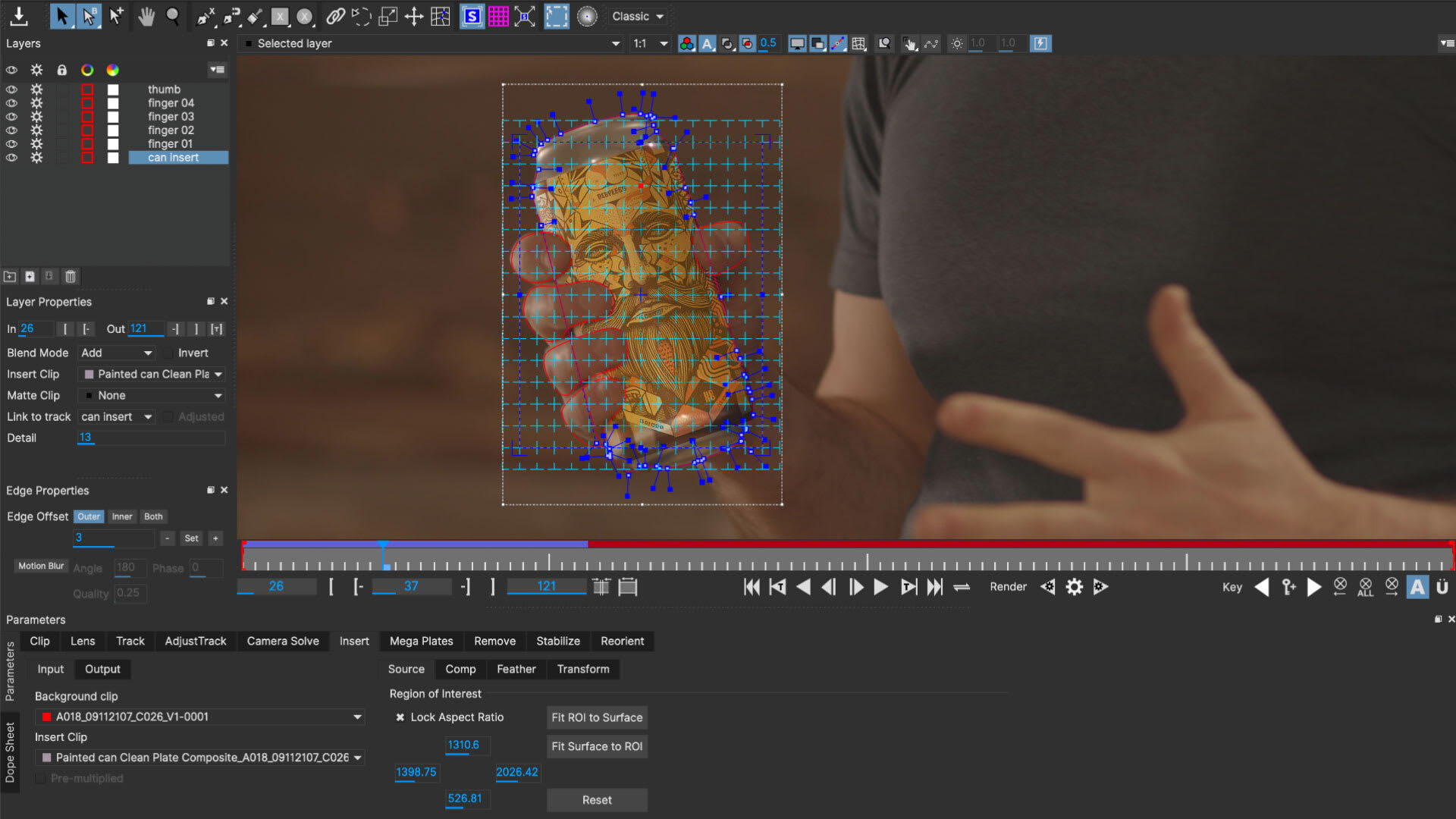
Mocha Pro 2023
- Rotoscoping Improvements: Point selection falloff for more organic roto. Quickly split up complicated shapes into different layers. Snapshot layers to readjust or break up shots. Adjust inner, outer, or both edges faster.
- Tracking Improvements: Merge tracks of separate planar layers. Move clusters of PowerMesh track points with falloff. Quickly jump to ends of tracks and set tracked ranges.
- Rendering Improvements: Remove objects from locked or static shots without needing to track. Crop Insert Module ROI (region of interest) to the surface for easier manipulation.
- Export Improvements: Generate tracking data directly in the Nuke OFX plugin. New 1-click generation for data where there is only one layer in After Effects and Nuke.
- And much more!
Falloff Selection Tools
Mocha Pro’s selection tool now offers a falloff option to make organic roto and PowerMesh tracking much easier to manipulate.
Adjust spline edges or clusters of PowerMesh vertices using the same tool, easily adjusting radius and strength of the falloff as required.
Layer Spline Tools
Mocha Pro expands its diverse array of spline options with handy new tools to help you manage layer spline workflows.
- Split Contours: Select points in a spline contour and split them off into a new layer, retaining the original layer keyframes and tracking data.
- Snapshot Duplicate: Create a clean duplicate spline based on the current frame to break tracks into chunks.
- Inner Width feather adjustment: Alter the inner or outer edge points of a spline using the Edge Offset properties.
- Shrink and Grow Splines: Move the inner and the outer points together using Edge Offset properties.
- Clear keyframes: Clear keyframes forward or backward from the current playhead position, making it easier to restart a section of work.
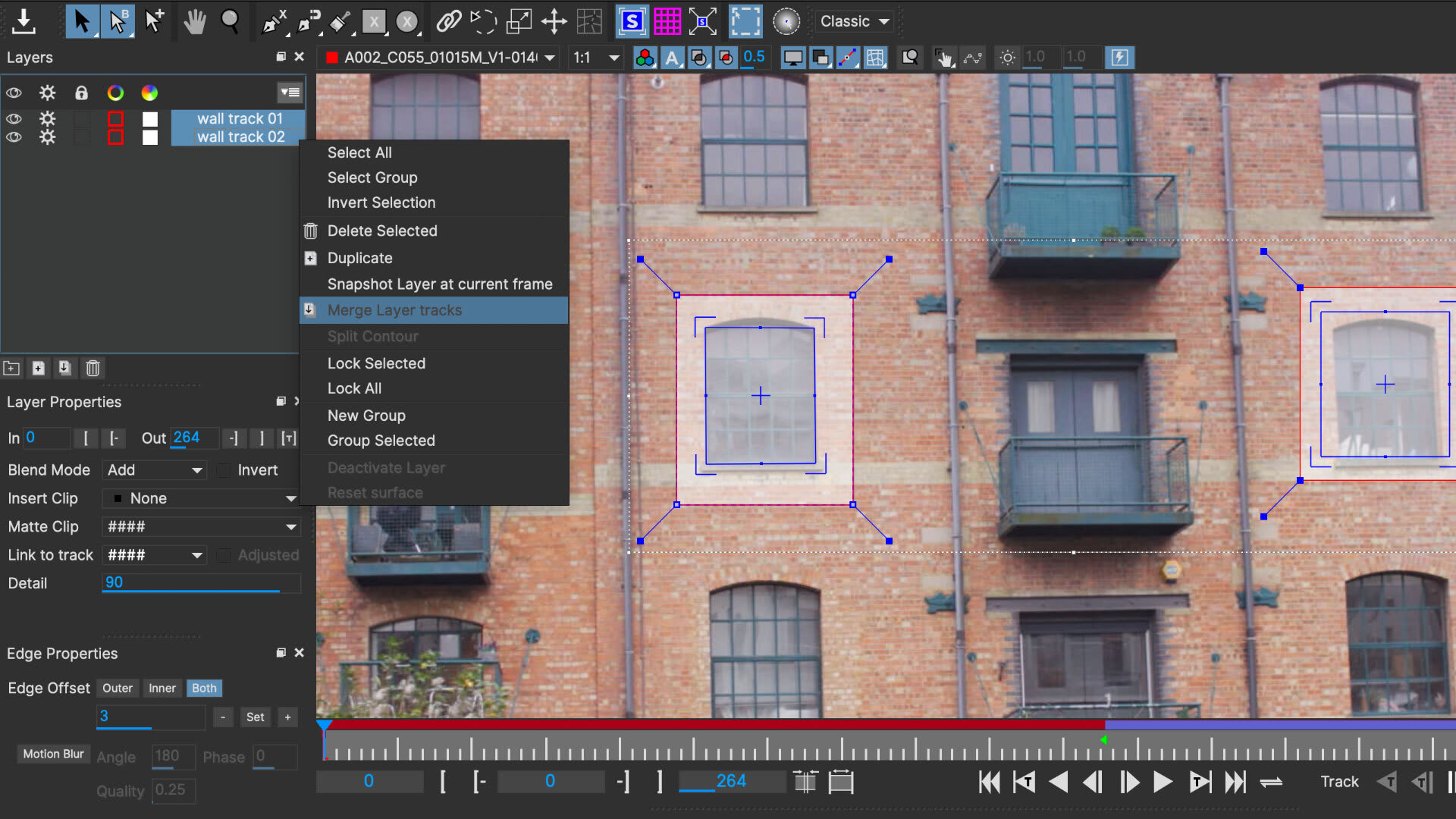
Tracking Tools
- Merge Tracks: You can now merge the tracking data of multiple layers, making it easier to work with difficult shots.
- Set Tracked Layer Range: One click will set the layer range to the tracked keys on the timeline.
- Grid Scale: Originally a fixed size, you can now adjust the size of the Grid relative to the surface.
- Preview Search Area: Visualise the search area in the Matte view options, helping to adjust how far out from the current frame Mocha will look.
- AdjustTrack Point Lock: To avoid accidentally keyframing points in AdjustTrack, lock a selected point to disable it from further adjustments.
- Nuke OFX Plugin Track Data options: Create track data nodes inside the OFX plugin node interface without needing to open the Mocha UI. Choose from linked or baked nodes.
Expanded Rendering Options
- Static scene removal: Create a single layer to remove moving objects on static backgrounds in the Remove Module. Save time on tracking.
- Improved ROI fitting: The Insert Module now makes it easier to crop an ROI (region of interest) to better manipulate PowerMesh and Grid warps.
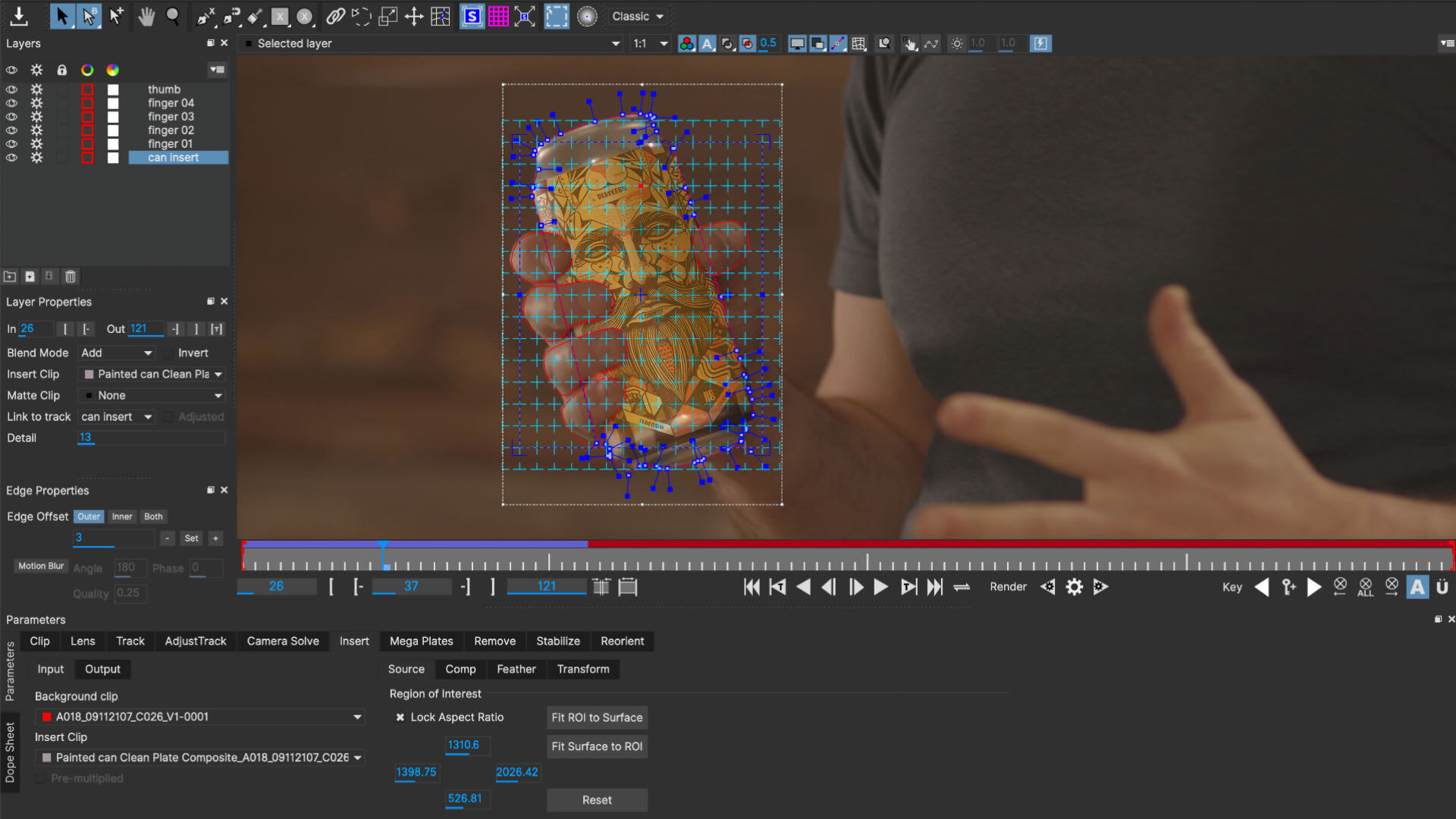
New: Mocha Pro 2022.5
- Planar Tracking Improvements: New pre-processing in Track module to solve difficult shots. Select filtering options or remove flicker before tracking.
- Lens Module: Now updated with spline-based calibration. Remove or match lens distortion to improve tracking, roto, inserts, and removes.
- New Surface Controls: Right-click controls improves precision on placing the correct surface location.
- Apple M1 Improvements: Now updated to support latest Apple silicon hardware for faster video import/export.
- More Interface improvements & fixes for 360/VR workflows.
New in Mocha Pro 2022
- Apple M1 boosts speeds on new Mac hardware
- Adobe MFR Support - AE Multi-Frame Rendering
- VFX Platform 2021 with improved color management
- New exports for Nuke, Silhouette, Alembic, and Mistika
Insert Module with PowerMesh
The improved Insert Module features warped surface compositing driven by PowerMesh tracking for a new streamlined workflow.
Now mesh tracking can be rendered with motion blur! New workflow brings tracked insert compositing to editing hosts like Premiere Pro, VEGAS, and Media Composer. Finish simple match moves in one AE effect without precomps!
Includes 12 new blend modes, improved render quality, motion blur, and new Grid Warp interface to bend/distort source elements.
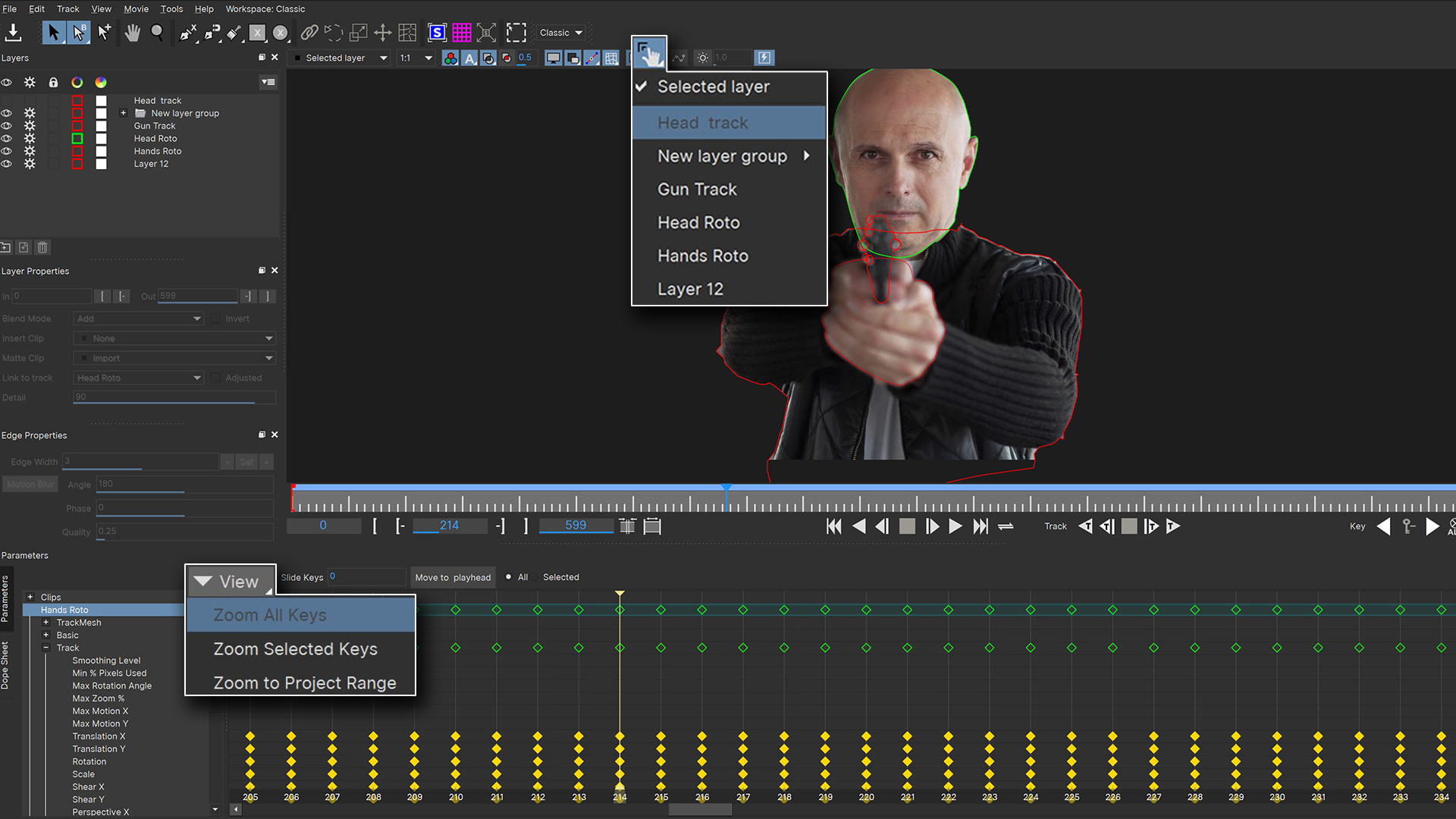
More Planar Tracking
- RGB channel tracking and RGB viewer controls
- Multi-link layers and link mesh tracking to existing planar track layers
- Quick stabilize now works by selected layer for improved roto workflow
- Improved dope sheet for keyframe editing, sliding, and navigation
- Improved roto exports for Nuke and Silhouette with split track and spline keyframes
- New Exports: PowerMesh to Nuke Tracker and PowerMesh to Alembic transforms.
Performance, Speed & Features
- Apple M1 boosts speeds on new Mac hardware
- Adobe MFR Support - AE Multi-Frame Rendering
- VFX Platform 2021 with improved color management
- Insert with PowerMesh: Improved workflow for warped surface compositing
- New Planar Tracking Features deliver the highest quality tracking and roto results
- New Exports for Nuke, Silhouette, Alembic, and Mistika.
Insert Module with PowerMesh
The improved Insert Module features warped surface compositing driven by PowerMesh tracking for a new streamlined workflow.
Now mesh tracking can be rendered with motion blur! New workflow brings tracked insert compositing to editing hosts like Premiere, VEGAS, and Media Composer. Finish simple match moves in one AE effect without precomps!
Includes 12 new blend modes, improved render quality, motion blur, and new Grid Warp interface to bend/distort source elements.
Improved Tracking Workflows
- New! RGB channel tracking and RGB viewer controls
- New! Multi-link layers and link mesh tracking to existing planar track layers
- Improved! Quick Stabilize in viewer by layer for improved roto workflow
- Improved! Dopesheet for keyframe editing, sliding and navigation
- Improved roto exports for Nuke and Silhouette with split track and spline keyframes
- New Exports! PowerMesh to Nuke Tracker and PowerMesh to Alembic transforms.
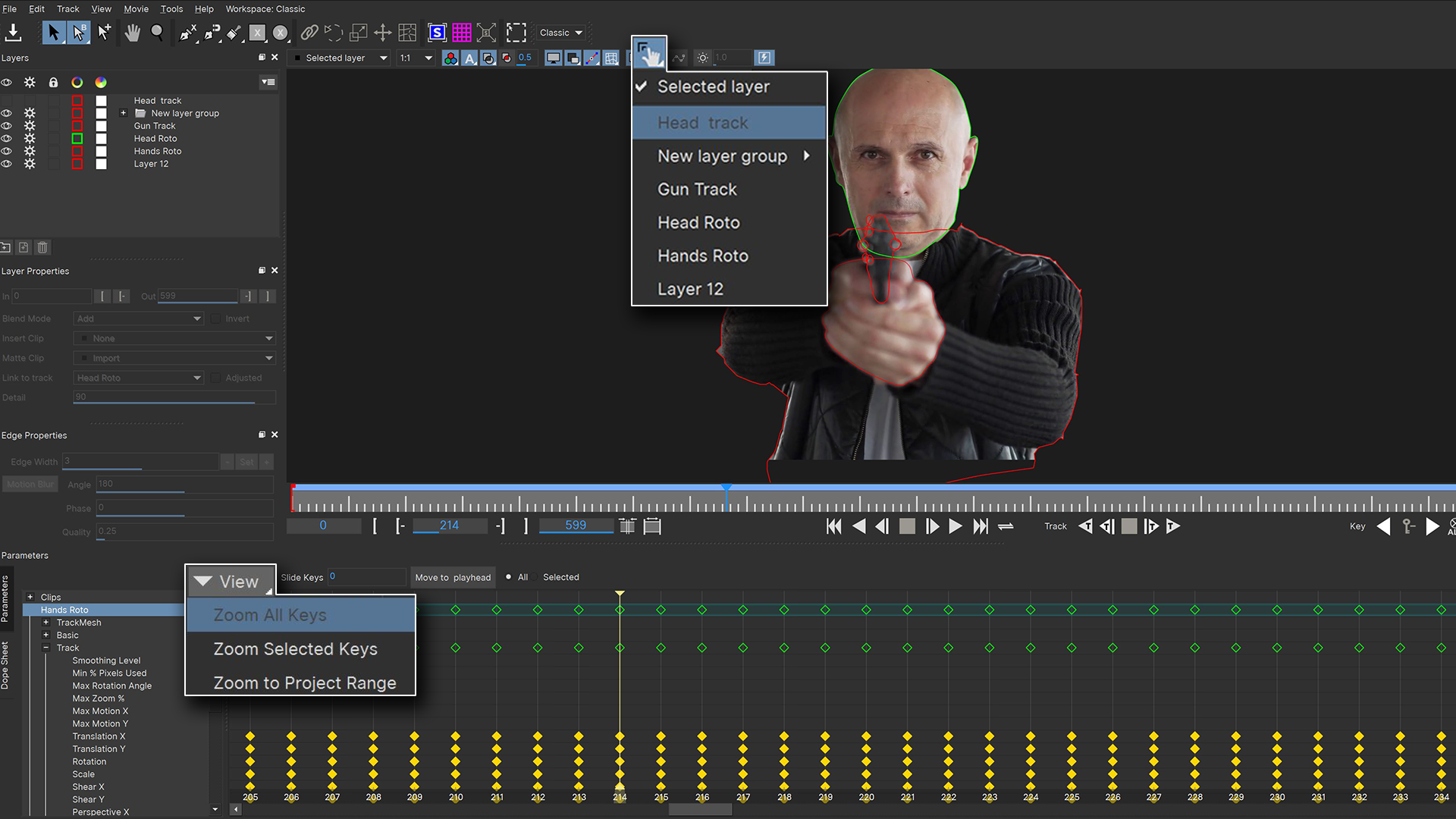
NEW IN MOCHA PRO 2021
A significant new release for tracking, roto and VFX.
- PowerMesh: Mocha’s planar tracking engine now handles warped surfaces with speed and accuracy. PowerMesh sub-surface tracking drives warp stabilization, mesh warped roto-splines, and more. Export dense mesh tracking to many hosts with the new Alembic exporter.
- AdjustTrack 2.0: Improved track editing takes the pain out of correcting the most difficult tracking shots.
- Python Scripting: Powerful Python Script Editor is now included in the Mocha Pro plugin for flexible development.
Watch the Mocha 2021 What's New Overview
PowerMesh
The next evolution of Mocha. PowerMesh enables a powerful new sub-planar tracking engine for VFX, roto and stabilization. Warped surface tracking and roto that sticks.
Track complex organic surfaces through occlusions and blur using Mocha’s intuitive layer based interface. Simple to use and faster than most optical flow based techniques.
Apply to source files for realistic match moves, convert to AE Nulls to drive motion graphics, render a mesh warped stabilize/reverse stabilize plate for compositing, or export dense tracking data to host applications.
Watch the Intro to Power Mesh tutorial
Alembic Workflows
PowerMesh dense tracking data can be exported to Adobe After Effects (via Nulls) or choose the new Alembic universal export to support Foundry NUKE, Autodesk Flame, Blackmagic Fusion and 3D applications like Cinema4D or Maya.
Watch workflow videos:
Improved AdjustTrack 2.0
Correcting slipping or drifting tracking errors is easier than ever before with the significantly improved AdjustTrack module. Use dynamic offset adjustments to achieve perfect results on the most difficult tracking shots. Watch Now.
Once limited to 4-point perspective fixes, AdjustTrack now includes all track parameters to be more effective in editing data — when objects go off-screen, or become occluded by foreground objects.
Adjusted track data can be exported to a wide variety of hosts (see chart) or used internally to drive rotoscoping and advanced tasks such as object removal and image stabilization.
Python Script Editor
Professional broadcast, post-production, and visual effects companies rely on adaptable tools to fit into custom pipelines and workflows. Use Mocha Pro’s Python Script Editor to create custom tools, batch process layers, or even integrate with asset management tools such as Shotgun or FTrack.
Mocha Pro 2021 adds Python Scripting to the Mocha Pro plugin, creating full feature parity with the Mocha Pro standalone application. Learn More
View Python DocumentationFind Mocha Python Scripts on GitHub
NEW IN MOCHA PRO 2020.5
- Improved Planar Tracking, Up to 4x Faster Motion Blur Rendering and more new features.
- New Autodesk Flame Gmask Tracer: export roto and tracking directly to Gmask Tracer nodes with axis transformations
- Improved Media support. New Gstreamer media engine in standalone application improves file reading. Formats such as AVCHD and MXF that were previously unsupported are now supported to read properly, including ProRes support on Windows and Linux. Updated Red Camera support.
- Updated OpenColorIO color management include streamlined viewer settings, new preference tab and improved workflow for both standalone and plug-in.
- Mega Plate module: use planar tracking and temporal frame analysis to create extended stitched frames for advanced effects and clean up tasks
- Area Brush: dynamic new paint tool with Quick Mask mode for fast creation of tracking and masking layers. Now improved with Gap Fill and keyboard shortcuts.
COLOR MANAGEMENT: OCIO & ACES
Mocha Pro supports OpenColorIO color management for consistent and predictable color display across industry workflows. Version 2020.5 now introduces major improvements to Mocha’s OCIO workflow.
OCIO support is compatible with the Academy Color Encoding Specification (ACES) and enables improved color-managed workflows with high-end post-production and VFX applications such as Silhouette, Foundry’s NUKE, Autodesk Flame, Avid Media Composer, and more.
AUTODESK FLAME GMASK
Mocha Pro 2020.5 adds a new export format to better support Autodesk Flame artists. Mocha Pro can export directly to Gmask Tracer nodes with separated axis transformations for more control. For Autodesk Flame, the Mocha Pro OFX plug-in can be run from within Flame on macOS and Linux, enabling a complementary workflow for tracking and masking.
NEW IN MOCHA PRO 2020
- Mega Plates: a unique new module generates larger-than raster image stitch based on planar tracking and temporal frame analysis
- Area Brush: new paint tool for simple creation of tracking and masking layers
- OpenColorIO: color management for high-end VFX and finishing workflows.
- Python 3 Support: Mocha now uses Python 3.7
- Updated Python API: New tools to modify and create keyframes, along with a streamlined parameter system.
EXTENDED MEGA PLATES
Mega Plate is a unique new module building on Mocha’s most powerful core technologies; planar tracking and temporal frame analysis to create a stitched extended frame for visual effects tasks.
Working with Mega Plates is a new way to visualize and work on a larger than raster “Mega” canvas for common VFX tasks such as object removal, clean plating, sky replacements, matte painting, and set extensions. A rendered Mega Plate can be saved for Mocha's Remove Module or exported with tracking data for advanced effects and clean up in Foundry NUKE, Adobe After Effects, Blackmagic Fusion or other VFX applications.
AREA BRUSH TOOL
Area Brush is a paint tool designed to speed up Mocha’s most repetitive task: the creation of tracking and masking layers. Area Brush with Quick Mask mode brings gestural paint functionality into Mocha to define planar tracking and masking search areas. Instead of clicking and dragging spline points, add and subtract paint strokes are converted to vector splines greatly speeding up tracking and masking tasks.
- Autodesk Flame 2020 Support: Mocha Pro is now available as an OFX plug-in for Flame 2020 artists. Mocha Pro can now be launched from within the Flame interface for a streamlined workflow.
- Edge-Snapping On Splines: Speed up roto and masking tasks with spline edge-snapping. A complement to Mocha’s magnetic spline tool, spline edges can snap and animate over time to reduce manual keyframes.
- Layout Manager: Save, modify, and order custom layouts. New layouts will appear in the workspace dropdown and assigned keyboard shortcuts.
- New After Effects Power Pin Format: For screen inserts, AE users can now export Mocha’s planar tracking in the CC Power Pin format for high quality rendering with motion blur.
- Spline and Matte Rendering Performance Improvements: Projects with many layers or control points now render faster to screen. Mattes also render faster.
- Autosave Backups: Autosaves now include iterated history to ensure minimal work is lost. Autosaves are no longer removed on exit from the host. Users can define the location and the number of backups in preferences.
NEW IN MOCHA PRO 2019
- New Mocha Essentials Workspace with streamlined user interface. View
- GPU Accelerated Object Removal delivering 4-5x times faster rendering. View
- New Spline Creation Tools: Magnetic Spline with edge snapping, Freehand Spline Tool, Ellipse and Rectangle Tools. View
- Retina/High DPI Monitor Resolution support
- Mocha Pro and Mocha VR features are now combined into one product making Mocha Pro 2019 the single most versatile tracking, masking and VFX application for HD, 4K and stereoscopic 360° video.
- Mocha is now officially part of the Boris FX U&S (Upgrade & Support) plan and moving to a yearly release cycle.
MOCHA VR
360/VR Post-Production Toolkit
- Compositing and Effects Tools for 360° Video Footage
- Customized Workspace for Equirectangular (Lat/Long) & 360° (Rectilinear) Effects & Finishing
- Native 360° Planar Motion Tracking with GPU Acceleration
- Native 360° Shape Creation Tools for Advanced Roto & Masking
- Object Removal Module for Rig Removal & Nadir Patching
- Horizon Stabilization & Reorient Module for Image Stabilization
- Lens Distort Workflow for Quick 360° Post Tasks
- Includes full Mocha Pro 5 feature set for non-360 projects
- Standalone Application & Plug-in Option for Adobe, Avid & OFX
Mocha VR was first released as a separate product, but all features are now included in Mocha Pro. View all 360/VR videos
MOCHA PRO 5
- New Mocha Pro plug-in: Supporting Adobe, Avid and OFX hosts
- GPU accelerated Planar Tracking
- Improved project format: Faster Save & Load
- Improved license system (allows users to activate & deactivate license)
- Integrated Python Module with scripting interface
New Export Formats:
- Export Mocha roto shapes to Blackmagic Fusion
- Batch export mocha roto shapes to Autodesk Flame Gmask
- Import & export roto projects to Silhouette
- Export tracking, roto & 3D camera to MochaBlend plug-in for Maxon C4D
- Export planar tracking data to HitFilm 4 Pro
MOCHA PRO 4
- New Stereoscopic 3D workflow: adds unique stereo support to planar tracking, rotoscoping, object removal and 3D camera solving. It also adds the capability to work on uncorrected, native stereo 3D footage.
- Python scripting support allows facilities to further customize their workflows, integrating Mocha Pro 4 deeper into the visual effects production pipe.
- Customizable keyboard shortcuts
- New exports and format handling includes support for Adobe Premiere Pro masks, Nuke 7 Tracker export and improved Nuke Roto exports. Version 4 also improves QuickTime and MPEG support.
The Most Reliable Tracking
Mocha is versatile, so use it the way you want…as a standalone application, or as a plugin in your favorite host.
Mocha Pro can export tracking, roto shapes, lens calibration and 3D data in a wide variety of formats, or render to file or back to your host.
Start tracking with Mocha | 4:24
AI-Powered Masking & Roto
Mocha Pro includes the groundbreaking Object Brush and Matte Assist tools, revolutionizing masking and roto tasks with advanced AI technology. The Object Brush enables one-click object isolation, instantly generating editable splines that integrate seamlessly with Mocha Pro’s planar and PowerMesh trackers for tasks like garbage masks and object isolation. Complementing this is Matte Assist, part of the new Matte module, which uses AI to create animated vector mattes from a single input frame. These flexible masks can be adjusted as needed and are fully compatible with Mocha Pro’s tracking, object removal, and 3D camera-solving workflows. Designed with both performance and privacy in mind, Mocha’s AI-powered tools process data locally on your machine using your computer’s built-in resources, ensuring no information is transmitted to external services and guaranteeing complete privacy and security.
Power Mesh
Mocha Pro can track warped surfaces and organic objects, making it even more capable of match moves and digital makeup shots.
- Render PowerMesh-driven inserts as composites or RGBA cutouts.
- Output a Reverse Warp/Stabilized view for advanced paint and VFX tasks.
- Use PowerMesh to drive roto shapes with fewer keyframes.
- Export mesh vertices to After Effects Nulls, Nuke tracking, or Alembic for Flame, C4D, and more 3D support.
Quick Look at PowerMesh | 10:44
3D Camera Solves
Screen Inserts and Match Moves
Use the Grid Warp tool to bend and deform insert elements to match curved and distorted surfaces.
Use preprocessing to enhance tracking and right-click on the surface to easily modify Inserts for general tracking challenges!
Roto with Less Keyframes
X-Splines and Bezier splines with magnetic edge-snapping assistance and Area Brush tool help create detailed mask shapes — without requiring drawing skills.
PowerMesh warped splines deliver even more accurate results when masking organic moving objects like musculature, skin, fabrics, and more.
Learn to roto with Mocha | 13:19
Remove Objects and Wires
The Remove Module is an amazing alternative to traditional clone techniques for removing objects. It automatically detects temporal clean frames to blend and align pixels with little user input. Remove objects in locked shots without tracking using the “Static Scene” option.
Mega Clean Plates! Beyond object removal, this same technology can also be used to create a large, stitched image out of multiple frames.
Get started with the Remove Module | 13:16
Stabilize Camera or Object Motion
With PowerMesh tracking enabled, the Stabilize Module can produce an inverse-warped flattened surface for paint fixes. Original motion is easily propagated back to the original.
For general editing, a smooth option with selectable anchor frames helps reduce high frequency jitters while maintaining original camera motion. Center, scale or crop stabilized footage based on user-driven tracking.
Learn stabilization techniques with Mocha | 5:52
Lens Calibration Tools
Save calibration settings for lenses to reuse them or export Lens Calibration data can to read into Nuke’s STMap node or other VFX applications.
Getting started with Lens Calibration | 9:37
Compare
Mocha Pro
Mocha AE / Mocha VEGAS
Mocha integrated in Continuum/Sapphire
Data Exports
Hosts and Formats
Mocha Pro
Mocha AE / Mocha HitFilm / Mocha VEGAS
Mocha integrated in Continuum/Sapphire
Whether you are working in Mocha AE, Mocha Pro or the integrated Mocha tools in Continuum or Sapphire, we recommend watching the Getting Started with Mocha training series.
Over 4 hours of training videos to help you get up and running quickly.
Stream it for free or purchase here for downloadable projects and assets.
Tutorials
Frequently asked questions
Not ready to purchase yet?
Get started with Mocha Pro now
Simply download the Boris FX Hub and install Mocha Pro. After installation, you can register for a free 14 day trial.
You’re immediately ready to begin tracking with Mocha Pro.