Match Move or Stabilize Images
Match moving and stabilization is achieved through the Transform node in conjunction with the Tracker. The Tracker outputs transformed layers for use in other nodes. For instance, the Transform and Paint nodes have tracker inputs as do other nodes that contain point controls. When the output of a Tracker node is plugged into a node’s Transform input, the Tracker’s transformed layers are available to match move or stabilize.
Match Move
1 In the Trees window, drag a Tracker node from the Nodes > Transform group onto the source node you want to track.
2 Add a Transform node from the Nodes > Transform group and connect it to the source node you want to match move.
3 Connect the Tracker output into the Transform node’s Transform input located at the top right of the node.

The Transform input is colored yellow.
4 Single-click in the center of the Tracker node to view and edit it.
5 Track an object and apply the tracker to a layer.
6 Single-click in the center of the Transform node to view and edit it.
7 Select a point tracker or tracked layer from the Transform > Transform pop-up menu.
8 Select Match Move in the Transform > Mode pop-up menu.
The tracking data from the selected layer is applied to the image and it is match moved.
9 If necessary, you can use the Transform node’s parameters in conjunction with the tracking transform.
Stabilize
1 In the Trees window, add a Transform node from the Nodes > Transform group and connect it to the source node.
2 Drag a Tracker node from the Nodes > Transform group onto the source node.
A new branch is created.
3 Connect the Tracker output into the Transform node’s Transform input located at the top right of the node.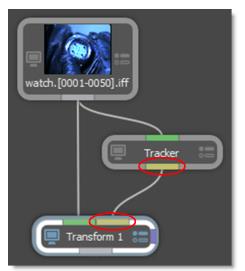
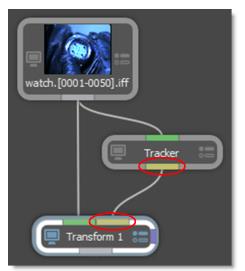
4 Select Stabilize in the Transform > Mode pop-up menu.
The tracking data from the selected layer is applied to the image and it is stabilized.
5 If you’d like, you can now add various elements to the stabilized image.
6 To reapply the clip’s original motion, copy the original Transform node used to stabilize the image, paste it after the added elements, and hook the Tracker node’s output into the new Transform node’s Transform input.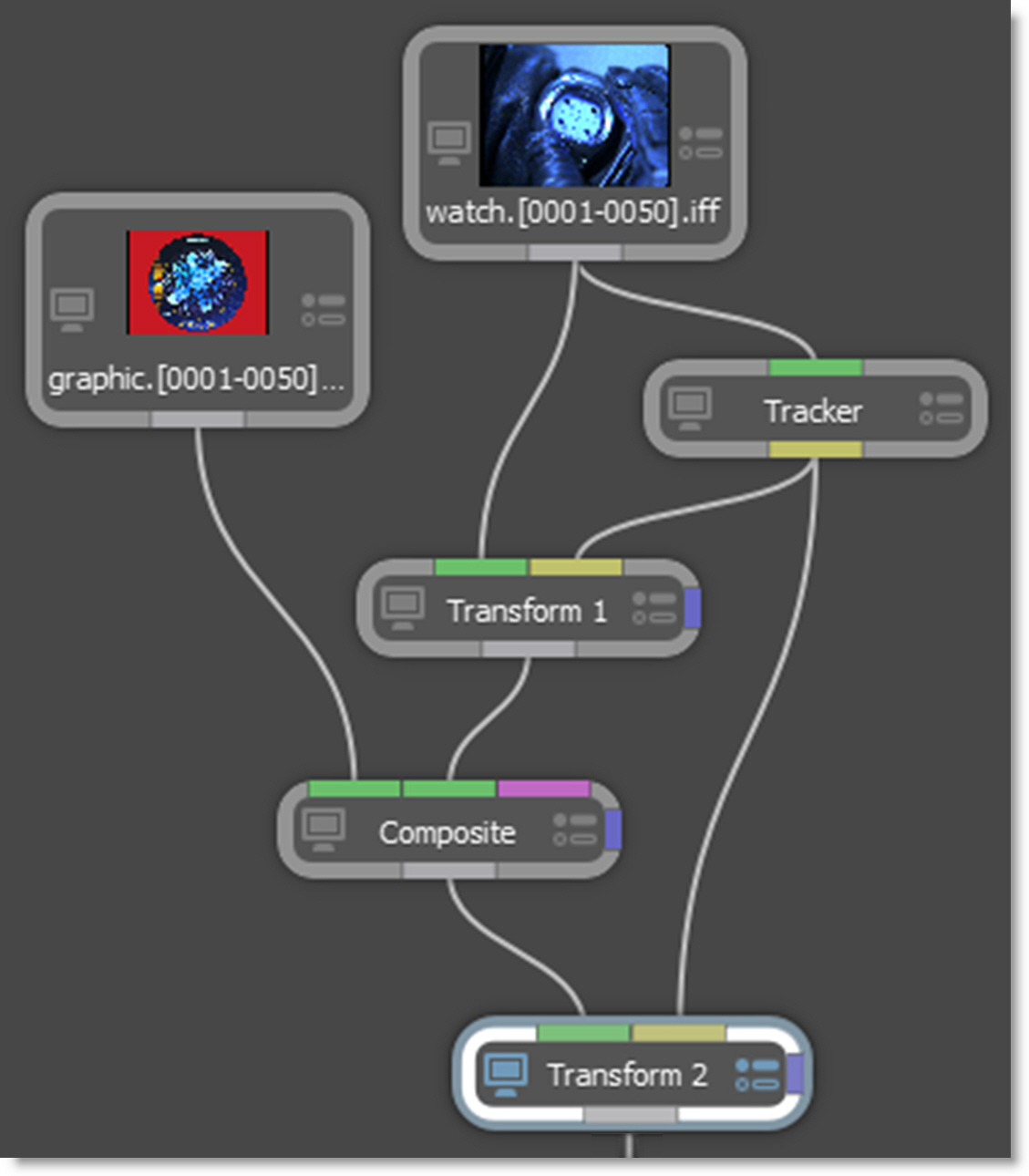
7 Change the new Transform node’s Transform > Mode from Stabilize to Match Move.
The image now has the original motion applied to it.