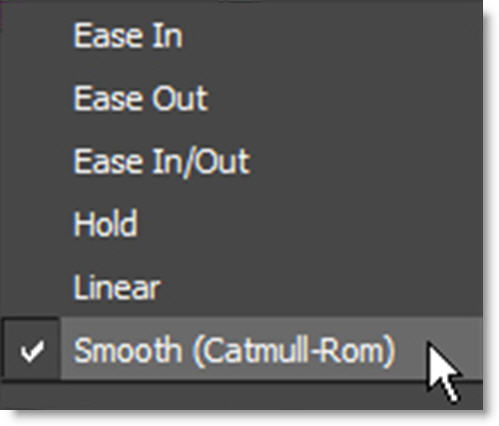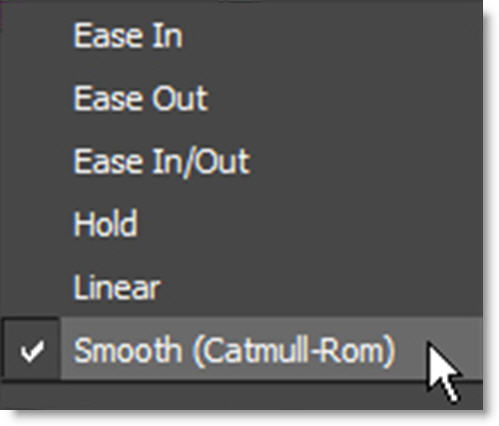Using the Timeline
The Timeline is an overall view of all animated parameters. It provides you with the tools necessary to view, edit, move or delete keyframes as well as change their interpolation type using a Curve Editor.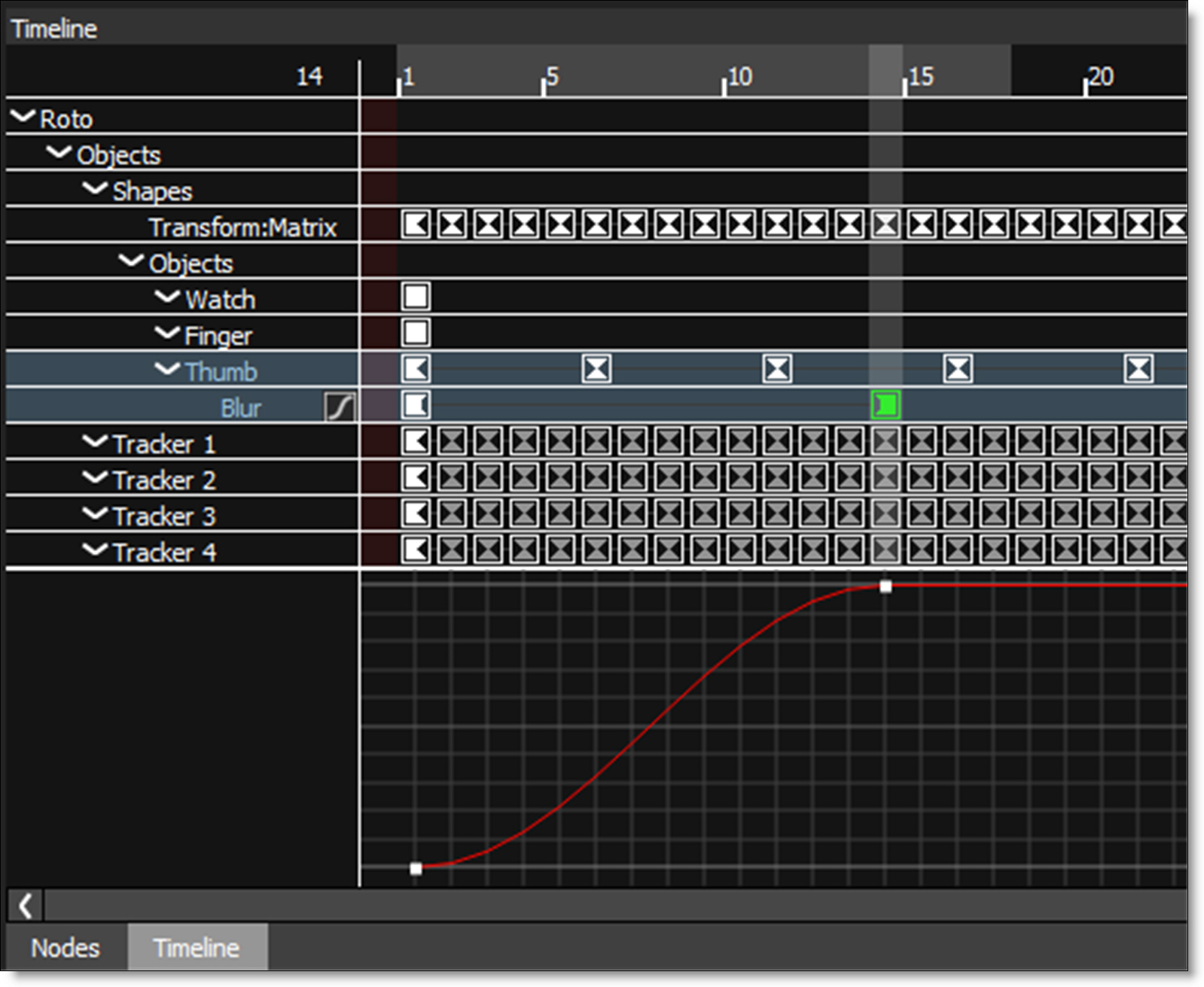
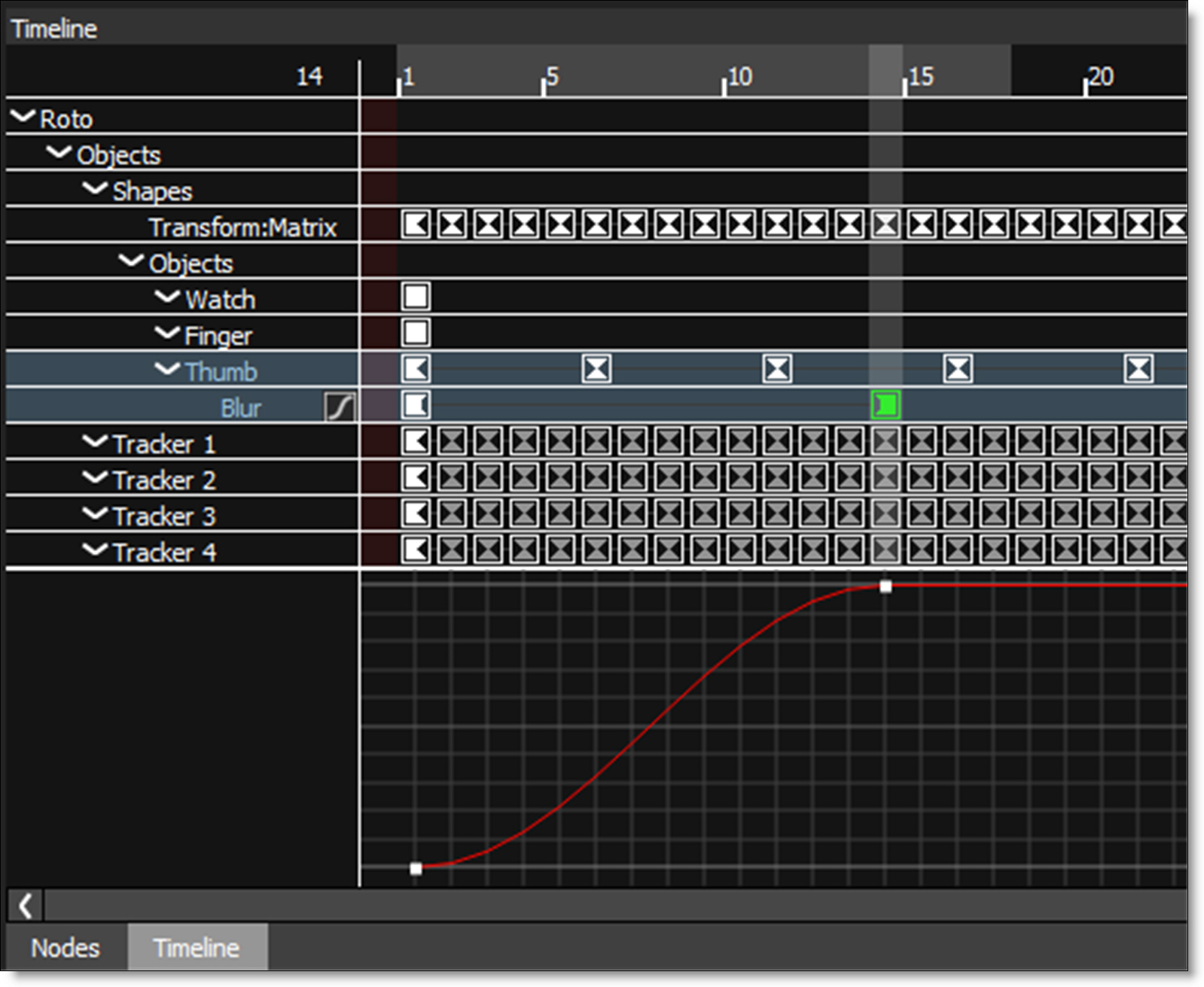
Zooming the Timeline In or Out
1 Use the scroll wheel to zoom the Timeline in and out.
or
2 Shift-Middle-mouse drag in the Timeline.
Panning the Timeline
1 Use the Spacebar and click and drag to pan horizontally or vertically in the Timeline.
Changing the Work Range
The Timeline displays the full session range with the work range displayed using a gray bar at the top of the Timeline.

The work range can quickly be adjusted by:
1 Ctrl/Cmd-drag the ends of the work range bar to change the start and end.
2 Ctrl/Cmd-drag the work range bar to slide it forward and back while maintaining the duration.
Moving One Keyframe
1 Click on a keyframe to select it.
2 Drag the selected keyframe to its new time.
Moving a Selection of Keyframes
1 Click on the starting keyframe to select it.
2 Shift-click on the ending keyframe.
A range of keyframes is selected.
3 Click and drag one of the selected keyframes to the new location.
All selected keyframes move to the new location.
Adding a Marker
1 Move the Timebar to the desired frame.
2 Right-click in the Timeline and select Marker > Create/Edit.
3 Enter the marker text and click OK.
A light blue marker is displayed at the top of the Timeline.

Curve Editor
The Curve Editor is a view mode in the Timeline that allows you to work with keyframe animations expressed as curves on a graph. It allows you to visualize the interpolation of the animation.
1 Animate a parameter by setting a couple of keyframes.
Once a parameter is animated, the Curve Editor icon appears to the right of the parameter in the Timeline.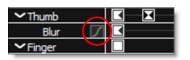
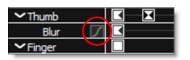
2 Enable the Curve Editor icon.
The Curve Editor appears at the bottom of the Timeline.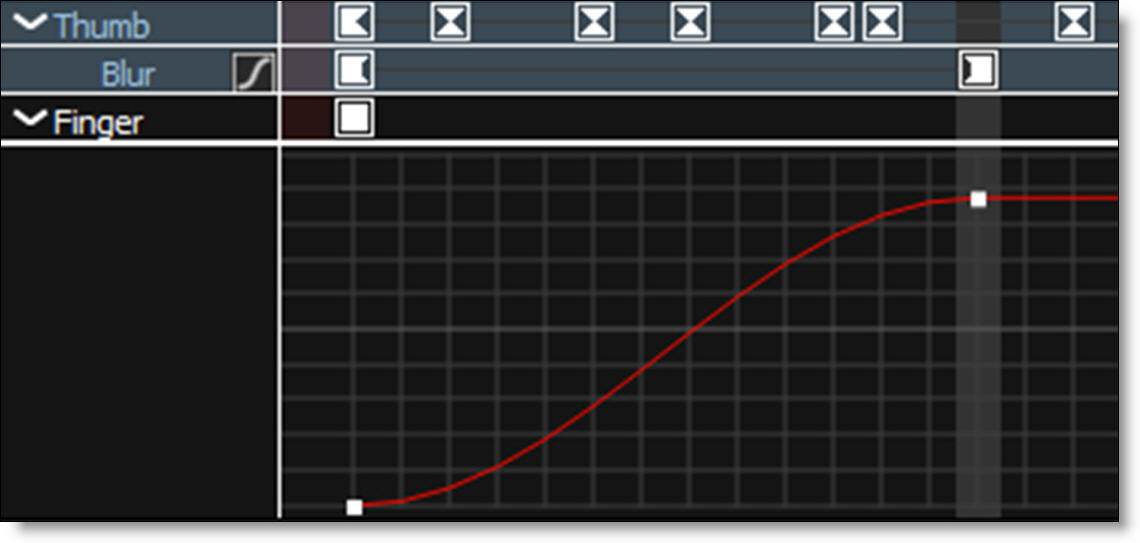
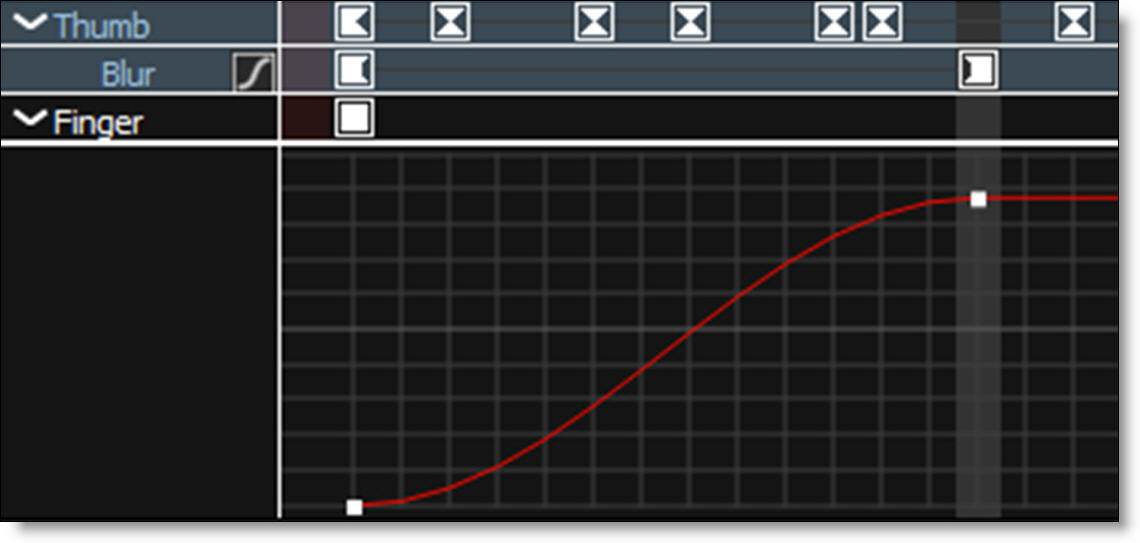
3 Use the + or = keys to zoom in, the - key to zoom out or Space Bar-move mouse to pan the Curve Editor.
4 Click and drag a point to move it and Alt-click on the curve to add a new point.
5 Right-click on a keyframe in the Timeline or a point in the Curve Editor to bring up the pop-up menu.
The pop-up menu allows you to change the keyframe interpolation.