Silhouette Plug-in - Host Application Tips
Resolve - Working with Alpha
To use the alpha channel created by Silhouette in Resolve, a specific workflow is required.
Edit Tab
1 Apply Silhouette to a clip in the Edit tab.
2 Using Resolve 17 or later, make sure Use Alpha is enabled.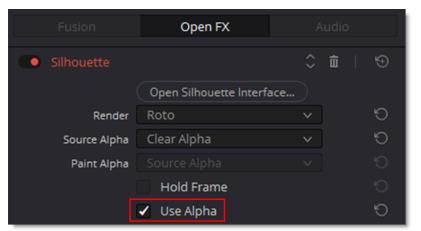
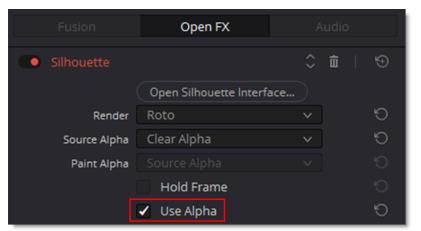
Note: When Silhouette is applied in the Edit tab, only one input can be used. An optional source can only be input into Silhouette through the Resolve > Color tab.
Color Tab
1 In the Color tab, apply Silhouette to the source media's node.
2 Right-click on the node and select Use OFX Alpha.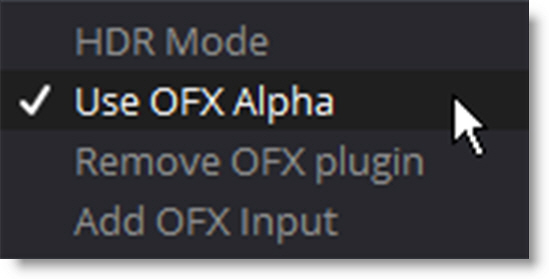
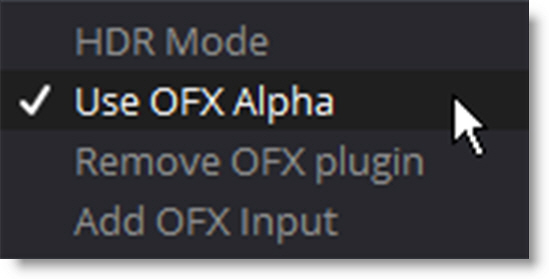
3 Right-click an empty area of the Node Editor and choose Add Alpha Output to reveal the Node Tree output on the right.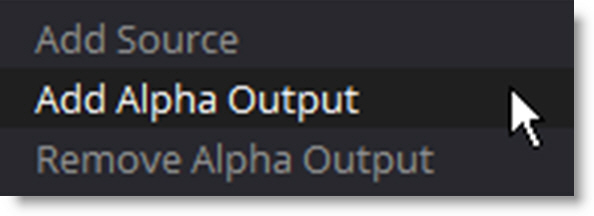
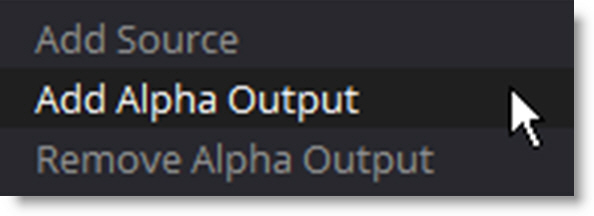
4 Connect the node's key output to the Alpha output at the right of the node editor.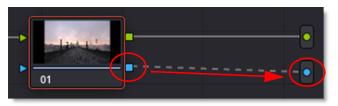
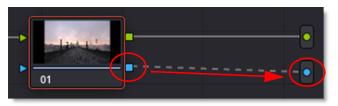
Alpha channels created in Silhouette will now be available for use in Resolve.
Using Multiple Resolutions In Nuke
When using optional sources that are a different size than Silhouette’s primary input, you will need to add Reformat nodes to the optional sources.
1 In Nuke, add Reformat nodes to the sources that are a different size than the primary Silhouette input.
2 Set the Reformat node’s Output Format, the Resize Type to None and enable Center.
3 If you want to center the image inside Silhouette, select the source thumbnail in Silhouette’s Trees window and disable Center in the Node window. This defers the centering to the Nuke setting.