Controls - Global
Presets
To select a preset, pick one from the Presets tab.
Edit Flare
Click the Edit Flare button to edit the current preset or to create a custom lens flare. The Flare Editor interface consists of a Viewer, Parameters, Global, Flare (currently used flare elements) and Elements (all available elements). 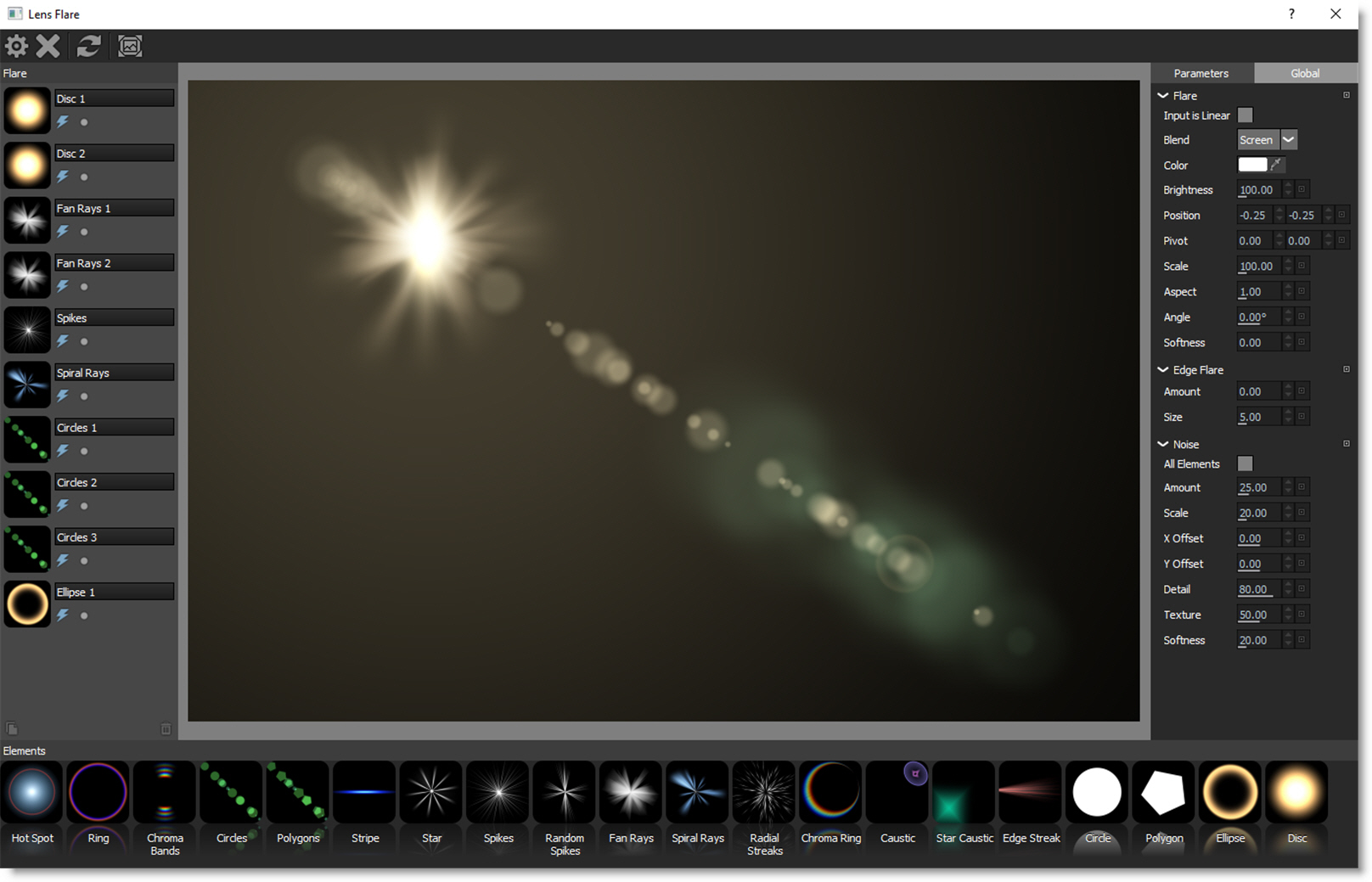
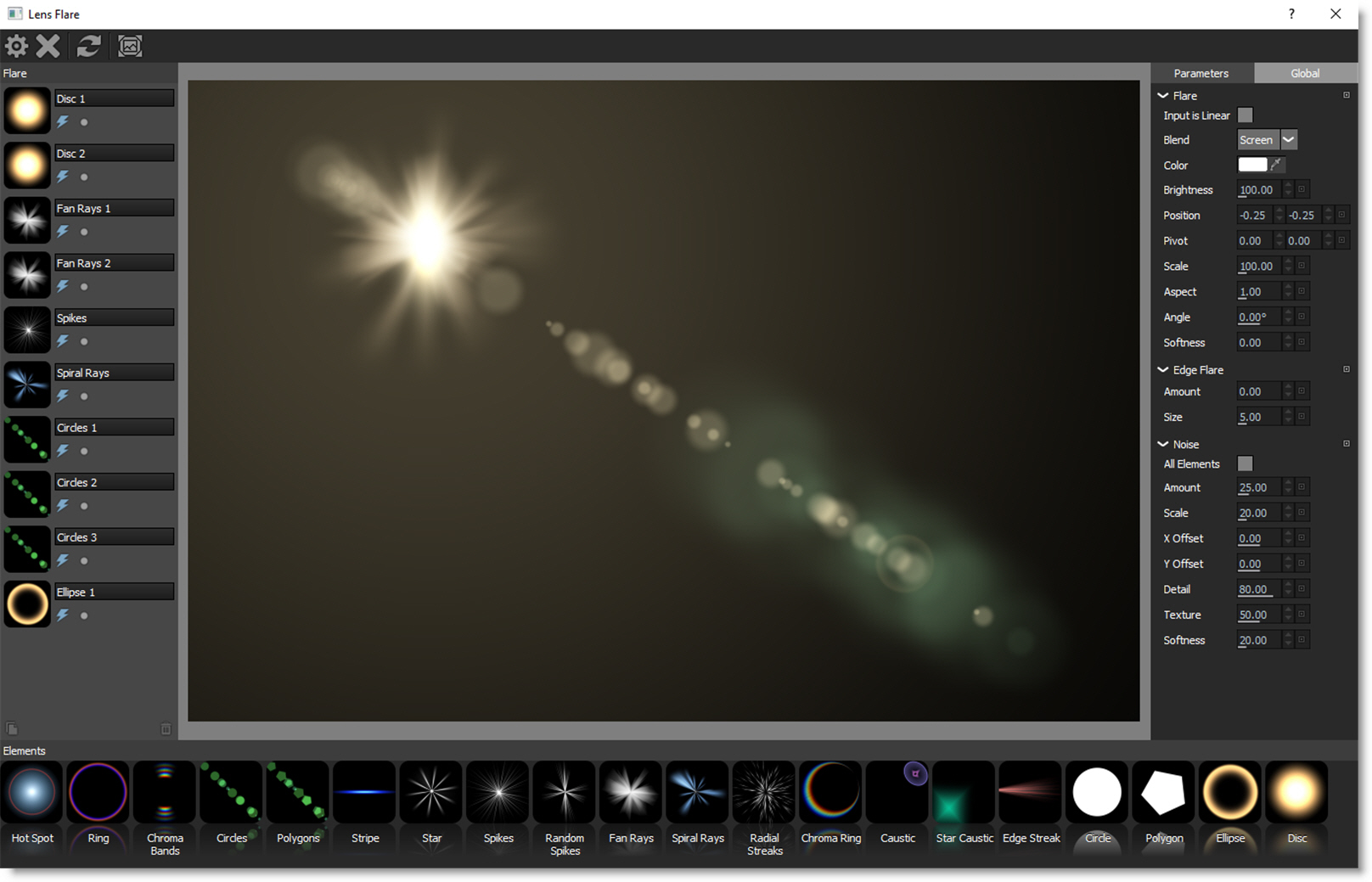
User Interface
Toolbar
The Toolbar contains Done, Cancel, Reset, and Show Image icons.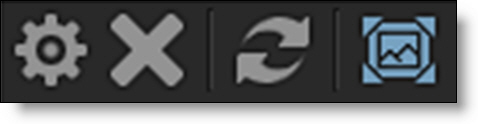
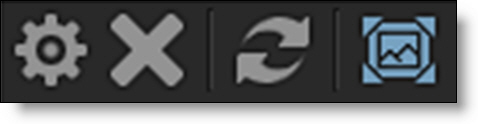
Viewer
The Viewer displays the composite of all added flare elements.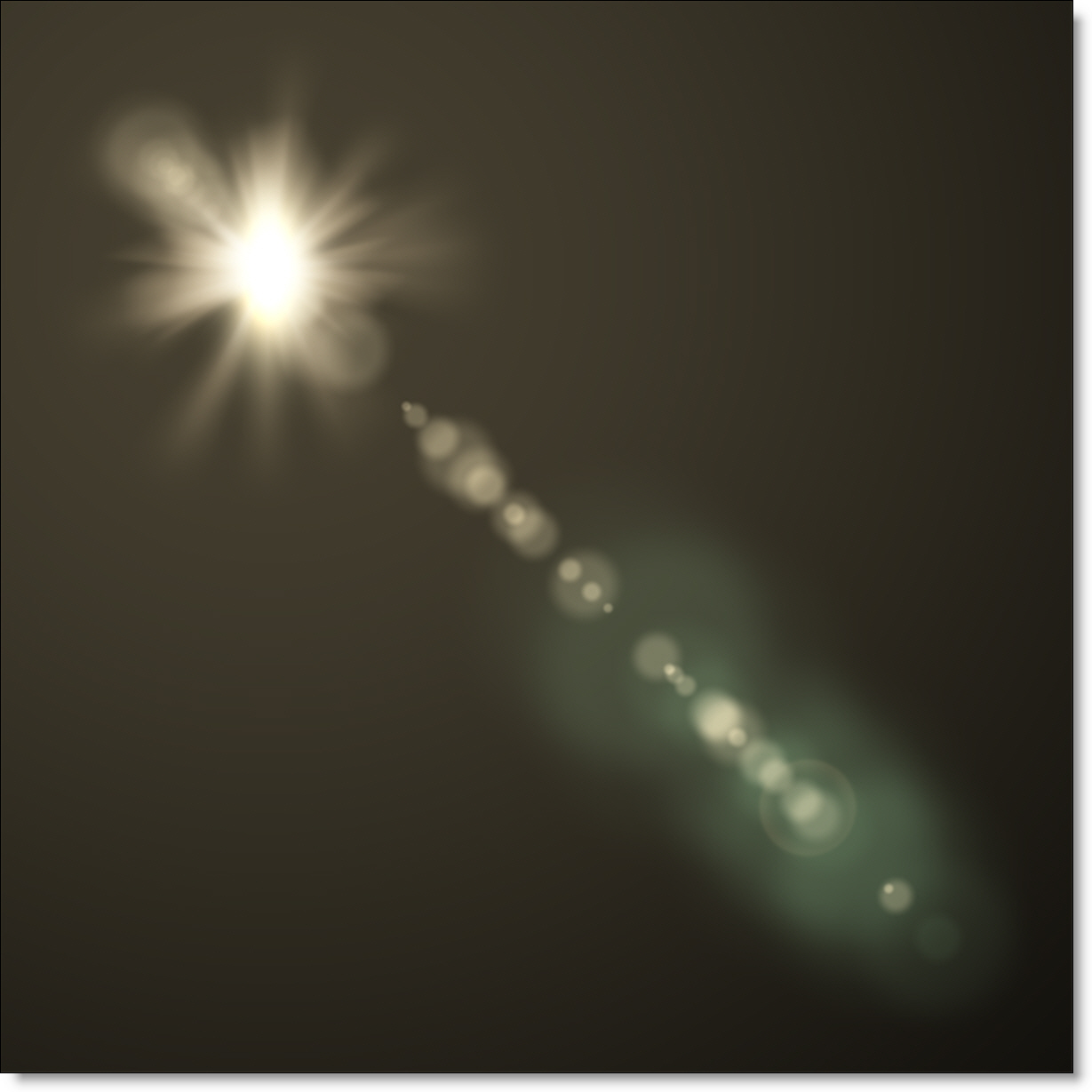
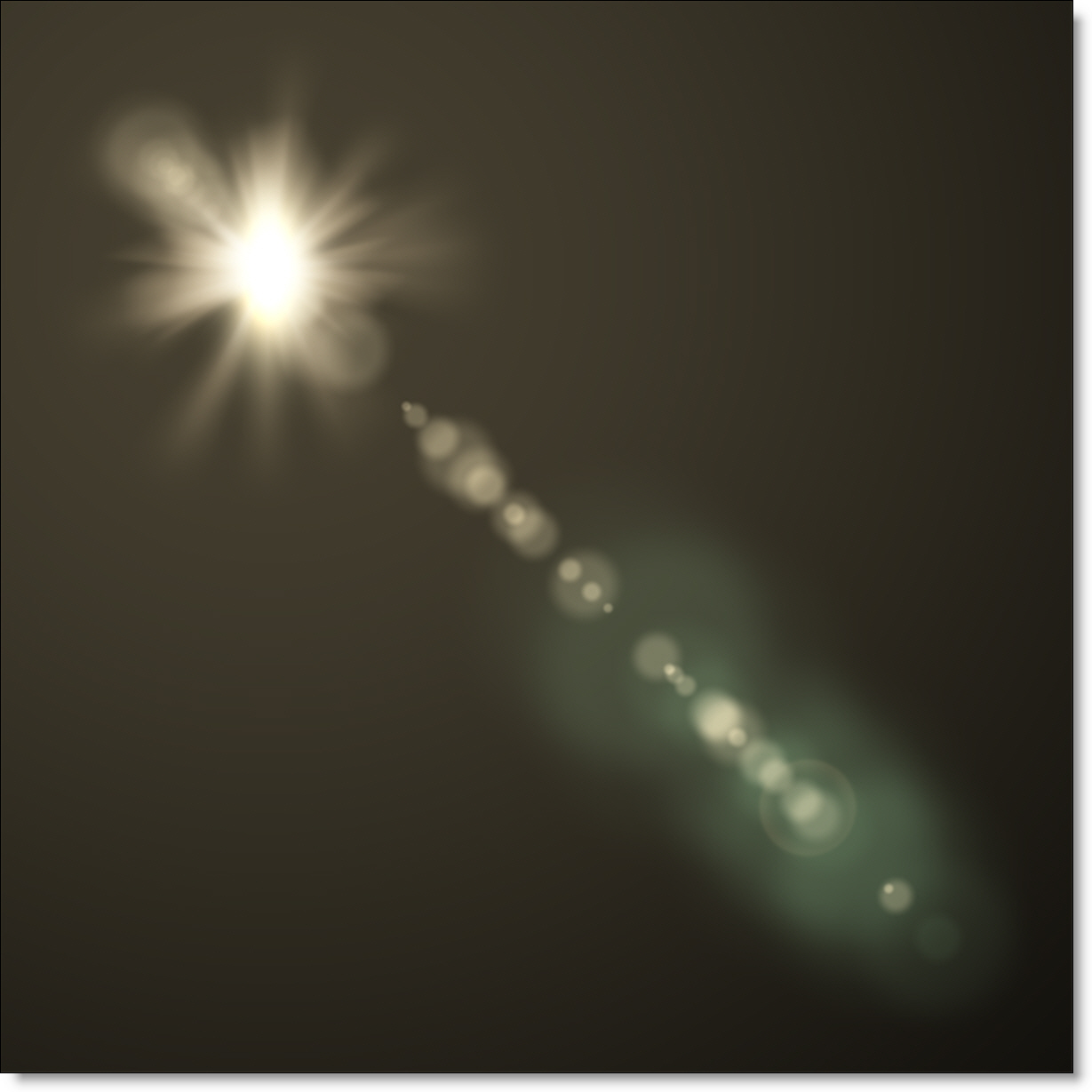
Parameters and Global
Parameters and Global share the same window space on the right side of the screen, with Global shown as the default. Either Parameters or Global are selectable in a tab at the top of the window.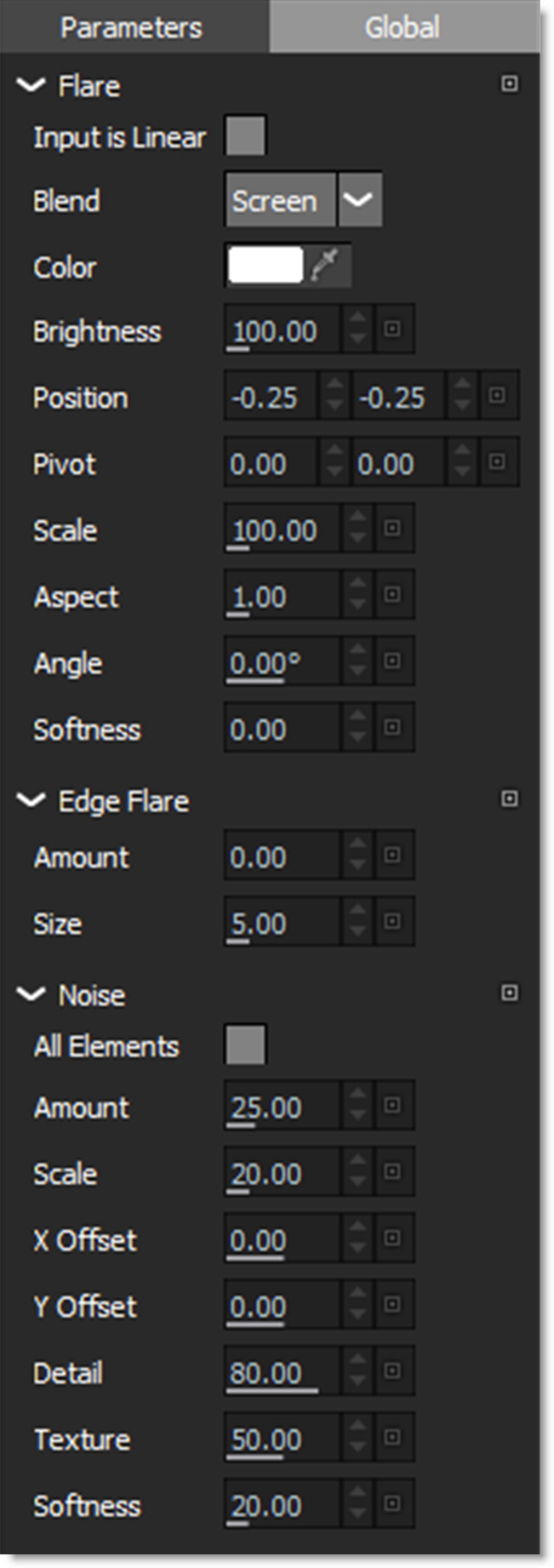
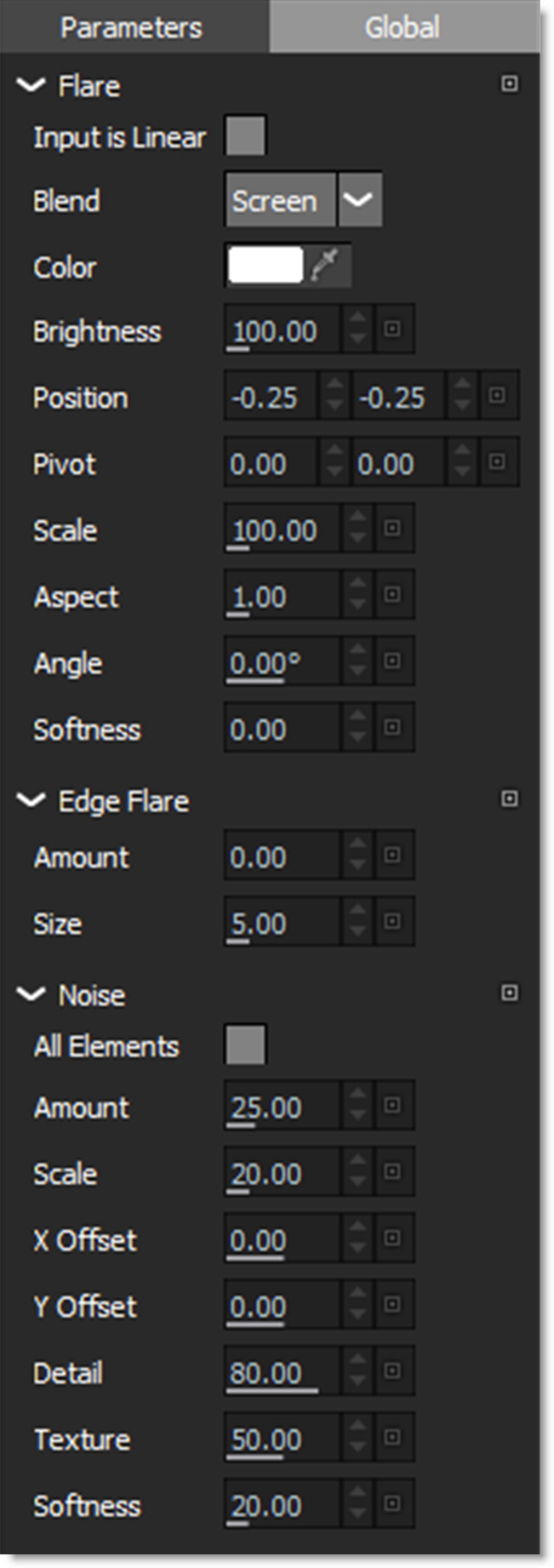
Elements
The Elements window displays lens flare building blocks to be used in the creation of a flare.

Flare
The Flare window displays all elements that make up the current lens flare.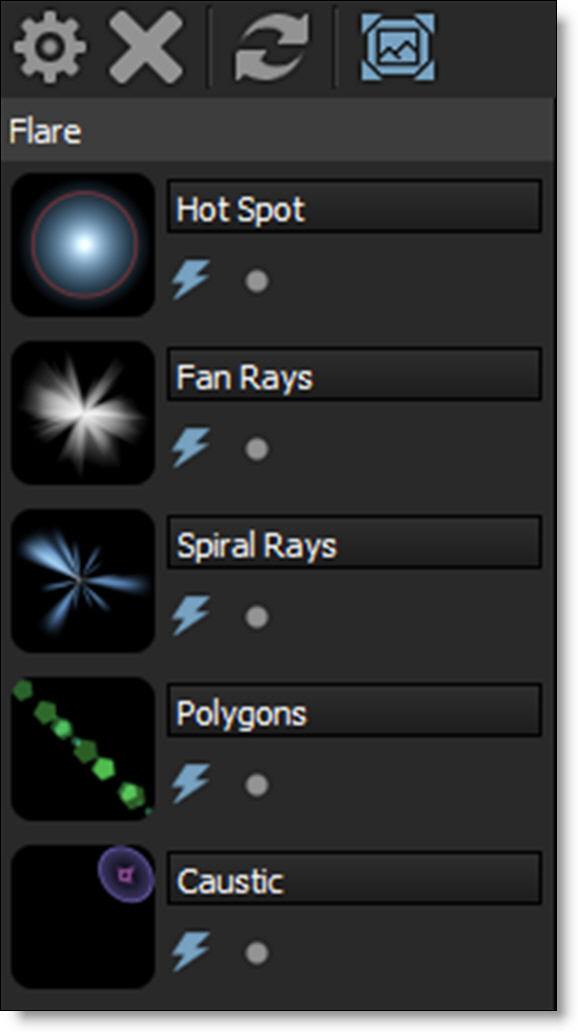
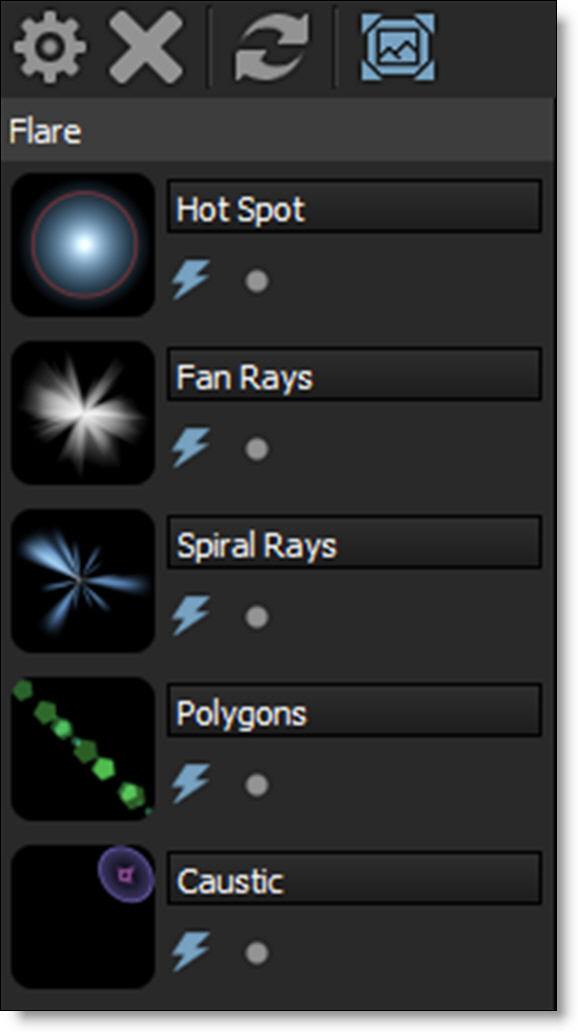
Enable (E)
Enables and disables the element.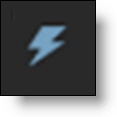
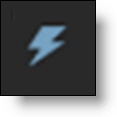
Solo (S)
Displays only the soloed element.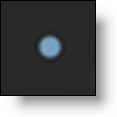
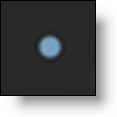
Working With Elements
Select Elements
Select elements using the Shift or Ctrl/Cmd keys.
Add Elements
• Double-click an element in the Elements window and it is added to the end of the stack in the Flare window. If an element is selected in the Flare window prior to the double-click, the new element is added after the selection.
• Drag and drop from the Elements window to the Flare window or Viewer. Multiple selected elements can be dragged and dropped simultaneously.
Delete Elements
Delete selected elements.
• Press the Delete key.
or
• Click the Delete Element icon at the bottom of the Flare window.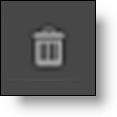
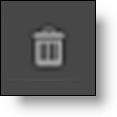
Duplicate Elements
Duplicate selected elements using the Duplicate Element icon at the bottom of the Flare window.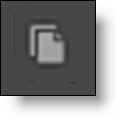
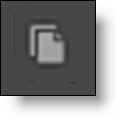
Edit Elements
• Select an element in the Flare window and it’s controls are displayed in the Parameters window.
• When multiple elements are selected, the controls for all selected elements are displayed in the Parameters window.
• Click and drag the point controls in the viewer to move the flare around.
• Ctrl/Cmd-click and drag in the viewer to move the selected elements along the flare line.
Moving Elements In The Flare Window
Drag the icon of an element to a new position in the stack. Multiple elements can be moved at once.
Rename Elements
Click in the element text box and type to rename it.
Flare
Input is Linear
Enable this if your image is in true linear color space. Gamma corrected images should have this parameter disabled.
Blend
Determines the blend mode used to composite the lens flare.
Add
The lens flare is added to your image.
Screen
The lens flare is combined with the image using a Screen blend mode. This looks kind of like the Add blend mode, but highlights are retained.
Color
Sets the color.
Brightness
Controls the brightness.
Transform
Selects point trackers and tracked layers from the input Tracker node and match moves the lens flare based on the input tracker data.
Position
Adjusts the origin of the lens flare.
Pivot
Changes the end position of the lens flare.
Scale
Determines the size.
Aspect
Sets the aspect ratio.
Angle
Sets the angle.
Softness
Blurs the lens flare.
Occlusion
The Occlusion parameters allow you to block the lens flare. Using the Occlusion input, the brightness of the lens flare will automatically animate based on the source input channel.
Channel
Determines which channel to use for the occlusion source.
Invert
Inverts the source channels.
Threshold
Controls how much the occlusion source affects the flare.
Flicker
Flickers the lens flare.
Amount
The amount of flicker.
Speed
The speed of the flicker.
Edge Flare
Flares the frame as the lens flare enters or exists the frame.
Amount
Controls the amount of the edge flare.
Size
Sets the size of the edge flare.
Noise
Adds noise to the lens flare elements. Noise can selectively be added to elements based on whether an element’s Lens Noise parameter is enabled. Alternatively, you can apply noise to all elements using the parameter below.
All Elements
Applies the noise pattern to all lens flare elements.
Amount
Sets the amount of the noise.
Scale
Determines the size of the noise.
X Offset
Moves the noise horizontally.
Y Offset
Moves the noise vertically.
Detail
Sets the detail of the noise.
Texture
Controls the complexity of the noise.
Randomize
Randomizes the size and position of the noise.
Alpha
Affect Alpha
The lens flare modifies the alpha channel.
Note: Affect Alpha requires that the image have an alpha channel.