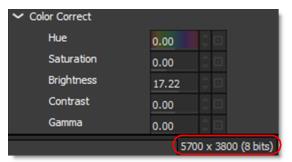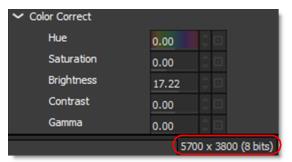Windows and Adjustments
The Optics Interface contains multiple windows. Windows can be closed, torn off to be a floating window, or moved to a new location.The upper right portion of the window has two icons: Maximize and Close.

Opening and Closing Windows:
• Double-click on a window’s title bar to make it a floating window.
• A floating window can be re-docked by double-clicking it’s title bar.
• Click the Close (X) icon to close a window.
• Once a window has been closed, it can be reopened by selecting it from the Window menu.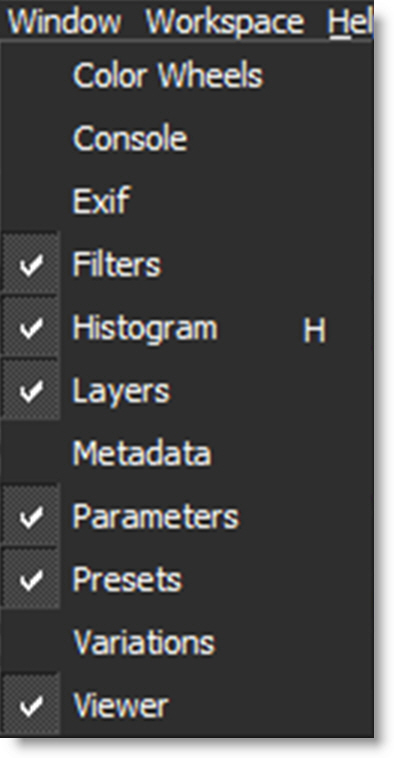
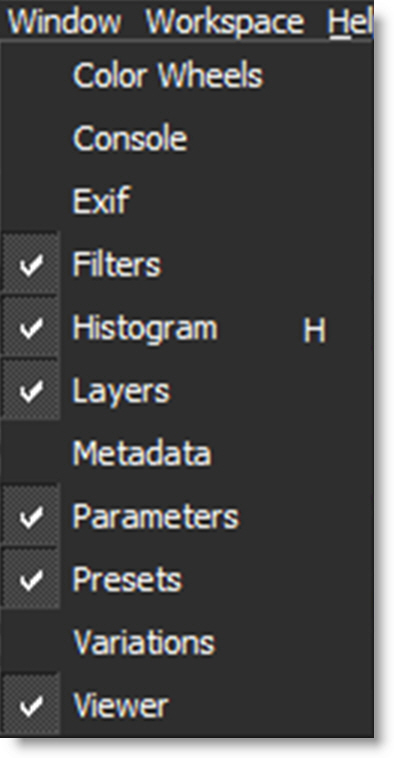
Moving Windows:
• Click and drag a window’s title bar and place it in a new location. This moves all of the tabs docked in the window as one unit.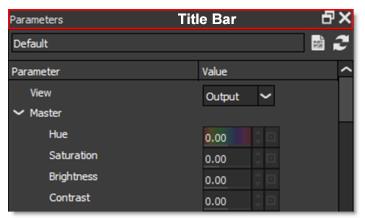
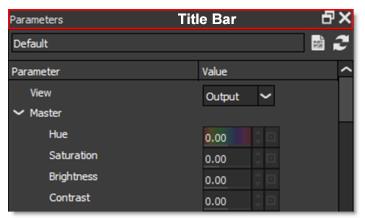
• Click and drag a tab and place it in a new location. This moves only the single tab.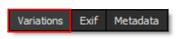
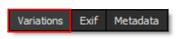
• If you drop the window in the center of an existing window, a tab will be created so that both windows will share the same space.
Sashes
By clicking and dragging the sashes, dividing lines between areas of the screen, you can customize the Optics Interface.

Tool Tips
Hovering the cursor over an icon will pop up a tool tip that displays its function.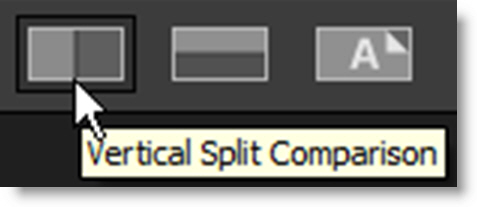
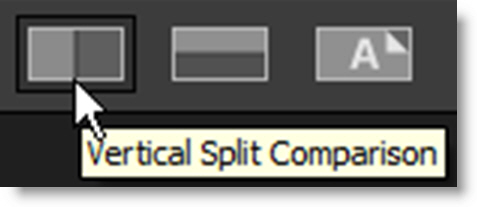
Value Field Length
You can resize the Value field by clicking and dragging the dividing line between Parameter and Value at the top of the Parameters window. This is useful if the Parameter names are getting cut off.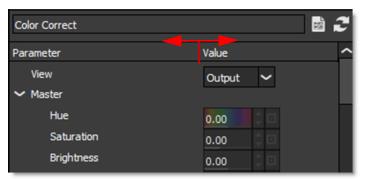
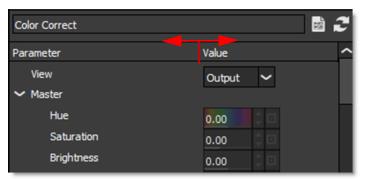
Parameter Groups
Parameter groups in the Parameters window can be expanded and collapsed using the angle bracket icons located to the left of the group.
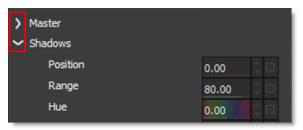

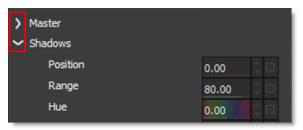
Numeric Fields
Dragging
Drag on a numeric field to adjust the value.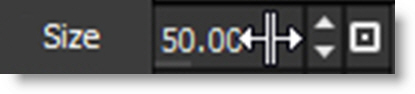
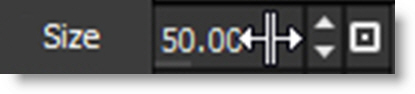
Arrow Keys
While hovering over a numeric field, the Up/Down Arrow keys change the value by 1 unit, Shift+Up/Down Arrow moves by 10 units and Ctrl/Cmd+Up/Down Arrow advances by 0.1 unit.
Fine Adjustments
You can adjust any numeric field with finer precision by pressing Ctrl/Cmd while dragging the field.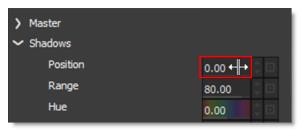
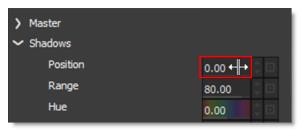
Mouse Wheel Adjustments
Hover over a numeric field and use Alt+mouse wheel to adjust it. Use Alt+Shift for a 10 time larger change. Use Alt+Ctrl/Cmd for 10 time smaller change.
Numeric Keyboard
Single clicking on a numeric field opens a numeric keyboard.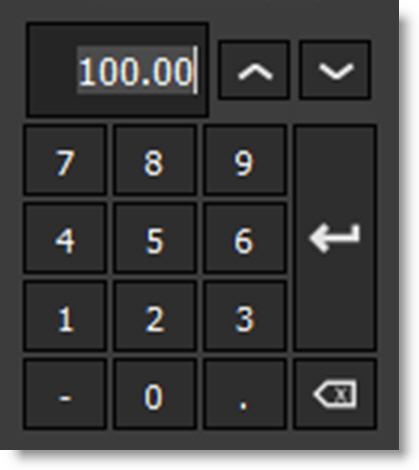
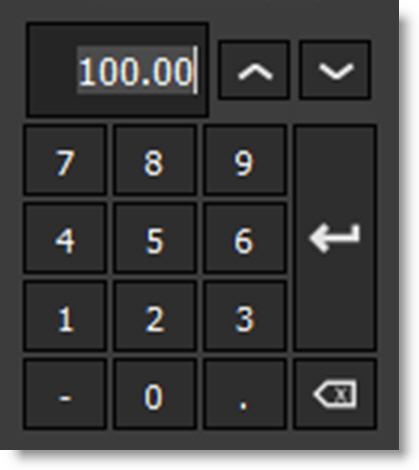
Spin Box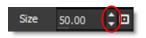
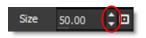
Spin boxes change values according to the following key strokes:
• Click = change by 1 pixel.
• Shift+click = change by 10 pixels.
• Ctrl/Cmd+click = change by 0.1 pixel.
Reset Icon
Individual parameters as well as parameter groups can be reset to their default settings using the Reset icon.
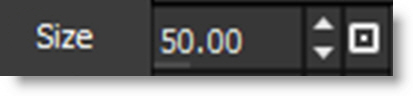

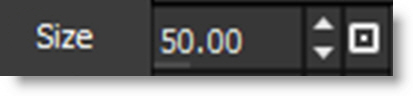
Image Info
Located at the bottom-right of the Optics Interface, the Image Info displays the image size and bit depth.