Rendering
1 Standalone: Save the image by selecting File > Save and choose JPEG, PNG or TIFF as the file format.
When saving to the TIFF file format, you can optionally save the Optics setup (filter, layer and mask information) along with the final file. If you then open up the saved TIFF file, you are able modify the filter, layer and mask information.
2 Plug-in: Click the Apply button at the bottom right of the user interface.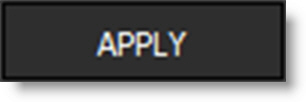
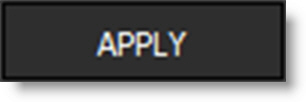
The next time you apply Optics in Photoshop, your previous Optics setup consisting of filters, layers and masks will all be displayed and can be modified. For the Optics setup information to be remembered in Lightroom, you need to use “Edit Copy with Lightroom Adjustments” and render the result. If you then apply Optics to the newly rendered version and use “Edit Original”, your previous Optics setup will also be displayed and can be modified. This behavior in Lightroom can be disabled via the Save setup with image preference.