Editing Multiple Filters
When multiple filters have been applied, you have the choice of viewing and editing one layer at a time or viewing one layer while editing another.
By default, the Viewer and Parameters window display the image and controls for the top most layer. The layer displayed in the Viewer is controlled with the View/Compare icon

while the controls shown in the Parameters and Presets window are displayed with the Edit icon.

Both of these icons are located in the Layers window to the left of each layer’s image thumbnail.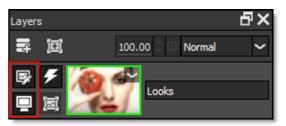
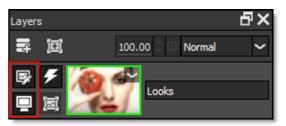
View and Edit One Layer at a Time
1 Apply a couple of filters to your image and add them as layers.
2 To simultaneously view and edit a different layer, double-click on its image thumbnail.
The View/Compare and Edit icons automatically activate for the new layer, while the Viewer, Parameters and Presets windows update to display the new layer’s image and effect controls.
3 Use the effect controls in the Parameters window to edit the new layer.
View One Layer while Editing Another
There are many instances where it is very useful to view one layer while editing another.
1 Double-click on the top most layer’s image thumbnail.
You are now viewing and editing the top layer. The layer that you are editing is considered the active layer and this is visually indicated by the layer’s green outline.

2 Change the active layer by clicking on a lower layer’s Edit icon.

3 Adjust the effect controls in the Parameters window or choose a new preset in the Presets window.
You are now Viewing the top layer while editing a layer below.