S_TVDamage
Description
Simulates a TV with transmission and reception problems, VCR issues, and TV hardware difficulties. Simulates static, interference, ghosting, horizontal and vertical hold, hum bars, color stripes, visible scanlines, VCR fast-forward, dropouts, vignetting, orthicon, and fisheye.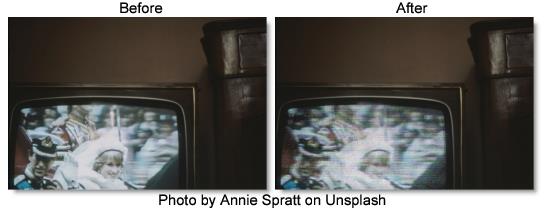
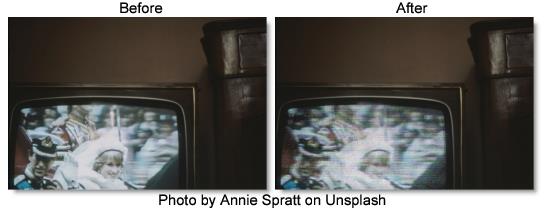
The S-TV Damage filter comes from the Emmy award winning Boris FX Sapphire filter set.
Category
Stylize.
Controls
Presets
To select a preset, pick one from the Presets window.
Time
The effect is advanced in time.
Mode
Types of TV damage to simulate.
TVDamage Color
Simulates color TV damage.
TVDamage Mono
Simulates black & white TV damage.
Reception Master
Master control for all reception oriented artifacts: static, interference, ghosting, horizontal and vertical hold, hum bars, and color stripes. Set to 0 to get perfect reception, for example, 0 of each of the above artifacts.
Interference Amp
Simulates interference from nearby electrical devices such as electric motors, cordless phones, etc. The look is a pattern of semi−regularly spaced random color dots.
Ghost Amp
Ghosts are copies of the image that result from multi-path distortion between the transmitter and the TV.
Horizontal Hold
This causes the image to shift horizontally in a semi−random way, simulating a TV with a bad horizontal hold circuit or a signal not strong enough to engage the horizontal hold.
Vertical Hold
This causes the image to shift vertically in a rolling motion and is normally caused by a weak signal preventing the TV from locking on.
Bars Brightness
Power line hum and other TV problems can cause rolling light and dark bars to crawl up the screen. This can also be caused by failure to synchronize a video camera to the TV output.
Color Stripes Amplitude
Another common form of interference caused by phase shifts in the chroma signal.
Fast Forward Amount
Generates a VCR fast forward look with torn bars across the screen.
Tape Dropout Brightness
Generates VCR dropouts.
Vignette Darkness
Vignetting is darkening of the image towards the corners and sides of the image.
Static
Static Amplitude
Scales the brightness of the static noise.
Static Density
Density of the static. Turn up to get more static pixels or turn down to get only occasional static pixels.
Interference Details
Interference Frequency
Interference frequency. The look is very sensitive to this parameter. Fractional values like 0.3 or 1.23 look better than integers.
Ghosting Details
Num Ghosts
The number of ghost images. Some may be to the left of the image, but most will be to the right. Some will be positive and some negative (inverted).
Negative Ghosts
The fraction of the ghosts that are negative (inverted).
Spacing
The fraction of the image width over which ghost images are spread out.
Vary Position
Controls the regularity of the ghost image spacing. Set to 0 for regularly spaced ghosts or set to 1 for random positioning.
Shift
Shifts the ghost images to the left or right without shifting the main image.
Blur
Blurs the ghost images without blurring the main image or any other artifacts.
Horiz. Hold Details
H Frequency
Vertical frequency of the horizontal hold waves.
H Octaves
Octaves for the horizontal hold waves. Increase for spikier look or decrease for smoother waves.
Border Width
A TV signal has a black border outside the displayed area. This becomes visible when the horizontal hold isn't working. This parameter controls the width of that black border. On the other side of the border, you see another copy of the image.
Vert. Hold Details
V Frequency
The frequency of vertical hold.
Border Height
Like Border Width, this controls the vertical border between frames that becomes visible when vertical hold is not locked. Some static and closed captioning and timecode information will typically be visible in this border.
Border Data
Brightness of the dots and lines that appear in the vertical blanking interval specified by Border Width.
Bars Details
Bar Sharpness
Sharpens or smooths the top and bottom edges of the main bars. Set to 0 for no main bars and you will only see the smaller bars.
Bar Frequency
The frequency of the bars. Turn up for more thinner bars or turn down for fewer fat bars.
Bar1 Width
Fraction of the main bar that is light and the rest is dark.
Bar2 Rel Frequency
Controls the frequency of the smaller bars.
Bar2 Sharpness
Sharpens or smooths the top and bottom edges of the smaller bars. Set to 0 for no small bars and you will only see the main bars.
Stripe Details
Color Frequency.
Spatial frequency of the color stripes.
Color Angle
Angle of the stripes.
Fast Forward Details
FF Band Frequency
How many fast forward bands to create.
FF Band Shift
Shifts the fast forward bands up or down.
FF Band Height
The height of each fast forward band.
Dropout Details
Dropout Length
The average length of each dropout scanline.
Dropout Gap Length
The average length of the gaps between the dropouts.
Dropout Y Freq
The dropouts appear on random scanlines according to a noise function with this frequency. Decrease to get a few large bands of dropouts or increase to get lots of small bands.
Dropout Y Threshold
Increase to cover more of the screen with dropouts or decrease to cover less of it. If you don't see any dropouts at all on some frames, increase this parameter.
Vignette Details
Vignette Radius
Distance from the center where the vignetting starts.
Vignette Edge Softness
The width of the vignette's soft edge. Larger values give softer, less visible edges.
Vignette Rel Height
Controls the aspect ratio of the vignette ellipse.
Scanlines
Scanlines
Creates visible scanlines in the image. Increase to get more intense scanlines or set to 0 for no scanlines.
Scanlines Rel Freq
Relative frequency of the TV scanlines. Increase to get more scanlines or decrease to get fewer large scanlines. Note that the number of scanlines is also controlled by the TV Pixels parameter.
Orthicon
Orthicon
Darkens the clip at areas around parts of the source clip that are brighter than the given threshold to simulate a 1950s orthicon TV camera look. Most useful in black & white mode.
Threshold
Darkening will occur around locations in the source clip that are brighter than this value. A value of .9 causes dark glows from only the brightest spots. A value of 0 causes glows for every non−black area.
Darks Width
Scales the dark glow distance.
Color Correct
Hue Shift
Shift the color hues by this amount.
Saturation
Scales the color saturation. Increase for more intense colors. Set to 0 for monochrome.
Scale Lights
Scales the result by this gray value. Increase for a brighter result.
Offset Darks
Adds this gray value to the darker regions of the result. This can be negative to increase contrast.
Tint Lights
Scales the result by this color thus tinting the lighter regions.
Tint Darks
Adds this color to the darker regions of the result. Set this to a dark red−orange color for a negative film effect look.
Fish Eye
Expands the center of the source clip as if viewed through a fish eye lens. This gives an old time slightly rounded TV look.
Tv Pixels
The number of TV pixels across the screen. Controls the size of the static, interference, scanlines, and dropouts. Lower this to simulate a lower resolution TV.
Seed
Used to initialize the random number generator. The actual seed value is not significant, but different seeds produce different results and the same value should give a repeatable result.