S_Glow
Description
Generates glowing light from areas of the image that are brighter than the given threshold.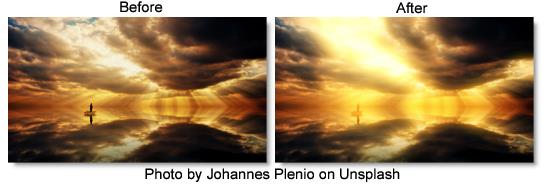
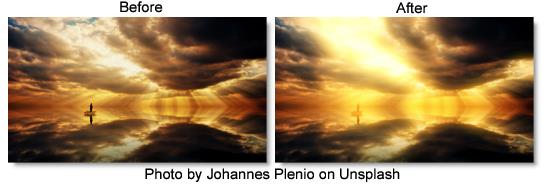
The S_Glow filter comes from the Emmy award winning Boris FX Sapphire filter set.
Category
Light.
Controls
Presets
To select a preset, pick one from the Presets window.
Brightness
Scales the brightness of all the glows.
Color
Scales the color of the glows.
Threshold
Glows are generated from locations in the image that are brighter than this value. A value of 0.9 causes glows at only the brightest spots. A value of 0 causes glows for every non−black area.
Threshold Add Color
This can be used to raise the threshold on a specific color and thereby reduce the glows generated on areas of the source clip containing that color.
Glow Width
Scales the glow distance. Note that a 0 glow width still enhances the bright areas. Set the brightness parameter to 0 if you want to pass the original image through unchanged.
Width X
Scales the horizontal glow width. Set to 0 for vertical only.
Width Y
Scales the vertical glow width. Set to 0 for horizontal only.
Width Red
Scales the red glow width. If the red, green, and blue widths are equal, the glows will match the color of the image. If they are not equal, the glows will vary in color with distance.
Width Green
Scales the green glow width.
Width Blue
Scales the blue glow width.
Subpixel
Enables glowing by subpixel widths.
Show
Selects the type of output.
Result
Shows the final result of combining the glow and image.
Threshold
Shows the thresholded image that is used to generate the glow.
Glow From Alpha
The glow is generated from the alpha channel instead of the RGB channels. In this case, the glow will not use color from the image and will typically be brighter. Values between 0 and 100 interpolate between using the RGB and the alpha.
Glow Under Source
Set to 1 to composite the image over the glows.
Light Background
Increase this to give a look of the glow casting light onto the background image. To see this more clearly, you can also lower the Scale Background parameter or raise the Brightness parameter.
Source Opacity
Scales the opacity of the image when combined with the glows. This does not affect the generation of the glows themselves.
Combine
Determines how the glow is combined with the image. This parameter has no effect if Light Background is set to 1.
Mult
The image is multiplied by the glow.
Add
The glow is added to the image.
Screen
The glow is blended with the image using a screen operation.
Difference
The result is the difference between the glow and the image.
Overlay
The glow is combined with the image using an overlay function.
Edge Mode
Determines the behavior when accessing areas outside the image.
Transparent
Areas outside the image are treated as transparent, which can produce transparency around the edges of the image. Select this for fastest rendering.
Reflect
Reflects the image outside the border.
Expand Borders
If enabled, transparent borders are added to the image before processing. This allows the result to include soft edges beyond the original image size. When off, the effect only occurs within the frame and the result will retain an edge at the borders.
Atmosphere
Atmosphere Amp
Atmosphere gives the effect of the glow shining through a dusty atmosphere and picking up light or getting shadowed. This parameter adjusts the amount, or amplitude, of the atmospheric effect. 0 gives a smooth glow, higher values give more dusty look.
Atmosphere Freq
Controls the spatial frequency of the atmospheric noise. Turn this up higher to get finer details, turn down for broader overall variation.
Atmosphere Detail
Controls the amount of fine detail in the atmosphere simulation. Decrease to get smoother atmosphere, increase for a more crunchy or grainy look.
Atmosphere Seed
Used to initialize the random number generator for the atmospheric noise. The actual seed value is not significant, but different seeds produce different results and the same value should give a repeatable result.
Show Glow Width
Enables/disables the on-screen control for adjusting the Glow.