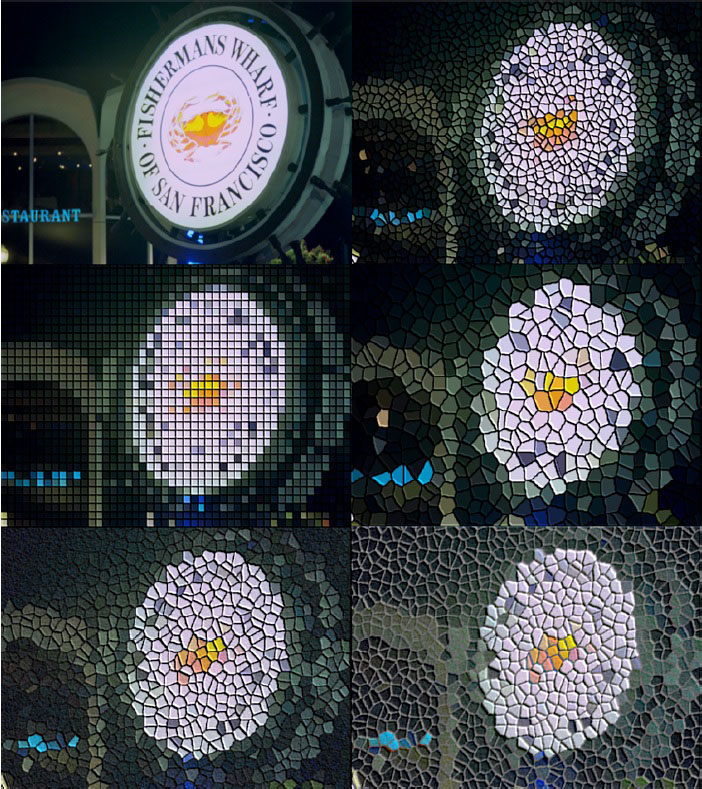Overview
The BCC Tile Mosaic filter is designed to emulate the look of an image that has been formed of cut ceramic or glass tiles. This filter is based on hardware assisted rendering technology and will deliver a high level of performance when paired with a supported graphics card.
The tile patterns that this filter is capable of generating can be arranged in either a symmetric grid pattern, as one might find in a modern home, or they can be cut into random ragged shapes, with the amount of jaggedness controlled by the algorithm at the heart of this filter.
Function
Presets and Common Controls
BCC filters come with a library of factory installed presets plus the ability to create your own custom presets and preview them with the BCC FX Browser™.
BCC filters also include common controls that configure global effect preferences and other host-specific effect settings.
For more information about working with presets and other common controls, Click Here.
Load / Save Preset Mechanism
Use this function to load factory installed or custom made presets for this filter. Click the “S” button to save a filter setting in it’s current state as a new preset, click the “L” button to load a saved preset file from anywhere on the computer or click on the pop-up to select from a list of the presets that are currently in the default preset folder.
Seed: This function determines the starting point of the distortion to the mosaic shape.
Shape: Controls the actual shape of the tile pieces. a setting of zero will generate a square grid of tile shapes while higher values generate more jagged shapes.
Lock to Scale X: Locks the x and y scale for the tile pieces.
Tile Size X: Controls the scale of the tiles along the x (horizontal) axis.
Tile Size Y: Controls the scale of the tiles along the y (vertical) axis.
Tile Gap Width: Controls the width of the gap / grout between the tiles. higher values generate more space between each tile.
Tile Gap Color: Controls the color of the gap / grout.
Emboss Group
Controls the emboss effect along the edge of the tiles.
- Direction – sets the direction of the light that produces the emboss effect
- Relief – sets the height of the emboss effect. higher values generate a deeper emboss
- Contrast – sets the amount of light that produces the emboss. low values produce a soft light, high values produce a strong more intense light
Emboss On: Enables or disables the tile emboss effect.
Noise Group
Controls the noise effect over the tile surface.
- Noise amount – sets the amount of noise or grit over the surface of the tile. higher values yield a more gritty appearance
- Noise size – sets the size of the noise / grit that is being generated over the tile surface. higher values increase the size of the grit
Mix With Original: Blends the tile effect with the original image.
PixelChooser pop-up:
Off: Disables the PixelChooser system when selected.
On: Enables the PixelChooser system when selected.
View chosen Pixels: Displays the currently selected pixels in the comp.
Mask Unchosen Pixels: When selected, a red overlay covers pixels that are not included in the PixelChooser mask.
View Matte Source: Displays the PixelChooser source when selected.
PixelChooser
The BCC PixelChooser provides simple, built-in masking of the effect result. The PixelChooser is generally used to select a portion of the image and restrict an effect to just the selected area while maintaining the original image content in unselected regions. The selection can be based on geometric shapes or on the image’s luma/color properties.
For more information on the PixelChooser, Click Here.