After Effects basic tools are your bread and butter for visual effects, compositing, and motion effects. Regardless of the complexity of the shots and the sequence you want to create, you will need to cut, crop, trim, duplicate, and rearrange the videos.
Cropping is a tool video editors use to frame shots more effectively. It allows you to zoom in on a region of interest and cut out the rest of the frame. Cropping is helpful when using video footage with a different aspect ratio than the project or removing the letterbox and edges.
However, occasionally, there's a trade-off when cropping a video clip, especially if you upscale a video from SD to HD (or HD to UHD) resolution: this process tends to reduce the video quality, which you must fix using other filters and plug-ins.
BCC UpRez is a Continuum filter that converts SD video clips to HD resolution and HD videos to UHD. The process is easy and allows you to crop videos to fit the aspect ratio, fill the image, and zoom in the region of interest without losing image quality.
In this tutorial, I’ll show you how to crop video in After Effects using the BCC UpRez effect from the Continuum plug-in suite. I will also guide you through the workflow and settings for upscale before cropping videos.
Let’s dive in!
How to Crop a Video in After Effects with BCC UpRez
Compared to your host's built-in upscaling, BCC UpRez produces video images of significantly greater quality by preserving and fine-tuning the details in your video footage using highly developed algorithms.
If you are more interested in getting the best quality from your upscaled and cropped video, BCC UpRez is the most suitable plug-in among the Continuum package.
You can get BCC UpRez as part of the Continuum suite or the Image Restoration Unit. A free download is available that you can use to follow this tutorial.
Step 1: Create a New Composition
Start by creating a new project in After Effects.
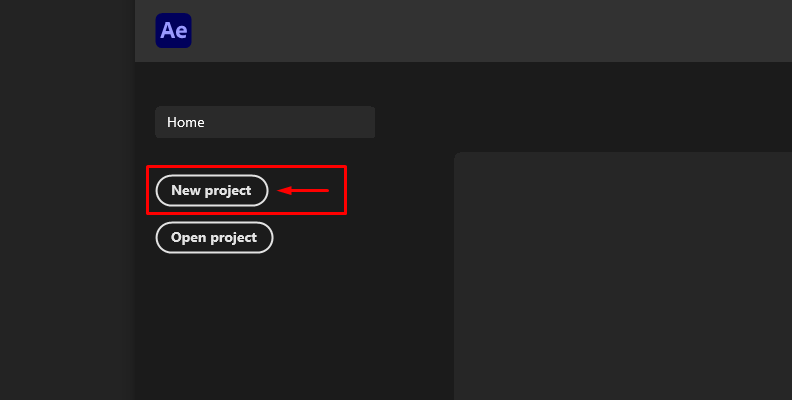
Create a new composition by selecting the aspect ratio, width, height, and frame rate you want for your project. Import the video footage you want to crop in After Effects and drag it to the new composition.
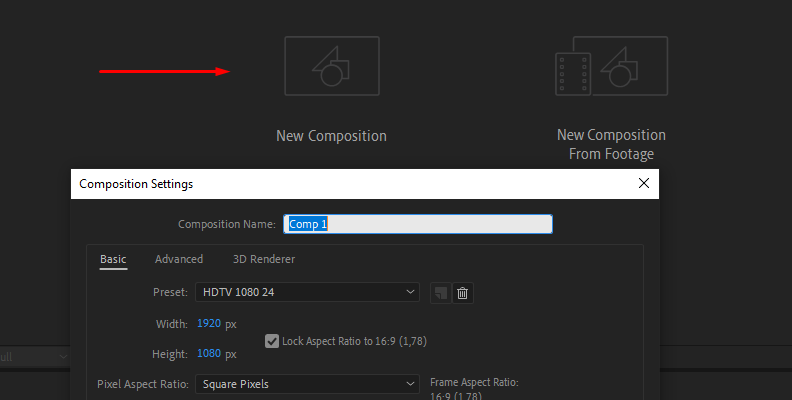
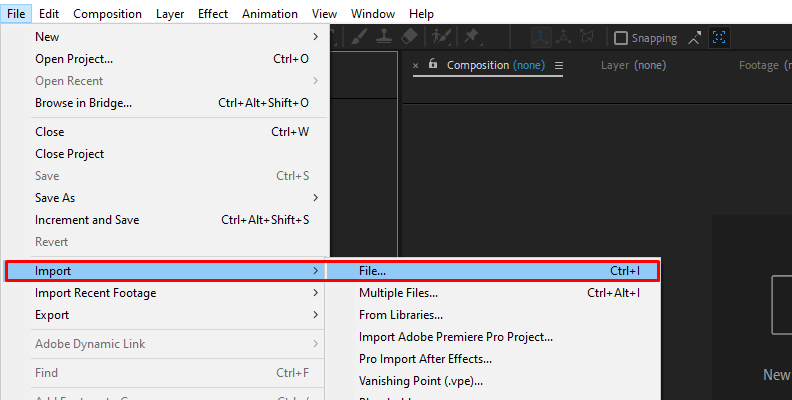
You can hide the source video layer so it won't interfere with the steps ahead. Click the eye on the left of the layer.
Step 2: Create a New Solid Layer
If you apply the effect directly to the video you want to crop, the filter will be limited to the source video size, not the project size. If you're upscaling, select the Layer menu and click on New > Solid. Alternatively, use the keyboard shortcut Ctrl + Y on Windows or Command + Y on Mac. Then, place the solid layer on top of the composition.
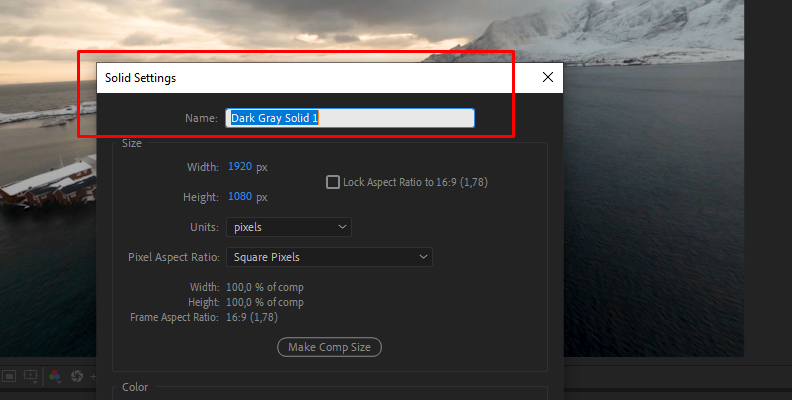
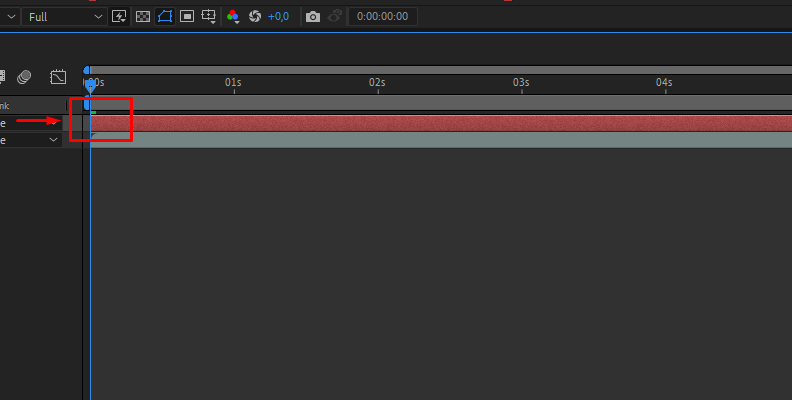
Step 3: Apply BCC UpRez Effect to Crop Video
Remember, you need to apply the effect to the new solid layer. Select the solid layer and browse the BCC UpRez filter from Effect on the top menu bar. You can find it under BCC Image Restoration. Click on it to apply it to the selected layer.
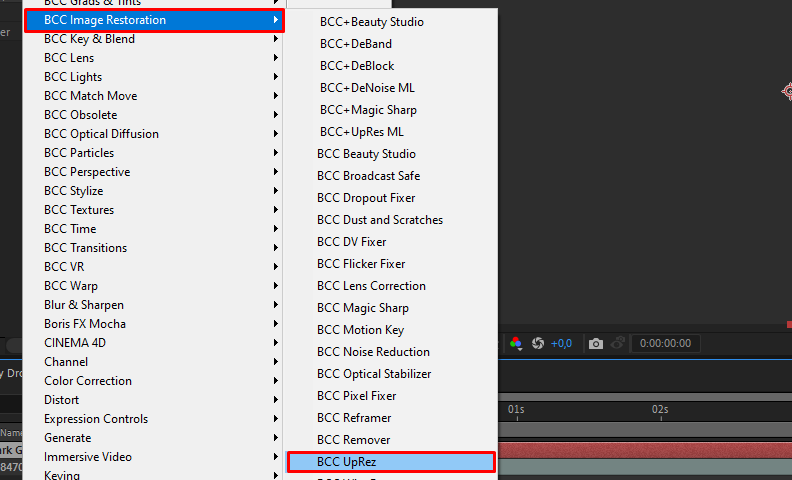
Step 4: Select the Source Layer
Open the Effects Control panel and select the video from the Source Layer drop-down menu. The video will be upscaled to the size of the solid layer resolution. Adjust the Source Pixel Aspect Ratio setting to match the source clip. You can also use the source layer or a mask created with the pen tool.
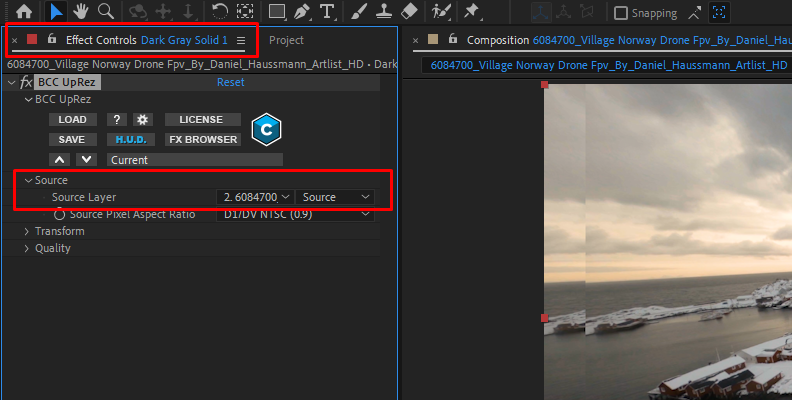
Step 5: Transform Settings
In this group of parameters, you have several settings to transform, center, crop, and frame your video. First, you can set the frame size by displaying the drop-down menu, selecting from a list of output formats, or customizing the scale and size.
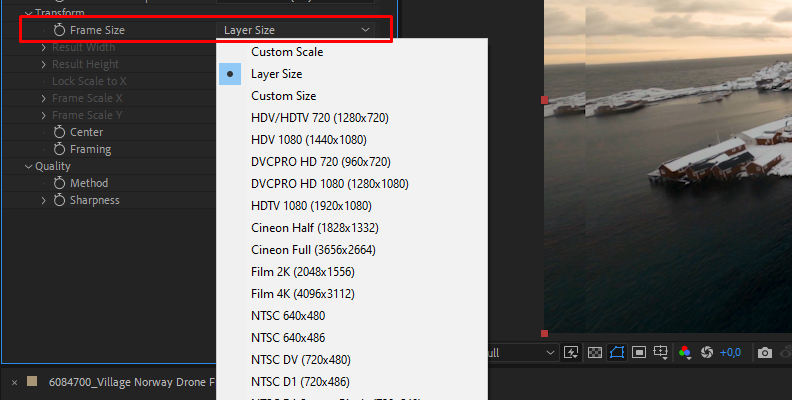
Since you already have your solid layer with the project aspect ratio and resolution, you can use Layer Size unless you need to resize it for another purpose. Selecting Custom Size will enable the Result Width and Height slider, where you can adjust and set the video dimensions.
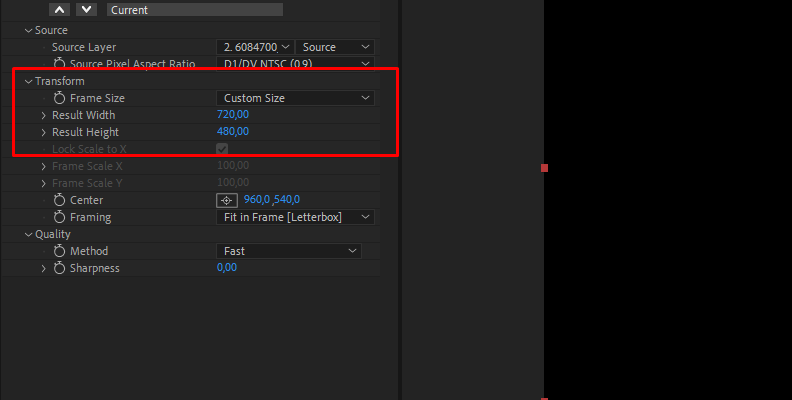
If you choose Custom Scale, the scale parameter will be enabled. Adjust the sliders to resize the scale. You can adjust the X and Y axis individually by unchecking the Lock box.
Step 6: Set Your Region of Interest
You can set the region of interest by moving the Center position or clicking the button at the bottom of theComposition panel in the composition settings window.
You can type in the X and Y values and adjust them by clicking and dragging or clicking the target button to select the region of interest in the preview directly.
Step 7: Cropping Video with BCC UpRez
Now that your video is centered and scaled up, it's time to frame it. The last setting in the transformation options is the Framing parameter. Here, you have three options to make After Effects crop video.
The first one is Fit in Frame. This option scales the image to fit in the final project size. It does not stretch or crop the image but gives a letterbox look. The second is Fill Frame, which will crop the video. The third one is Distort to Fit, where the image is stretched to fit the frame.
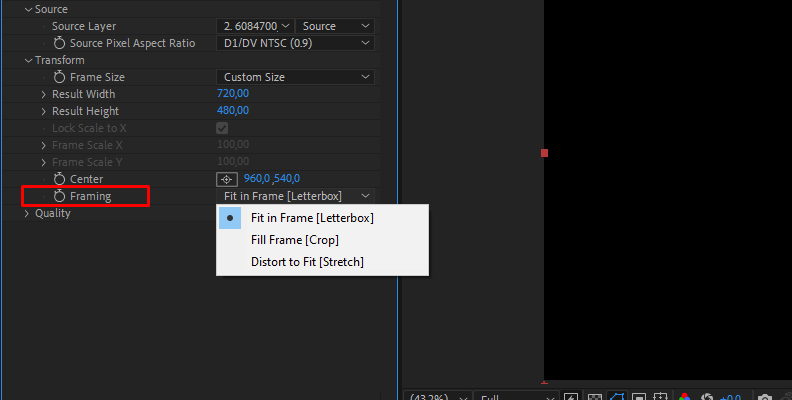
Step 9: Set the Quality
Select Magic Sharp from the Method drop-down under the Quality parameters to enhance the video quality. Then, adjust the amount of Sharpness to refine the image detail or smooth it. Set it around the middle and adjust as necessary. If Magic Sharp does not work, try the other methods.
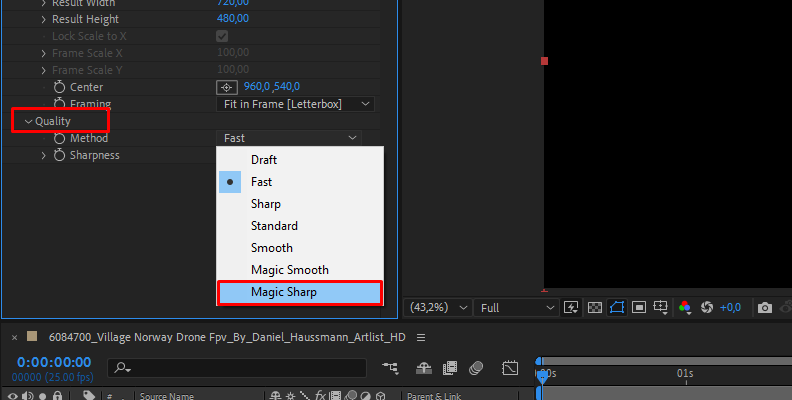
Step 10: Export and Render Cropped Video
It's time to export your newly cropped composition. When you're done cropping the video, choose the output format and export it from File > Export > Add to Adobe Media Encoder Queue or continue editing your composition.
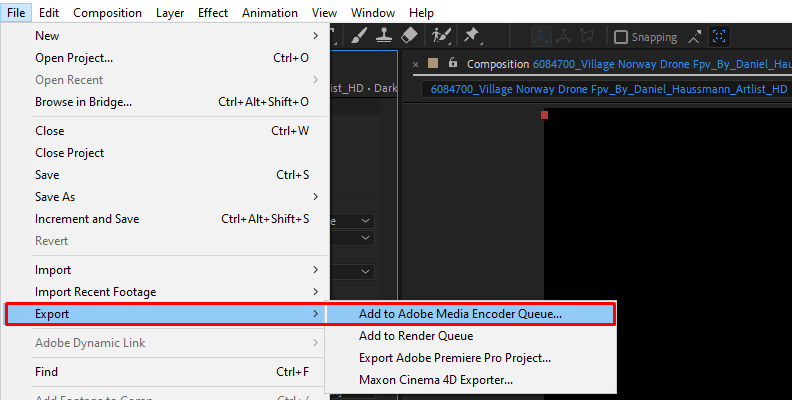
Bonus: Crop Video in After Effects Without Plug-ins
This method is useful when you only want to crop a single video and don't care about the resolution or have a budget computer that cannot run many plug-ins.
Step1: Import video and create a new composition.
Step 2: Select the region of interest tool from the preview window.
Step 3: In the preview window, select the crop location you want to keep on the frame.
Step 4: Go to Composition and select Crop Comp to Region of Interest.
Step 5: This video cropping process changes the aspect ratio of the original video footage, and if you need to sharpen the result, you have to add a couple of effects.
Final Words
Whether you use the built-in crop tools of the video editor or third-party effects, learning to crop videos in After Effects will streamline your video editing process immensely. It will allow you to focus on more demanding tasks such as motion graphics, color grading, keying, etc. Using tools like BCC UpRez will additionally help you retain the detail from the original image.
Download your free trial for Continuum plug-ins, which includes BCC UpRez, to upscale and crop high-quality videos on After Effects.
Good luck!















