Photo filters and effects are known to many, mainly due to their availability on almost every social media app, like Instagram.
Upon taking a photo or video, it's common practice to adjust some parameters to improve or adjust its look to better match your profile's theme. Many even add a filter that completely transforms it into something different.
In this guide, we will discuss cartoon effects, their usage in photo editor apps, the process of creating a cartoon picture, the different types of cartoon filters available, and much more. If you're ready to completely overhaul your photos and videos, you've come to the right place.
Without further ado, let's get straight into it!
What Does "Cartoonizing" a Photo Mean?
The cartoon style has been around for a long time, and if you grew up during an era when TVs were present in every home, you are probably familiar with it. Even if you didn't enjoy watching TV that much, you may have come across a comic book or two that left an impression on you.
With that said, it's easy to understand the concept behind the cartoon filter and its job of making a regular image look like a cartoon photo.
By applying a cartoon effects filter to your photo, you reduce or eliminate the realism and seriousness, turning it into cartoon art, which seems quite appealing to many. Some refer to this as "stylizing" rather than "cartooning," but they're essentially the same.

To describe the process further and in a bit more technical way, this typically involves accentuating certain features, simplifying details, and adding exaggerated or simplified shading and outlines to give the photo a more graphical and illustrative appearance.
Now if you were to do this manually, it's important to remember there are different types of cartoon styles, so if you're aiming for a specific look, the parameters you adjust on your photo may vary from what an automated filter would set up for you, for example.
You can create cartoon images using almost all modern photo editing tools, such as Adobe Photoshop, or you can use free online cartoon effects services to turn photos into cartoon drawings in just a few clicks. Some methods will offer more customizing options than others.
Reasons You May Want to Cartoonize Your Photo(s)
There are multiple reasons you may want to turn a photo or video into cartoon art, so here are a few that we think are helpful and worth looking into.
Uniqueness and Style
Not everyone has a profile picture with an added cartoon effect, although it's becoming quite popular and even some celebrities find it appealing. That means you can use a cartoonized photo to make your account stand out from the crowd, which could in turn direct some attention and help you with marketing.
Even if you don't upload an entire collection of cartoonized pictures, having just one or two is enough to showcase your creativity and add a bit of charm and color to your feed.
Creating a Meaningful Present
Do you personally know someone who's a huge fan of comics and cartoon art? If so, you can use a cartoon filter to transform a meaningful photo of a dear memory you had together and print it out, frame it, and gift it to that person.
Many online tutorials will help you learn how to achieve a specific style from a certain comic or video game while adding cartoon art filters, like the mega-popular GTA games that revolutionized such cartoon styles, or Arcane, from Riot Games.
Online Security and Privacy
We're thrilled to have AI by our side as an assistant for various tasks, but we can't deny that it's sometimes being used maliciously.
As time goes by, people become more and more careful about sharing their identities online, so if you want to use a picture of yourself on a certain platform but not fully provide all the details that could be potentially abused, you can use a cartoonized photo instead. That way, others can still recognize it's you, but the photo won't be realistic enough for identity theft or even worse, a creation of deepfakes.
How to Cartoonize a Photo or Video With Continuum's BCC Cartoon Look
You're probably wondering what the easiest and most professional way of turning a photo to cartoon art is, and we're here to help you learn.
When it comes to simplicity, there are likely many online services that will allow you to turn a regular photo into a cartoon photo, but here's what you need to keep in mind.
If those services don't offer extensive customization options, you will be unable to "match" a specific style, and you'll be forced to use one of a few presets listed.
With Boris FX's Continuum pack, though, effects such as BCC Cartoon Look will allow you to customize until you find what works best for your photo. A free trial version is available on the website that works identically as the premium version, except the content created with it will be watermarked.
With that said, if you opt to use Continuum, you can download and install it as a plug-in for all modern video editing programs (that you can also use to cartoonize an image) and then follow the steps below to turn photos and videos into cartoon art.
Step 1: Launch Your Software of Choice
For this specific example, we'll be using Adobe Premiere Pro, but know that Continuum is also available for many other programs.
So, launch Adobe Premiere Pro on your PC and wait for it to load, then head over to the next step.
Step 2: Create a New Project
We recommend creating a new project so that you don't make any unwanted changes to the ones you have already started.
In Premiere Pro, you can use the "New Project" button on the starting home screen once the software loads, as shown in the image below.
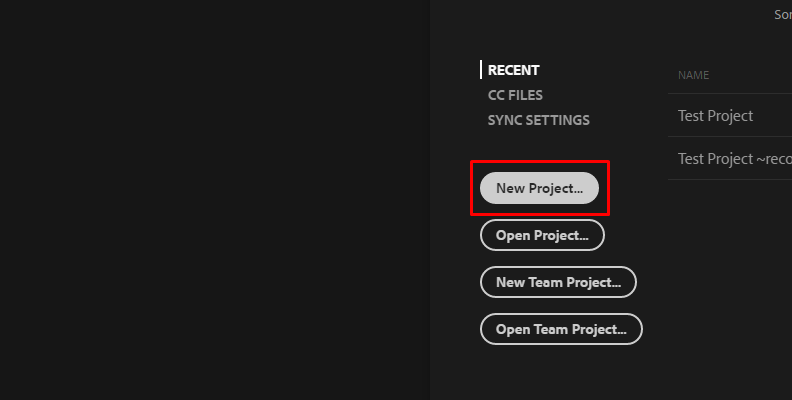
Step 3: Import Media and Create a Sequence
Your next step is to import media into Premiere Pro and create a sequence. To do this, head over to the "Project" tab, then right-click the empty area where it says "Import media to start" and choose "Import" from the options menu, as shown in the image below.
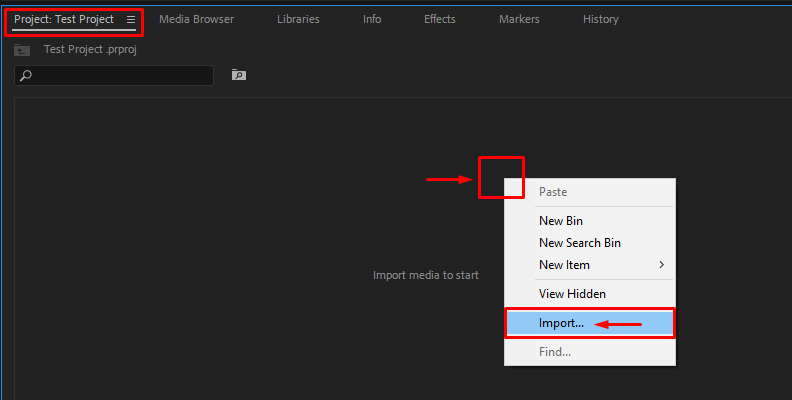
Once the media is imported, drag it over to the timeline to create a sequence.
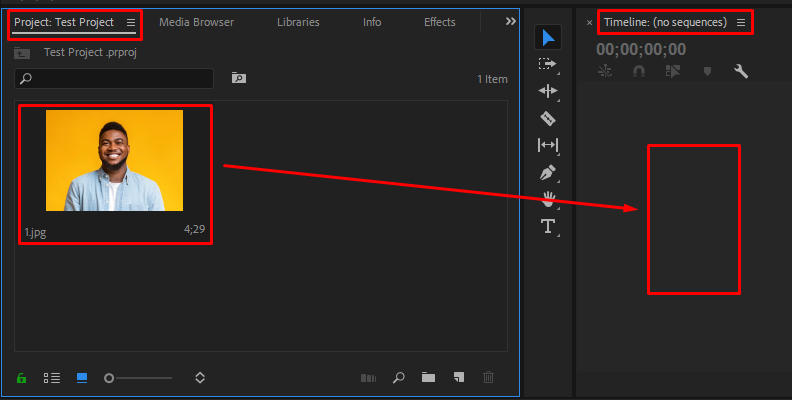
Step 4: Apply the BCC Cartoon Look Effect
Now that your media is on the timeline and you have a sequence ready, it's time to apply the effect. You can do this by going over to the "Effects" panel and using the search bar.
Type "BCC Cartoon" in the search bar, and that will be enough to find "BCC Cartoon Look" under the "BCC Art Looks" folder, as shown in the image below.

Then, drag and drop the effect over the media on your timeline.
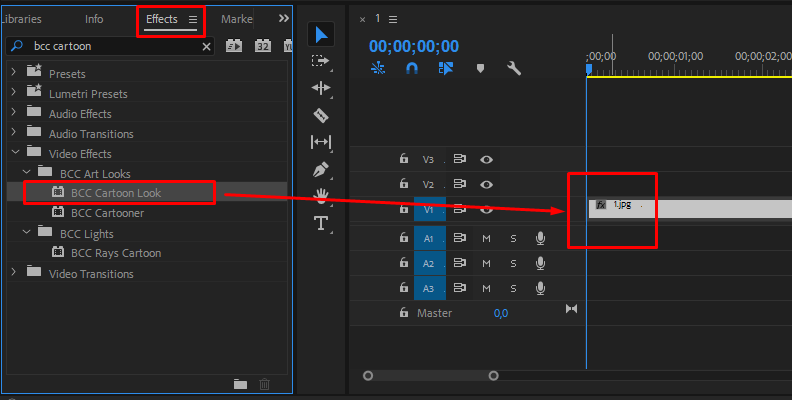
As you can see, the image looked like this before the effect was applied.
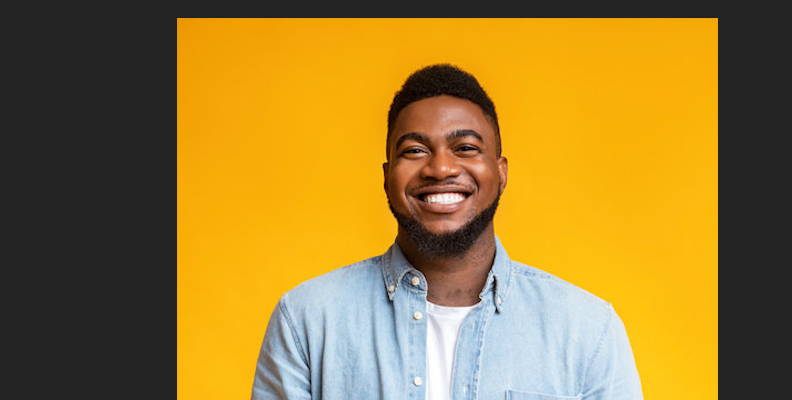
After applying the effect, there is an immediate, obvious change. It is cartoonized.
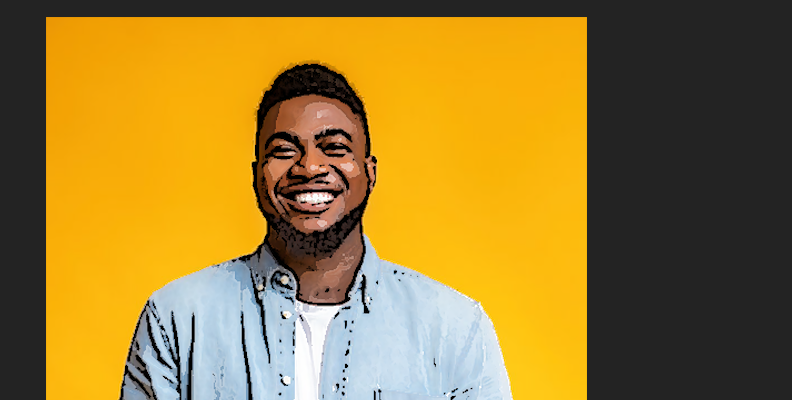
Now, this may not work for everyone right off the bat, so we need to do some "tuning" to the parameters.
Step 5: Adjust Parameters in the Effect Controls Panel
To access the "Effect Controls" panel, click "Effect Controls" in the top-left corner, as shown in the image below.
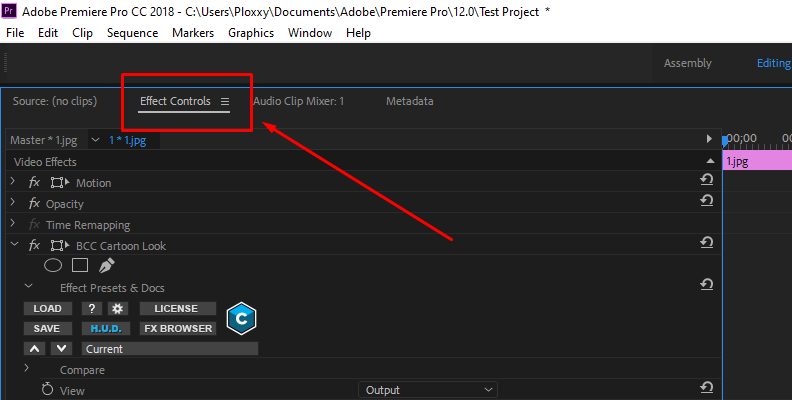
Now, you can scroll down a bit and you'll see all the available options for the BCC Cartoon Look effect.
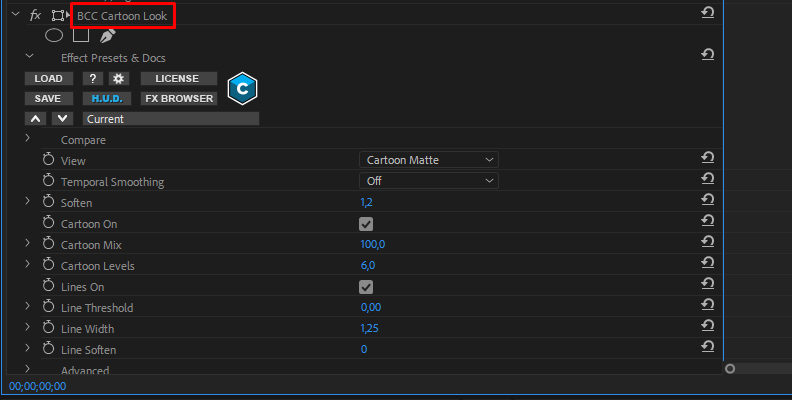
From here, it's up to you to adjust and see what works best for the style you have in mind.
When done, simply save the changes and export media.
Final Words
That's all there's to it!
You now know more about cartoonizing photos and videos, what it means technically, and most importantly, how to do it.
Hopefully, this will allow you to add a whole new creative dimension to your future work.
Good luck!















