Video format, codecs, and containers allow videos to be reproduced by and accessible to all consumers. But what does it all mean, and how do you choose the best one?
In today’s article, I want to focus on video codecs. I’ll explore the most popular video codecs and provide you with a list of those I consider the best for video editing.
Let’s dive in!
What Are Codecs?
A video codec compresses and decompresses the digital data in a video, preparing the video for playback, editing, or transcoding. Thus, the name co-dec (compress-decompress). We need codecs because video files can be huge. Compressing the video file data results in a smaller file size that’s easy to store, move, and distribute for playback and editing.

The compressed files are then wrapped in a package by a container, which holds the digital data for video, audio, and metadata. The container or video format gives the file extensions like MOV, MP4, AVI, MKV, etc.
Containers support many different codecs, so using the same container for different codecs is not uncommon. That’s why sometimes you can’t play video codecs, even if they are supported file extensions. Knowing which containers work with your codec is important to ensure compatibility.
It's also possible that not all editing programs support all types of containers and codecs. I suggest you work with multi-format encoding, especially if you plan to distribute your video projects to multiple platforms and devices and to make the editing process smoother.
Video codecs have two main functions: to encode the video, compressing the digital media files into a small file size, and to decode it, which is the inverse process of decompressing the small file size to the destination medium for playback and editing.

There are three main types of codecs according to the production stage:
Your camera uses recording codecs for shooting. Here, you want to capture excellent image quality, even if that means a bigger file size.
Editing or intermediate codecs are used for smooth editing in your video editing software. You want to work with a video codec that’s easy to handle and uses intraframe compression for smooth editing.
For distribution, you want a high-quality, smaller file size that’s easy to upload and store in the destination medium or platform.
Intermediate Codecs
Video codecs used for editing are called intermediate or mezzanine codecs. These codecs are made to withstand quality loss when re-encoding multiple times, and intraframe compression is used for better performance in your editing software. However, the file size is bigger.
Interframe-compressed codecs store one frame and then skip a few frames until they find a frame that changes and save it. This compression type is useful for playback and storage because it creates smaller file sizes. Still, it is not ideal for editing, where you are constantly scrubbing through the timeline, making your computer look at the frames before and after the reference frame to figure out what’s changed and display it back to you.
In intraframe compression, the codec stores each frame as a full frame. When editing, your computer does not have to work harder to figure out what to display because all the information is there, which makes it easier to edit, but the files tend to be larger.
What Are Common Codecs?

These are the most common codecs used in the video production pipeline.
H.264
The H.264 codec is the most used and widely supported today. It's a popular codec for video streaming, YouTube, and TV broadcasting and is the industry standard for Blu-ray discs.
H.265
The H.265, also known as HEVC for High-Efficiency Video Coding, is the predecessor of the H.264. It has a higher compression rate, producing smaller video file sizes with higher quality, which is ideal for streaming and 8K resolutions.
AV1
The AV1 codec has gained popularity as a royalty-free and open-source codec. It is a free alternative to H.265 for the highest quality and has a solid group of developers who promise more efficiency and improvements in the future.
VP9
Google developed this codec, and it is a good alternative to H.265. It achieves great video quality, and since Google created it, it’s supported on all Google products, such as YouTube videos, Android, and Chrome. However, it is not supported by Apple devices.
Apple ProRes
Apple also has its codec, ProRes, which is very popular and widely supported by video editing software companies.
Avid DNxHD/HR
Avid designed the exclusive DNxHD/HR codec to work with their production software. As more cameras implement the codec, it's becoming more popular, especially for editing video.
4 Best Video Codec for Editing
Apple ProRes
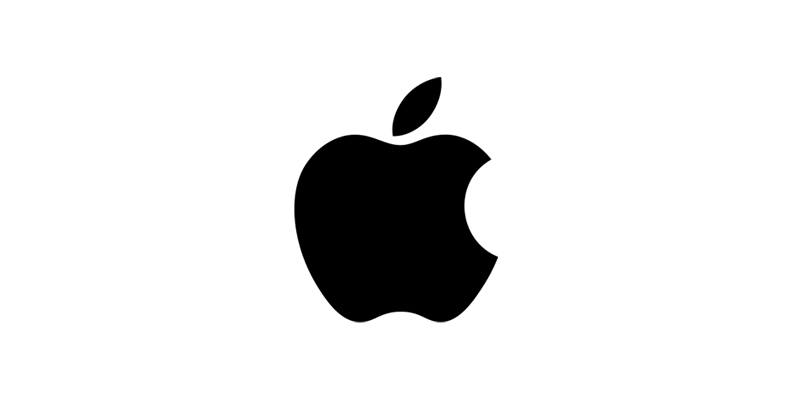
Apple ProRes is a high-quality intermediate video codec for post-production. It’s versatile and works with nearly any frame rate and resolution, including SD, HD, 2K, 4K, 5K, and 8K, up to 12-bit sample depth, variable bitrate, and fast encoding and decoding. ProRes is supported by MOV and MXF containers.
Pros:
Best support with Apple devices.
It’s supported by recording hardware, such as selected Blackmagic Design cameras and iPhone 13 Pro and above.
Cons:
Enconding in ProRes is restricted to Apple computers and software such as Final Cut Pro and Motion. Solutions for Windows are available, but they may have compatibility issues.
Larger file size.
Avid DNxHD/DNxHR
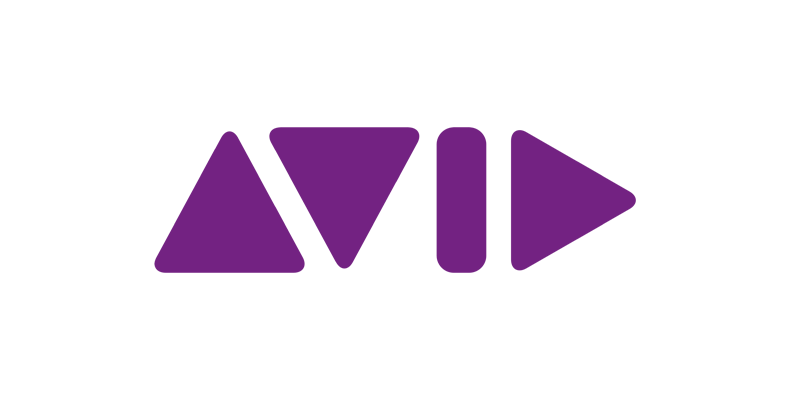
DNxHD (Digital Nonlinear Extensible High Definition) and DNxHR (Digital Nonlinear Extensible High Resolution) are high-quality codecs for editing designed for Avid Media Composer. They are intended for editing but can also be used for sharing and distribution.
DNxHD only supports resolutions up to 1080p, but DNxHR supports higher resolutions up to 2K, UHD, and 4K. DNxHD/HR is stored in MXF and MOV containers.
Pros:
Best for HD television and films.
Supported on Windows and Mac.
Cons:
Larger video files.
GoPro CineForm
The CineForm codec is a cross-platform editing codec for high-resolution video footage. It uses wavelet compression technology to improve efficiency with resolutions above 4k and supports 360° video at higher resolutions. The containers that support the GoPro CineForm codec are AVI and MOV.
Pros:
MacOS and Windows systems compatibility
There is minimal loss in quality after multiple encodes.
Cons:
Greater decode and encode performance at the cost of larger video files.
H.264
H.264 is more common for recording and distribution. However, since most cameras record using this codec, you can still edit it depending on whether your CPU can handle decoding processing. It will also depend on the length of the video. If you don’t want to transcode to avoid quality loss during encoding and recording, you can either use proxies or edit directly in H.264, knowing the struggles you may find.
For shorter videos for social media, you should be fine editing with H.264, and containers in MP4, MOV, F4V, and 3GP support it.
Pros:
Most hardware and software support it.
Cons:
Interframe compressed codec requires more CPU processing power.
Which Codec Should I Use?
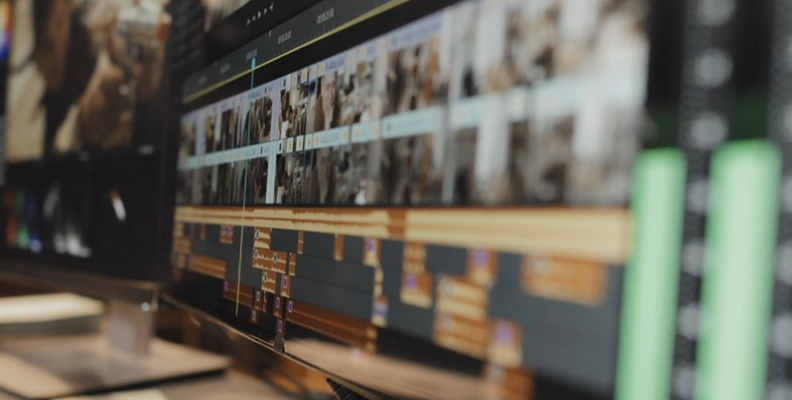
The best codec depends on the stage of the video production. To choose the right codec for editing, consider the following aspects before sticking to one codec:
The type of projects you are working on.
Your hardware and software you use and its capabilities.
The length of the video.
What you plan to do in post-production.
The destination of the video.
Pick a codec that fits seamlessly into your workflow, even if there are more popular ones. Your best choice will be the video codec that is compatible with your hardware. Find a balance between ease of editing, good quality, and file size when possible.
Final Words

Knowing how video codecs work, the file types, and the codec options available for editing will give you tools to work with different kinds of projects. The most popular codecs for editing are H.264, DNxHD, and ProRes.
Remember that you can always convert your original videos to ProRes, DNxHD, or another codec for editing and reencode it for delivery into a codec suitable for playback, such as H.264, H.265, or AV1.
Another option is to work in your video editor using proxies. You can use these low-grade copies of your original video for editing. Then, you can relink the sequence to the original file. Most video editors, like Adobe Premiere Pro, DaVinci Resolve, Media Composer, and Final Cut Pro, allow you to work with proxies and offer easy solutions to set up your proxies in the project.
FAQ
What is the best video codec for YouTube?
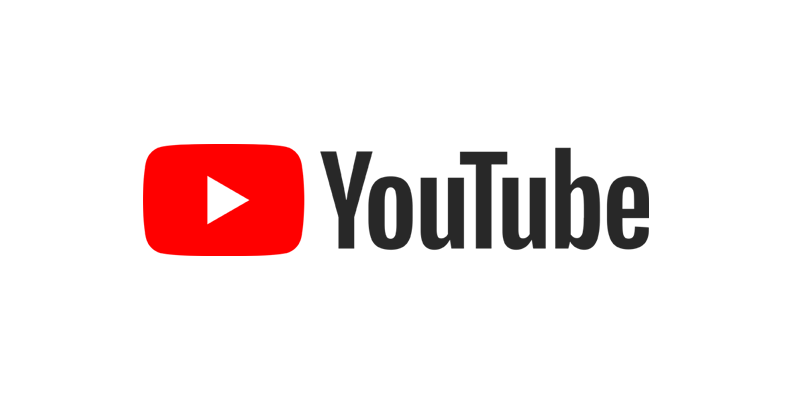
H. 264 is the best codec for online videos up to 1080p. The most common higher-resolution codecs are AV1, VP9 (optimized for Google devices), and HEVC (optimized for Apple devices). YouTube supports ProRes, DNxHR, and CineForm, but uploads may take longer.











