Final Cut Pro plugins (a.k.a. FCPX plugins) help video editors enhance their projects with eye-catching visuals and stunning effects.
Their video editing capabilities include color correction, adjusting skin tones, sound effects, animations, digital makeup, and many more video-enhancing techniques.
In this article, we'll look at the best Final Cut Pro plugins available today for producing polished, dynamic video clips.
9 Best Final Cut Pro Plugins for Video Editing

Here are what we consider to be 9 of the best Final Cut Pro plugins:
CrumplePop Complete by Boris FX
CrumplePop is a specialized noise reduction and audio restoration plugin suite focused on audio, removing unwanted background noise, echo, plosives and more from audio tracks in Final Cut Pro. It is popular for its effective and easy-to-use functionality.
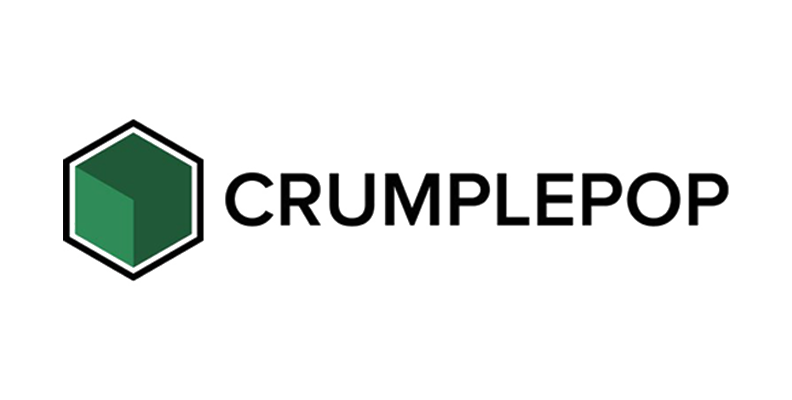
Key features:
- Straightforward interface for reducing noise with a few clicks
- Works in real-time, providing immediate feedback as adjustments are made
- Effective in removing a wide range of noise disturbances, including hum, hiss, and ambient sounds
- Optimized for Final Cut Pro with minimal impact on system performance
Pros:
- Ease of use and efficiency in reducing noise, echo, traffic, plosives, wind, and more
- Effective in quickly cleaning up audio tracks in Final Cut Pro
- Does not require complex adjustments
Cons:
- Not as effective on extremely noisy audio
- Lack of detailed control options may be limiting for some users
Hear It For Yourself
Advanced audio AI removes noise and boosts your vocal quality.
Toggle it on/off to hear the difference.
Remove Wind
Remove Noise
Remove Pops & Plosives
Level Audio
Remove Rustle
Remove Echo
Remove Wind
Continuum by Boris FX
Boris FX's Continuum is a comprehensive suite of visual effects, transitions, and image processing tools for enhancing video projects in Final Cut Pro. It is known for being a powerful and versatile plugin, making it a top choice for many professional editors due to its wide range of effects and professional-grade tools.
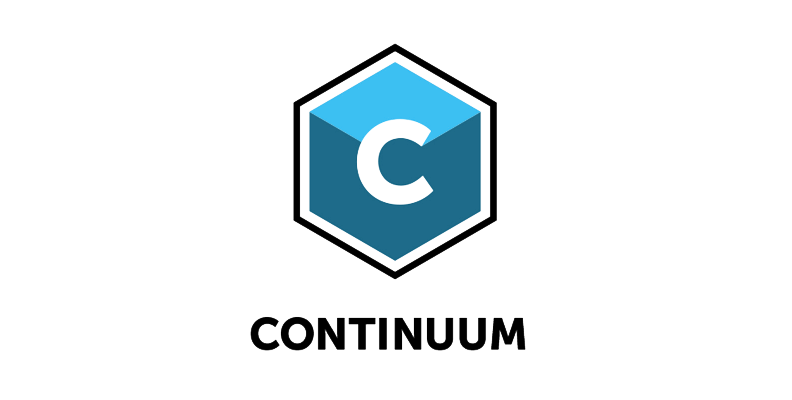
Key features:
- Over 300 effects and thousands of presets, including tools for image restoration, 3D-tilting, and transitions
- Advanced options for color correction, particle generation, and lighting effects, all customizable
- GPU acceleration to speed up rendering and improve performance
- Versatile for everyday editing as well as for complex post-production work
Pros:
- Comprehensive range of effects and tools for a wide range of tasks
- High-quality output and professional-grade feature set
- Adept at handling complex editing tasks
Cons:
- Pricing is higher than many other plugins
- Wide range of options can be overwhelming for some users
Universe by Red Giant
Red Giant's Universe is also a comprehensive suite of video effects and transitions, providing several tools for enhancing video projects. It is known for its wide range of stylistic effects that cater to different editing needs, and most importantly, compatible with final cut pro x, so you can use it as a tool to improve your videos in many different ways.
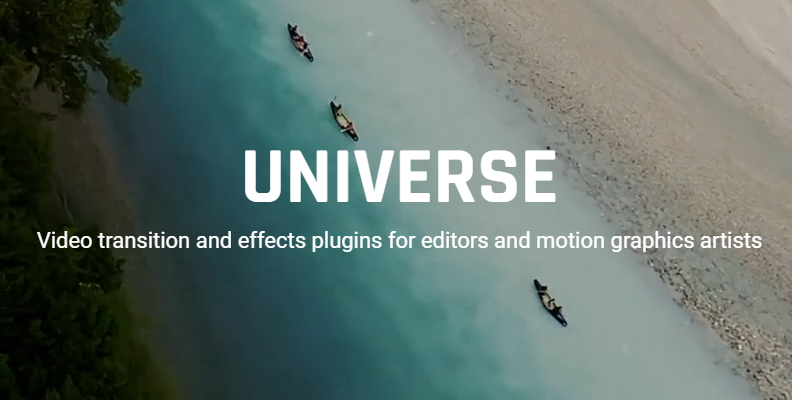
Key features:
- Over 85 effects and transitions, updated regularly with new features and improvements
- Unique and customizable retro effects, motion graphic elements, and text animations
- Easy integration with Final Cut Pro, with GPU-accelerated rendering
Pros:
- Versatile with a large range of effects
- Unique transitions offering a distinctive flair
Cons:
- Wide range of effects may overwhelm some users
- Lacks more sophisticated effects for advanced or specialized editing tasks
Dehancer Pro
Dehancer Pro is a film emulation plugin for replicating the look of analog film in Final Cut Pro, including color, contrast, and texture adjustments to infuse digital footage with authentic analog film characteristics.
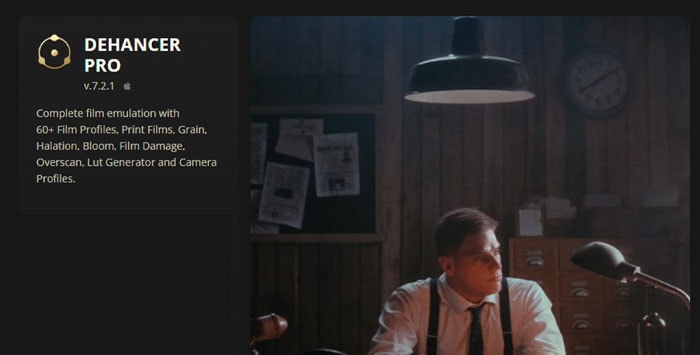
Key features:
- Wide selection of film emulation templates, with customization including film grain, halation, bloom, and vignette features
- Includes a LUT generator for custom Look-Up Tables tailored to specific project needs
- Film compression capability, for enhancing highlights and adjusting white points
Pros:
- Realistic, high-quality analog film emulations
- Extensive customization options
- Real-time controls with comprehensive user guides
Cons:
- Pricing is higher than many other plugins
- Comprehensive feature set may be overwhelming for some users
Neat Video by NeatLab
NeatLab's Neat Video is a specialized noise reduction plugin for cleaning up grainy or noisy footage in video clips. It is known for its ability to improve video quality without sacrificing detail.

Key features:
- Advanced noise reduction algorithms that intelligently analyze and reduce noise
- Several presets and customizable options for fine-tuning noise reduction
- GPU acceleration for fast rendering
Pros:
- Delivers clean, noise-free footage even in challenging lighting conditions
- Advanced algorithms that are considered an industry standard for noise reduction
Cons:
- Resource-intensive, requiring significant processing power, sometimes resulting in slower than expected rendering
- Steep learning curve for those unfamiliar with noise reduction techniques
mFlare 2 by MotionVFX
MotionVFX's mFlare 2 is a specialized plugin for creating high-quality cinematic lens flares in Final Cut Pro. It is renowned for its realistic and customizable lens flare effects, which can enhance the visual impact of video projects.

Key features:
- Vast library of lens flare presets that are fully customizable
- Real-time previews
- Intuitive, easy-to-use interface
- Supports color palette optimization for color-matching flare effects with other visual elements
Pros:
- Comprehensive suite of lens flare options
- High levels of realism and customizability
- Strong performance and well-designed interface
Cons:
- Highly specialized plugin that may be "overkill" for editors not frequently using lens flare effects
- High cost for those not requiring deep leans flare functionality
mTitle Cinematic by MotionVFX
MotionVFX's mTitle Cinematic is designed to create professional-looking cinematic title animations in Final Cut Pro. It is popular for its ease of use and functionality, allowing editors to create polished video titles quickly and efficiently.

Key features:
- Wide variety of pre-designed, fully customizable templates for title creation
- Intuitive controls for adjusting text, colors, animations, and effects
- Supports 4K resolution for sharp-looking titles
Pros:
- Professional-quality designs and ease of customization
- Smooth integration with Final Cut Pro for fast rendering
Cons:
- Limited capabilities in relation to highly complex or specialized title animations
- Reliance on pre-designed templates may not appeal to all editors
Color Finale 2 by Color Trix
Color Trix's Color Finale 2 is a powerful color grading plugin offering advanced color correction and grading tools within Final Cut Pro. It is known for providing professional-grade color editing capabilities through a versatile interface.
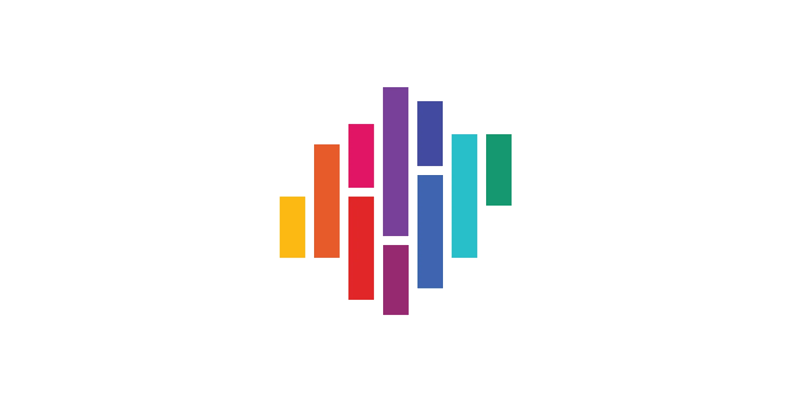
Key features:
- Wide range of color effects, including grain settings, curves, and Look-Up-Tables
- Advanced grading techniques like color wheels and color masks
- Advanced mask tracking for precise adjustments to specific image areas
Pros:
- User-friendly interface with powerful grading tools
- Professional-quality results
Cons:
- Higher priced than many competitors
- Lacks sophisticated features available in more specialized software
Lock & Load by CoreMelt
CoreMelt's Lock & Load is a dedicated stabilization plugin that quickly and efficiently stabilizes shaky footage to make it smooth and professional-looking. It is known for being one of the fastest stabilizers available for Final Cut Pro.
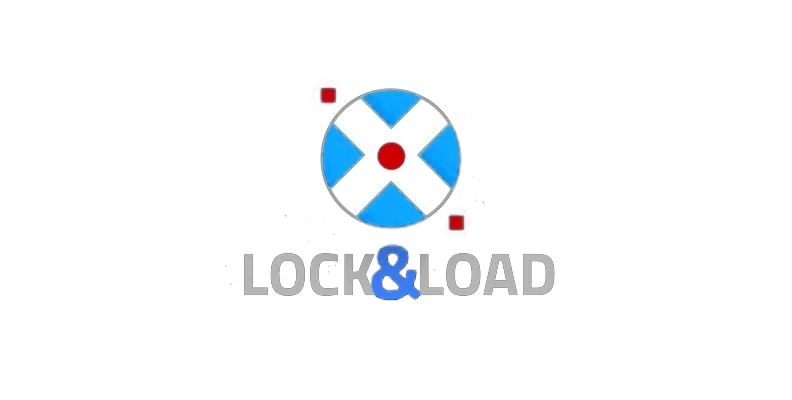
Key features:
- Works with both standard and rolling shutter footage
- Includes advanced options for adjusting the amount and type of stabilization
- Optimized for speed with Final Cut Pro
- Can compensate for rotational changes in both the x- and y-axes and ignores foreground movement
Pros:
- Very fast and effective for video stabilization
- User-friendly interface for ease of use, even for those new to video stabilization
Cons:
- May not perform well on extremely shaky footage
- While being user-friendly, lacks granular control options for more advanced users
How to Install Editing Software Plugins in Final Cut Pro
Installing plugins in Final Cut Pro is straightforward, although some details may vary between different plugin providers. Here are some general instructions to help get you along your way:
Step-by-Step Instructions for Installing Plugins
- Download the plugin: Grab the plugin link from the vendor's website (or other source) and ensure it's compatible with your version of Final Cut Pro.
- Unzip the downloaded file: As most plugins will be downloaded in a zipped (i.e., compressed) file, you'll need to unzip it to access the installation folder.
- Install the plugin: Drag the unzipped plugin file into the relevant directory of your Mac (i.e., the default directory suggested by the plugin provider or a directory of your choice) and begin the installation.
- Restart Final Cut Pro: You'll need to restart your Final Cut Pro after installation to allow the software to recognize and load the new plugin.
- Verify installation: After restarting and opening Final Cut Pro, check the Effects or Transitions browser to ensure that the plugin modules appear and are functional.
Final Words
Enhancing your Final Cut Pro projects with the right plugins can significantly elevate the quality and efficiency of your work. In this article, we've considered 9 of the best—using any (or several) of these will significantly boost your creative possibilities and scope for professional results.















